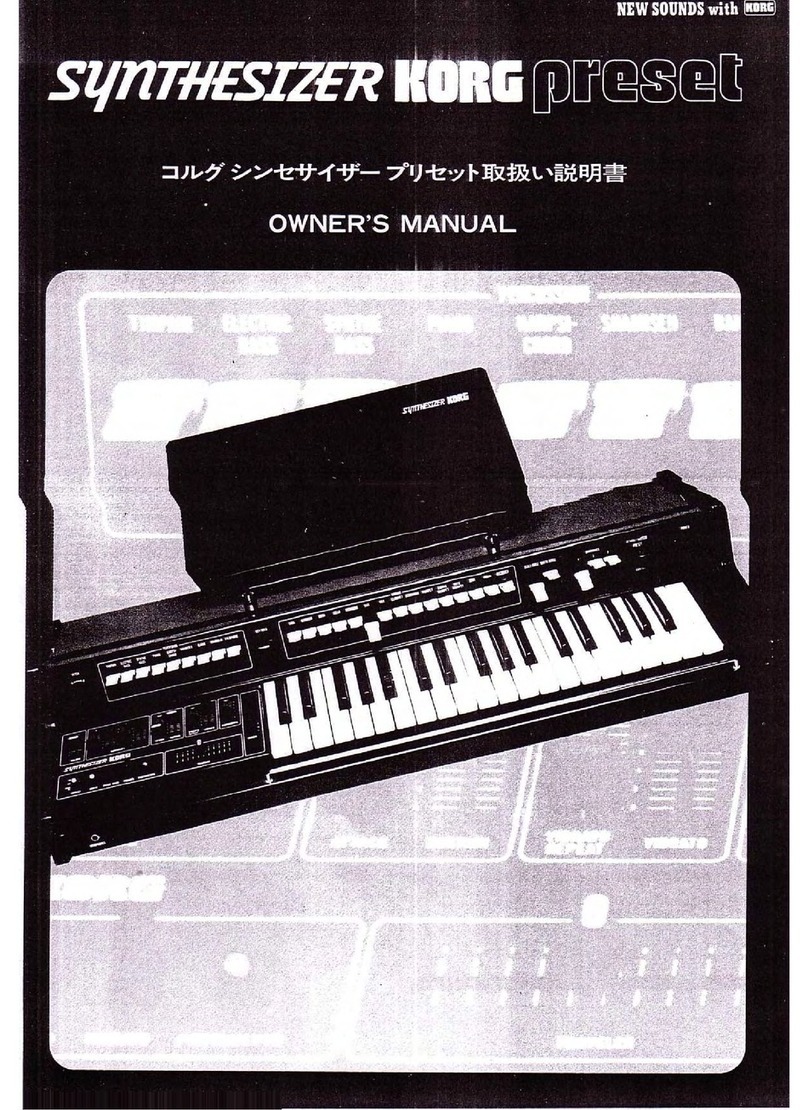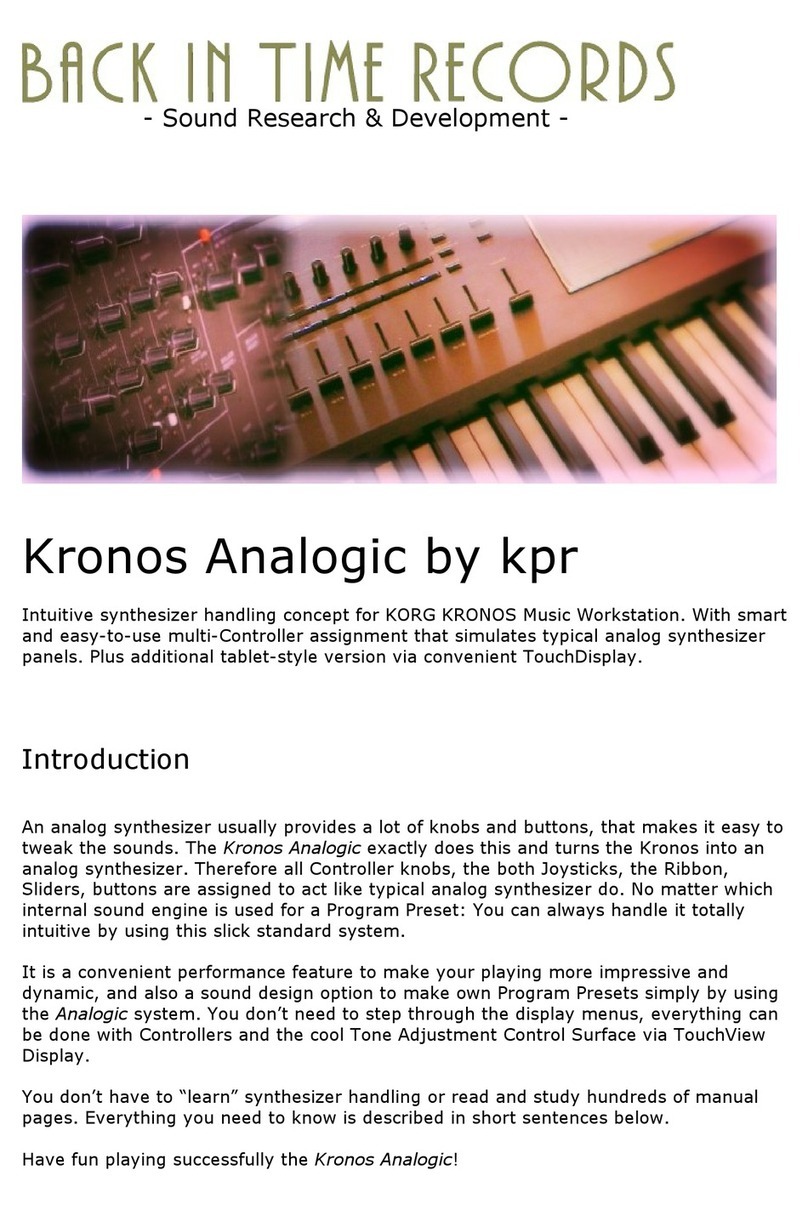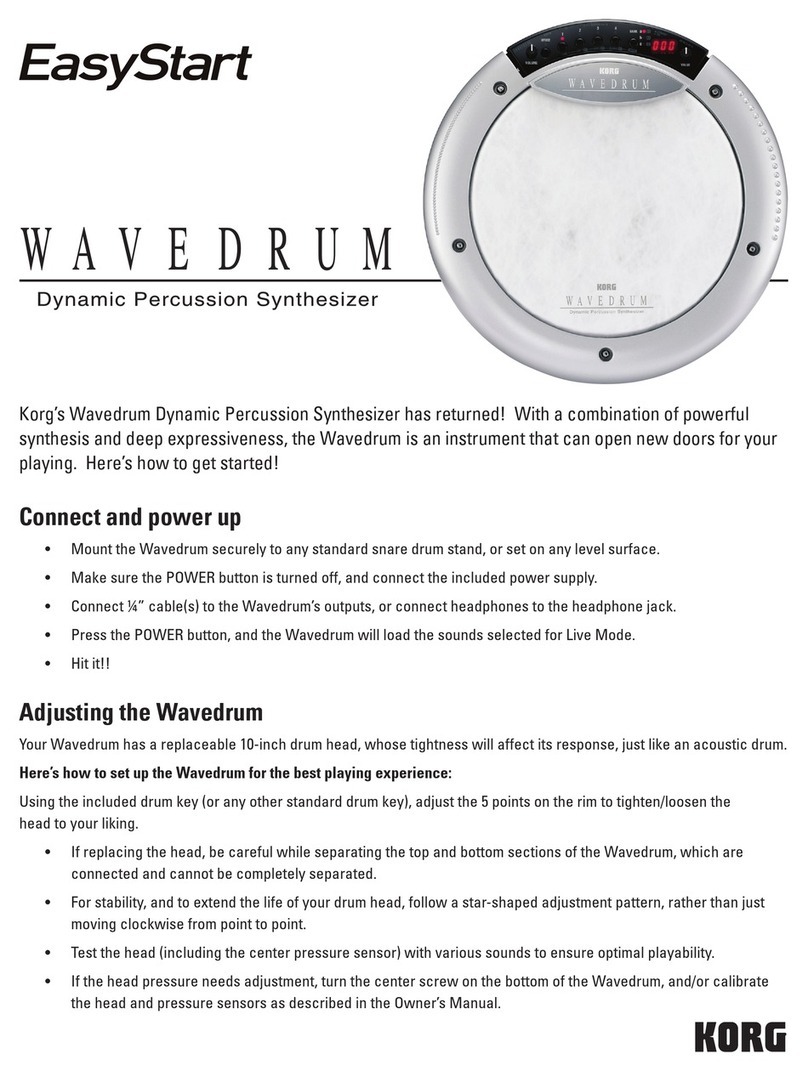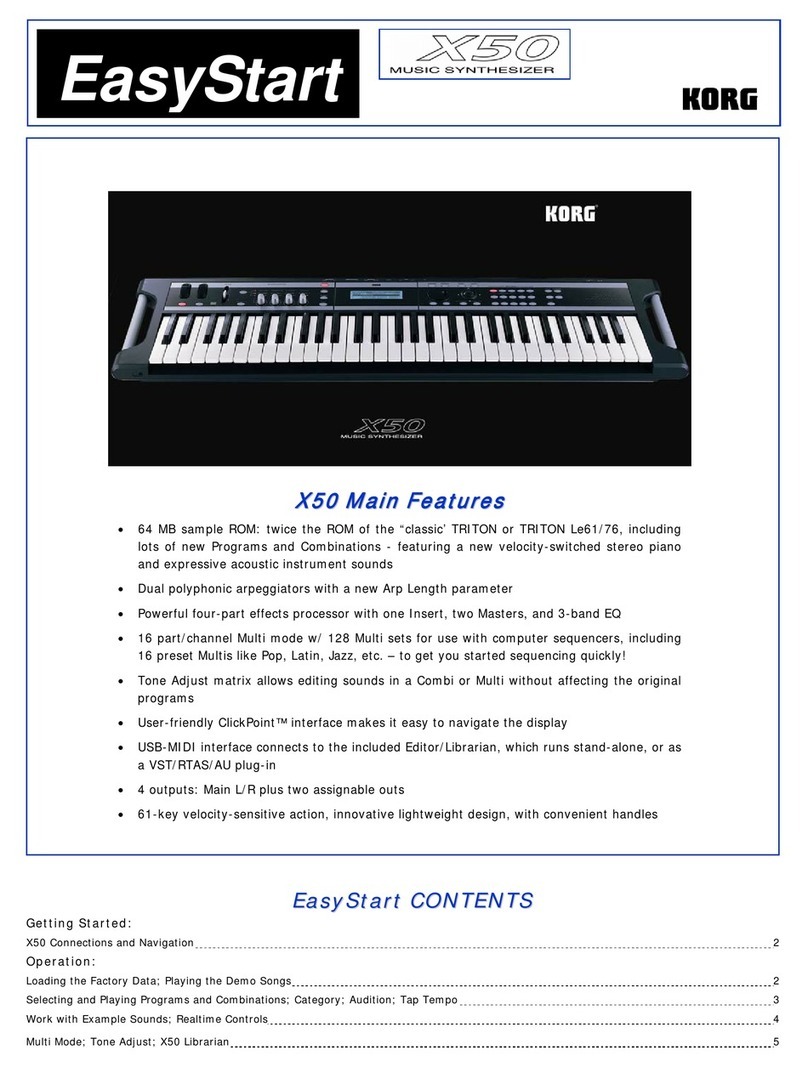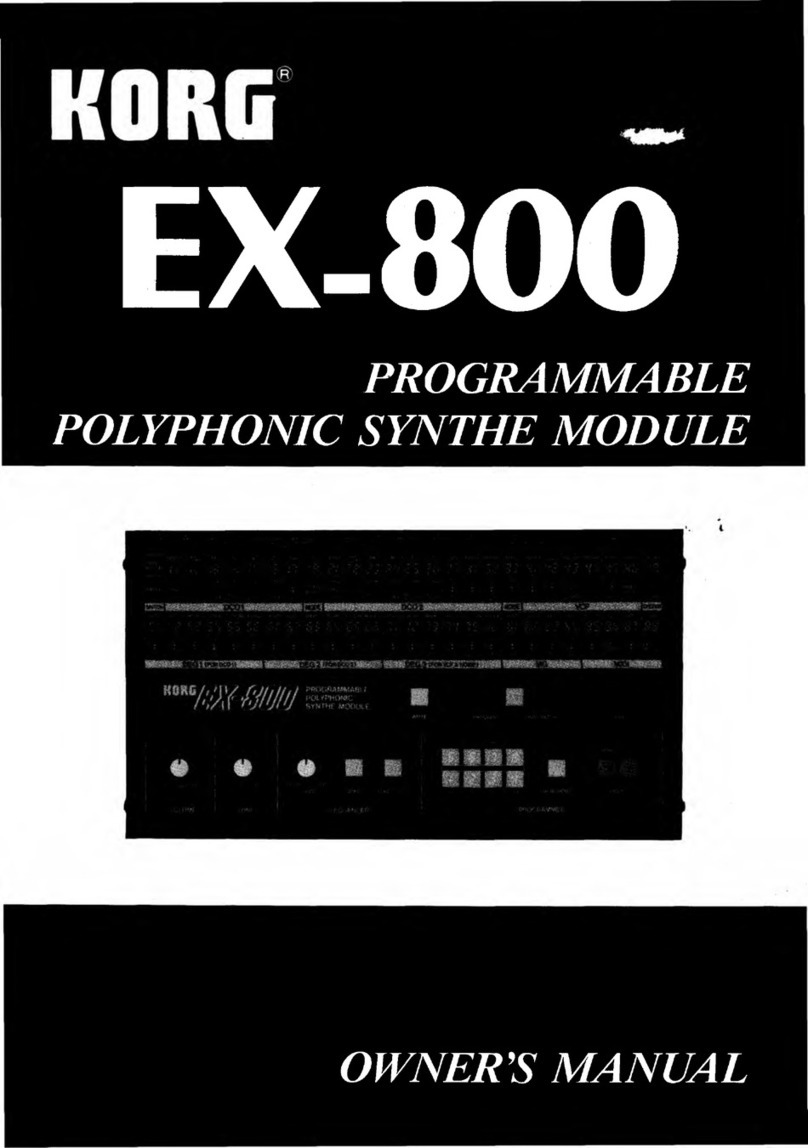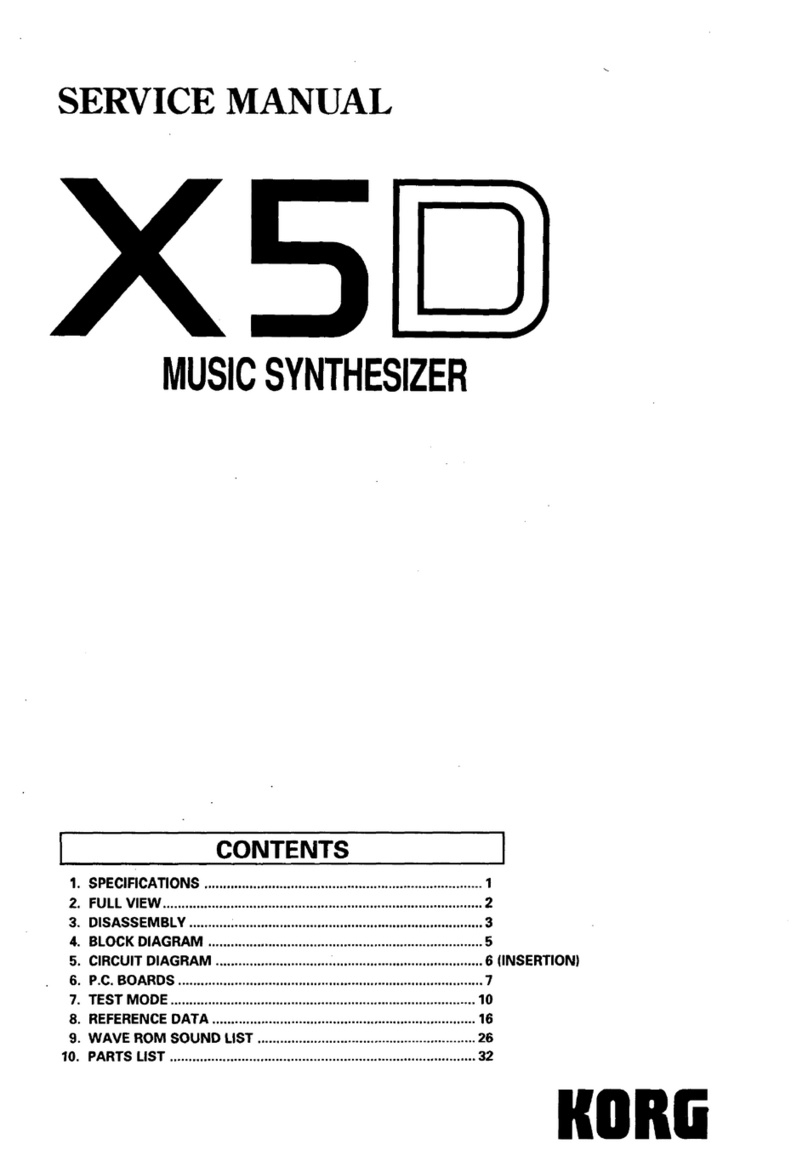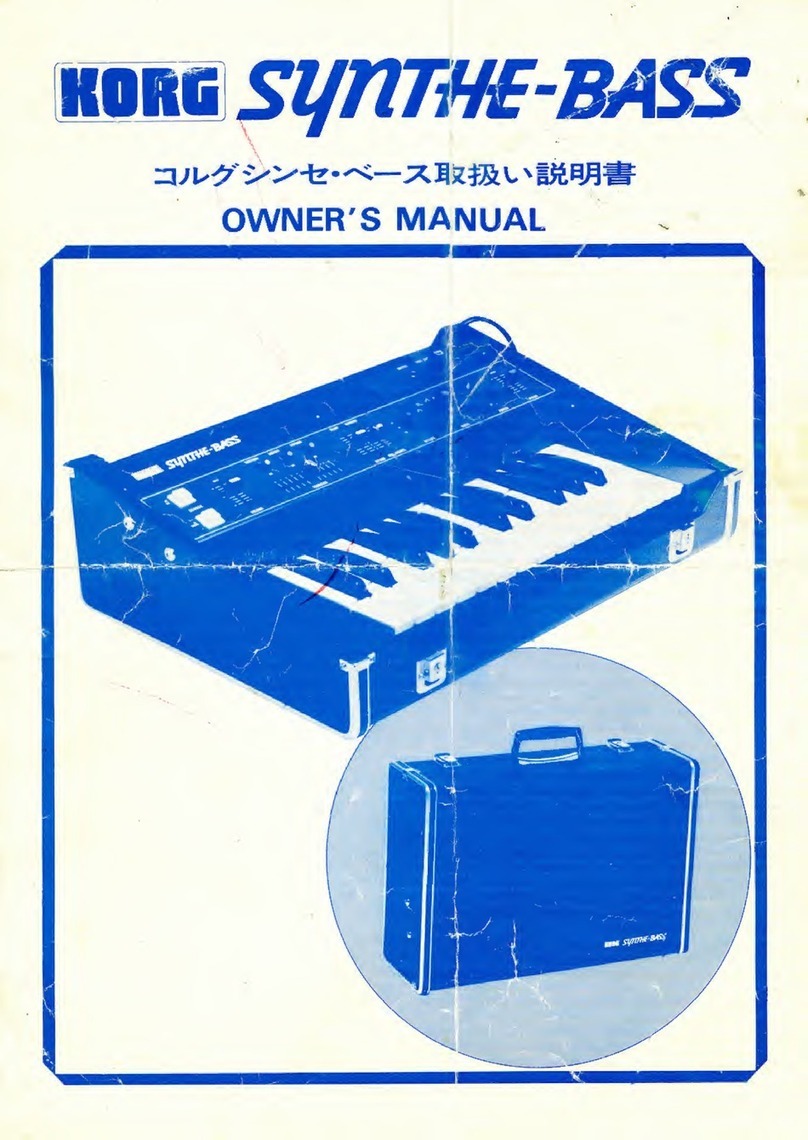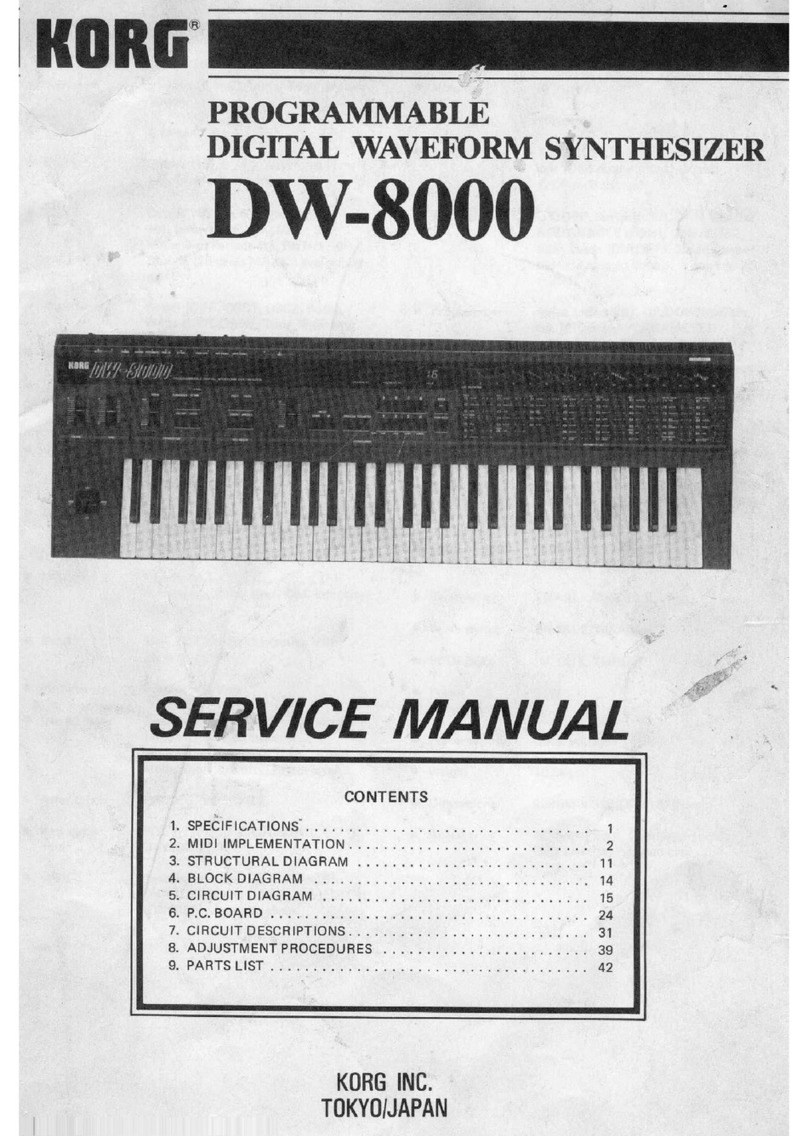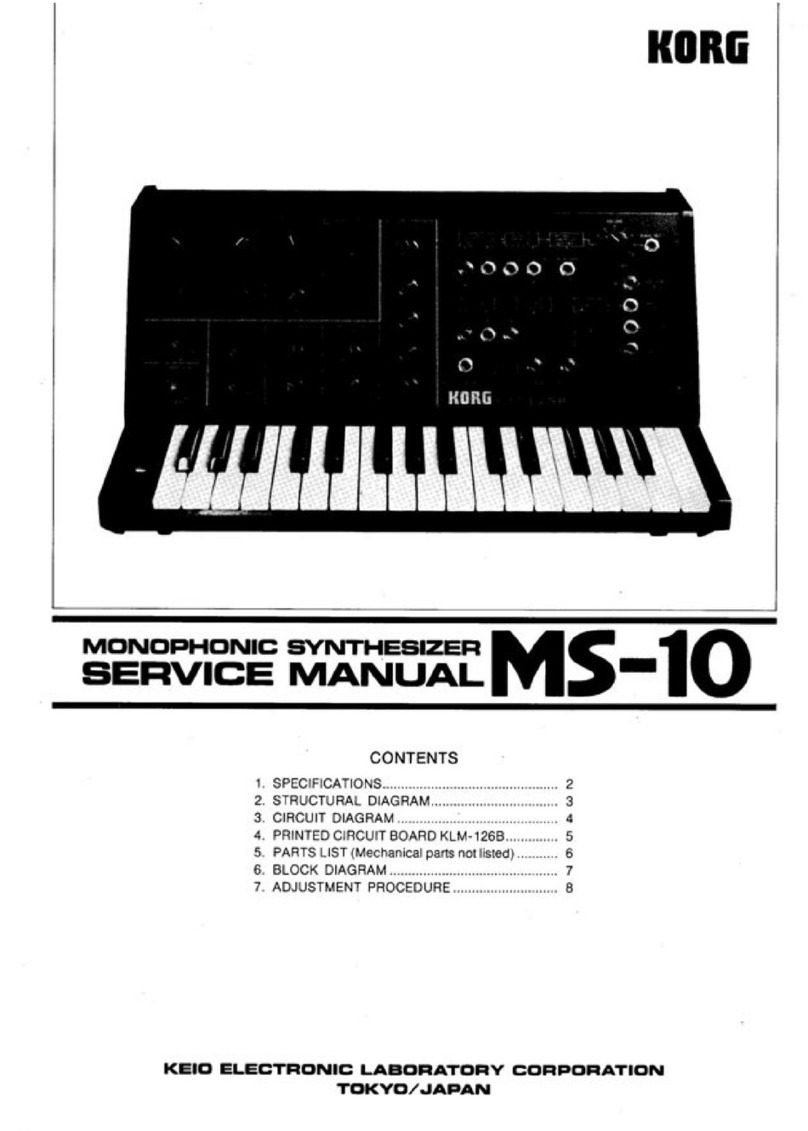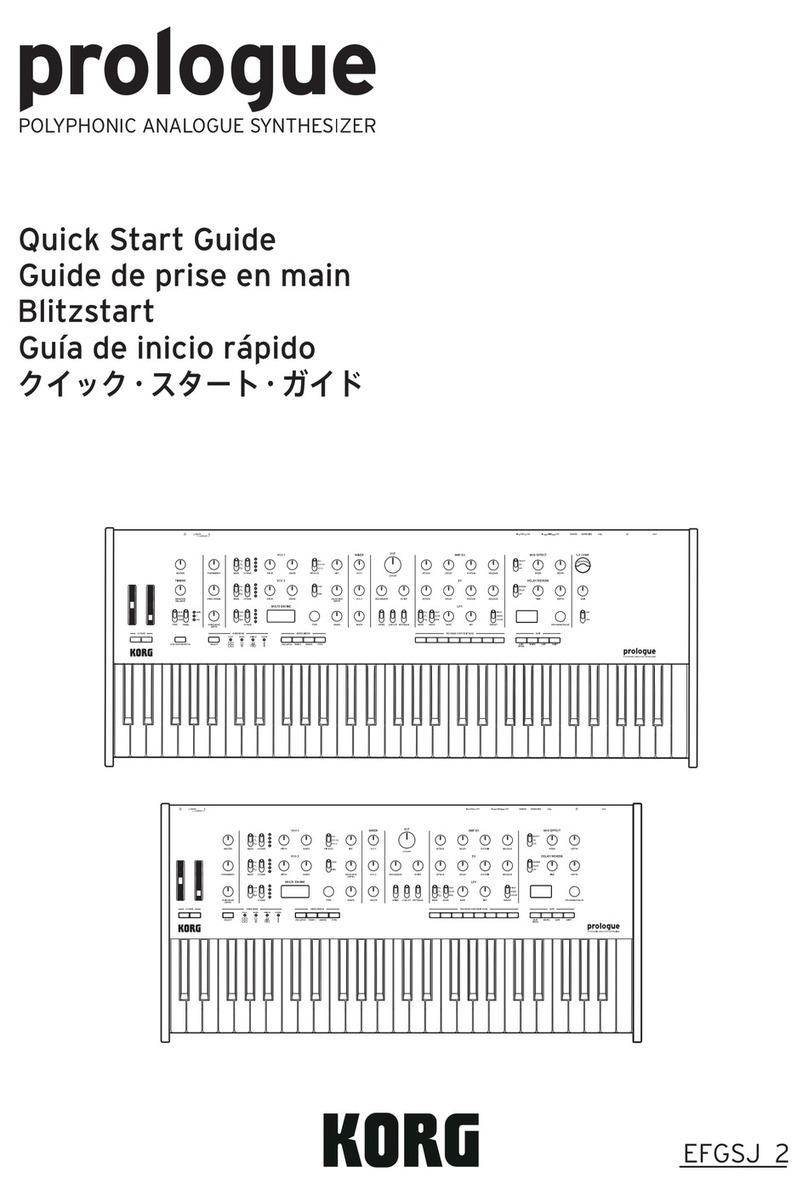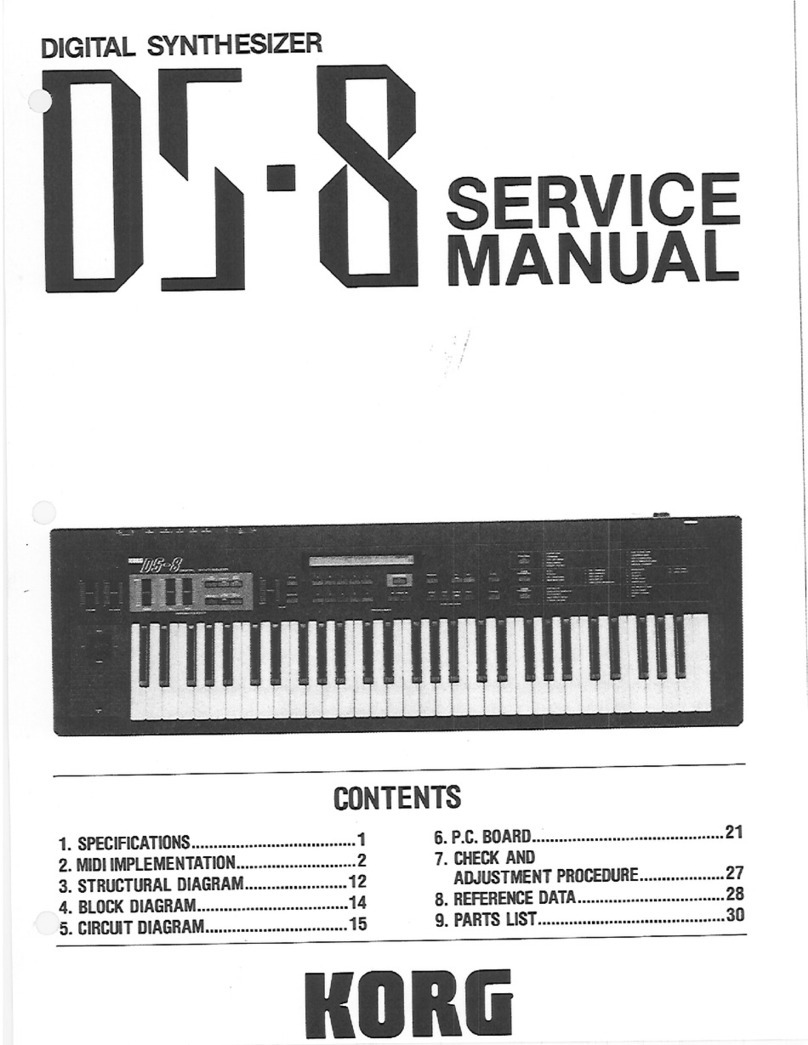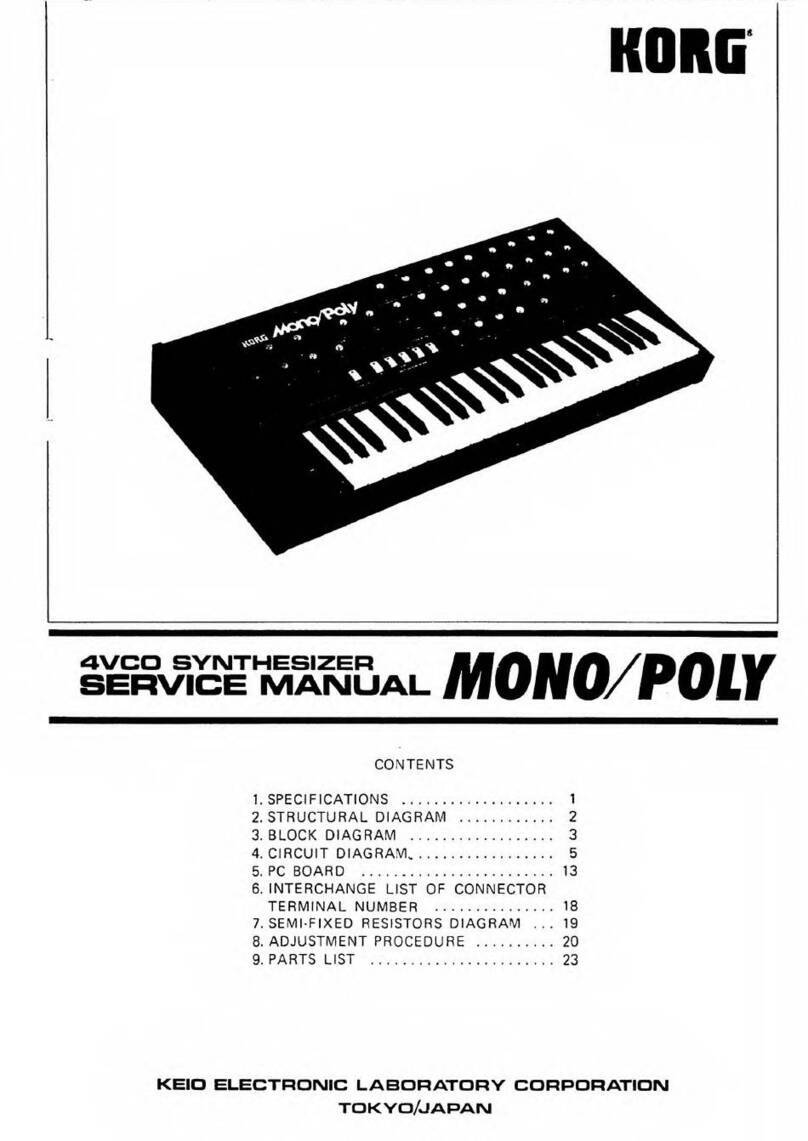1
Introduction to the microSTATION
Main features of the microSTATION
EDS-i (Enhanced Definition Synthesis -
integrated)
Thistonegenerationsystemintegratesthemain
functionalityofthe“EDS”(EnhancedDefinition
Synthesis)systemfeaturedontheM3andM50,
includingtheoscillators,filters,amps,LFO/EG,and
effects,deliveringrichandvividsounds.
Theoscillatorsectionuses49Mbytes(whencalculated
as16‐bitlineardata)ofhigh‐qualityPCMsources
sampledat48kHzandcoveringawidevarietyof
sounds.Thefiltersectionthat’ssoimportantto
creativesound‐makingprovidestwohigh‐quality
filtersforeachoscillator,andallowsyoutofreely
combinefourdifferenttypesoffilters:low‐pass,high‐
pass,band‐pass,andband‐reject.
Modulationfunctionalityisanindispensiblepartof
thisdetaileddesign.TheEDS‐itonegenerationsystem
inheritsnumerousfeaturesfromtheEDSsystem
including:theEG(envelopegenerator),LFO,key
trackinggenerator,AMS(alternatemodulation
source),andAMSmixer,givingyouanenormous
rangeofsynthesispotential.
Thefinaltouchestothesoundareprovidedbythe
effectsection,whichgivesyouuptofiveinserteffects,
twomastereffects,andonetotaleffect.Inadditionto
delayandreverb,thereareatotalof134different
effectsincludingmodulation‐typeeffectssuchas
chorus,phaser,andflanger,dynamic‐typeeffectssuch
ascompressionandlimiting,andalsoeffectssuchas
ampmodelingpoweredbyKorg’sproprietary
“REMS”modelingtechnology.Effectdynamic
modulation(Dmod)allowsyoutocontroltheeffectsin
awidevarietyofways.
Programs and combinations
ThemicroSTATIONprovides512userprogramsas
wellas256+9(drums)GM2‐compatibleROMpreset
programs.Whenshippedfromthefactory,the
memorycontains480preloadprogramsorganized
intoeightcategoriesforconvenientsearching.
Drumprogramsusedrumkitsastheoscillator;there
are32userdrumkitsand9GM2‐compatibleROM
drumkits.Whenshippedfromthefactory,the
memorycontains27preloaddrumkitsthatcovera
broadrangeofmusicalstyles.
Thereare384usercombinations.Whenshippedfrom
thefactory,thememorycontains256preload
combinationsorganizedintoeightcategoriesfor
convenientsearching.Asinglecombinationletsyou
combineuptosixteenprogramsaslayers,splits,or
velocity‐switches,andthenaddeffectsandtwo
arpeggiatorstocreatecomplexsoundsthatwouldnot
bepossibleforasingleprogram.Externalaudio
sourcescanbeplayedatthesametimeasa
combination.
Sequencer and Auto Song Setup function
Ahigh‐performance16‐trackMIDIsequencerisbuilt
intothemicroSTATION,allowingyoutorecordupto
128songswithatotalof210,000notes.Withahigh‐
precisiontimingresolutionof1/480,itcancapture
everynuanceofyourperformance.
Thesequencerfeaturesintuitiveoperation,and
providesnumerousfunctionsthatallowyouto
producemusicquickly.Templatesongsforeverystyle
ofmusic,alooprecordingfunction,gridsequence
function,andarpeggiatorwillpowerfullyenhance
yourcreativity.
UsingtheAutoSongSetupfunction,your
performanceusingaprogramorcombinationplusthe
arpeggiatorcaneasilyberecordedtomultipletracks,
instantlycreatingthebasictracksthatformthecoreof
yoursongproduction.
Dual polyphonic arpeggiator
Forarpeggiopatterns,fivepresetpatternsand640
userarpeggiopatternsarebuiltin.Inadditiontowhat
atypicalarpeggiatorcando,themicroSTATION’s
polyphonicarpeggiatorcandevelopchordsand
phrasesinavarietyofwaysdependingonthepitchor
timingatwhichyouplaythekeyboard.Youcanuse
thistoperformawidevarietyofpatternsincluding
drumorbassphrases,orguitarorkeyboardbacking
riffs.Thearpeggiatorisalsousefulasoneelementof
creatingsoundssuchaspads,synthsounds,and
soundeffectsthatinvolvesubtlemotion.
InCombinationorSequencermodes,the
microSTATIONprovidesdualarpeggiatorsthatlet
youruntwoarpeggiopatternssimultaneously.This
allowspowerfulperformancepossibilitiessuchas
applyingdifferentarpeggiopatternstodrumsand
bassprograms,orusingsplitorvelocitytoswitch
betweenarpeggiopatterns.
Realtime control
Thefourrealtimecontrolknobsgiveyouheightened
expressivenessandrealtimecontrolforcreatingyour
soundorcontrollingthearpeggiator.Theycanalsobe
usedinanexternalmodesetupforcontrollingyour
externalMIDIdevices.
Editor and Plug-In editor
Thebundled“microSTATIONEditor”and
“microSTATIONPlug‐InEditor”softwareare
applicationsthatletyouuseyourcomputertoeditthe
microSTATION’sprograms,combinations,drumkits,
andarpeggiopatterns.
Theseeditorsallowmoredetailededitingthanis
possibleonthemicroSTATIONitself.Theyalsoletyou
editandcreateuserarpeggiopatternsanddrumkits,
whichcannotbeeditedfromthemicroSTATION.
“microSTATIONEditor”isastandaloneeditor.
“microSTATIONPlug‐InEditor”isaneditorthat
supportsVST,AudioUnits,andRTASformats.It
allowsyoutousethemicroSTATIONfromwithin
yourDAW(DigitalAudioWorkstation)orotherhost
applicationasaplug‐ininstrument.