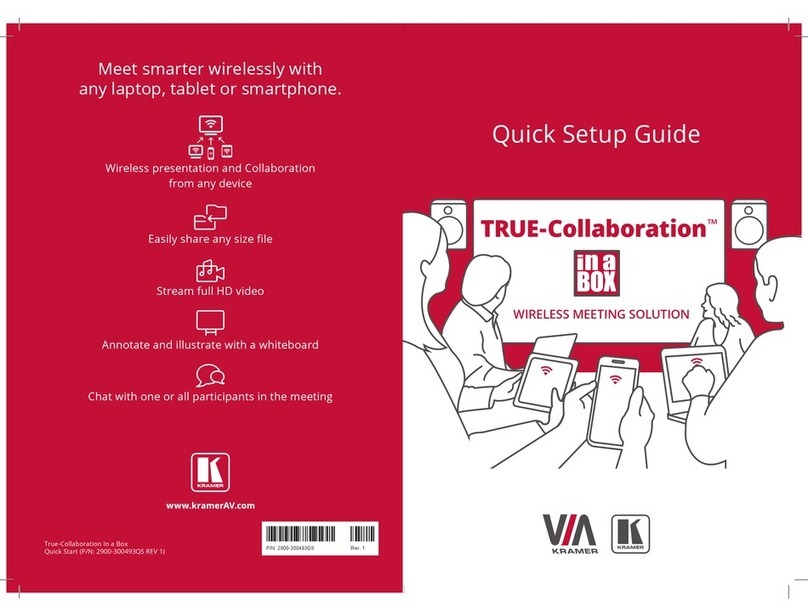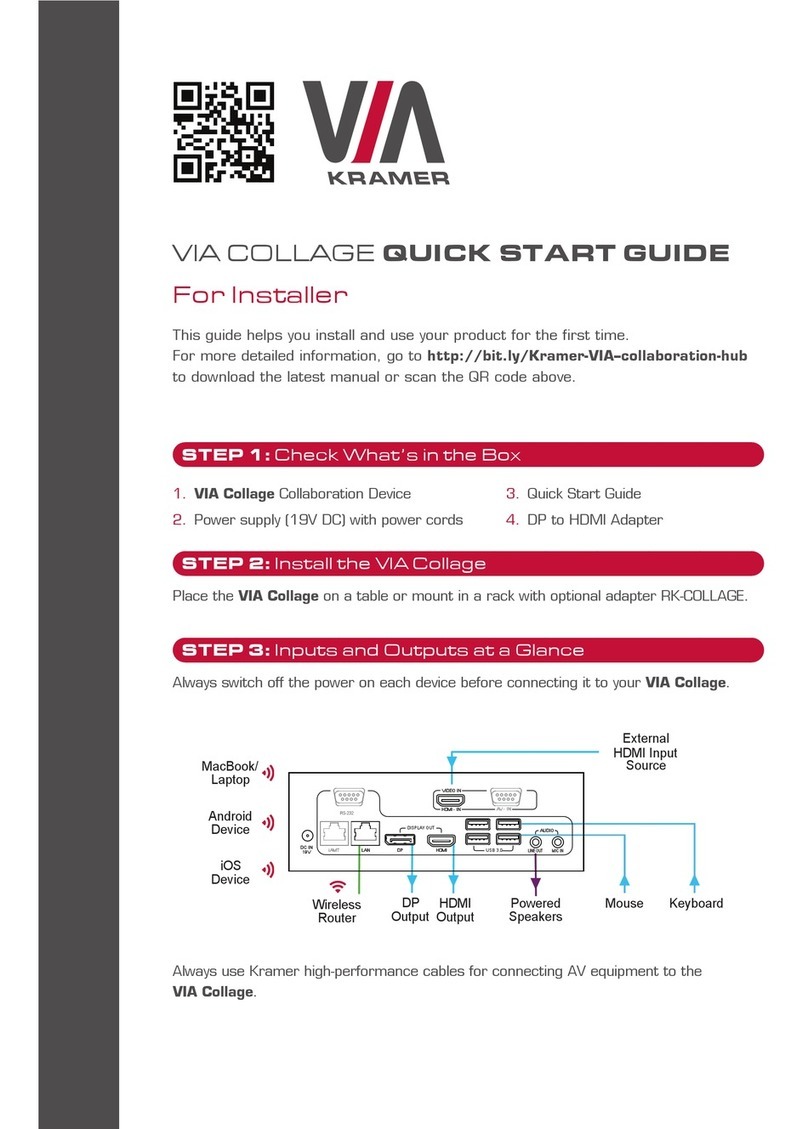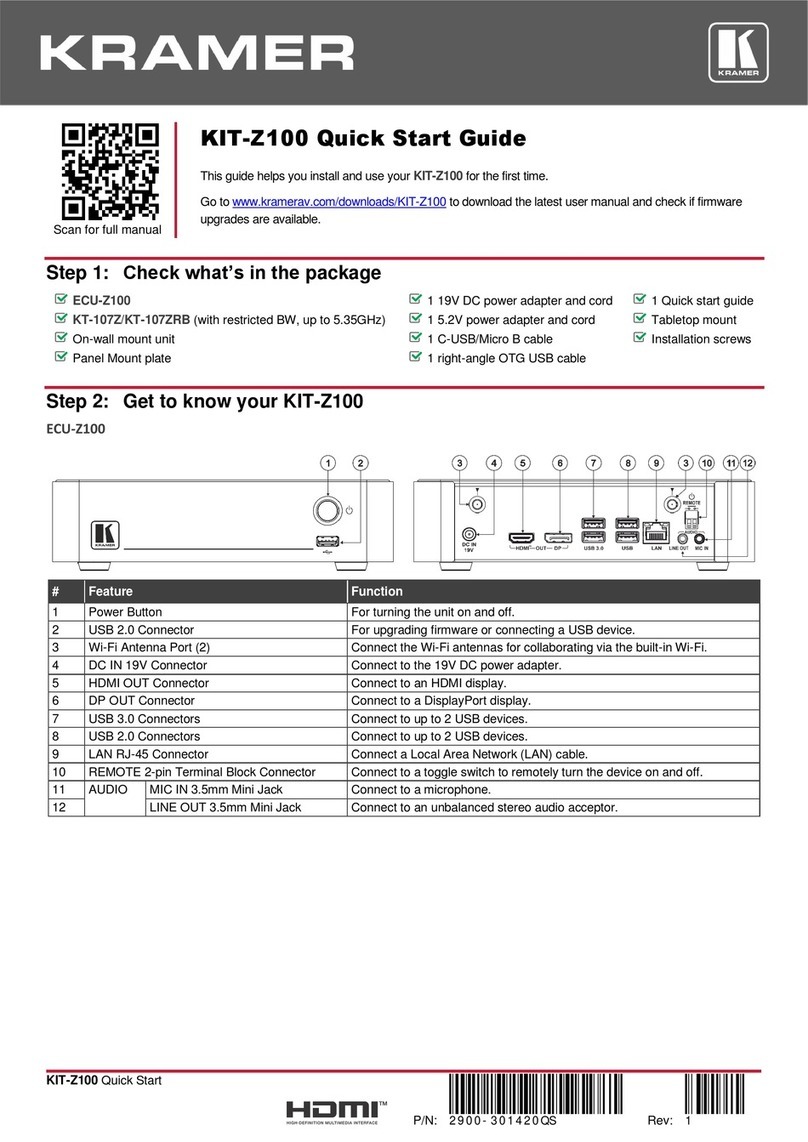Step 4: Using the VIA dashboard menu
Click Features to access VIA Connect PLUS features.
Click Present to present your screen to the meeting participants on the main display.
Click Participants to see who else is connected.
Step 5: VIA Connect PLUS Features
For a complete, updated list of available features go to: www.true-collaboration.com/products.html#
Wireless Connection
Connect wirelessly with your own device
Digital Signage (available as an
optional license)
Display dynamic content on the main display
during meeting downtime
Powerful Content Security
User authentication,1024-bit data encryption,
dynamic room code
View Main Display
View the main display on your own device
Mobile Mirroring
Show any content from your iOS or Android
device on the main display
Streaming Output
Stream all collaboration activity from the
main display to any H264 decoder
Full HD Video Streaming
Share uninterrupted full HD wireless video
streaming (up to 1080p60) and photos
File Storage
Drag and drop files to the Files folder to
share instantly with other users
Integrated YouTube Player
Create playlists, share videos or drag and
drop any YouTube clip to your VIA app for
seamless video playback
File Sharing
Share any size file with any number of
participants
Do Not Disturb (DND)
Give the presenter complete control by
disabling collaboration features
Whiteboard
Annotate, illustrate and edit shared
documents: touch-screen compatible
Customizable Features
Enable or disable features based on need
Chat
Send an instant message to another
participant
VIA Pad Compatible
Touch-and-Present USB device for laptops
Enable Control
Give a participant control over a presenter’s
MAC ®or PC laptop
VIA Site Management (VSM)
Monitor, control and get actionable analytics
from all VIA devices on the network;
schedule firmware updates, and more
HDMI Input
Connect any HDMI source (camera, media
player, PC) and present it on the main
display