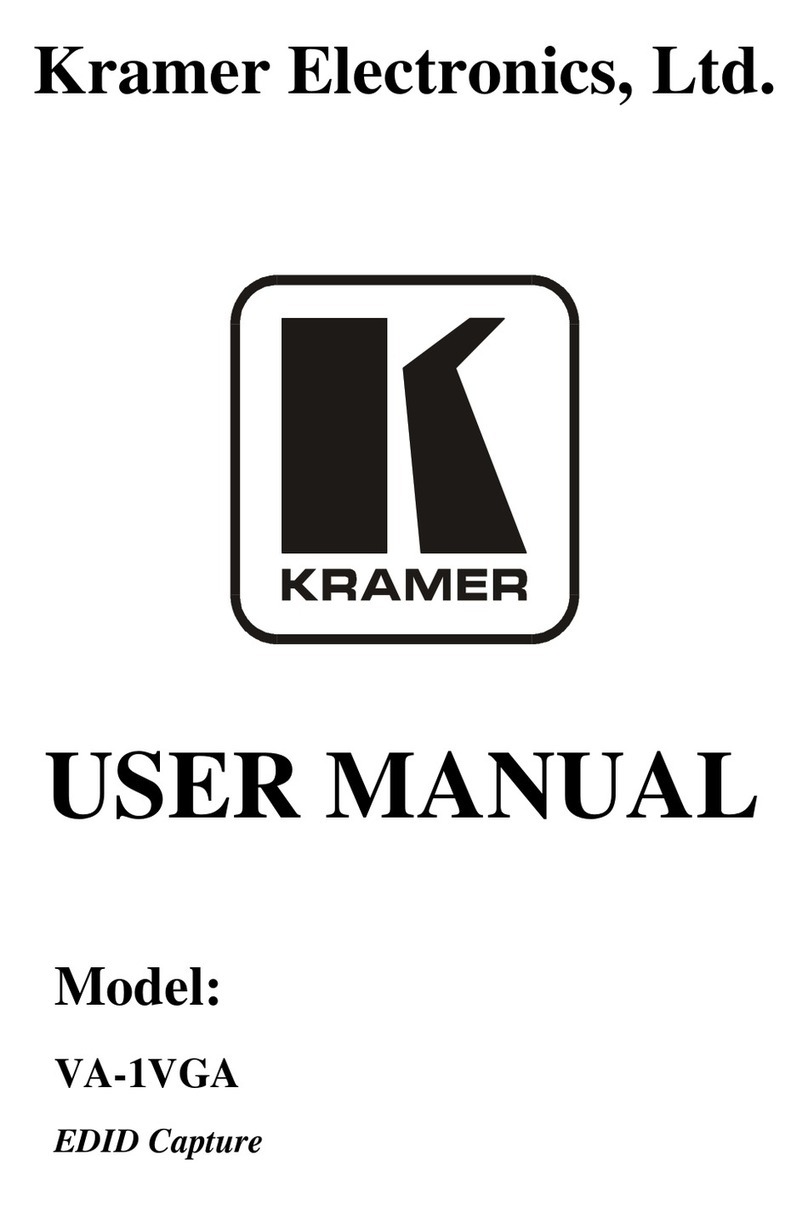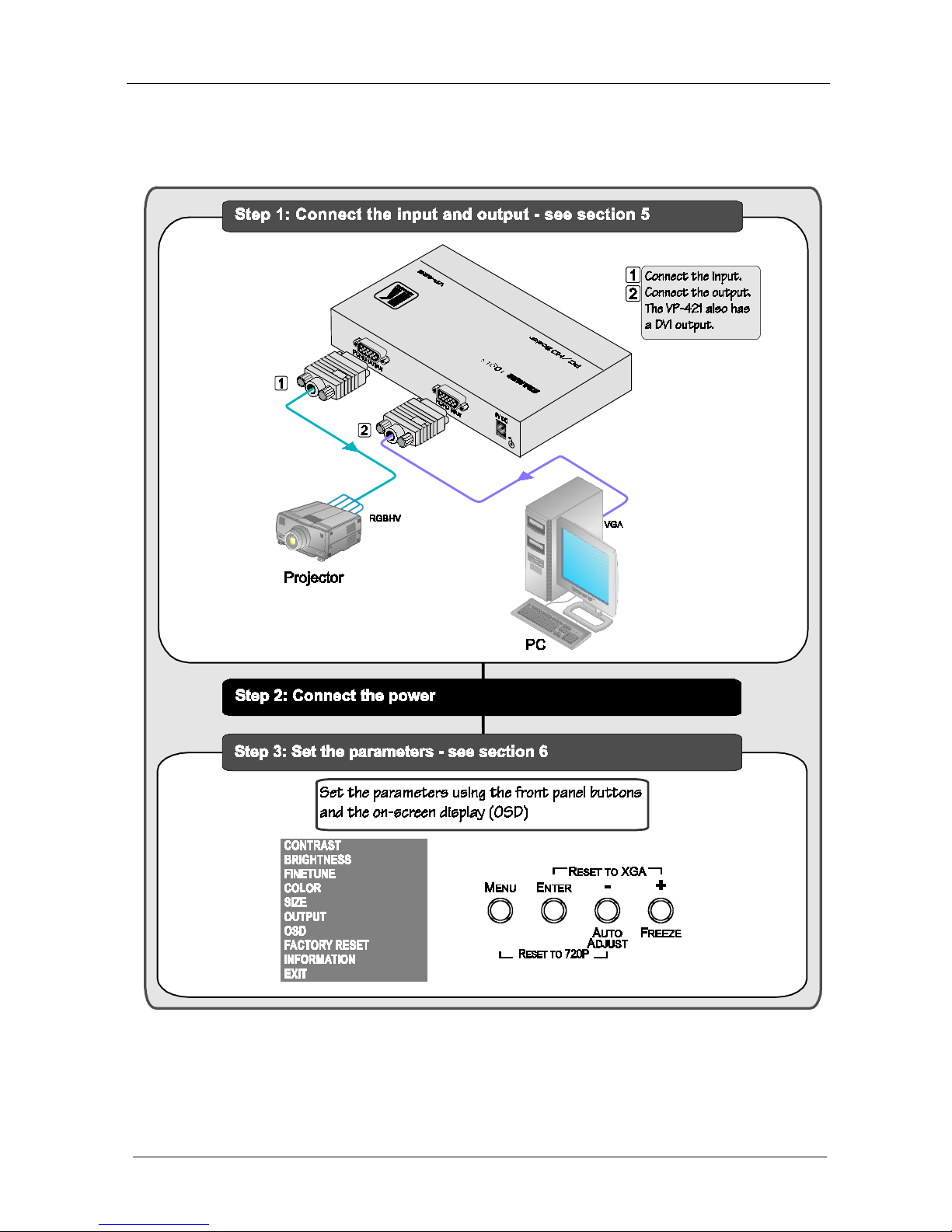Kramer VP-421 User manual
Other Kramer Media Converter manuals
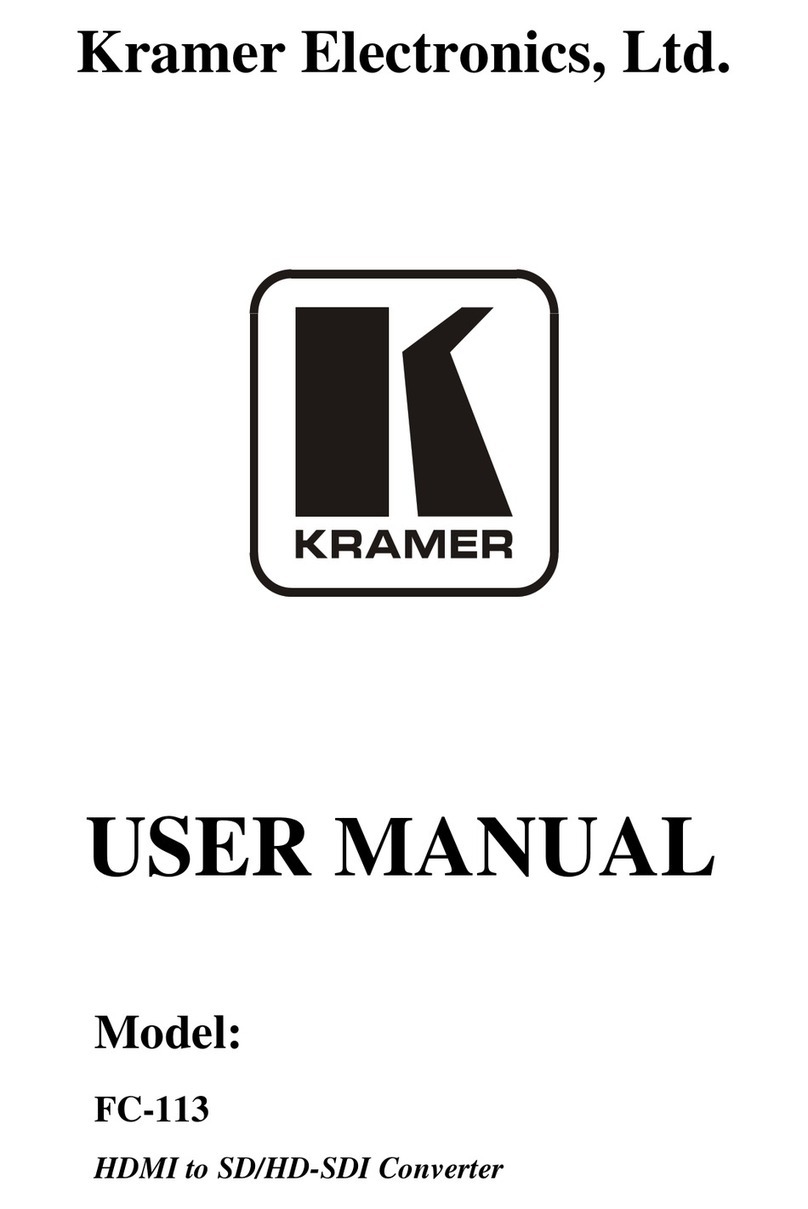
Kramer
Kramer FC-113 User manual

Kramer
Kramer VP-426C User manual

Kramer
Kramer KIT-500 User manual

Kramer
Kramer KDS-EN5 User manual

Kramer
Kramer VM-2DH User manual
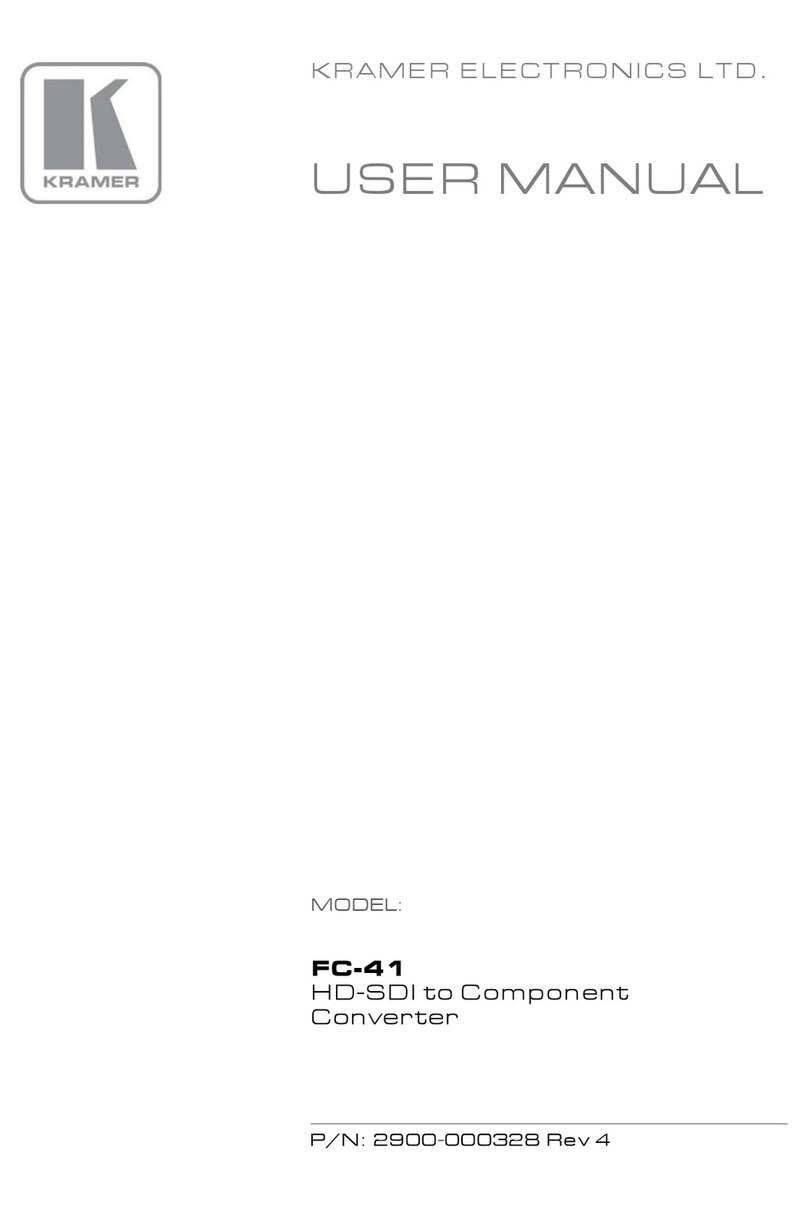
Kramer
Kramer FC-41 User manual

Kramer
Kramer FC-101Net User manual
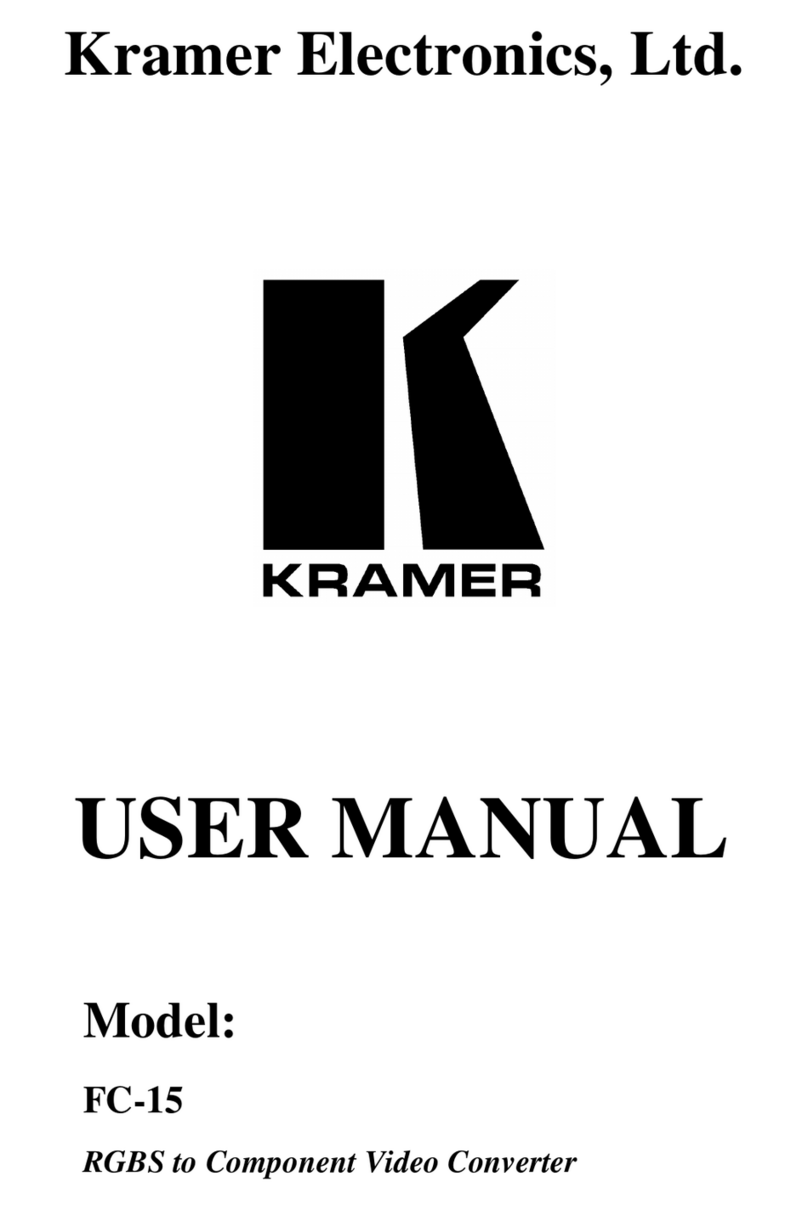
Kramer
Kramer FC-15 User manual
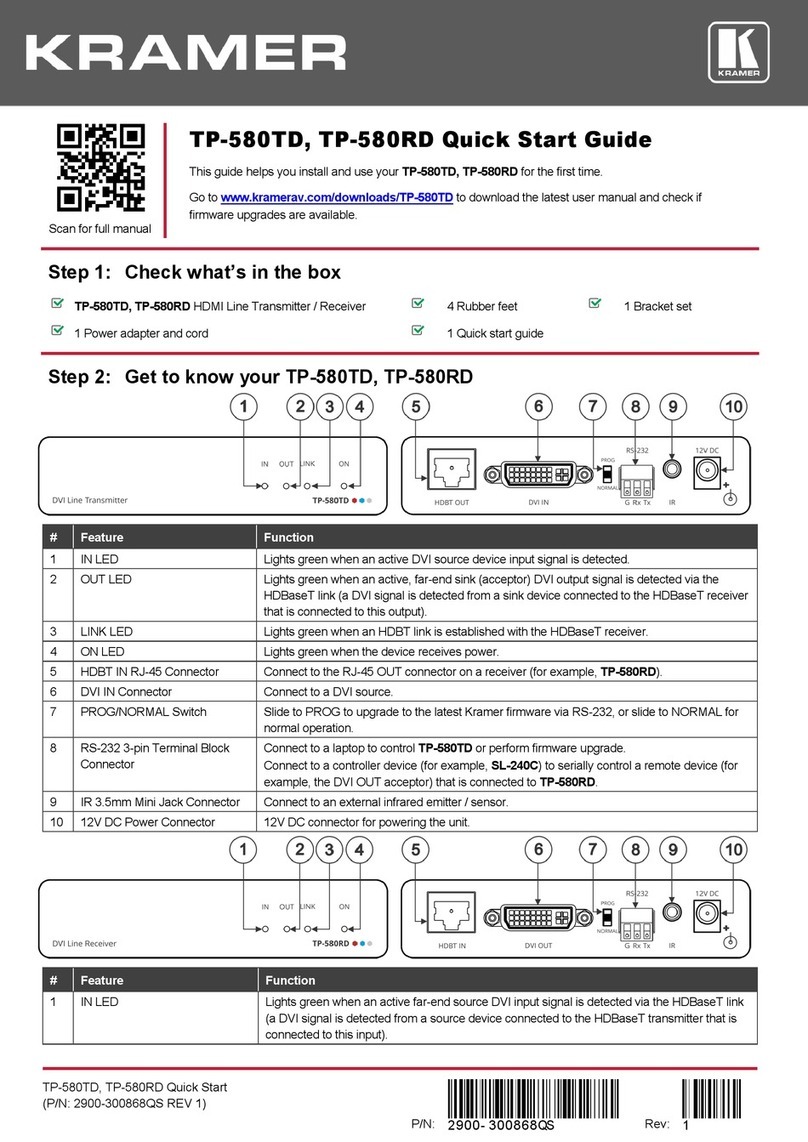
Kramer
Kramer TP-580TD User manual

Kramer
Kramer VP-420 User manual

Kramer
Kramer VP-740 ProScale User manual
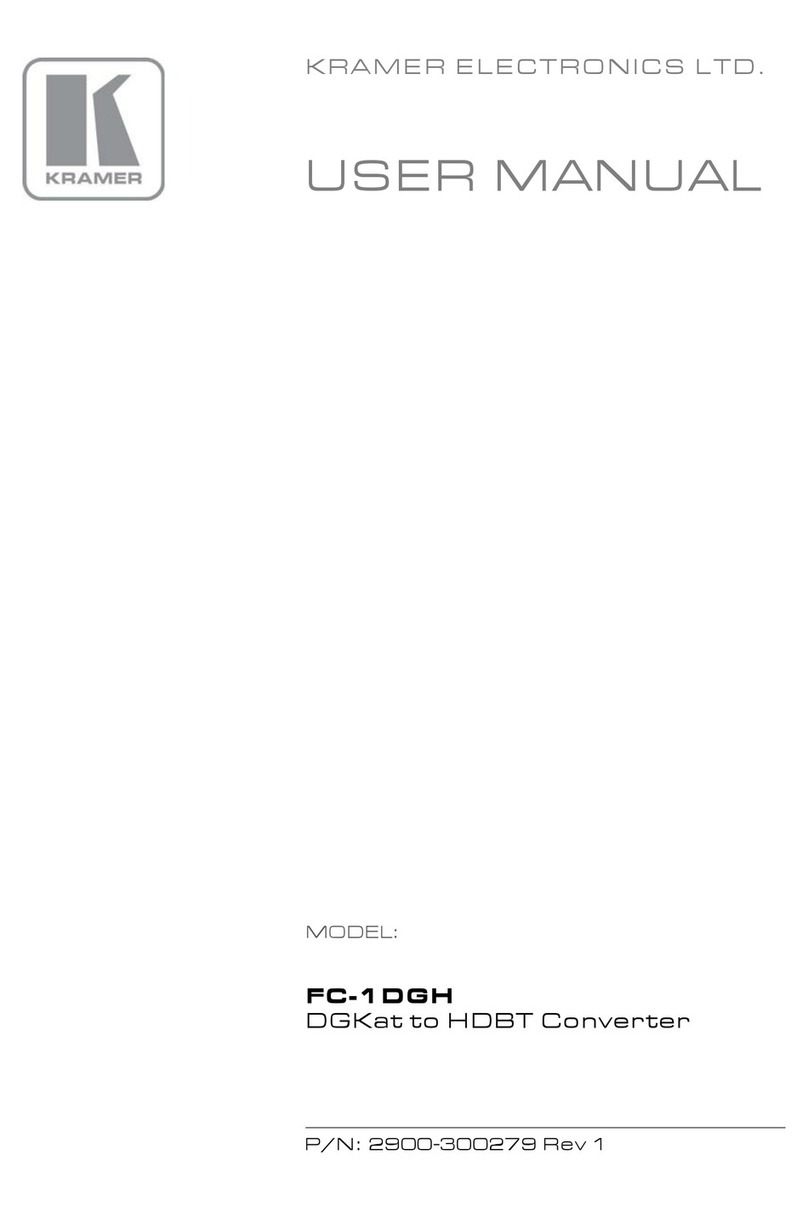
Kramer
Kramer FC-1DGH User manual

Kramer
Kramer VP-773AMP User manual

Kramer
Kramer FC-17 User manual

Kramer
Kramer VM-1010 User manual

Kramer
Kramer VA-40 User manual

Kramer
Kramer FC-4001 User manual
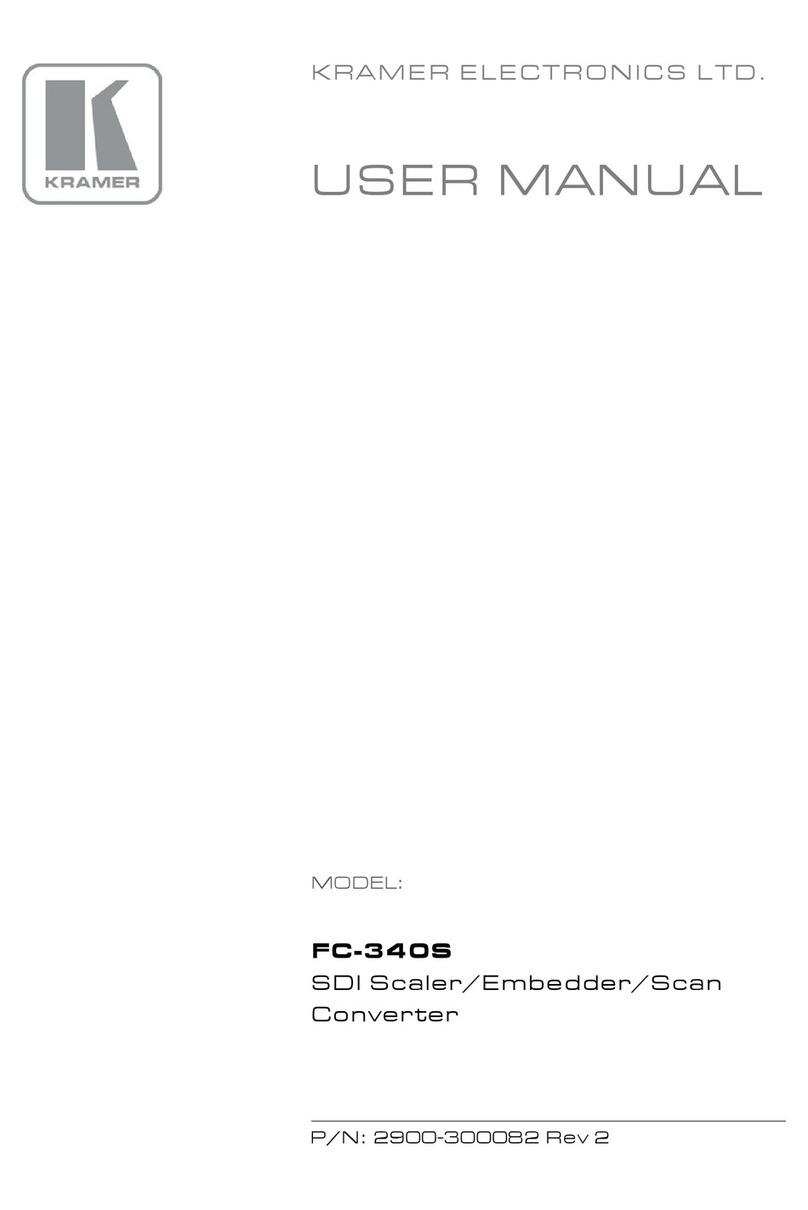
Kramer
Kramer FC-340S User manual

Kramer
Kramer KDS-EN6 User manual
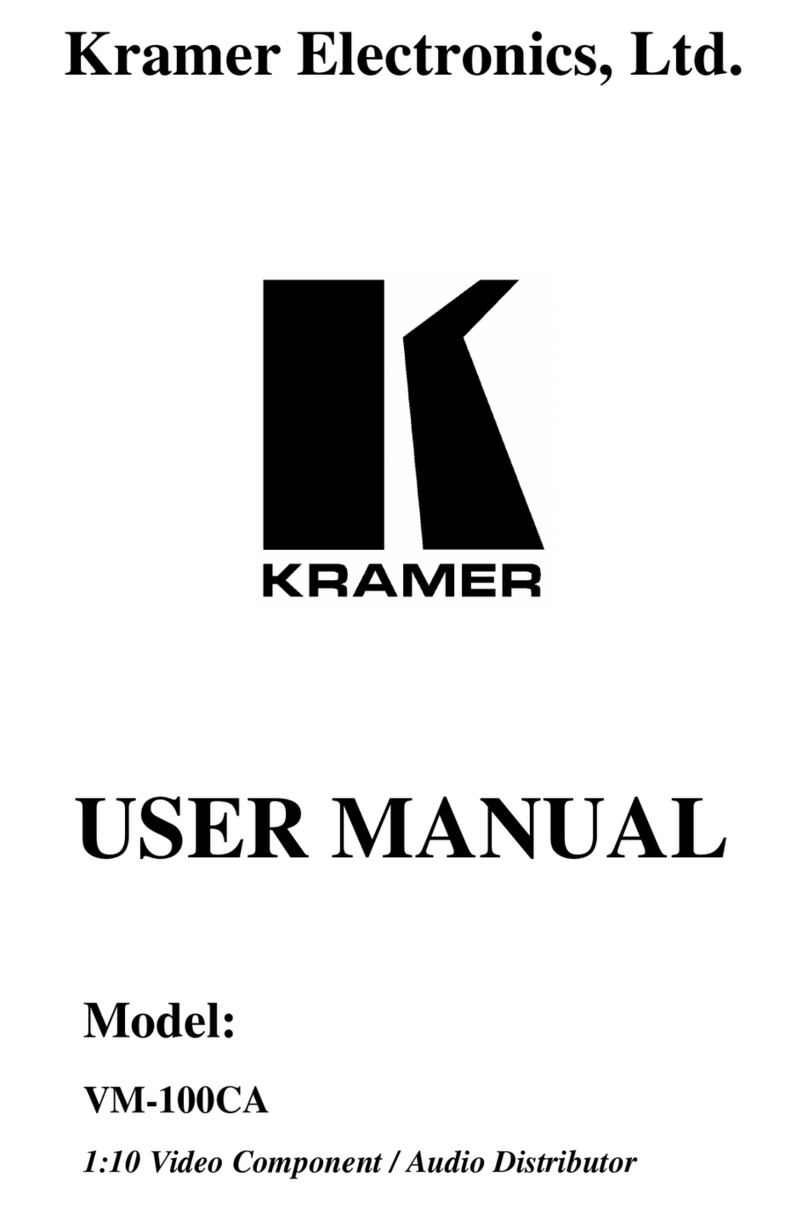
Kramer
Kramer VM-100CA User manual