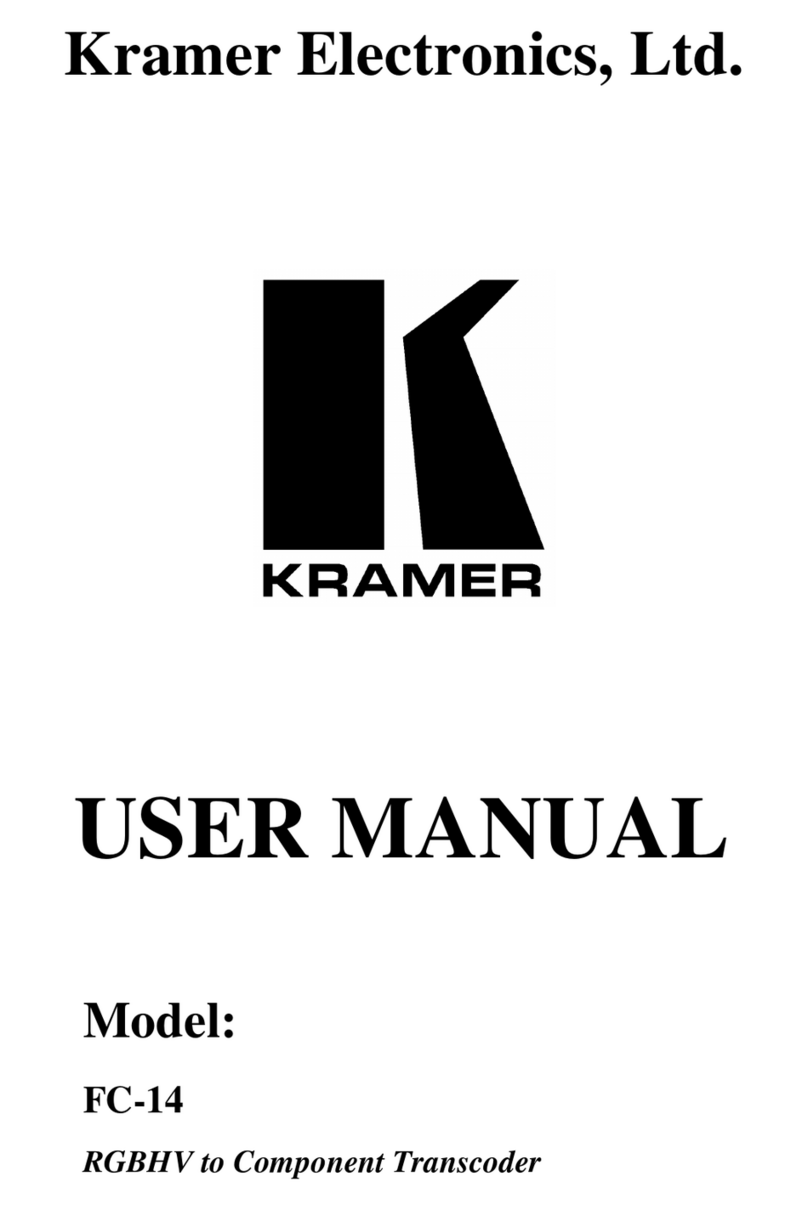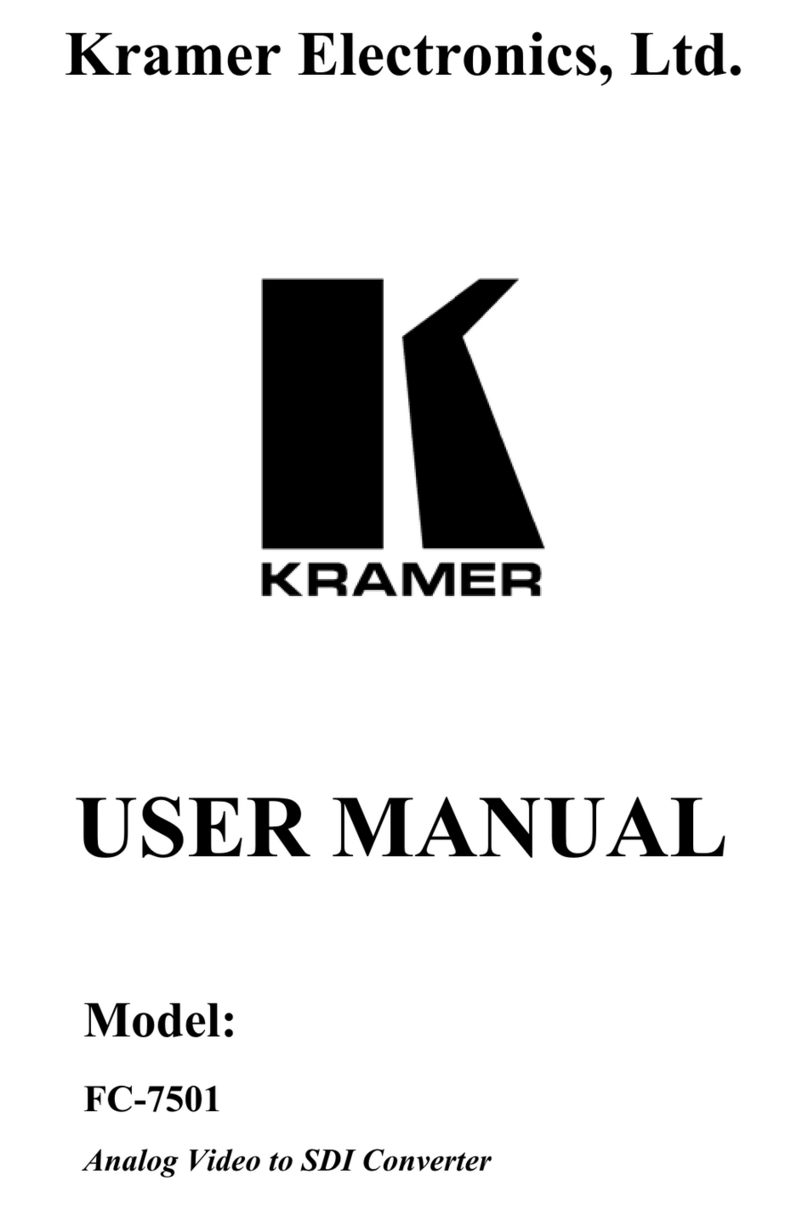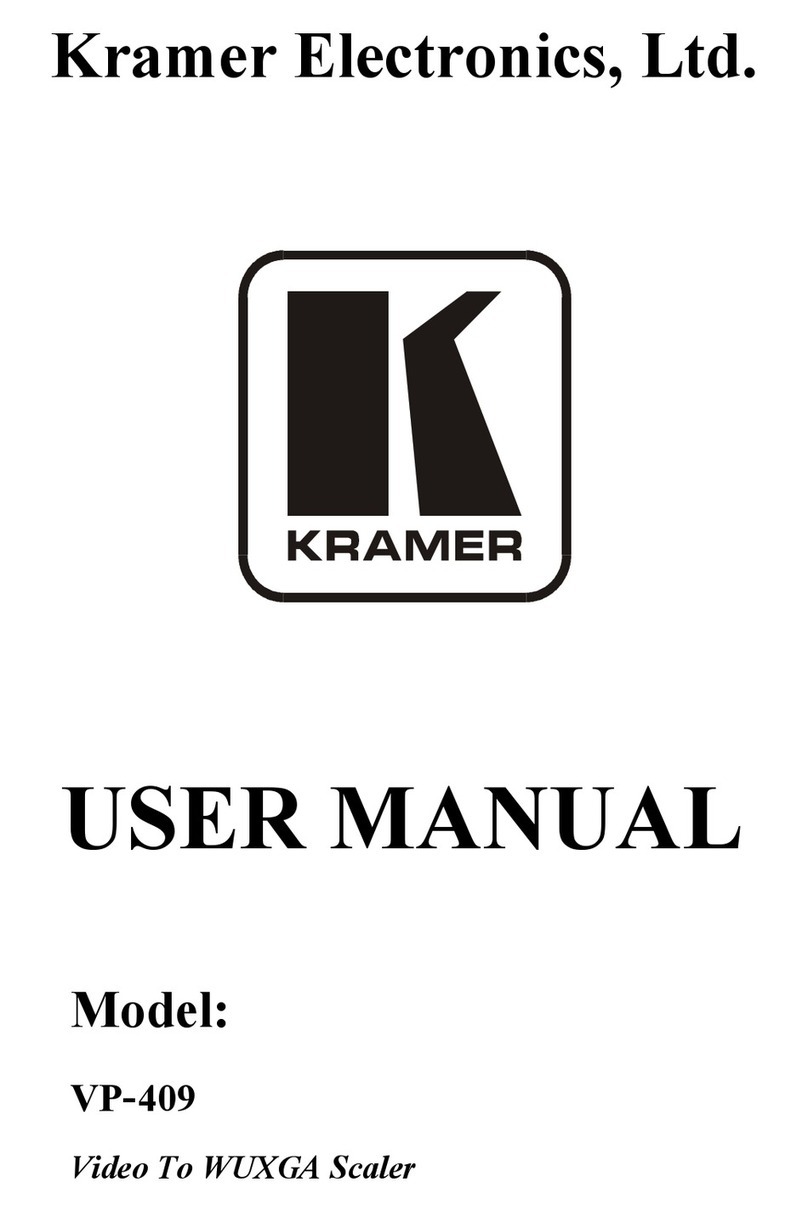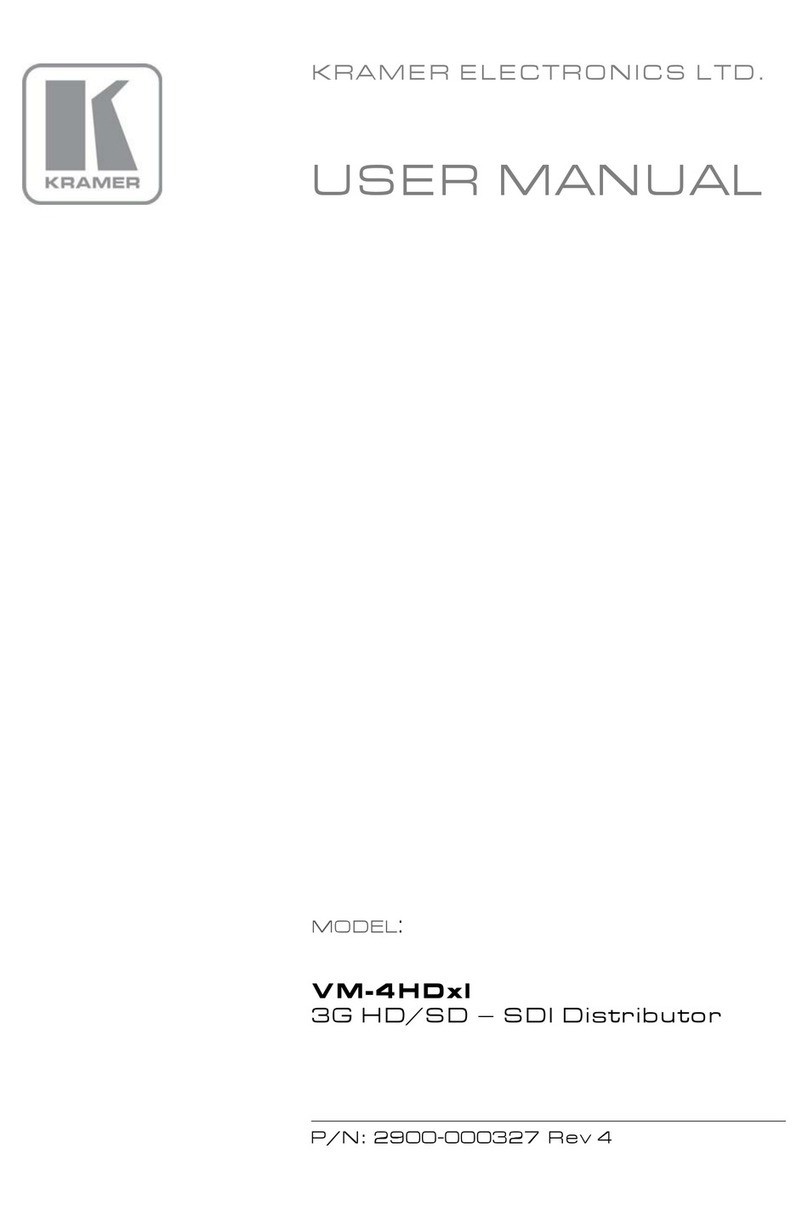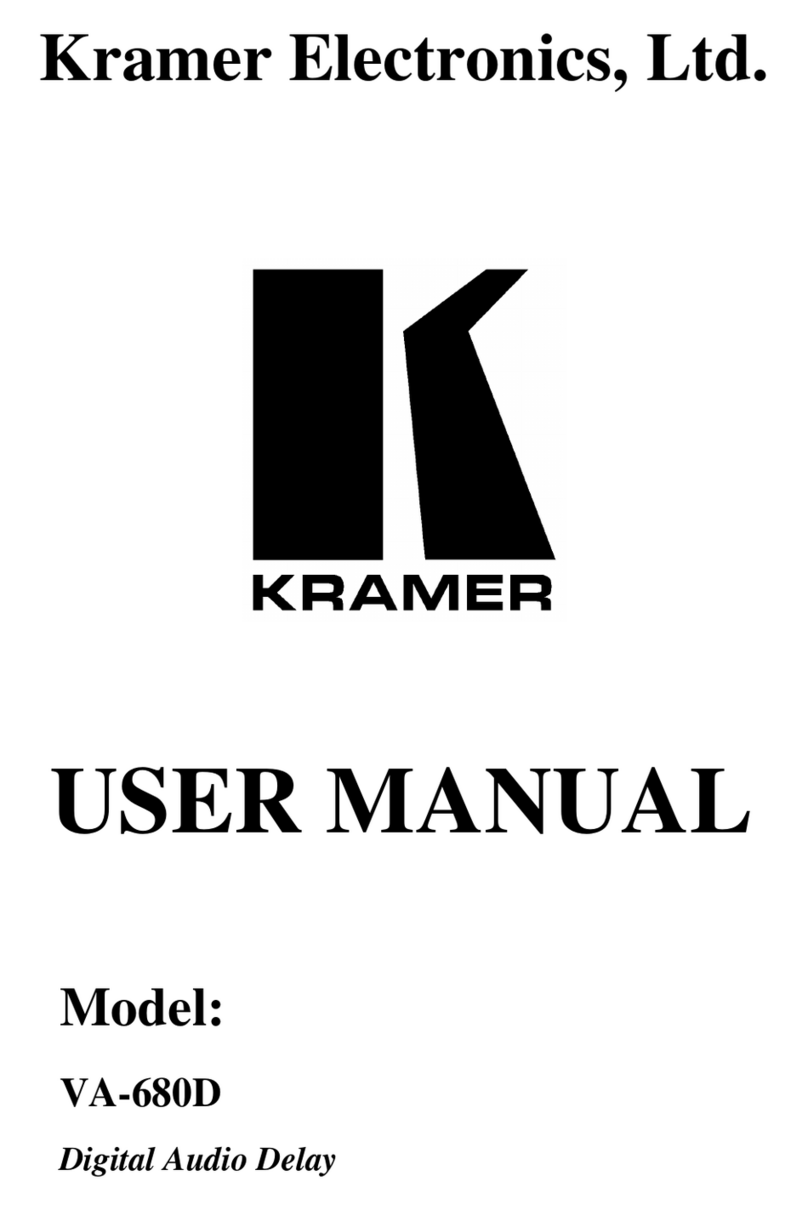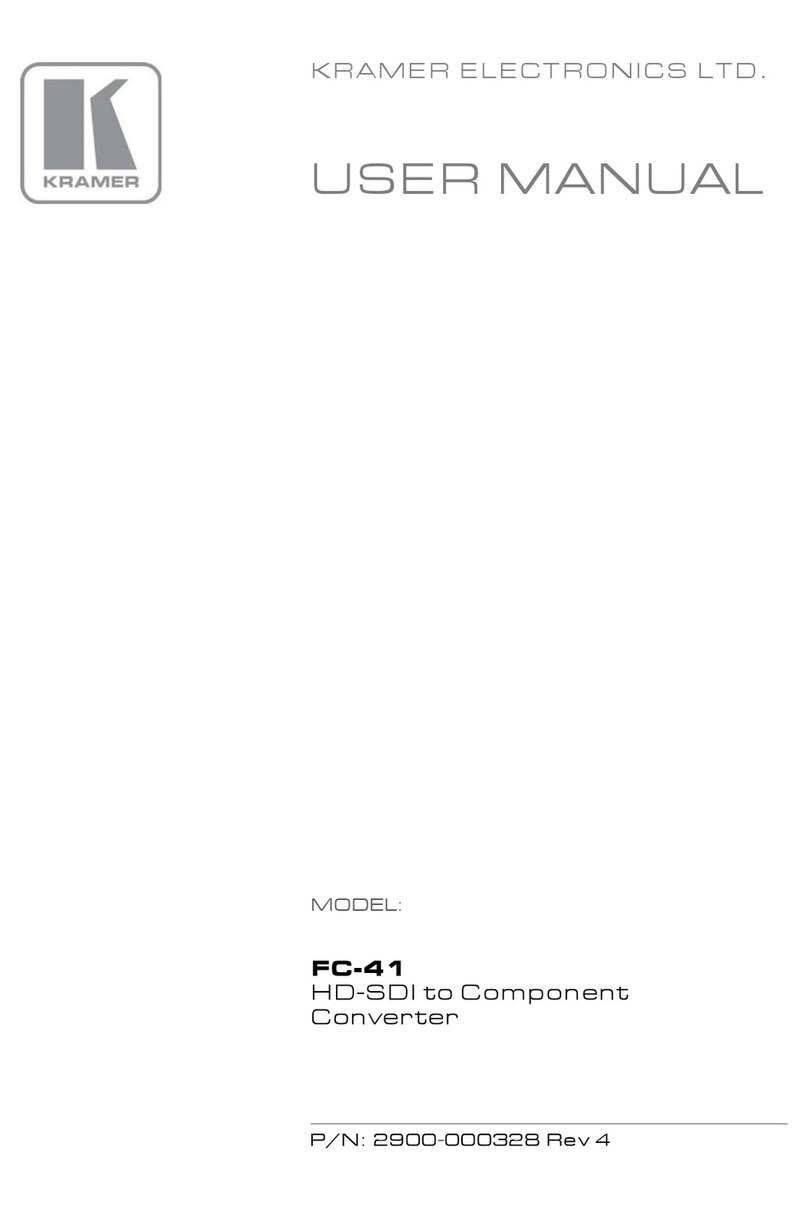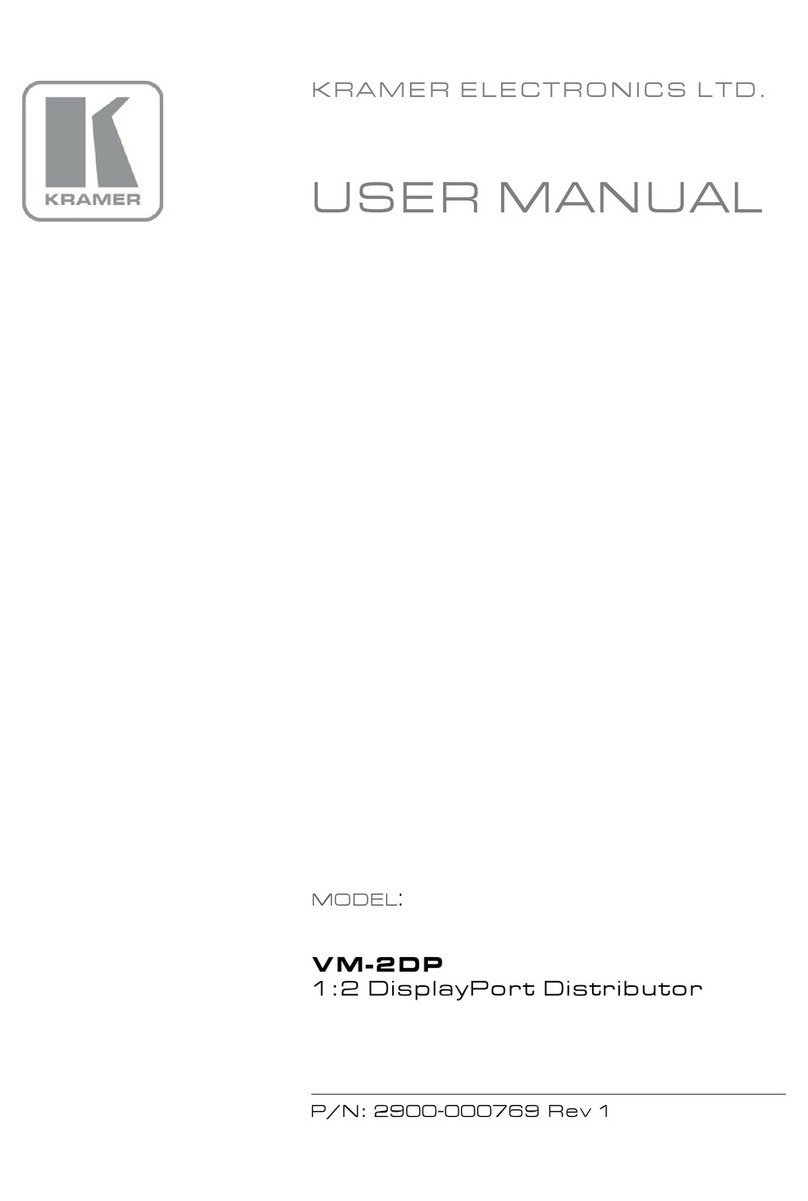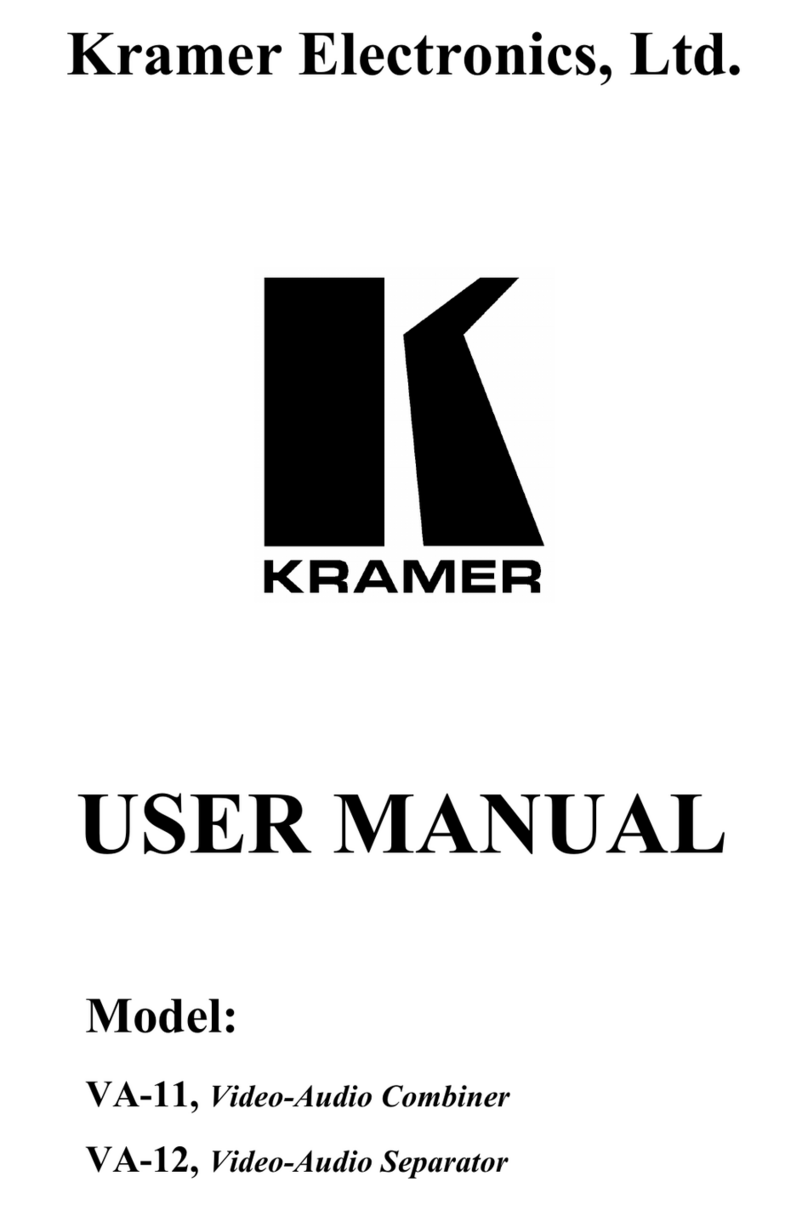Step 6: Operate VP-558
Via OSD Menu
Enter the OSD menu via the MENU button on the front panel. Select a menu item and set parameters as required.
Set the contrast, brightness red, green and blue shades and offsets. Set the hue, saturation,
sharpness, and noise reduction. When PC is the selected input, fine tune the image.
Select the size of the image.
Select FOLLOW INPUT or
FOLLOW OUTPUT to define
whether the HDCP will follow
the input or the output.
Turn the auto sync ON/OFF. When ON, this deactivates the output after a few minutes if no input
is present.
Adjust Output 1 audio parameters: Source, embedded audio, embedded audio bypass, output
volume, mute, delay, MIC mixer settings and audio EQ.
Select a BLUE or BLACK window color if no signal is detected.
Reset the scaler parameters.
Set the parameters of the MONITOR OUT and SPEAKER OUT parameters: source, embedded
audio setup and bypass, output volume, mute, delay, MIC settings, and more.
Set the input volume and microphone settings.
Set the USB switcher parameters.
Set the Ethernet parameters.
Set IR routing and HDCP input.
Displays the VP-558 source and input resolutions, HDCP status, MIC settings and more.
Note: If you don’t see an image, verify that the display, TV, or projector is in good working order, is connected to the VP-558,
and that the VP-558 is selected as its source. If you still don't see an image, press and hold the RESET TO XGA/720P for 3
seconds to reset the output to XGA or 720p resolution.
Control peripherals via IR remote control
You can use a remote control transmitter (that is
used for controlling a peripheral device, for
example, a DVD player) to send commands (to
the A/V equipment) from/to any of the transmitters
/receivers connected to the HDBT.
Via the front panel buttons and via:
RS-232 Control / Protocol 3000
Example (Route the video from the HDMI3 input to the HDMI1
output port):
Default Ethernet Parameters