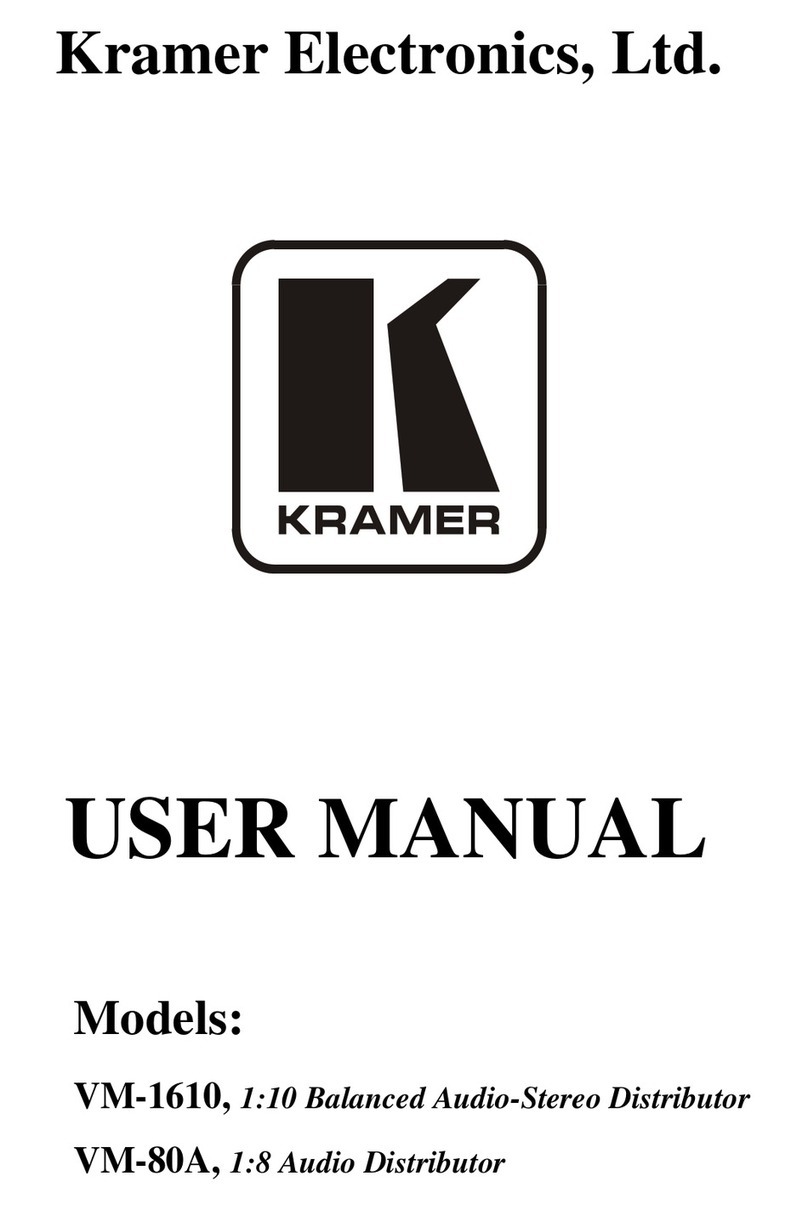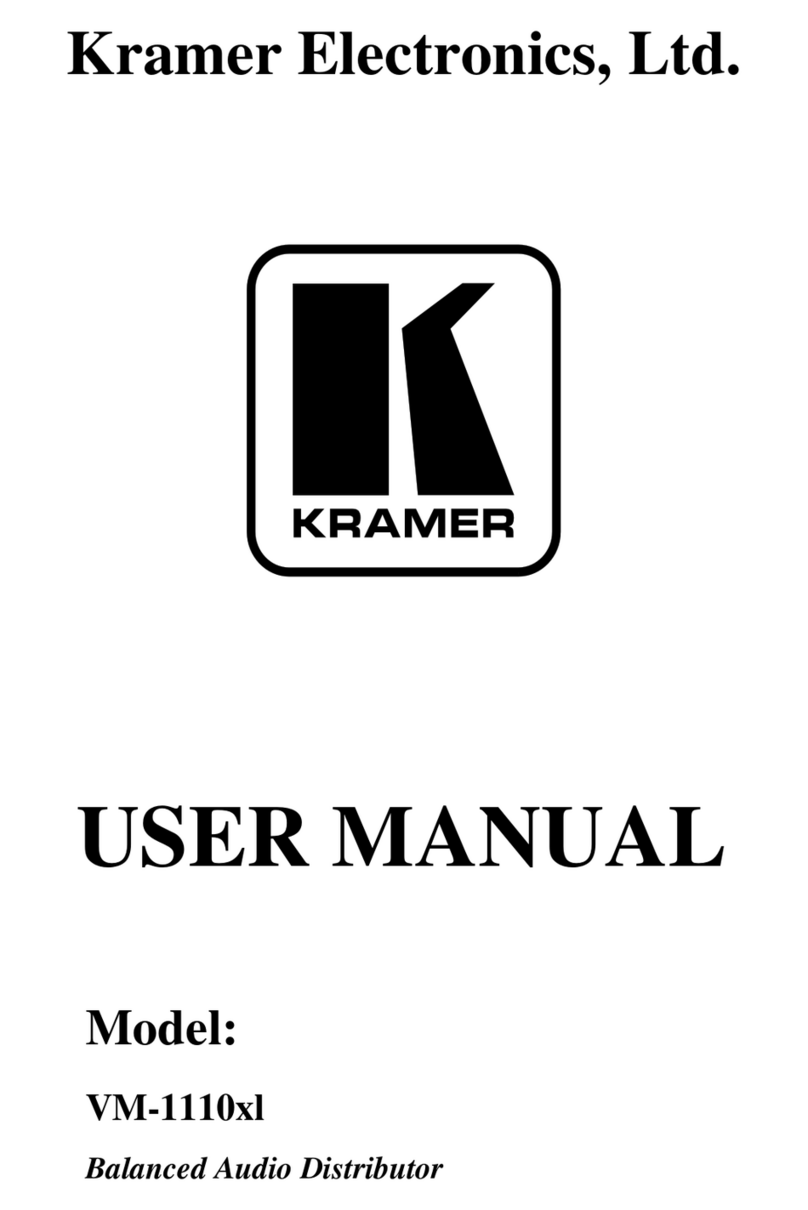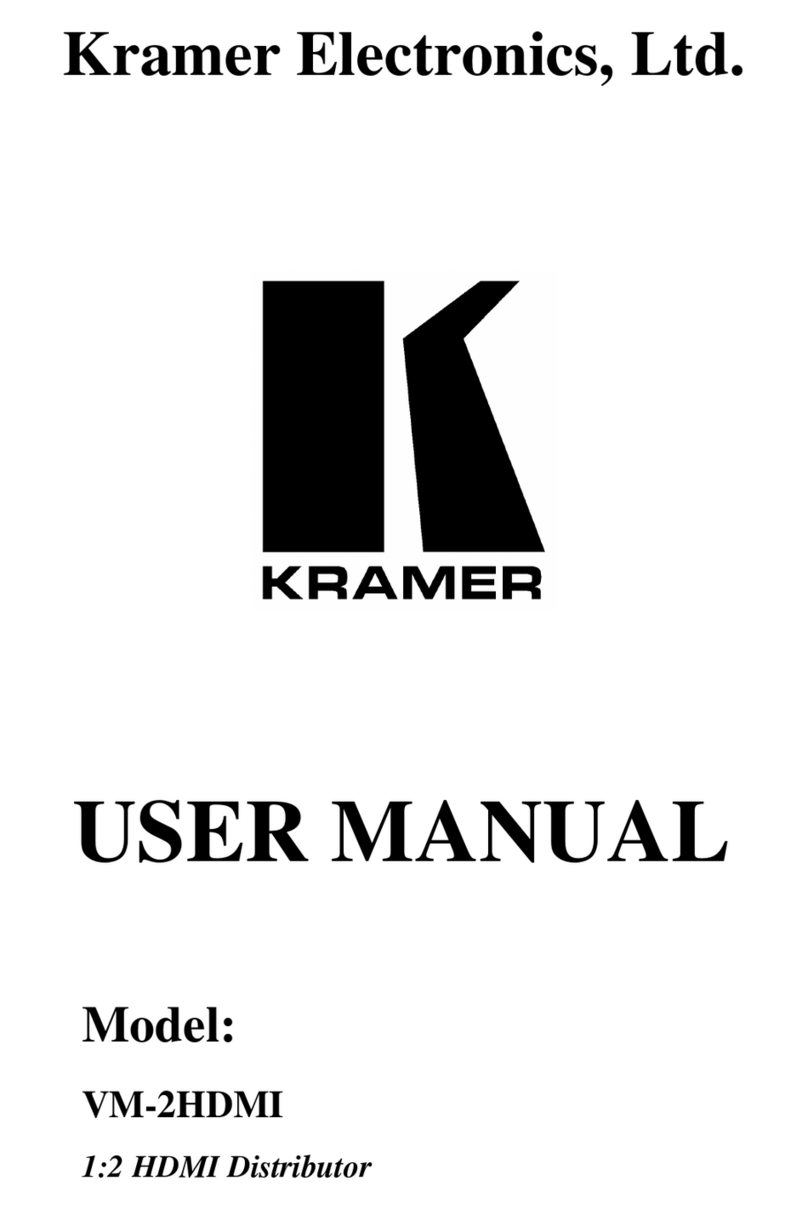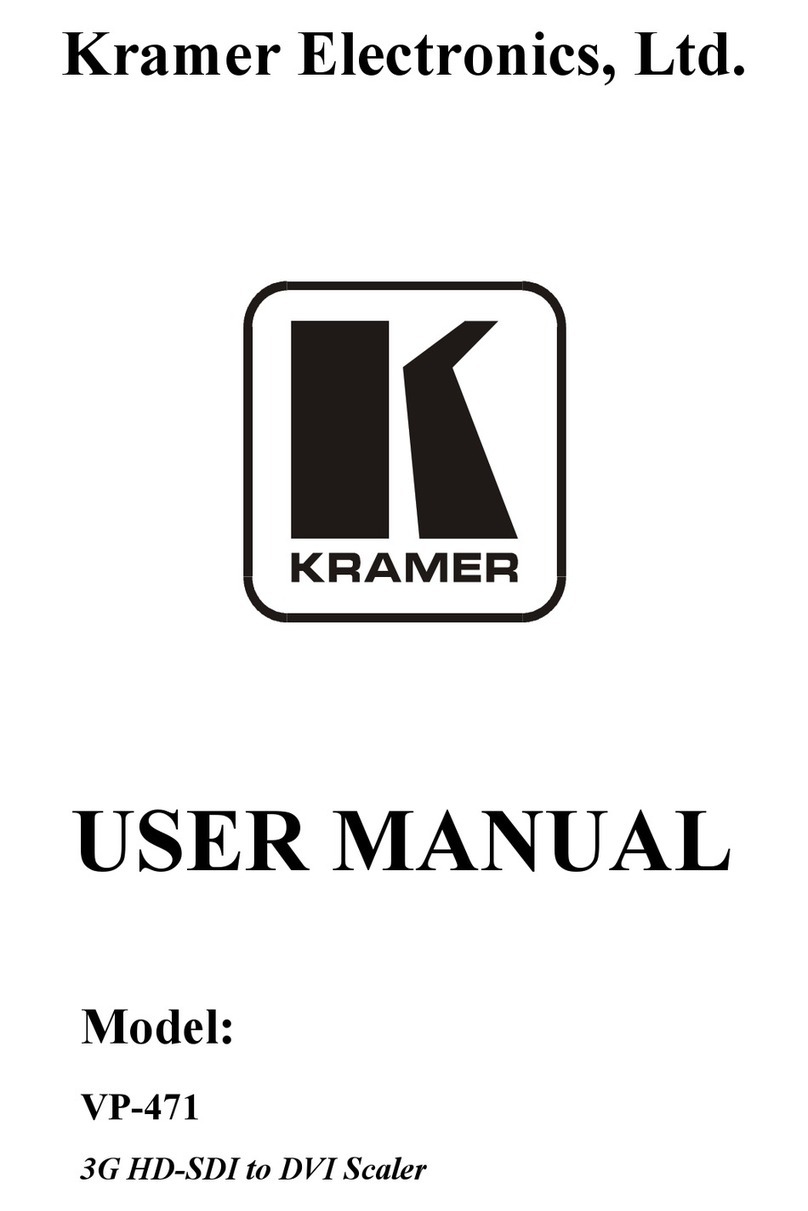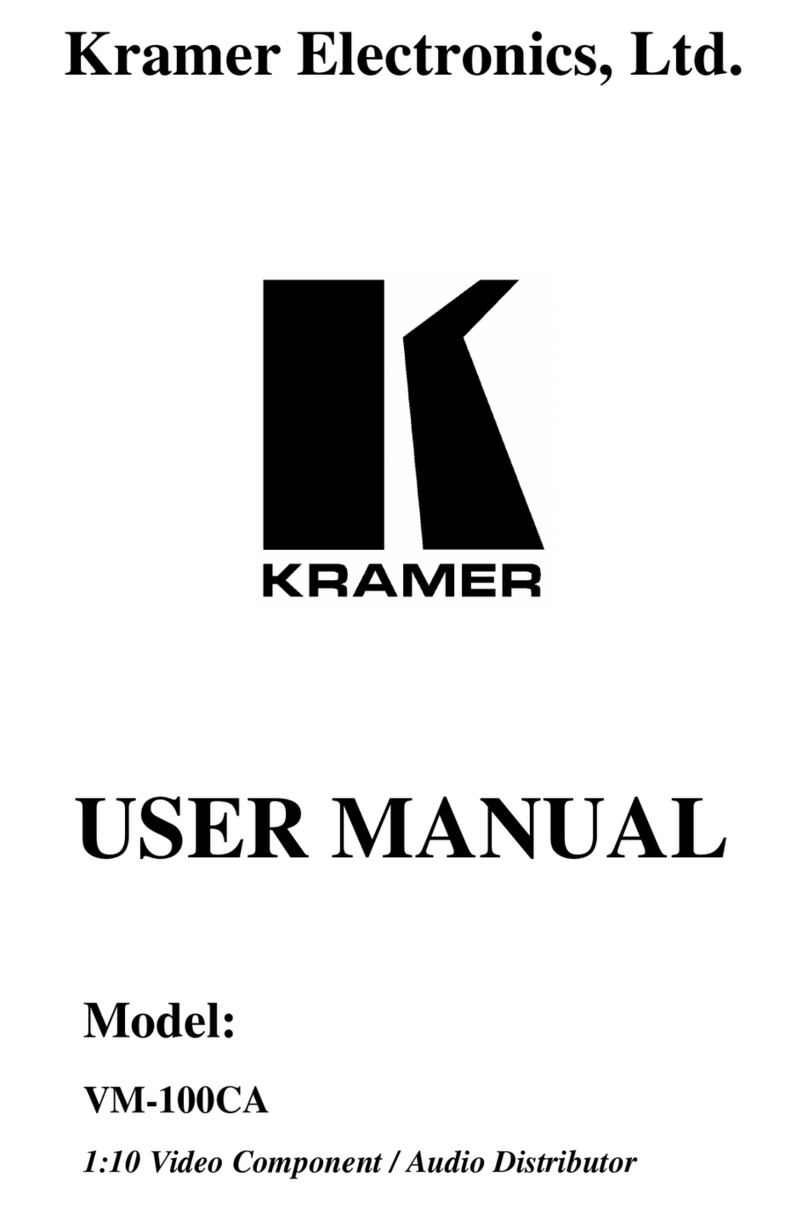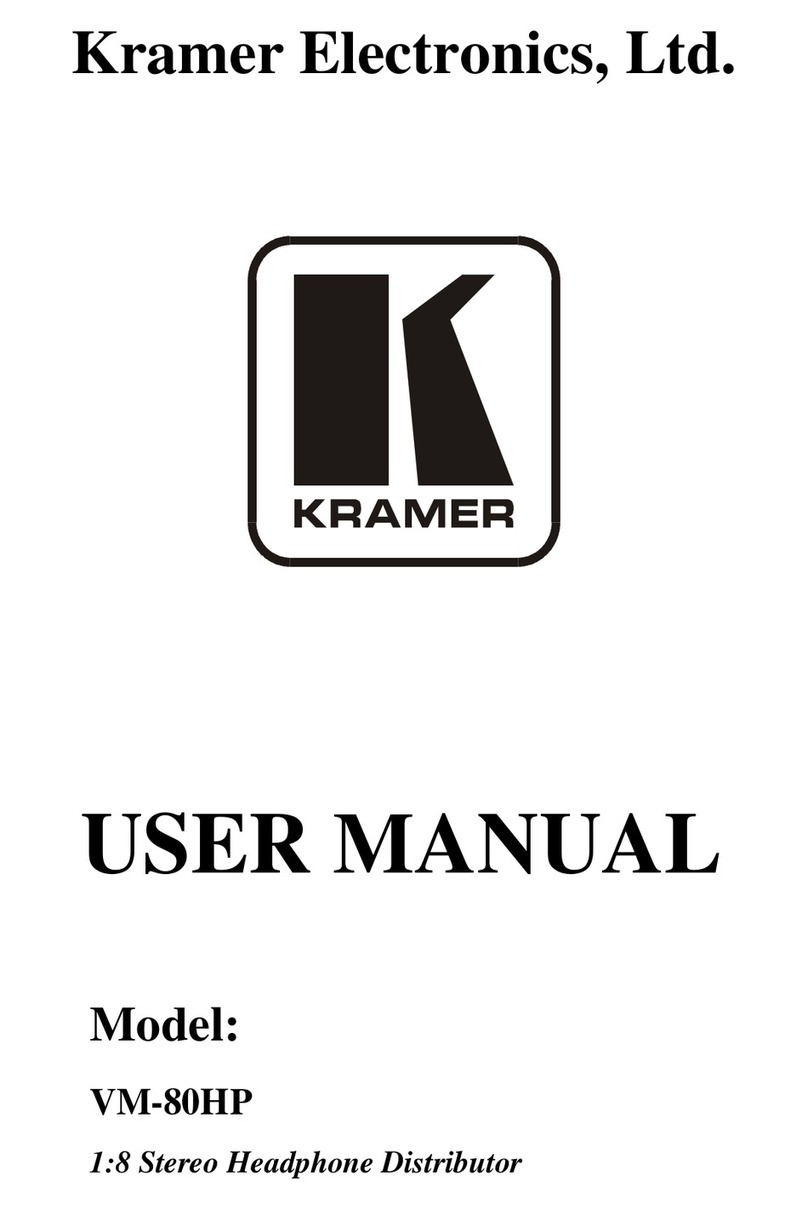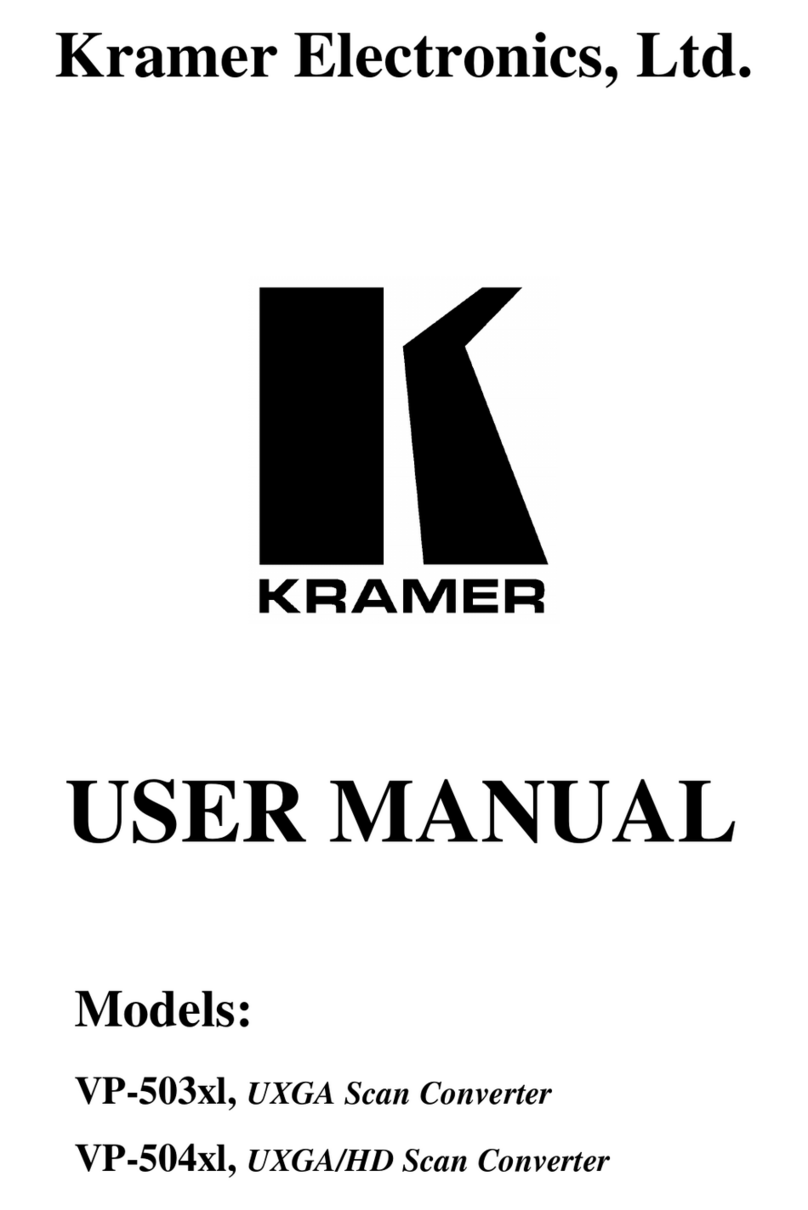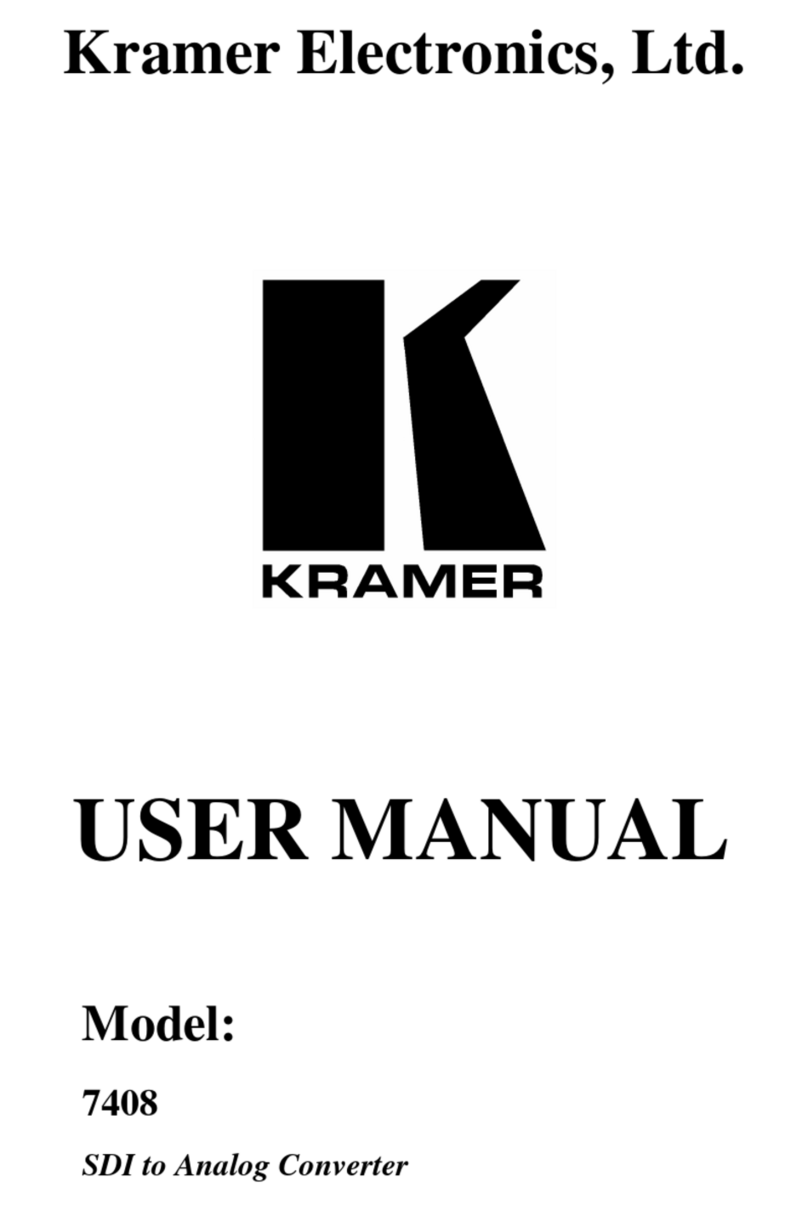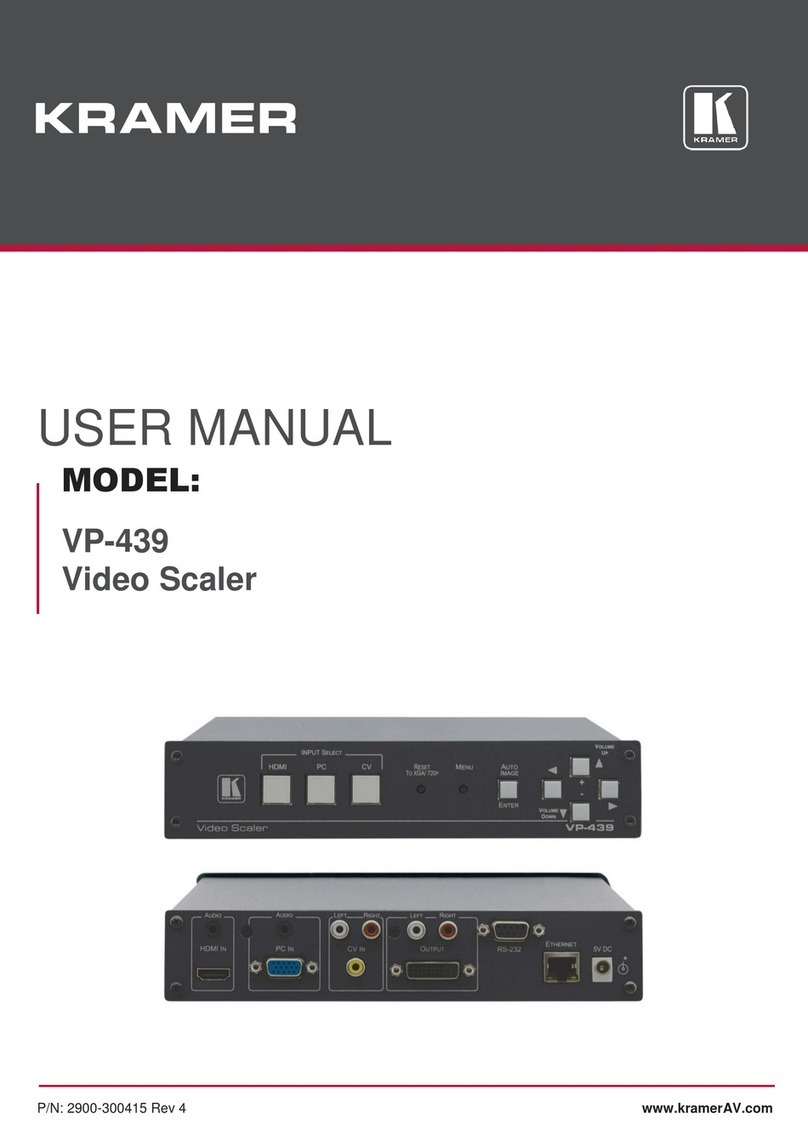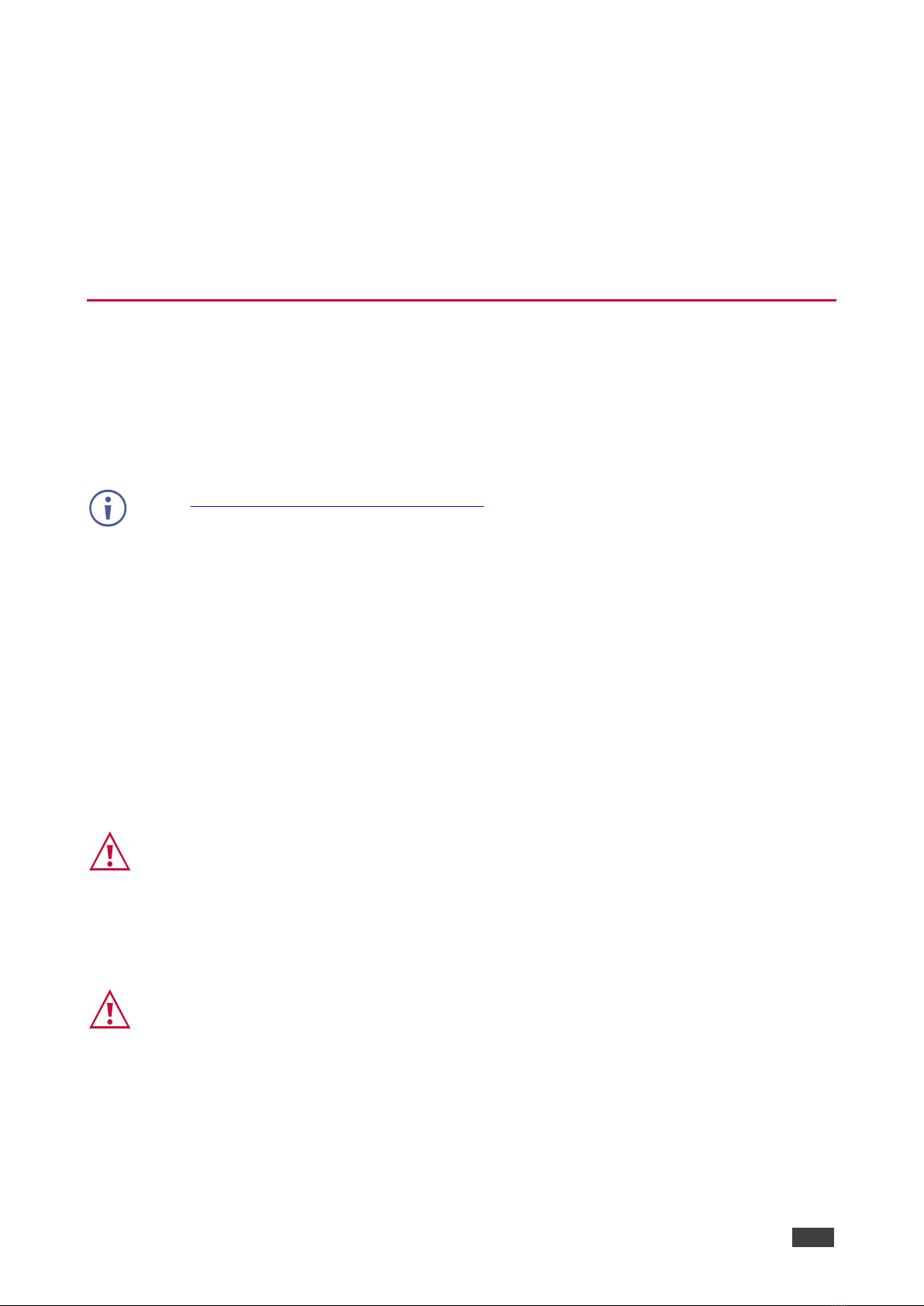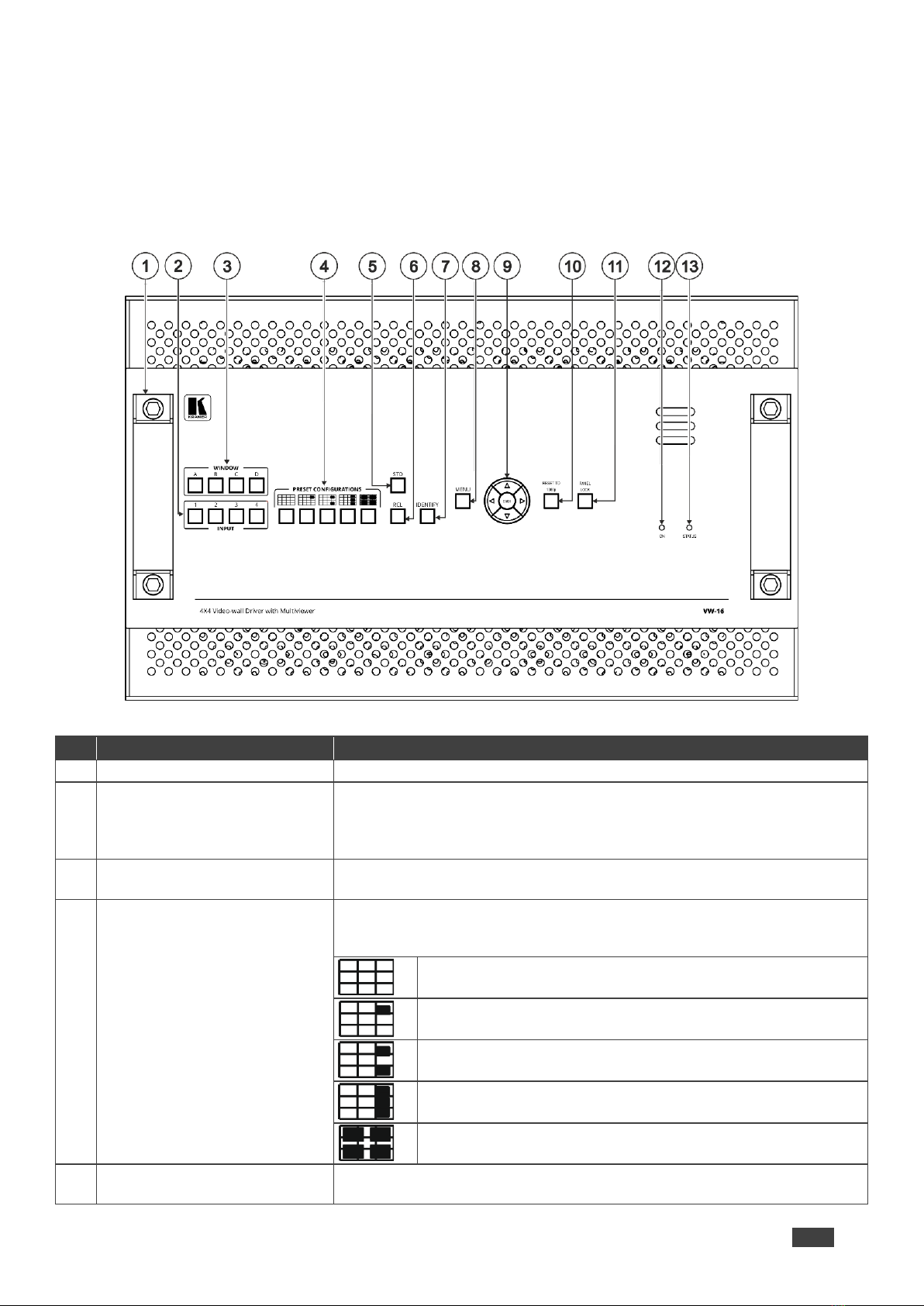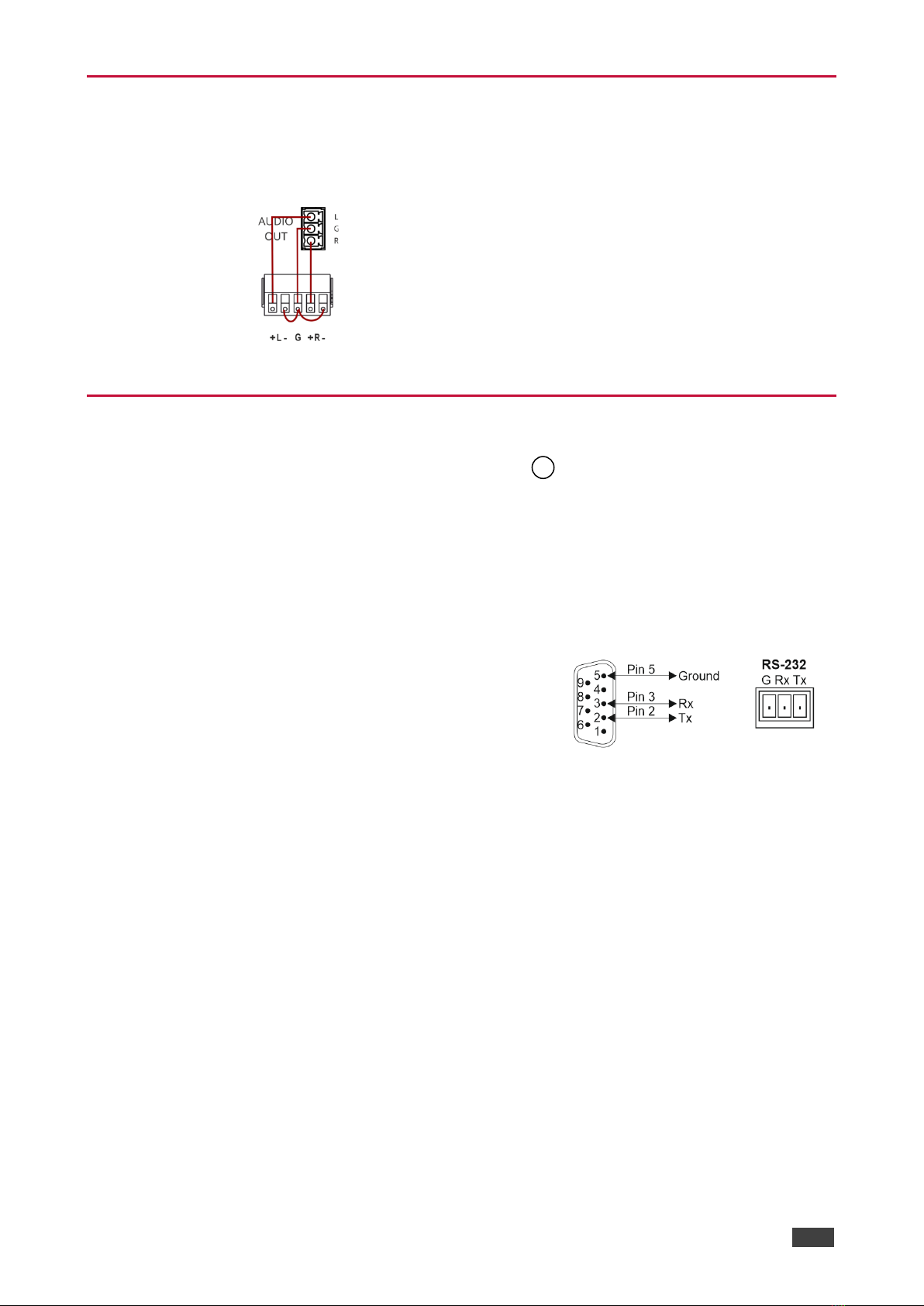Recycling Kramer Products
The Waste Electrical and Electronic Equipment (WEEE) Directive 2002/96/EC aims to reduce
the amount of WEEE sent for disposal to landfill or incineration by requiring it to be collected
and recycled. To comply with the WEEE Directive, Kramer Electronics has made
arrangements with the European Advanced Recycling Network (EARN) and will cover any
costs of treatment, recycling and recovery of waste Kramer Electronics branded equipment on
arrival at the EARN facility. For details of Kramer’s recycling arrangements in your particular
country go to our recycling pages at www.kramerav.com/support/recycling.
Overview
The VW-16 4x4 Video Wall Processor is an all-in-one video-wall processor system with multi-
view, scaling, customizing screen layouts, and audio management functions. Its user-friendly
web interface, RS-232, RS-485, RS-422, and telnet modular design allows you to effectively
control the video wall both locally and remotely.
Its compact and robust design, reliability, multi-task features, and flexibility for either simple
digital signage display or large-scale control room video wall, and up to 4K resolution video
wall ability, represent a perfect partner for system integrators.
Exceptional Quality
•Input resolution up to 4K@60Hz, 4:4:4 color sampling.
•Output resolution up to 4K@60Hz, 4:4:4 color sampling.
•Upscaling up to 4K@60Hz, 4:4:4 color sampling and can downscale as well.
•Build various video wall array systems: 4x4, 2x8, 8x2, 5x3, and more by 16 output
model.
Advanced and User-friendly Operation
•Fast switching between input channels and combined multiple source images on video
wall.
•PiP, PoP, quad-view, and multiple customized screen layout configurations for video
wall.
•Clockwise and anti-clockwise 90° rotation in full screen layout.
•Controlled by web interface, RS-232, RS-485, RS-422, and telnet.
•Firmware upgrade via USB port with a USB flash drive.
•Display modes including video wall and multi-view window.
•Multiple windows display across multiple screen arrays without screen boundary.