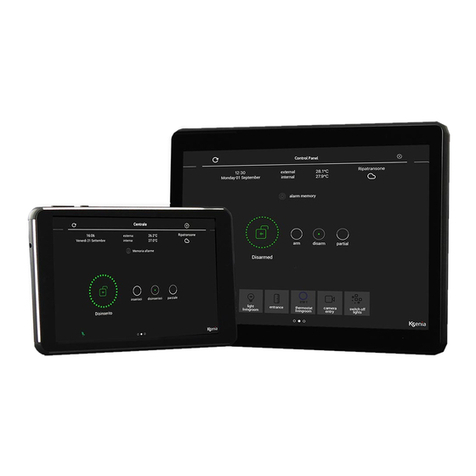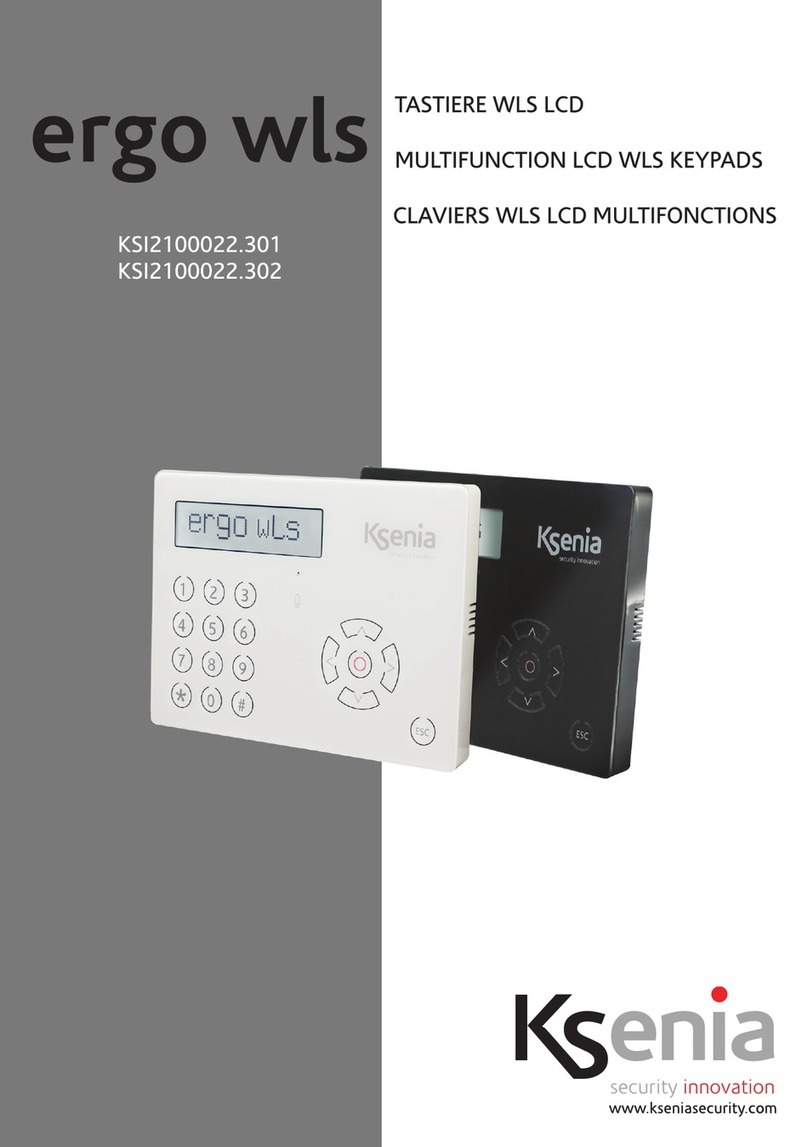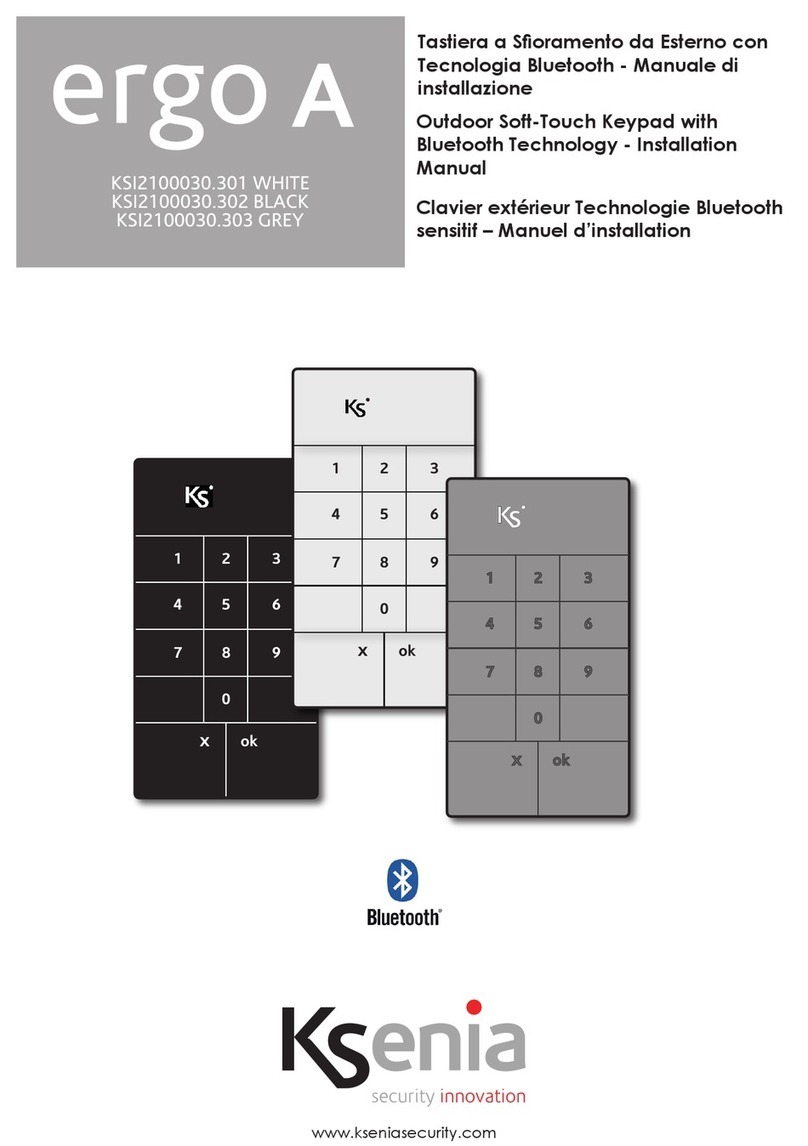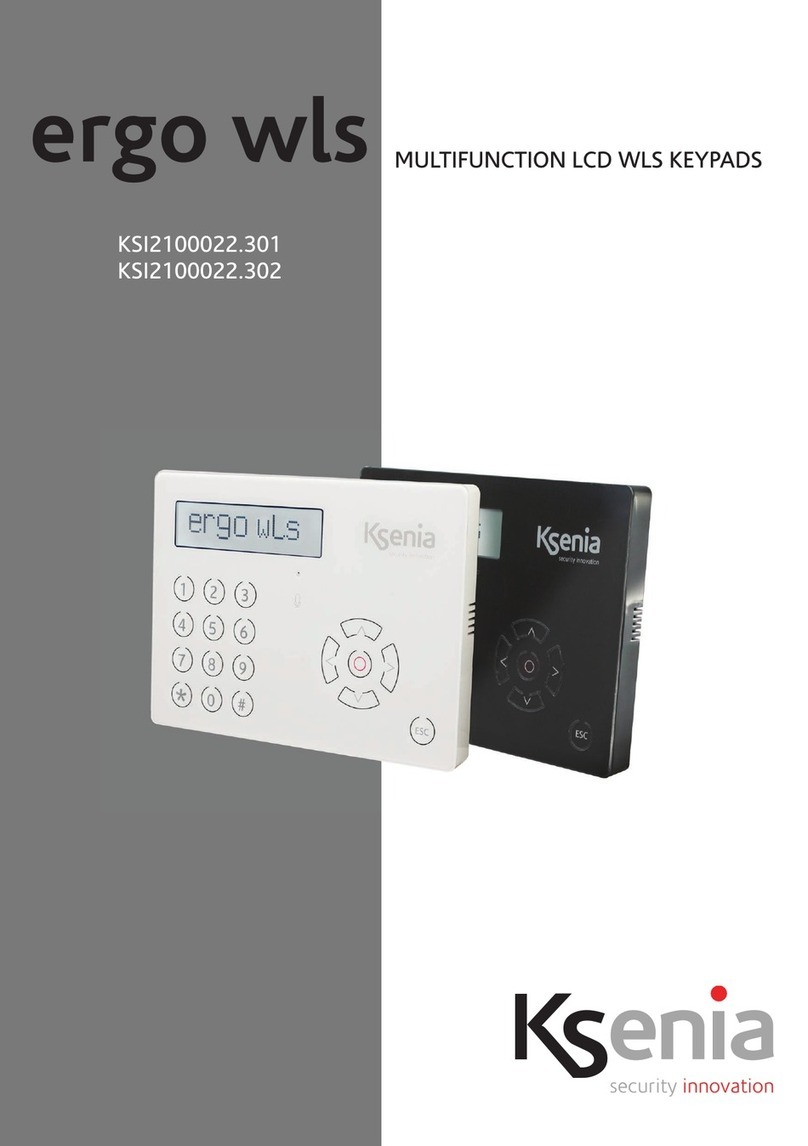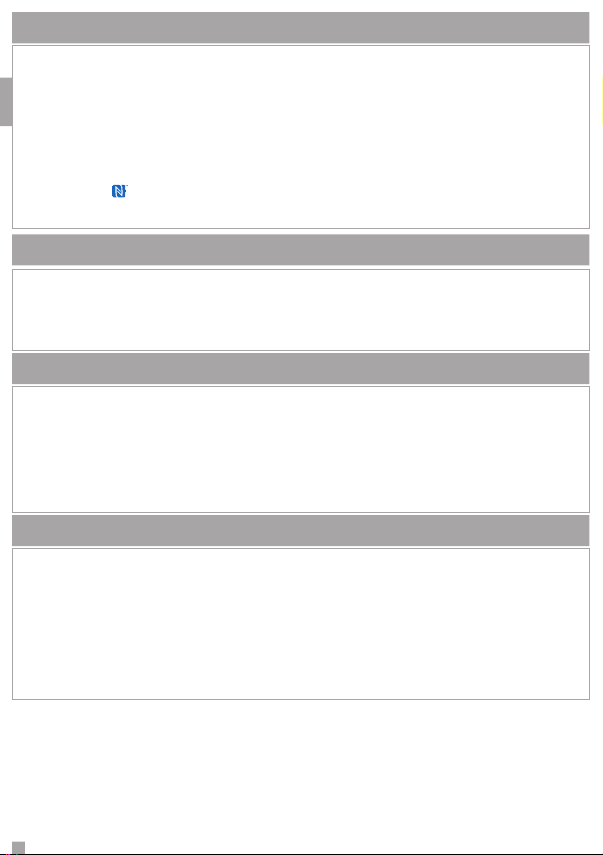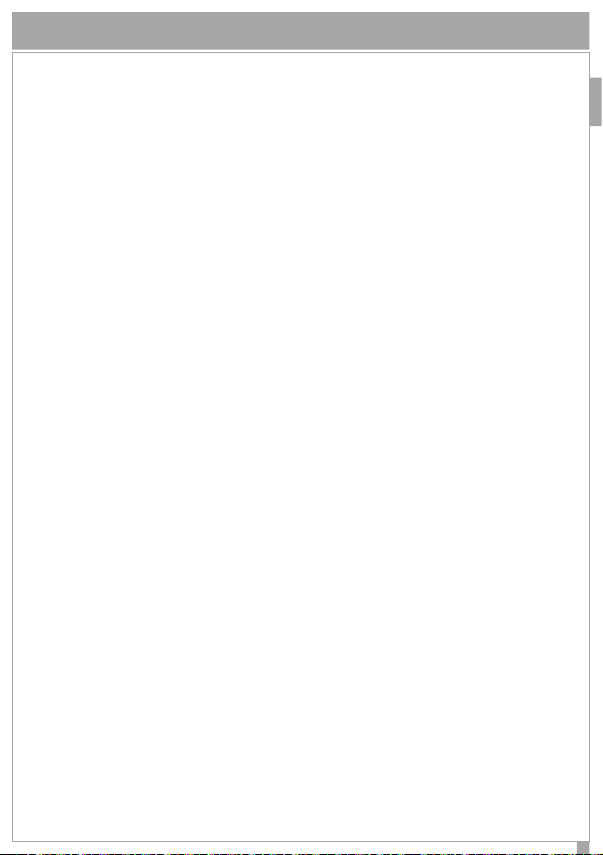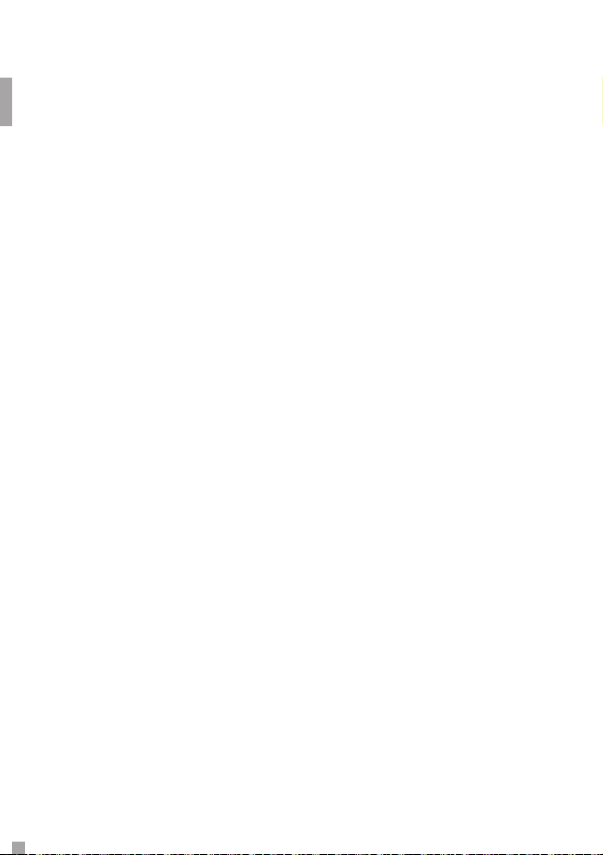Esso in realtà non è un tasto ma la zona delimitata dalla circonferenza (presente sul lato destro di
ergo S (ergo M) in cui è presente una piccola depressione. Agendo in questa zona, in senso orario (per
andare avanti) o antiorario (per andare all’indietro) si può:
• scorrere le varie voci del menu in avanti o all’indietro;
• scegliere i dati di congurazione da immettere ( che saranno quelli previsti per il dato che si sta
modicando e non altri) quali: caratteri , numeri, valori prestabiliti ecc. (#);
Sempre in questa zona è possibile utilizzare le funzioni di:
• “Freccia in Alto” agendo in modo prolungato (circa 0,5 s.) nella zona indicata dal punto 4.4 della
gura 4; si accede alle stesse funzioni descritte per lo Scroll utilizzato in senso Orario (lo scorrere il
menu o i valori di programmazione possibili in questa modalità è più lenta in quanto va a step di
0,5 s.);
• “Freccia in Basso” agendo in modo prolungato (circa 0,5 s.) nella zona indicata dal punto 4.2 della
gura 4; si accede alle stesse funzioni descritte per lo Scroll utilizzato in senso Antiorario (lo scorrere
il menu o i valori di programmazione possibili in questa modalità è più lenta in quanto va a step di
0,5 s)
• ”Freccia a Sx” agendo in modo prolungato (circa 0,5 s.) nella zona indicata dal punto 4.1. Questa
funzione permette di scorrere una stringa all’indietro; nel caso in cui si è nella fase di modica di
un dato e si è posizionati sull’ultimo carattere numero a destra, l’utilizzo di questa funzione
permette la cancellazione in successione di uno o più caratteri/numeri del dato che si sta
modicando no ad eliminarlo completamente;
• ”Freccia a Dx” agendo in modo prolungato (circa 0,5 s.) nella zona indicata dal punto 4.3. Questa
funzione permette di scorrere una stringa in avanti, qualora essa fosse più lunga dei 16 caratteri
che il display di ergo può visualizzare. Lo scorrimento in avanti può funzionare in modo diverso a
seconda se si è in fase di navigazione nei menu o in fase di modica di un dato, infatti nel primo
caso l’avanzamento prevede uno scorrimento di 16 caratteri alla volta, mentre nel secondo caso
di un singolo carattere alla volta.
(#) Lo Scroll durante la fase di inserimento dati, permette nelle varie situazioni, di selezionare in modo
veloce i possibili valori che possono essere immessi nel dato che si è in procinto di modicare in
congurazione e in navigazione all’interno dei vari menu.
Nel caso in cui si sta inserendo o modicando una stringa, esso permette di scorrere tutta la gamma
di caratteri ruotando in senso orario/antiorario sullo Scroll o utilizzando le funzioni “Freccia in Alto”/
“Freccia in Basso” per andare in avanti o indietro.
Nel caso in cui si sta inserendo o modicando un dato che non è una stringa esso permette, di
scorrere tra i valori previsti per il dato specico.
Nella tastiera ergo M la funzione scroll non e’ disponibile, mentre sono disponibili i tasti di navigazione
(frecce).
SCROLL / TASTI FRECCIA