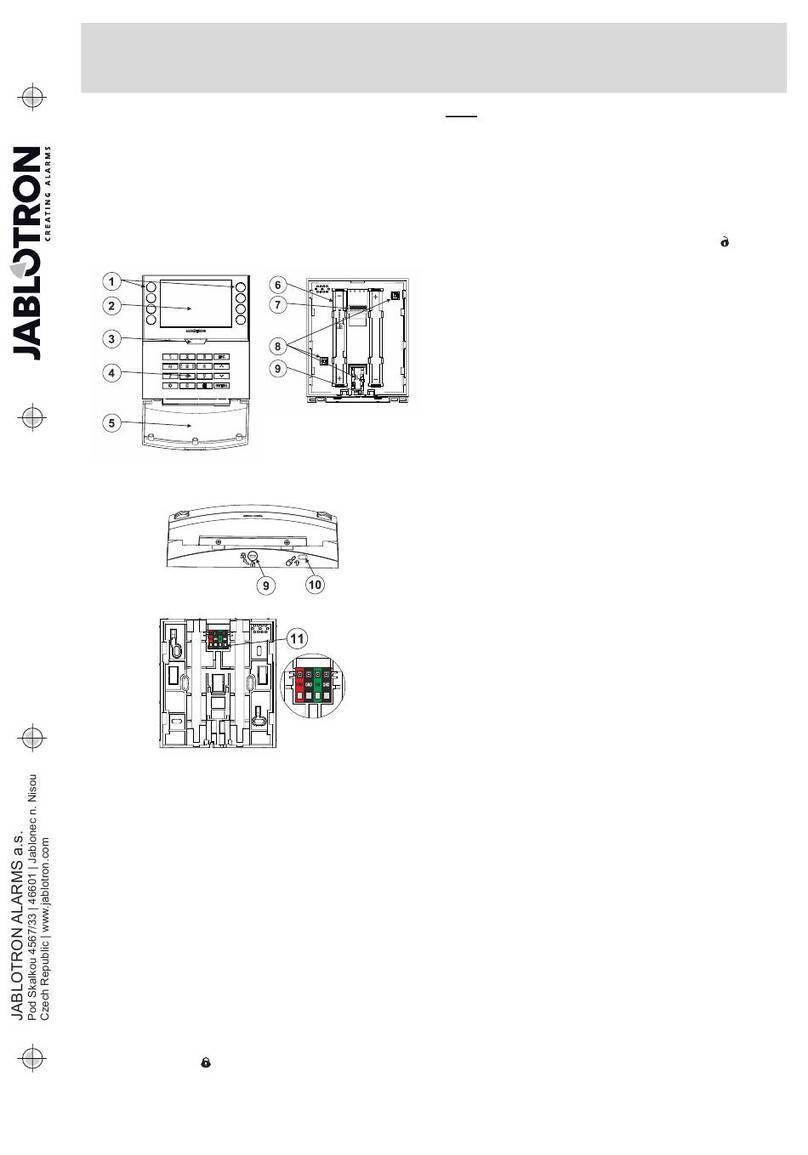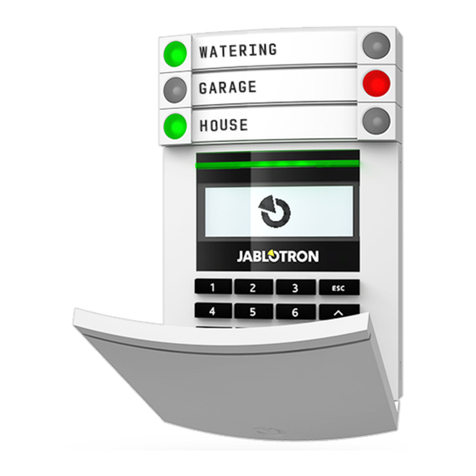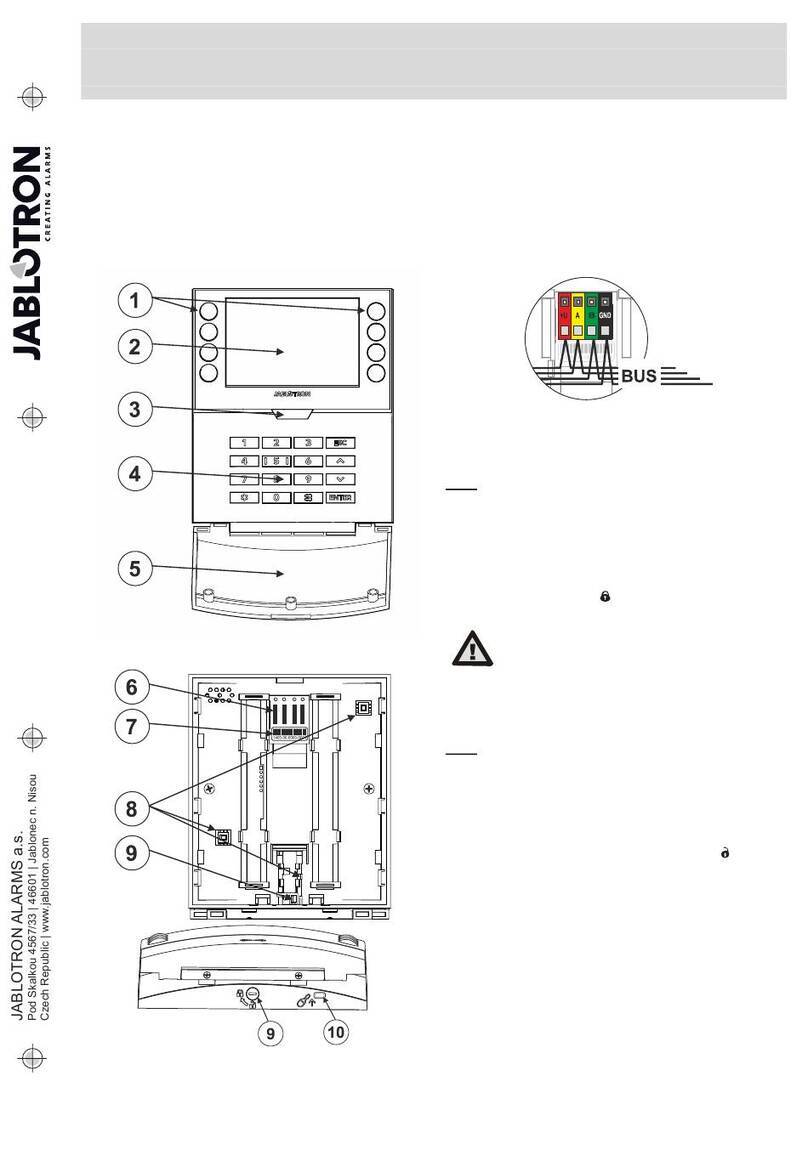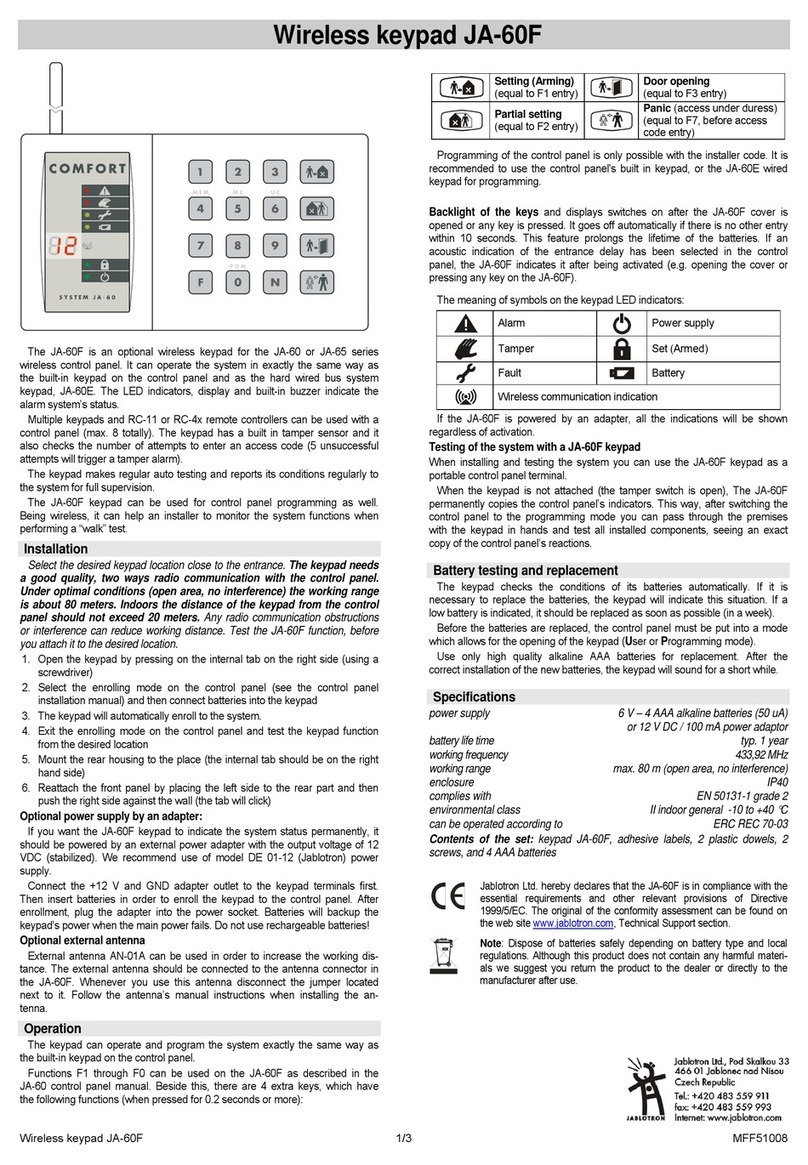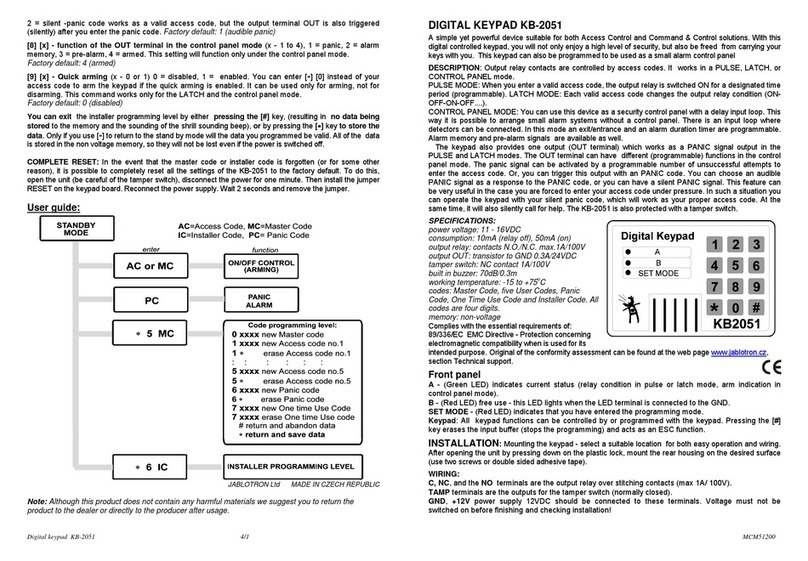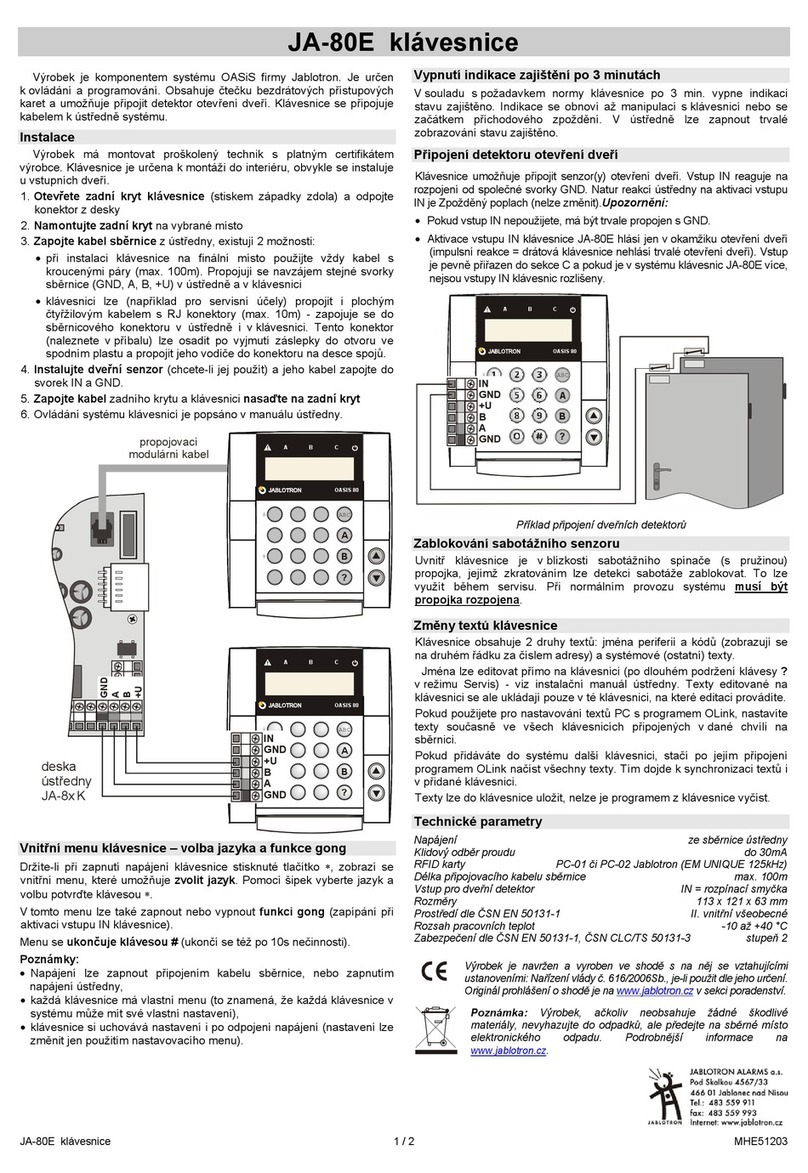JA-15E Wireless keypad
JA-15E Wireless keypad 2 / 3 MNX53101
6. Wake-up by pressing –The keypad starts to optically and
acoustically indicate after the front cover has been opened
and also when a key or a function button has been pressed.
RFID reader:
In order to save energy we limit the RFID reader to function for
3 seconds after pressing the keypad cover. The RFID reader can
be also completely disabled. This setting applies to wireless
keypads as long as they are permanently supplied by an external
power supply, otherwise their RFID readers will always turn off
automatically.
Permanently ON – the RFID reader is always active. This
works only when the Optical indication setting is set to the option
number 1 - Indicates permanently.
Activated by pressing – When the keypad is activated the
RFID wakes up for 3 seconds.
Disabled – RFID reader is permanently disabled.
Activated by pressing or authorization requirement – the
keypad wakes up after pressing a button on a keypad cover
or by an authorization request, for example during the entrance
delay.
Unset section by authorization only during an entrance
delay – using an access code or an RFID tag will unset a section
where an entrance delay has been triggered (provided the user
has access to the section). This authorization can be used with
wireless keypads only when they declare an entrance delay.
WARNING: This function is not recommended when the control
panel is configured to use a Common section. Unwanted
unsetting may occur to all sections assigned to the Common
section or it may even occur to the whole control panel (when
pressing the Unsetting button is followed by authorization).
Delayed panic – this function triggers a panic alarm (silent or
loud) with an adjustable delay during which the alarm can be
cancelled. Activation and deactivation is done by a function button
configured to Panic or Silent panic functions. The button pressed
once triggers the delay. Press the button the second time to
cancel the delay. When authorization is enabled then it is required
for activation and deactivation. The delay is adjustable from 1 to
255 seconds.
Backlight intensity
Indicators – Backlight intensity of indicators.
Functional buttons – Backlight intensity of the function buttons.
Keypad – Backlight intensity of the keypad.
Display – Backlight intensity of the LCD display.
Contrast – LCD display contrast.
A keypad configuration which complies with
certification requirements
from the list of System profiles in the
Parameters tab of the N-Link SW.
Automatic stand-by mode
When the keypad is battery supplied it preserves energy by
turning off the system indication and the display after keys on
the keypad haven’t been pressed within 10 second or when
the keypad cover is closed. However the keypad still maintains
communication with the control panel and will for example signal
entrance delay. The keypad will be completely active when the
keypad cover is opened or pressed.
Alternative power supply
The keypad can be supplied from an external power supply
with 12 V DC connected in +U and GND terminals. You can use
the DE06-12 Power adaptor suitable for concealed installation.
When the keypad is supplied externally it will communicate with
the control panel permanently and it will indicate system statuses
according to the selected parameters in Internal settings in
the Devices tab. If the alternative power supply is used keep
the batteries in the detector, they will provide back up in case
the power supply is disconnected. Batteries inserted in the
detector cannot be recharged by the external power supply.
Changing the batteries
The keypad automatically checks its own battery status. When
the batteries are close to being depleted, it will inform the control
panel that the batteries need to be replaced. They should be
replaced within two weeks after the message appears. The
control panel must be switched into Service mode before
removing the keypad from the back part otherwise a tamper alarm
will be triggered.
Note:In order to make sure the keypad works correctly, we
recommend using batteries supplied by the distributor or other
quality brand lithium batteries.
Optical indication
System indicator:
Continuous green light - Normal operation. Sections
controlled by the keypad are OK, no faults.
Continuous yellow light - Normal operation, reported faults
in some of the controlled sections. You can get more detailed
information via the LCD keypad menu after user authorization
depending on the user access rights.
Optical indication followed by a rotating JABLOTRON logo on
the LCD keypad represents a radio communication fault
between the control panel and the keypad
Continuous red light – The keypad is in BOOT mode, used
while upgrading firmware.
Flashes green (2Hz) – Ongoing authorization during which
the user can change the statuses of the function buttons
or browse the keypad menu. Authorization times out after 8
seconds from the last time any of the buttons had been pressed
or it can be cancelled by pressing ESC.
Flashes yellow (8Hz) - Unsuccessful setting warning indication
Flashes red (8Hz) - Indication of a currently triggered alarm
in one of the sections controlled by the given keypad. The type of
alarm, name of the section where an alarm has been triggered
and the source of the triggered alarm are visible on the LCD
keypad.
Flashes alternately red/yellow - Triggered alarm with an
active fault indication.
Flashes alternately green/red – Ongoing authorization with
an alarm memory.
Flashes alternately green/yellow – Ongoing authorization with
an active fault indication.
Flashes yellow 2x every 2 seconds - Programming / Service
mode. All indication is disabled, function keys along with the
keypad menu are unavailable for users and the Administrator.
The keypad menu is only available for a service technician unless
a PC is connected to the control panel.
Flashes red 2x every 2 seconds - Alarm memory indication.
Flashes yellow 1x every 2 seconds - Fault indication on a
keypad which is in sleep mode (only valid for the EN50131-1
profile).
Flashes red 1x every 2 seconds - Alarm memory indication
on a keypad which is in sleep mode (only valid for the EN50131-1
profile).
No indication – The keypad is in sleep mode.
Function buttons and status indicators – the status of the
function buttons is simultaneously indicated by the status
indicators A, B, C, D.
Continuous green light - Section status is Unset or a PG
output is OFF.
Flashes green (4Hz) – Ongoing entrance delay. The control
panel waits to be Unset.
Continuous yellow light - Section status is Partially set.
Continuous red light - Section status is Set or a PG output is ON.
Flashes yellow (4Hz) - The control panel expects authorization
when partially set or it reports a fault during partial setting.
Flashes yellow (8Hz) - Unsuccessful setting warning
indication.
Flashes red (4Hz) – The control panel waits for authorization
during setting or it reports a problem during setting.
Flashes red (8Hz) - Alarm memory indication. It is indicated
until it is cancelled.
No light - Service mode or a blocked section after an alarm
(after blocking and cancelling alarm memory indication).