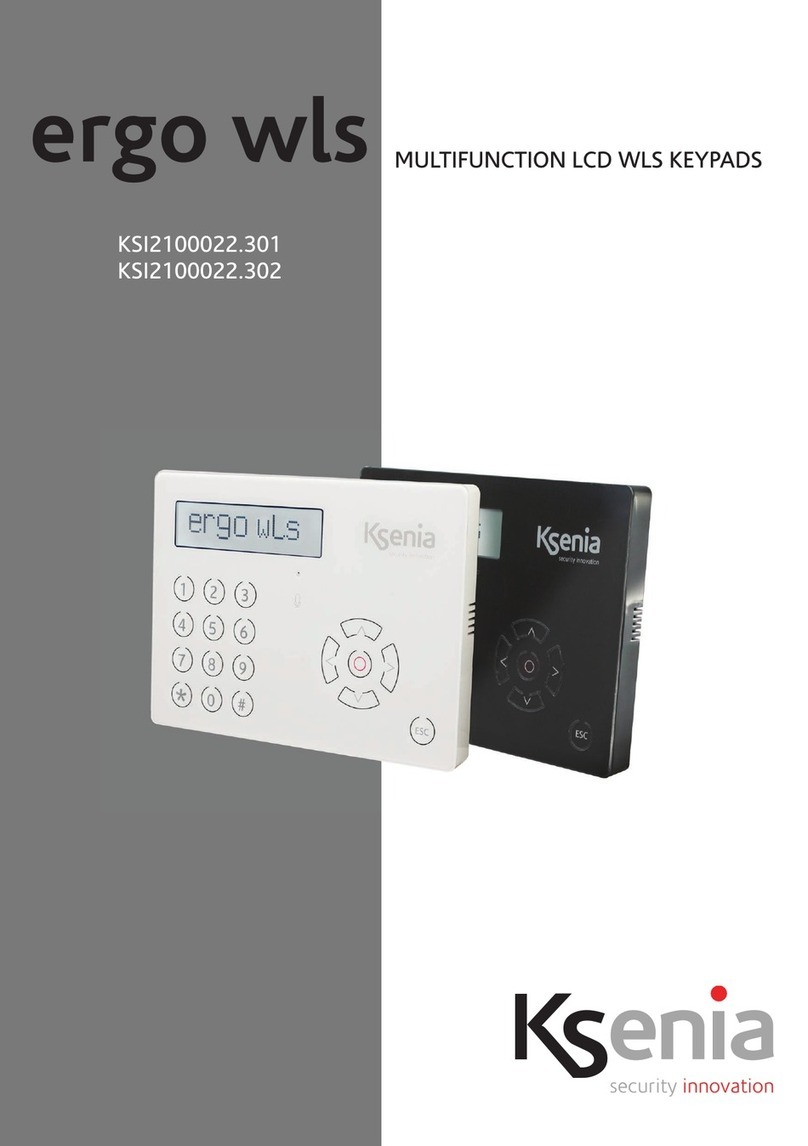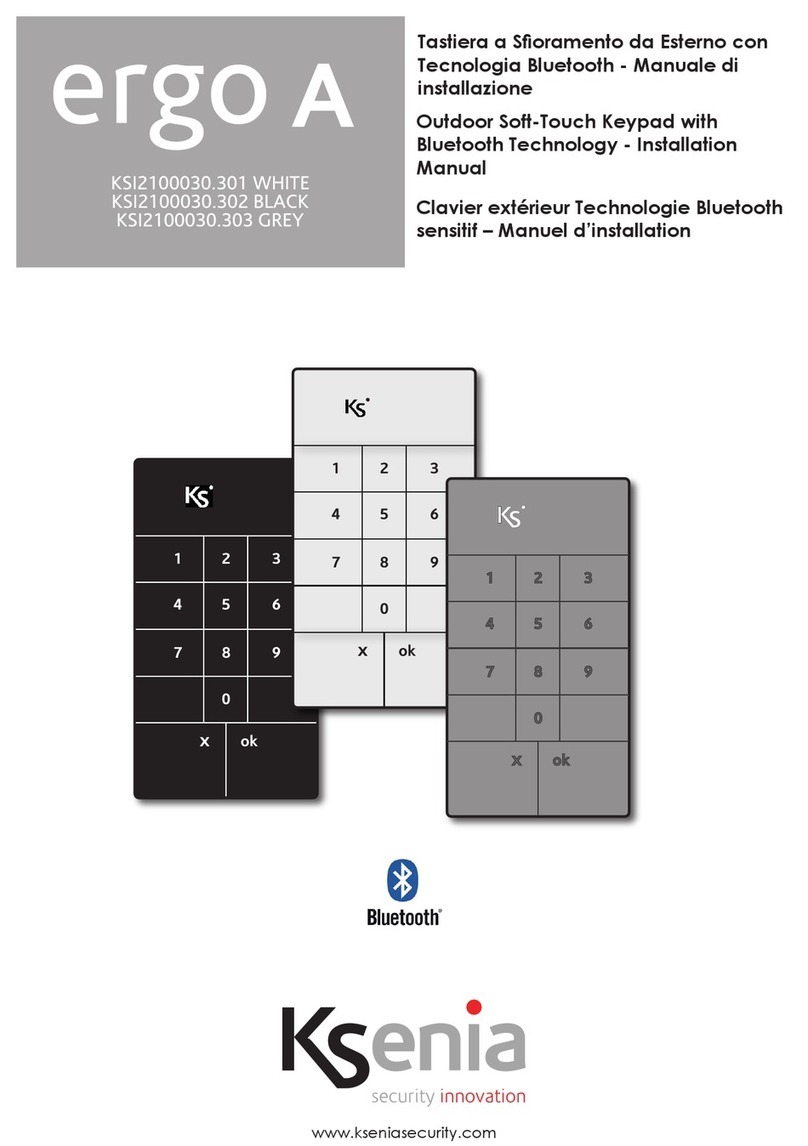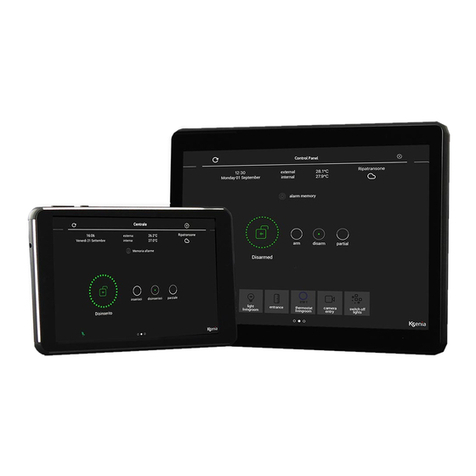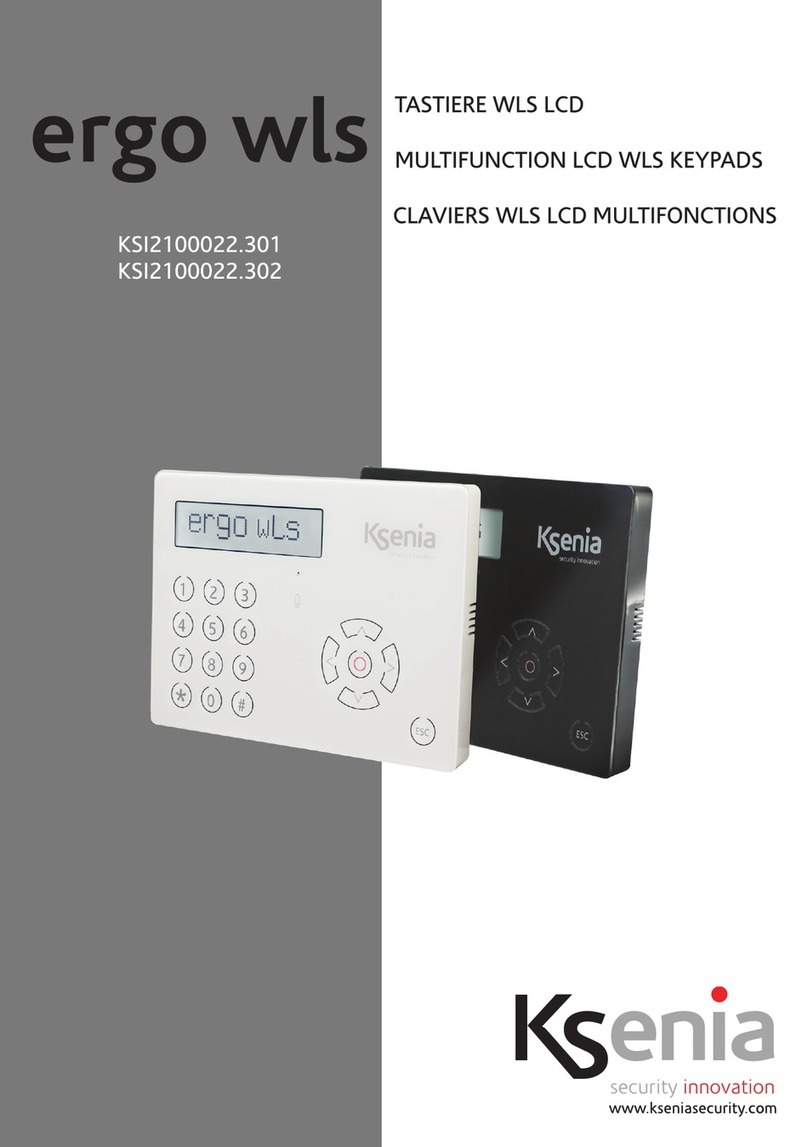EN
2
INTRODUCTION
ergo is a very advanced LCD Keypad carefully developed with the objective to capture a modern,
minimalist and discreet style and an extremely slim prole ( less than ½ inch.), which allows it to be
positioned in any interior architecture thus expressing a new feeling of design, prestige and innovation.
Thanks to the “Capacitive Sensing” Technology, here you won’t see any of the ugly mechanical parts
(like as membranes, buttons, plastic cover, etc.) which are typically available in other products and
that are often the ideal dust location and the source of bad contacts. In the case of ergo the front is
completely smooth and all desired functions can be implemented by simply touching upon the surface
in the areas shown by the graphic (letters, symbols, circular-scroll mouse) in a very simple and rational
manner. All available functions, as detailed below, are really many and surprising.
It can be customized in the 4 different Ksenia institutional colors (White, Black, Red and metallized Grey),
simply by removing the transparent cover and interchanging the internal cover (Lexan) with one of
those included in the package envelope, such operation is meant to be so easy and safe that can be
done by the end-user at anytime and without risks.
Moreover, with no need of additional parts, it can be “ush-mounted” taking advantage of any std.
box Din 503, or just as it is on any wall (with no need of additional parts) or if desired even the desk-
solution can be chosen thanks to the included stylish sustainer parts.
The ergo keypad has been conceived to be linked both to Universal GSM/GPRS Communicator
geminoTM and Ksenia intrusion control panel lares, since, differently to any other similar devices, it
works also as “programming unit” , making the installer’s life much easier by avoiding the need of
having a PC with for the Communicator or the Intrusion Control Panel programming (see gure below).
As a matter of fact, all gemino’s and lares’s programming and managing functions (whether working
at stand-alone or not) can be executed directly from the ergo Keypad. Therefore ergo is in a position
to program the entire system or just to modify specic data at any time of the system life, such as,
for example, phone numbers, email addresses, SMSs, etc. (The programming cable with connectors is
available as optional).
TECHNICAL DATA
• LCD Display 16x2 (visible area 61 x 16mm)
• “Capacitive Sensing” Technology (no mechanical press-buttons)
• Circular Scroll : quick menu access
• Available in 4 different colors
• RFID/ NFC Proximity Reader
• Integrated Microphone and Speaker for recording and remote listening
• “Fast Addressing System”: no need to pre-set the device address (automatic recognition
from the Control Panel/GSM Communicator)
• Power supply: 13,8Vdc
• Consumption: 15mA standby, 400mA max
• Nr. 2 programmable terminals as inputs (e.g. for zones, contacts), or as Open Collector
outputs (500mA max.)
• 1 supply output for external devices (0,5 A max)
• Plug & Play BUS for Supply & Communication purposes
• RFID/NFC 13.56 MHz (max. distance 2 cm.)
• Operating temperature range: 5 - 40°C
• Overall Dimensions: 105 x 145 x 25 mm
• Weight: 180 gr