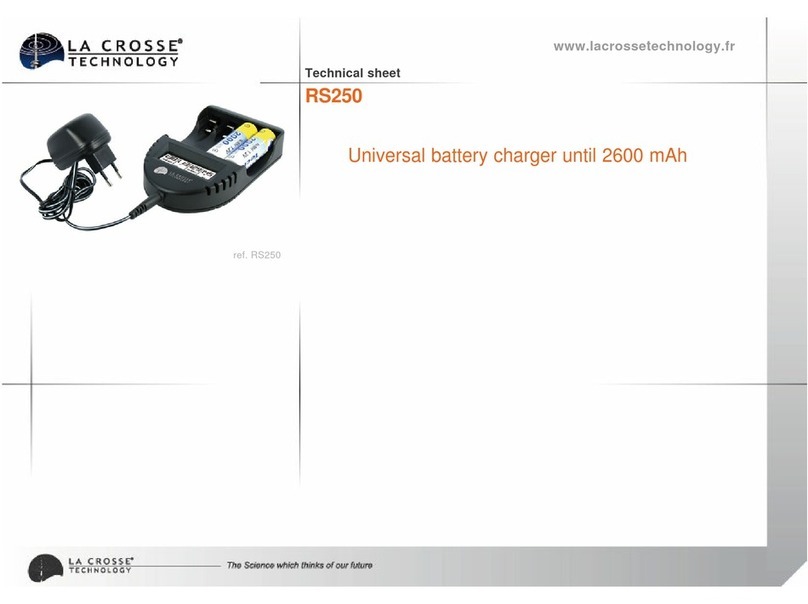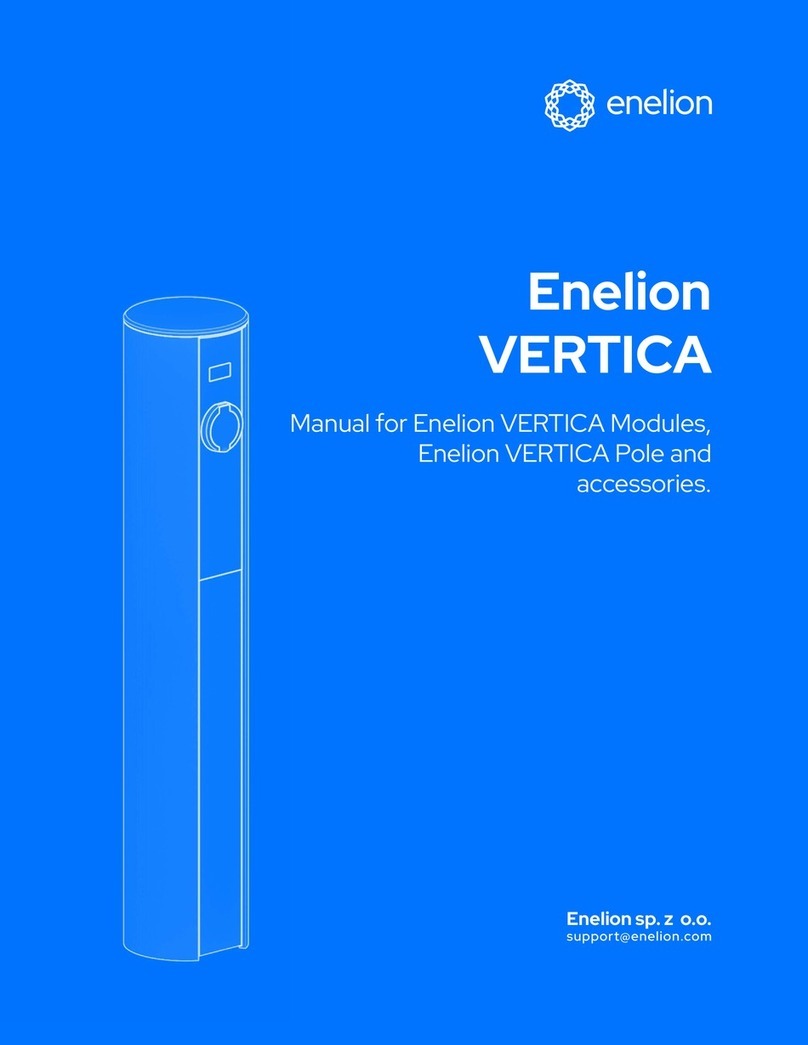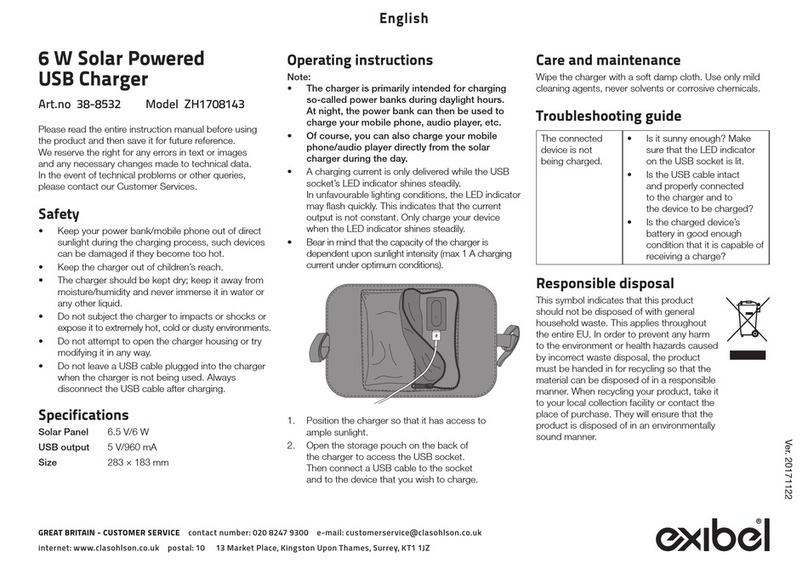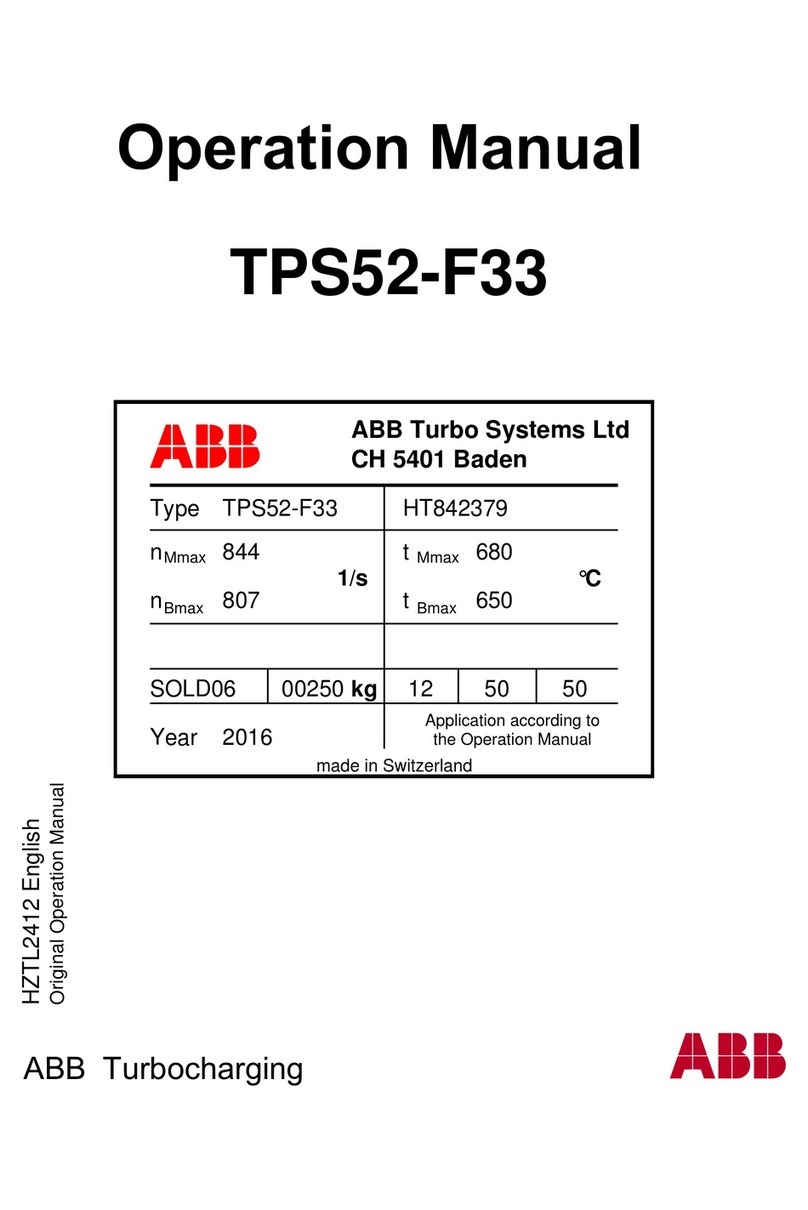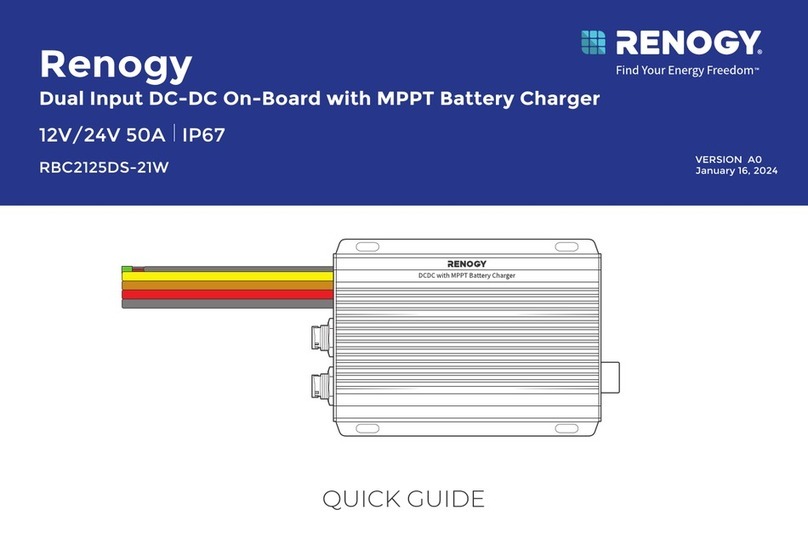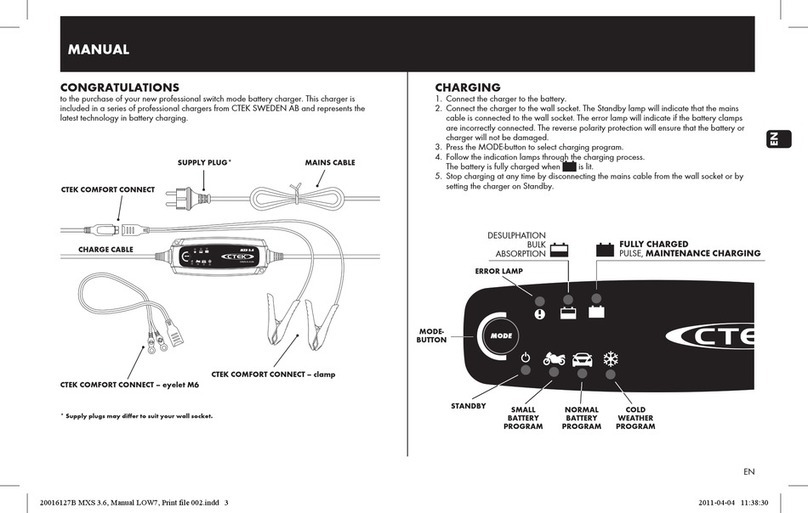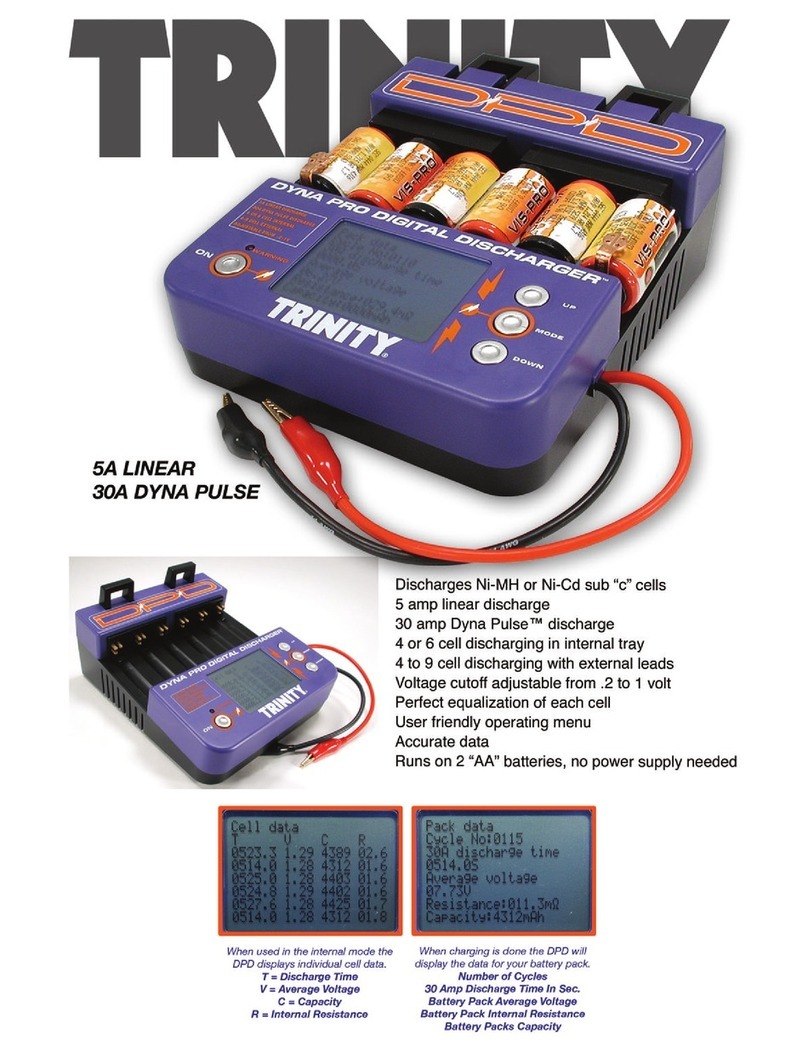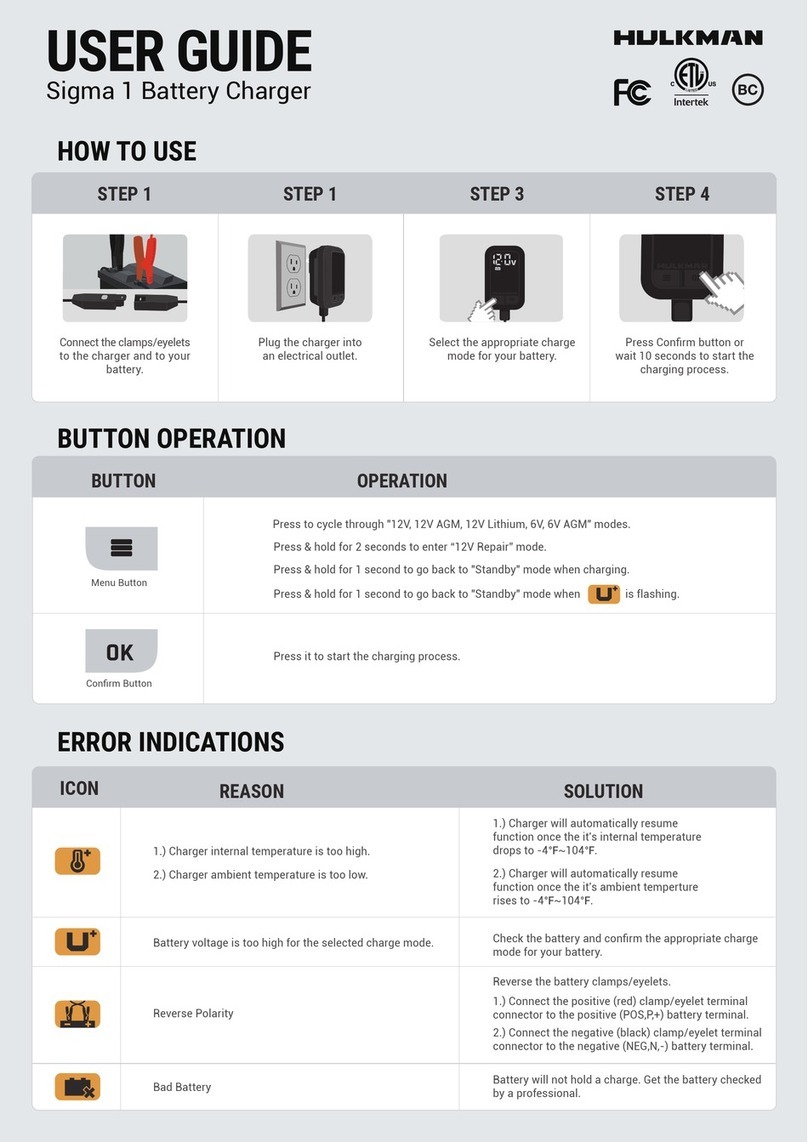16
15
14
13
Warning
Warranty
La Crosse Technology, Ltd. provides a 1-year limited time warranty (from date of purchase)
on this product, relating to manufacturing defects in materials and workmanship.
Warranty:
www.lacrossetechnology.com/pages/warranty
Patents:
www.lacrossetechnology.com/pages/patents
La Crosse Technology, Ltd
2830 S. 26th Street
La Crosse, WI 54601
This product can expose you to chemicals including acrylonitrile, butadiene, and styrene,
which are known to the State of California to cause cancer and birth defects or other
reproductive harm.
For more information go to:www.P65Warnings.ca.gov
CA WARNING:
Caution!
The manufacturer is not responsible for any radio or TV interference caused by unauthorized changes
or modifications to this equipment. Such changes or modifications could void the user authority to
operate the equipment.
All rights reserved. This manual may not be reproduced in any form, even in part, or duplicated or
processed using electronic, mechanical or chemical process without the written permission of the
publisher.
This booklet may contain errors or misprints. The information it contains is regularly checked and
corrections are included in subsequent editions. We disclaim any responsibility for any technical error
or printing error, or their consequences.
All trademarks and patents are recognized.
Ask questions, watch set up videos, and provide feedback on our social media outlets.
Follow La Crosse Technology on Youtube, Twitter, Facebook & Instagram.
If you need additional assistance, contact our friendly customer support team:
Online: bit.ly/contact_techsupport
Phone Number: 1.608.782.1610
Representatives available Monday-Friday, 8:00am to 6:00pm CST.
FCC Statement
This equipment has been tested and found to comply with the limits for a Class B digital device, pursuant to part
15 of the FCC Rules. These limits are designed to provide reasonable protection against harmful interference in a
residential installation. This equipment generates, uses and can radiate radio frequency energy and, if not installed
and used in accordance with the instructions, may cause harmful interference to radio communications. However,
there is no guarantee that interference will not occur in a particular installation. If this equipment does cause harmful
interference to radio or television reception, which can be determined by turning the equipment o and on, the user
is encouraged to try to correct the interference by one or more of the following measures:
• Reorient or relocate the receiving antenna.
• Increase the separation between the equipment and receiver.
• Connect the equipment into an outlet on a circuit dierent from that to which the receiver is connected.
• Consult the dealer or an experienced radio/TV technician for help.
This device complies with Part 15 of the FCC Rules. Operation is subject to the following two conditions:
(1) This device may not cause harmful interference, and
(2) This device must accept any interference received, including interference that may cause undesired operation.
Caution!
Any changes or modifications not expressly approved by the party responsible for compliance could void the user’s
authority to operate the equipment.
FCC Radiation Exposure Statement
This device complies with FCC radiation exposure limits set forth for an uncontrolled environment and it also
complies with Part 15 of the FCC RF Rules. This equipment must be installed and operated in accordance with
provided instructions and the antenna(s) used for this transmitter must be installed to provide a separation distance
of at least 20 cm from all persons and must not be co-located or operating in conjunction with any other antenna or
transmitter. End-users and installers must be provided with antenna installation instructions and consider removing
the no-collocation statement.
• Do not mix old and new batteries.
• Do not mix Alkaline, Standard, Lithium, or Rechargeable Batteries.
• Always purchase the correct size and grade of battery most suitable for
intended use.
• Replace all batteries of a set at the same time.
• Clean the battery contacts and also those of the device prior to battery
installation.
• Ensure the batteries are installed with correct polarity (+ and -).
• Remove batteries from equipment when it is not used for extended period.
• Promptly remove expired batteries.
Care & Maintenance