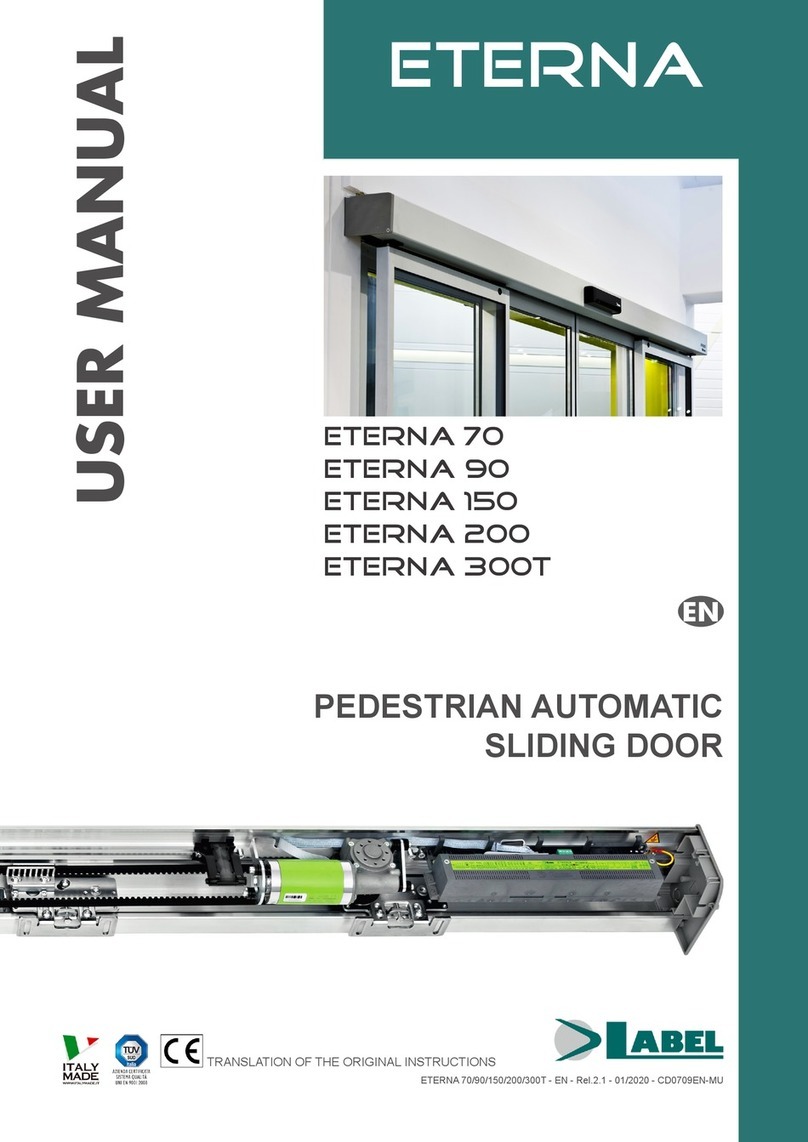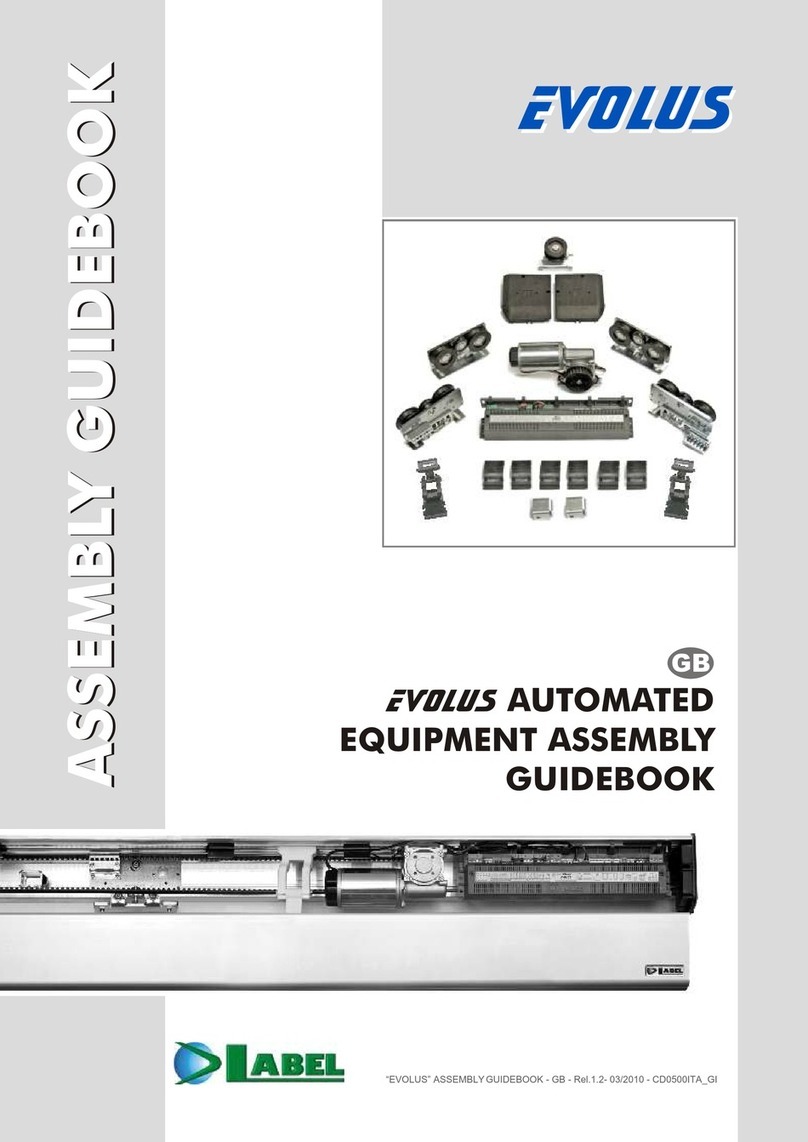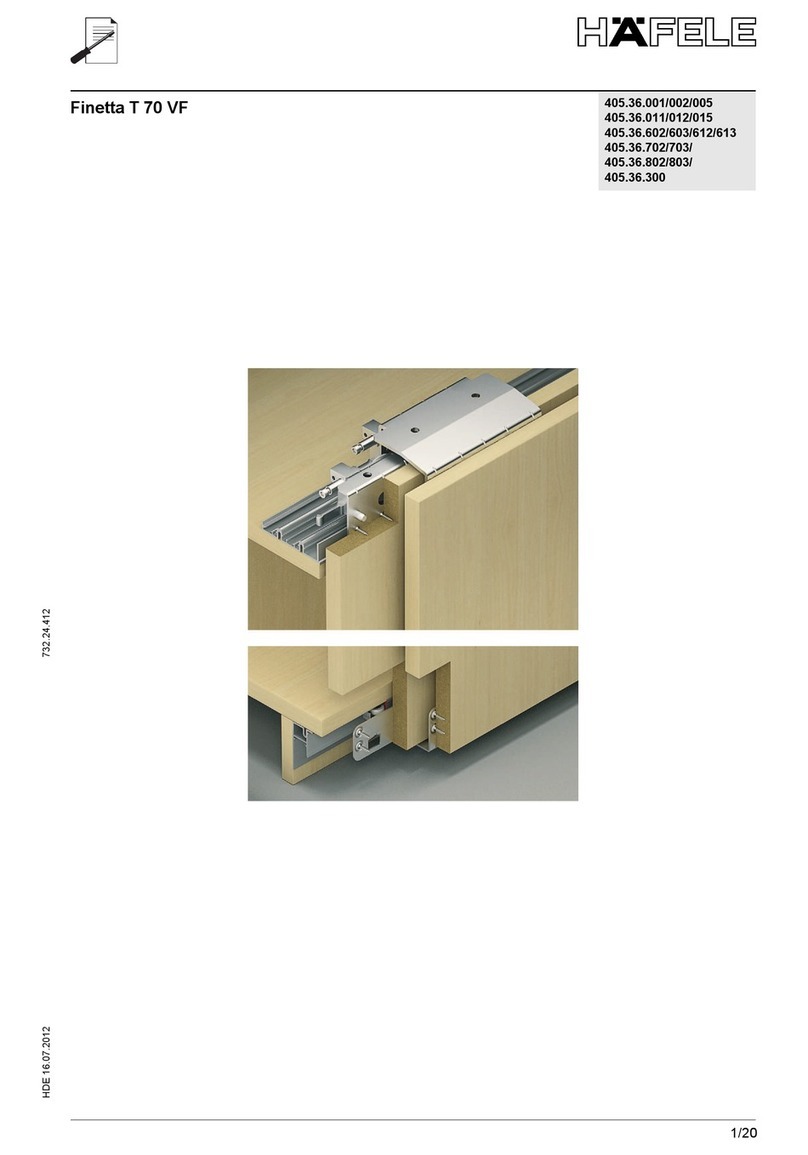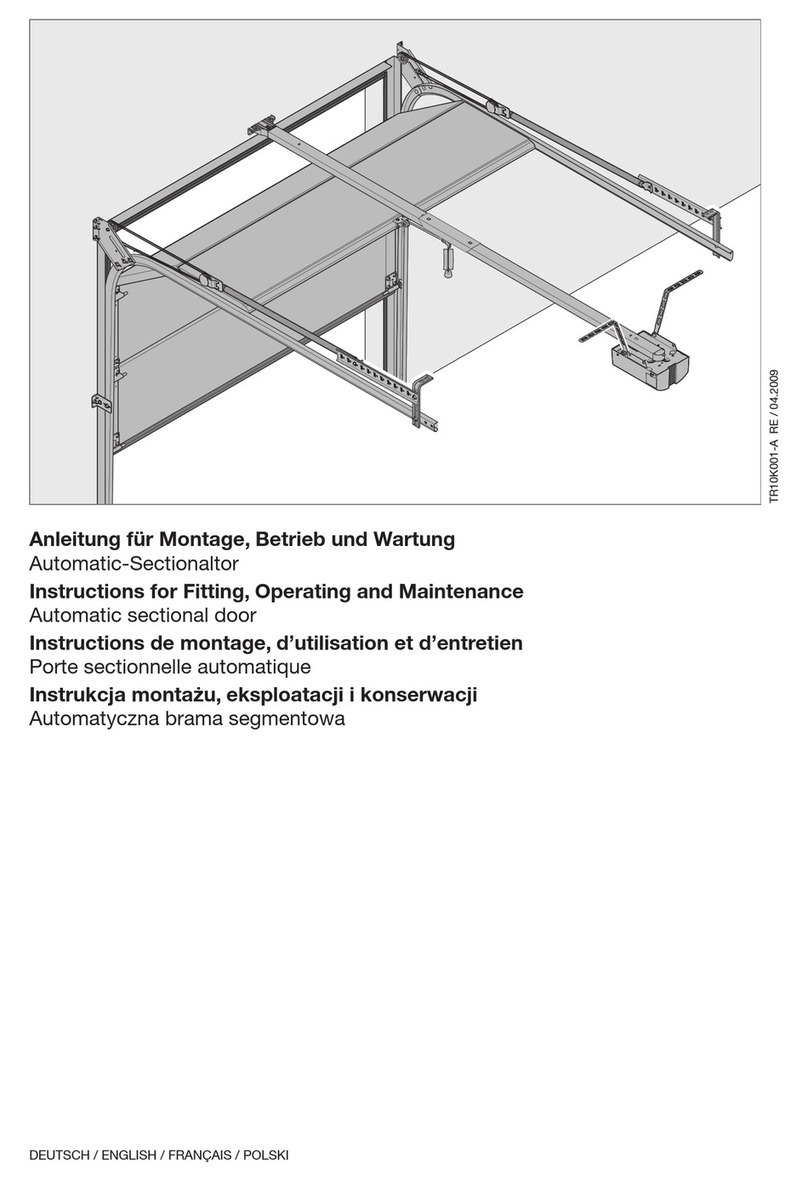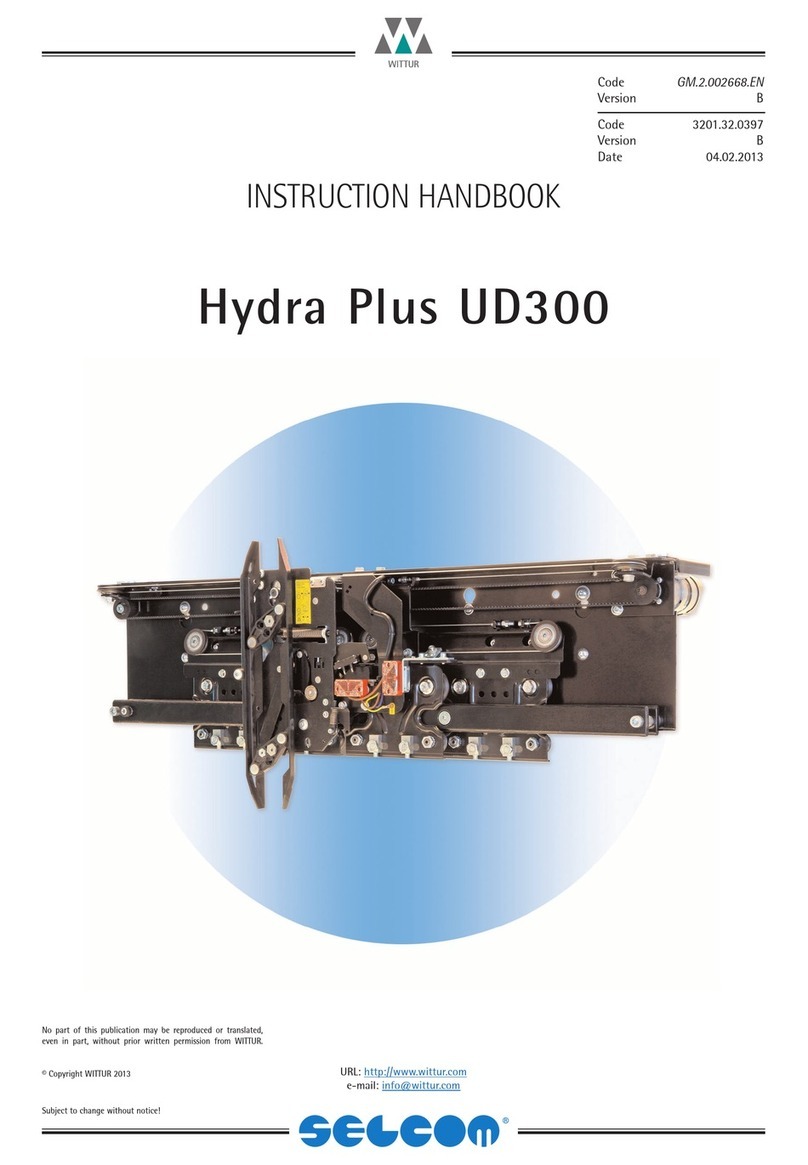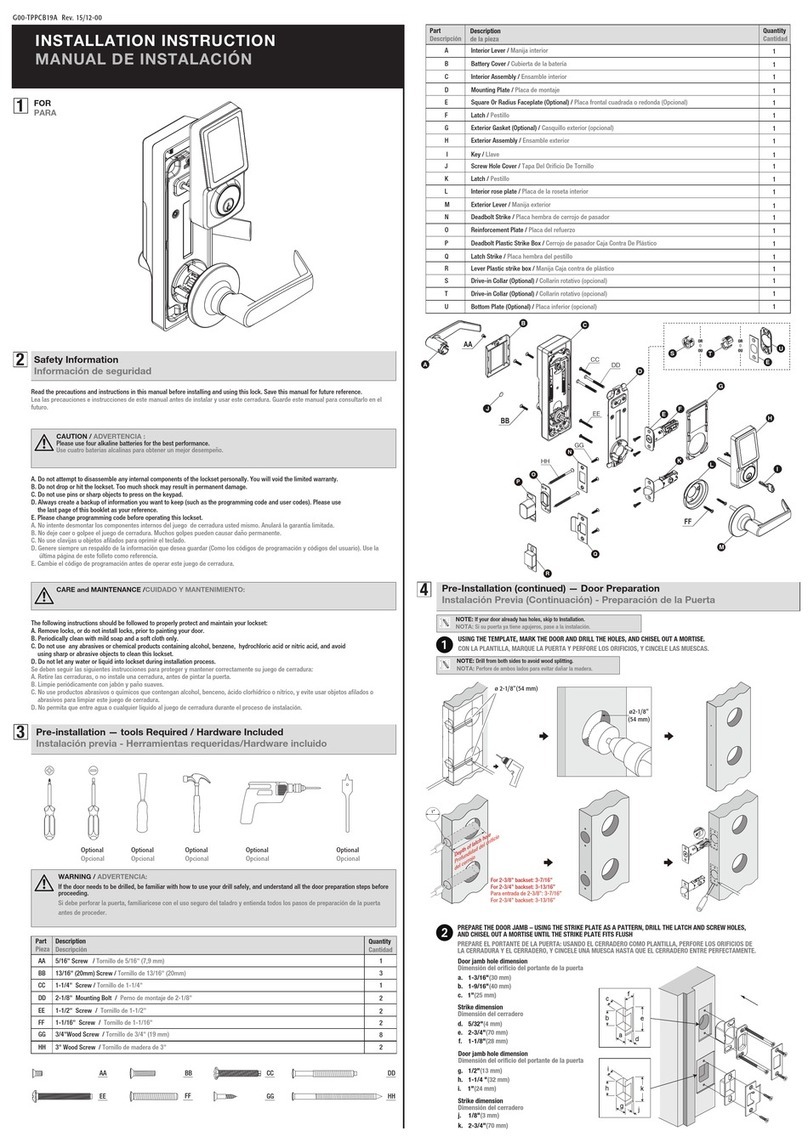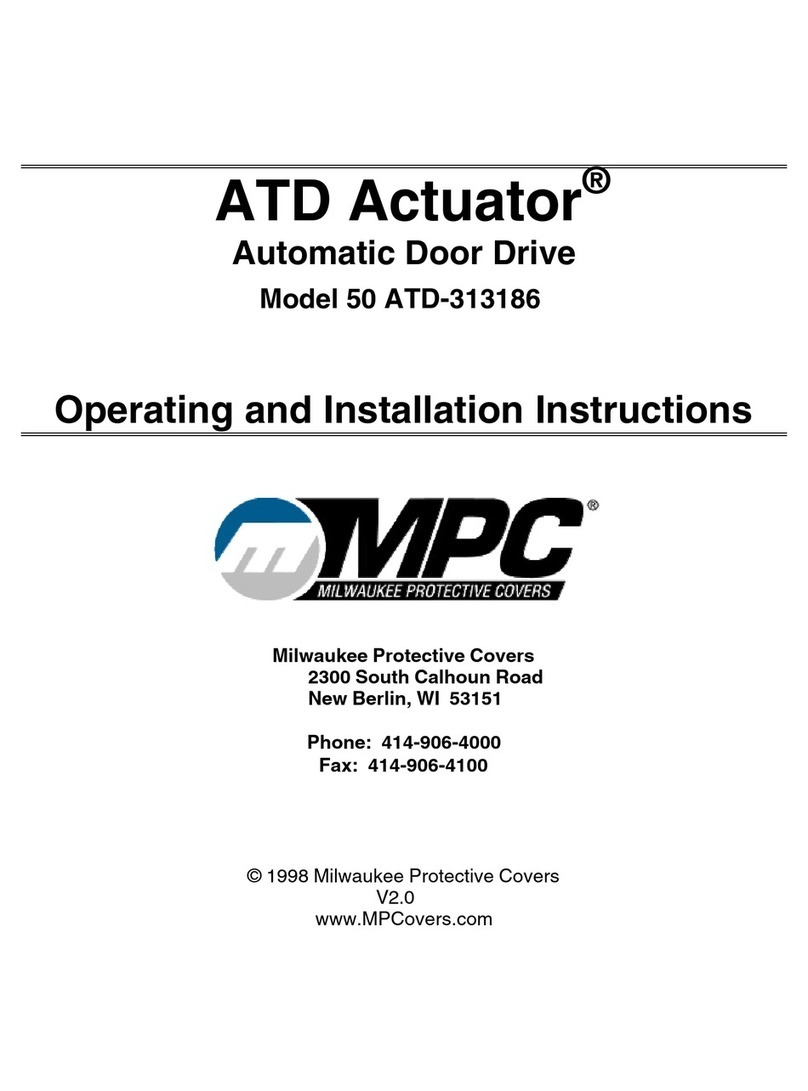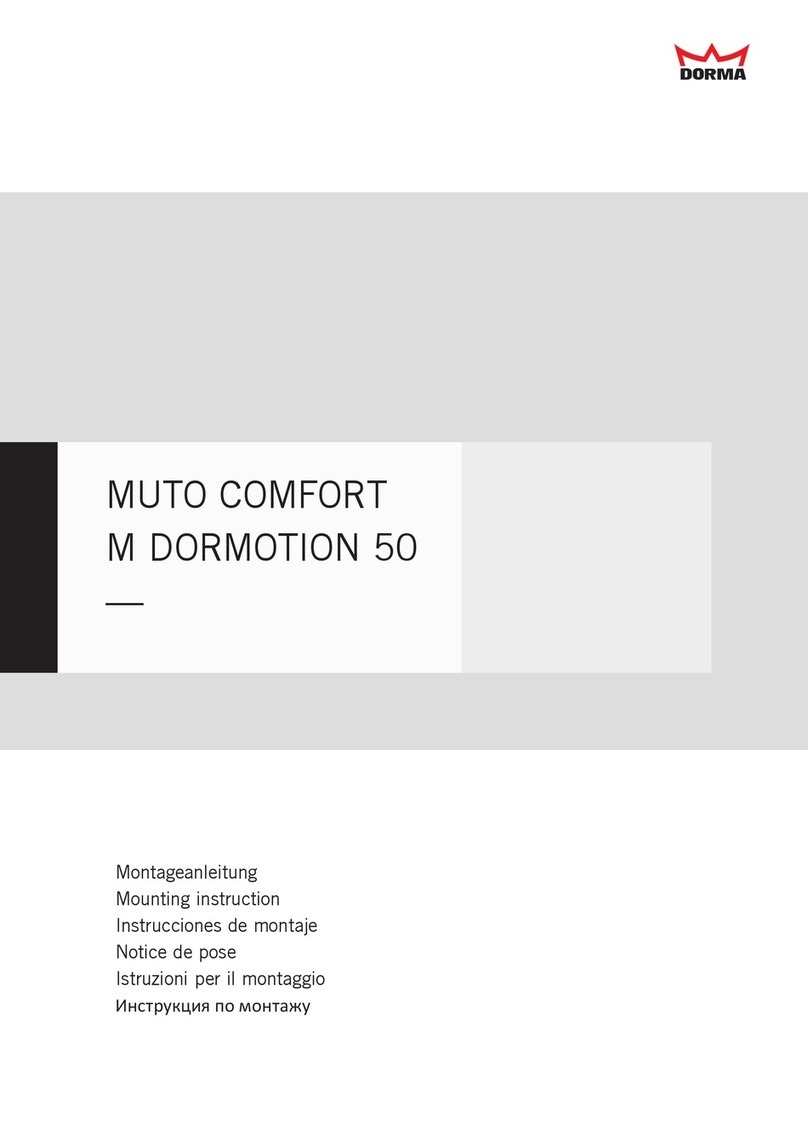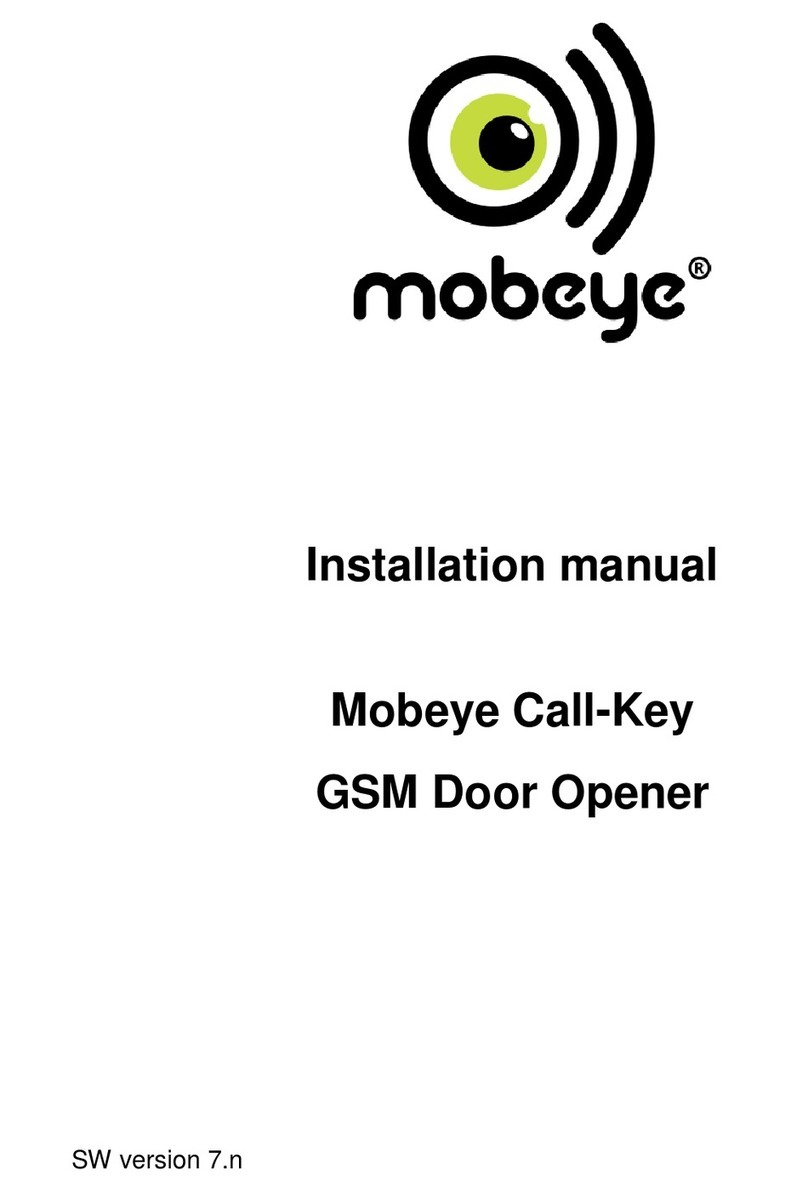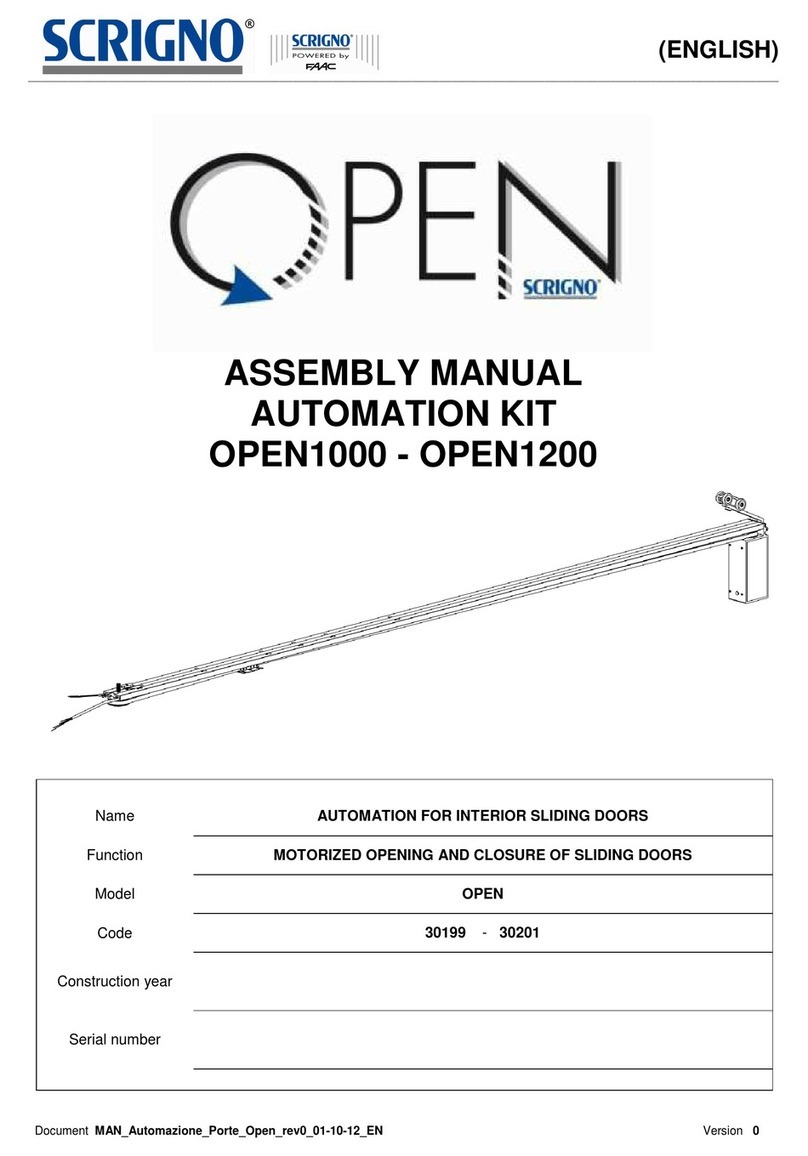8
4.4) T-NFC DIGITAL PROGRAM SELECTOR
DAILY USE
The selector T-NFC allows to select 6 dierent types of programs for everyday use:
AUTO:
The door opens and closes automatically
in both ow directions with all sensors
active.
ENTRY:
The door opens and closes automatically
only in entry direction:
the sensor connected on the Internal
Radar input is disabled.
EXIT:
The door opens and closes automatically
only in exit direction:
The sensor connected on the External
Radar input is disabled.
OPEN:
The door opens and remains open until
you change again the work program.
LOCK:
CLOSED DOOR
The door can be opened automatically
only by means of some specic inputs
(Open, RX).
Each time the door closes, the electric
lock (if present) activates.
MANUAL:
The door can be moved manually
and does not react to any input that is
activated.
Use this work program if you want to,
for instance, clean the panes, being
sure that the door cannot move if you
accidentally activate the opening sensors
or any other activation command.
To change a work program, press the SET button once to exit from the "Screen Saver" function and thus make the
selector active (the screen will increase its brightness), now press SET again several times until you position on the
desired work program.
If you have activated the program lock with the SLIDE function, to exit from the "Screen Saver" slide your nger
from left to right on the buttons A* - SET - B to activate the selector.
Warning!
If no button is pressed for approximately 20 seconds, the selector automatically switches to
"Screen Saver" mode and reduces the brightness of the display.
In addition to the work program, it is possible to select at any time a
partial opening with respect to the standard one (used in double leaf
doors to open only the main leaf).
To do this, press the button A.
The corresponding symbol appears on the display and the ow
direction icons (if active) will become thinner.
Press again button A to return to return to complete opening.
The gure below shows an example with the AUTO program.
DOOR OPENING FROM T-NFC
The button B, if pressed, generates a door opening command, closure will take place automatically as for the other sensors.
This button is able to open the door even in "LOCK" work program, if the function is active.