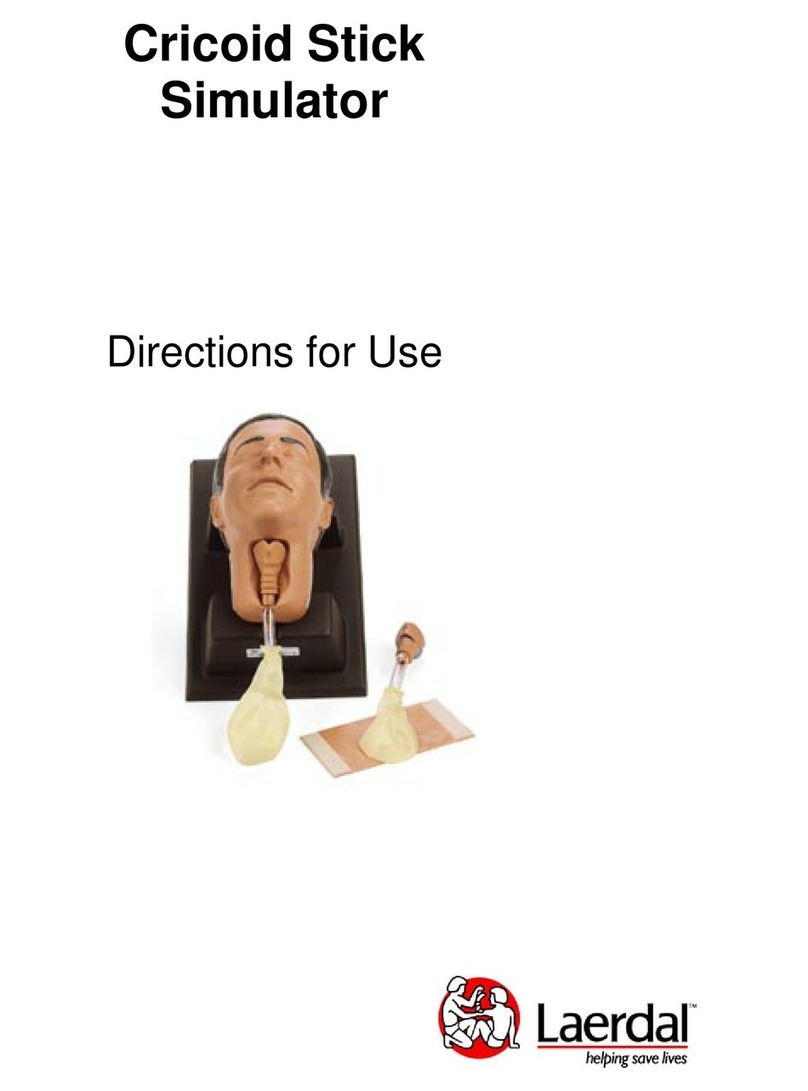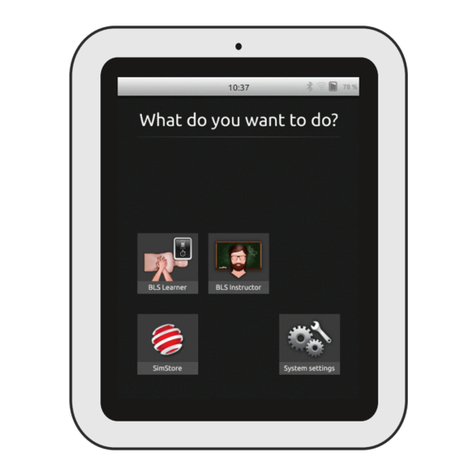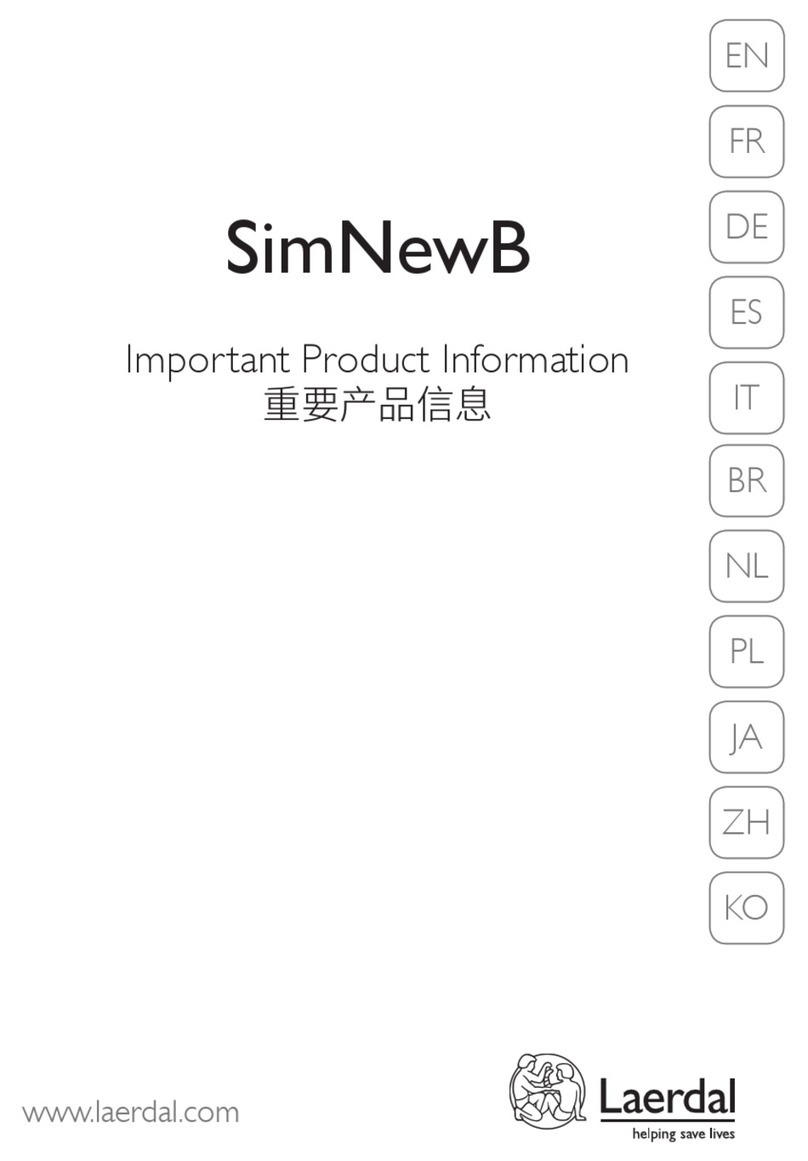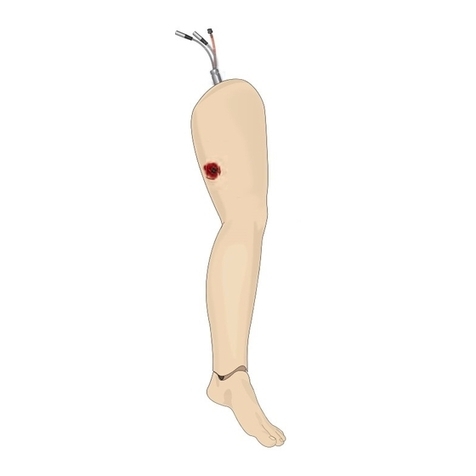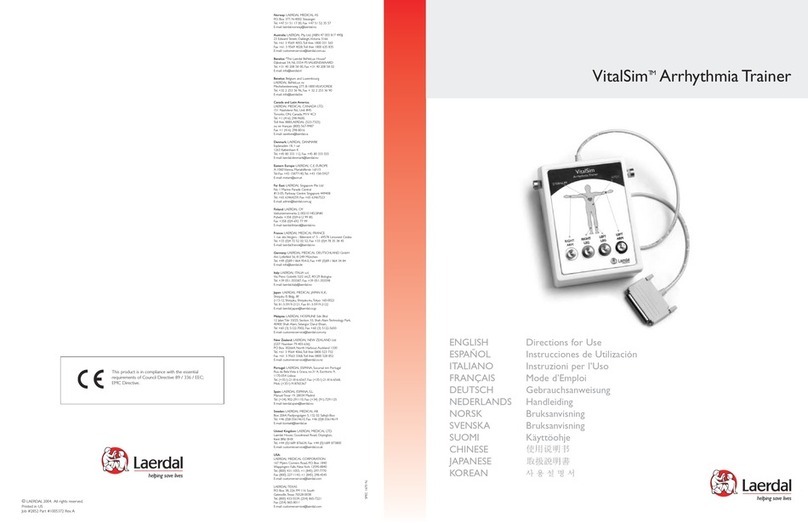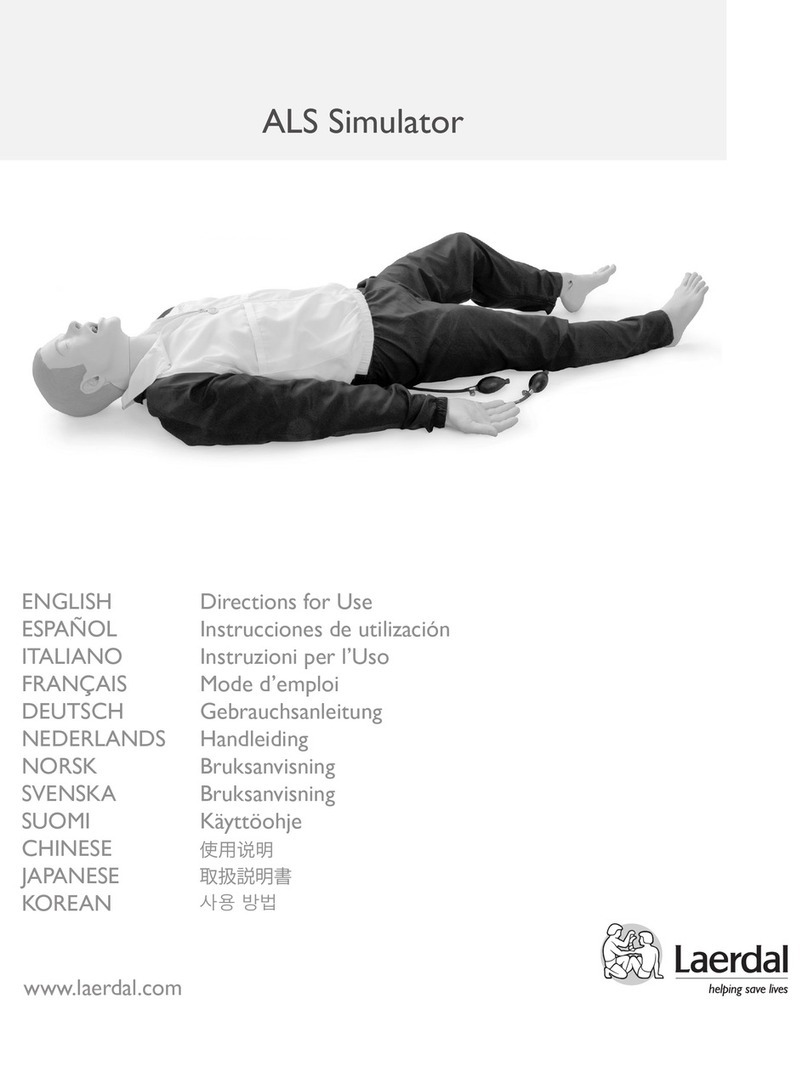ENGLISH
9
Air and CO2Source
Compressed air is provided by a compressor or other type of
pressurized air source via a regulator unit, allowing many functions
to take place:
- Airway complications
- Spontaneous breathing
- Tension pneumothorax inflation
- Carotid pulse
The compressor unit operates at 110 or 230 – 240 V AC. It can be
connected to a CO2source for exhaled CO2 to take place.
Starting the software
The SimBaby SW is started by clicking the SimBaby icon on the
computer desktop. After entry of password (optional) and
selecting a profile, the SimBaby starts up in the default mode
which represents a patient in a healthy state. If the web camera
recording is enabled, you will be prompted to start the recording.
For more information on this feature, refer to the section on
video recording later in this document or to the help files.
Operating software
The operating software is controlled via a Graphical User Interface
(GUI). The GUI displays an overview of the current status of
simulated patient’s vital signs, the control functions for modifying
these, and a time-based log of the events which has occurred during
the scenario.
The patient simulator can be operated in three manners;
- Manual mode,
- Semi-automatic mode
- Automatic mode
Manual mode
In manual mode the vital signs parameters are changed
directly through changing the values one-by-one based on the
desired change of the patient condition.
The various vital signs parameter can be changed directly on the
GUI in the following ways. For detailed description, please see help
files under “Help” in GUI’s Program Menu Bar.
- To change values in the “Instructor Monitor Control Center”
(upper right corner of the GUI); click on the parameter and set
the new values, or rotate the mouse wheel while the cursor is
over the numerical values.
- To change values in the “Airway and Circulatory Control
Centre” (center section which includes a torso illustration), by
click directly on the parameter which is to be changed and select
the new state, or use the slider bars.
- To change values in the “Respiratory Control Center” and
“Difficult Airway Control Center” (upper left corner) by select
state or use the slider bars.
Semi-automatic / Automatic mode
In semi automatic / Automatic mode the change to multiple vital
signs parameter can be pre-defined as “trends”. These trends can
then be activated one by one directly or multiple activated via
the “event handler” function. Trends allow the instructor to
introduce physiologic situations into the simulation. A brief overview
is shown below, for more information refer to the help files.
To use pre-programmed or saved trends:
1. select the “Start/Stop…” button located in the Trends box
in the main window
2. select the desired trend
3. click the start button.
To build and save new trends:
1. select “Start Trend Editor” from the Edit dropdown menu
2. select the parameter to be included in the physiologic model
of the trend you wish to design
3. click “ok”
Automatic mode, creating and using scenarios
In automatic mode, scenarios which includes multiple
alternative and consecutive changes to the vital signs can be
pre-defined. The scenarios can be constructed so that the change
from one condition to the next may have multiple outcomes.
The various outcome alternatives has been defined in the scenario
and triggered by pre-defined events. These events may be either
automatically registered events such as “time” or a defibrillator
shock, or by manually entered events such as administration of
drugs.
SimBaby is delivered with a set of pre-programmed scenarios.
Pre-programmed or saved scenarios can be started, paused, halted
or debriefed from the “Scenario Control Centre” found in the
lower left quadrant of the GUI.
To start a scenario:
1. click “Start Scenario”
2. select a simulation case to run
To temporarily halt the scenario, click on the pause (II) symbol.
To resume a simulation that has been paused, click on the play ( )
symbol.
To halt a scenario, click on the halt ( ) symbol.
Before creating a new scenario, it is important to understand the
difference between Events and Actions.
Events
Things that happen outside of a scenario, usually caused by students,
are called “Events.” The ABC/Miscellaneous/Medication events in
the main window are also called “Scenario Events.” There are also
“Time Events” caused by either of the two timers reaching a
predetermined limit
Actions
In a scenario, “Actions” are performed by the scenario.
For example, changing a parameter value, creating an airway
complication and making vocal sounds are “Actions” performed
by scenarios.
To create a new scenario:
1. Choose “Start Scenario Editor” from the Edit dropdown
menu then
2. click the new scenario () button
The scenario is constructed from a set of frames. Each frame repre-
sents a state of the patient. The scenario can only operate in a single
frame at any given time. The scenario moves to other frames as
events specified in the “Events field” occur. To control which frame
the scenario moves to, connection lines are drawn from each event
box to the desired frame. When the specified event occurs, the
scenario moves to the corresponding frame. For a more detailed
description, refer to the software help files.