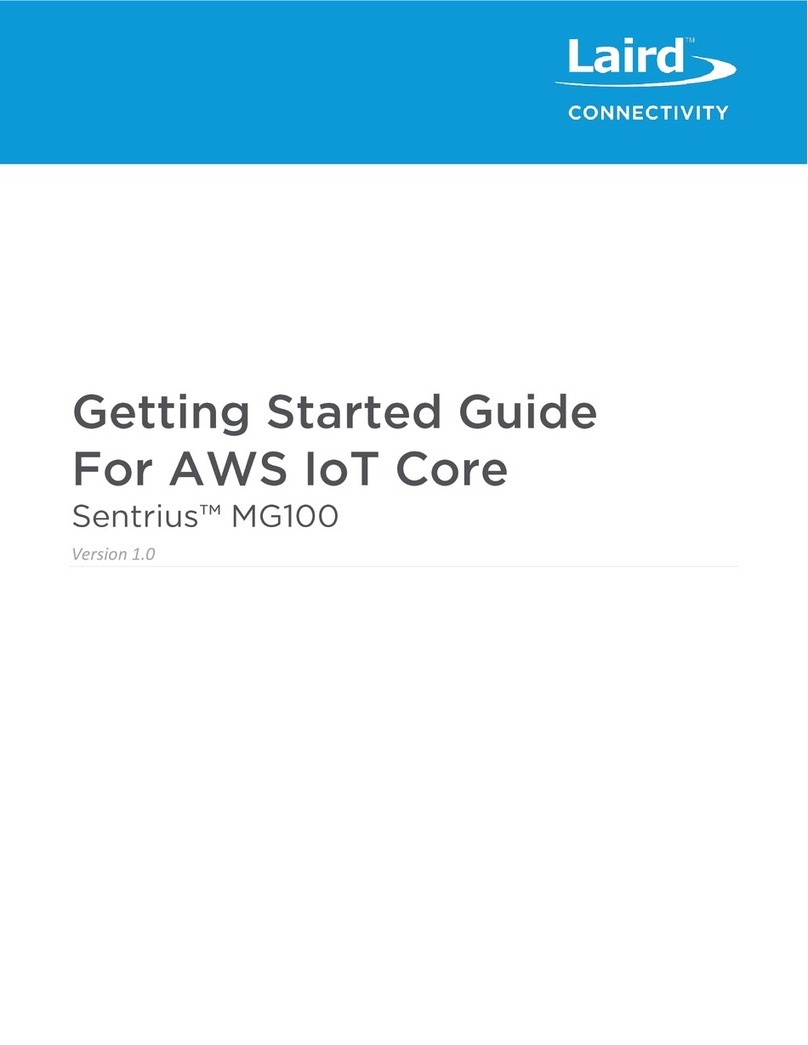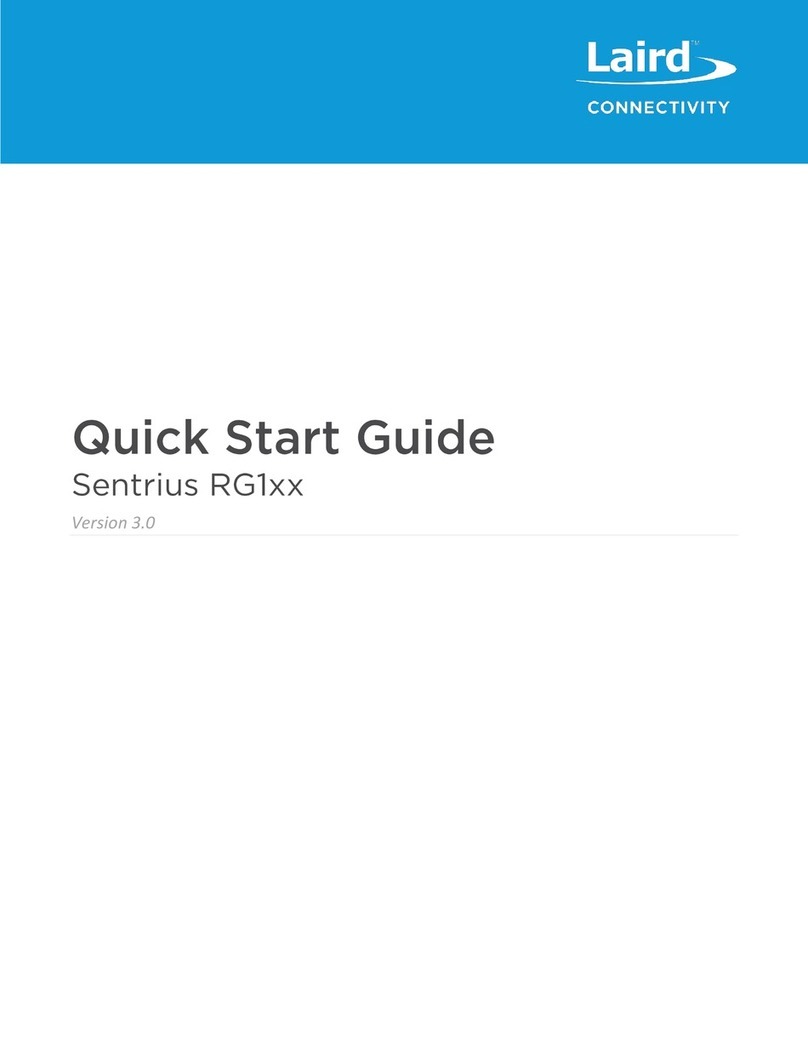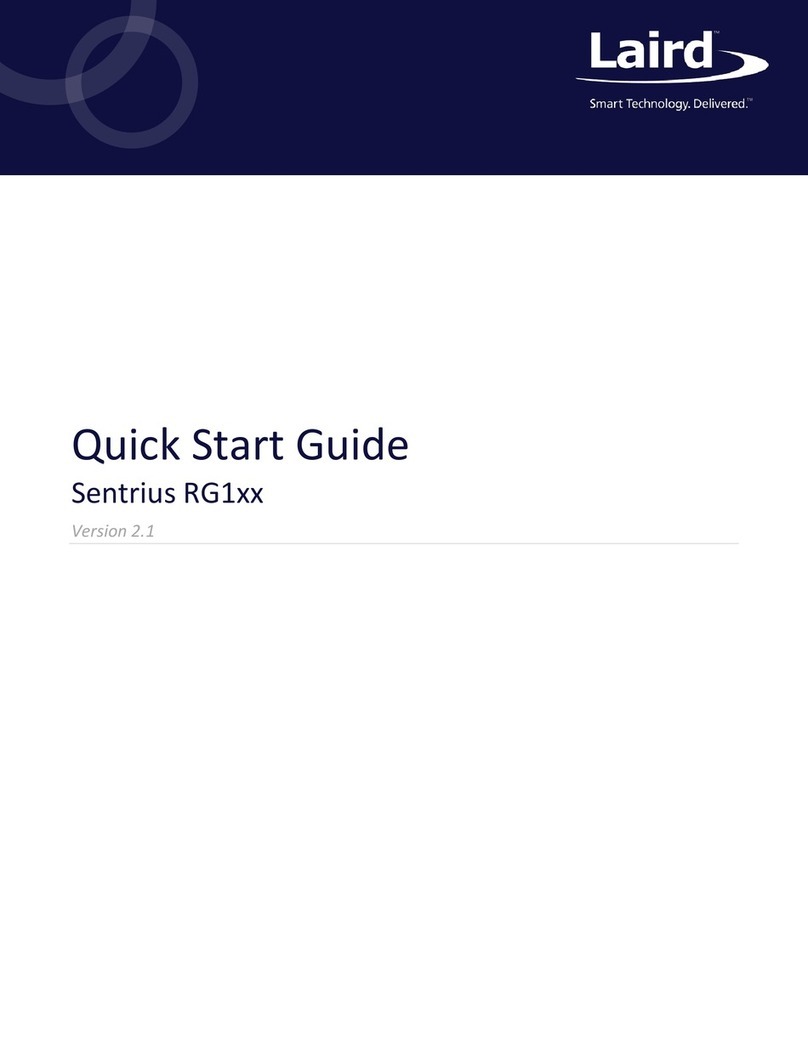1About this Guide..................................................................................................................................................................4
2Introduction .........................................................................................................................................................................4
3Connecting the Hardware ...................................................................................................................................................8
4Log into the Gateway........................................................................................................................................................12
5LTE Connection setup....................................................................................................................................................... 14
5.1 Status –Modem and Network Information...............................................................................................................15
5.2 Settings –APN (User) Profile Configuration............................................................................................................16
5.3 Advance Settings –Alternative DNS Server Configuration......................................................................................17
6LAN Connection Setup .....................................................................................................................................................18
6.1 IPv4 Configuration ...................................................................................................................................................18
6.2 IPv6 Configuration ...................................................................................................................................................18
6.3 Advanced View........................................................................................................................................................19
7Wi-Fi Connection Setup....................................................................................................................................................19
7.1 Use Scan to Add a Profile........................................................................................................................................20
7.2 Manually Adding a Profile........................................................................................................................................21
7.3 Wi-Fi Advanced Page..............................................................................................................................................22
8LoRa Connection Setup....................................................................................................................................................22
8.1 Using Presets .......................................................................................................................................................... 23
8.2 Semtech Basic Station.............................................................................................................................................24
8.3 Senet ....................................................................................................................................................................... 26
8.4 Semtech Legacy UDP Forwarder ............................................................................................................................26
8.5 Advanced Configuration...........................................................................................................................................29
8.6 Traffic.......................................................................................................................................................................30
9Manage the Gateway........................................................................................................................................................31
9.1 Changing Username and Password ........................................................................................................................31
9.2 Web Session............................................................................................................................................................31
9.3 Version Information.................................................................................................................................................. 32
9.4 Updating Firmware ..................................................................................................................................................33
9.5 Save/Restore Settings.............................................................................................................................................36
9.6 Remote Management .............................................................................................................................................. 36
9.7 Debug......................................................................................................................................................................47
9.8 Factory Reset .......................................................................................................................................................... 47
9.9 Bluetooth.................................................................................................................................................................. 47
10 IP67 Rated Enclosure.......................................................................................................................................................48
10.1 Specification ............................................................................................................................................................ 49
10.2 LED Display Reference............................................................................................................................................ 50
10.3 Previous Generation Connector Adapter Layout .....................................................................................................51
10.4 Cable Assemblies....................................................................................................................................................51
10.5 Mounting Hardware .................................................................................................................................................53
11 Regulatory......................................................................................................................................................................... 55
12 LTE Network Certification ................................................................................................................................................. 55
12.1 PTCRB Certification.................................................................................................................................................55
13 Labels ...............................................................................................................................................................................56