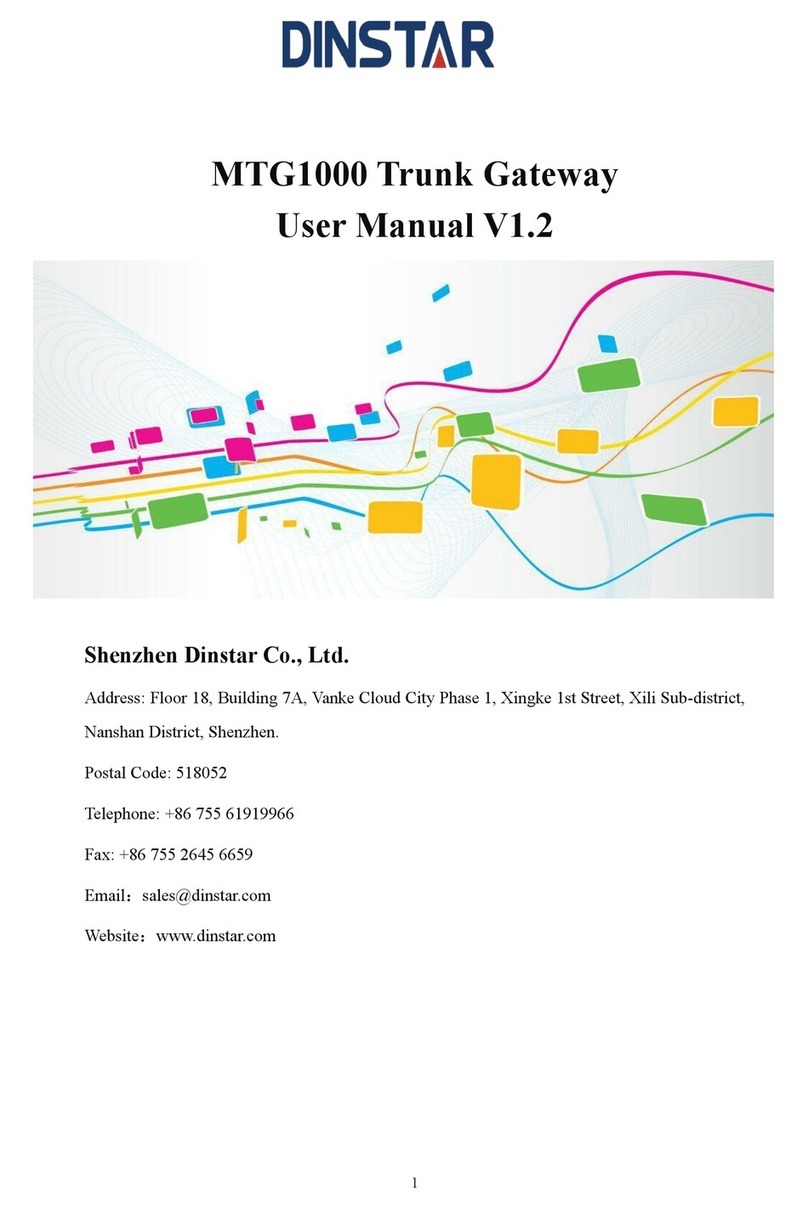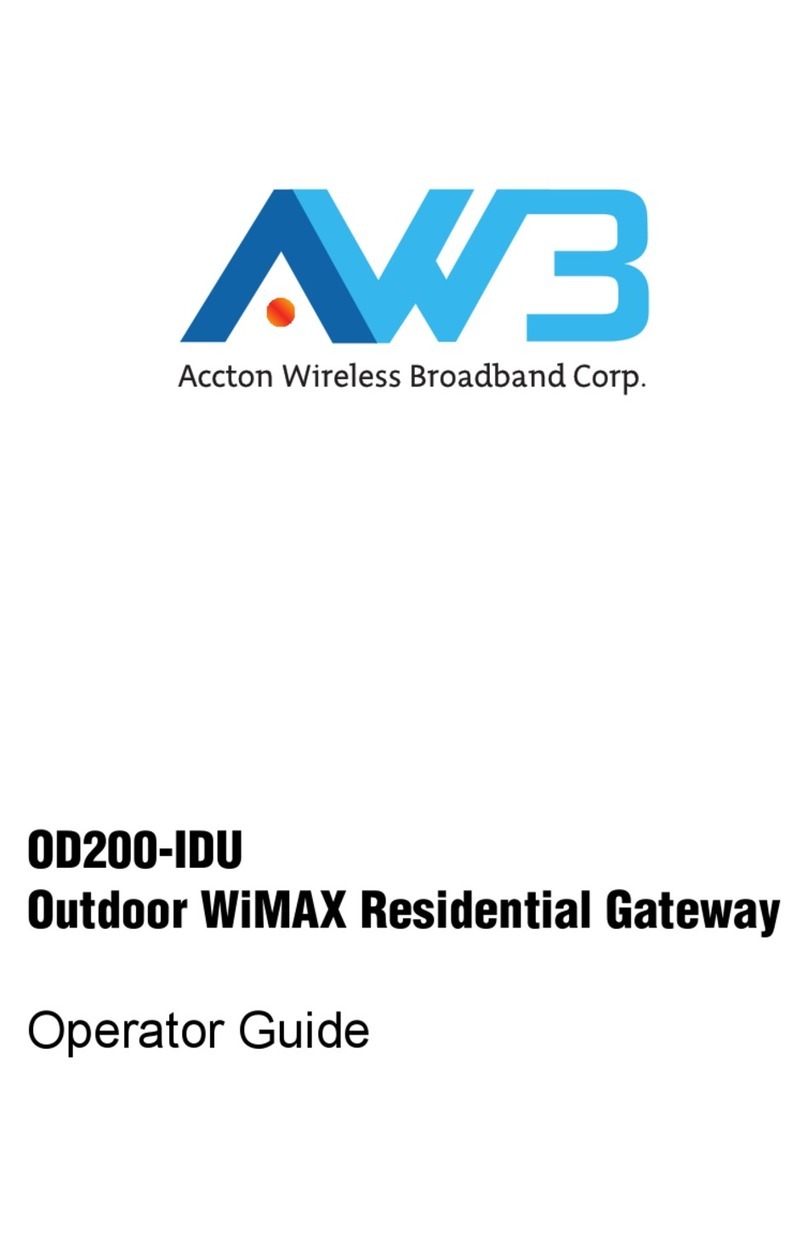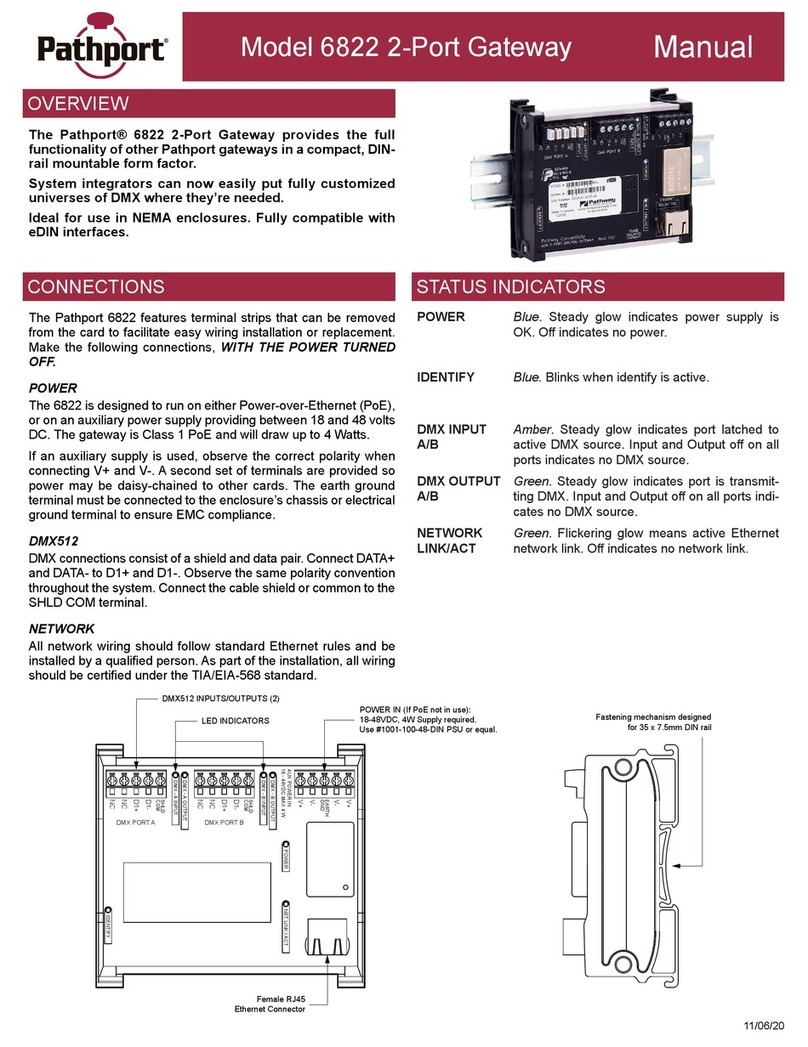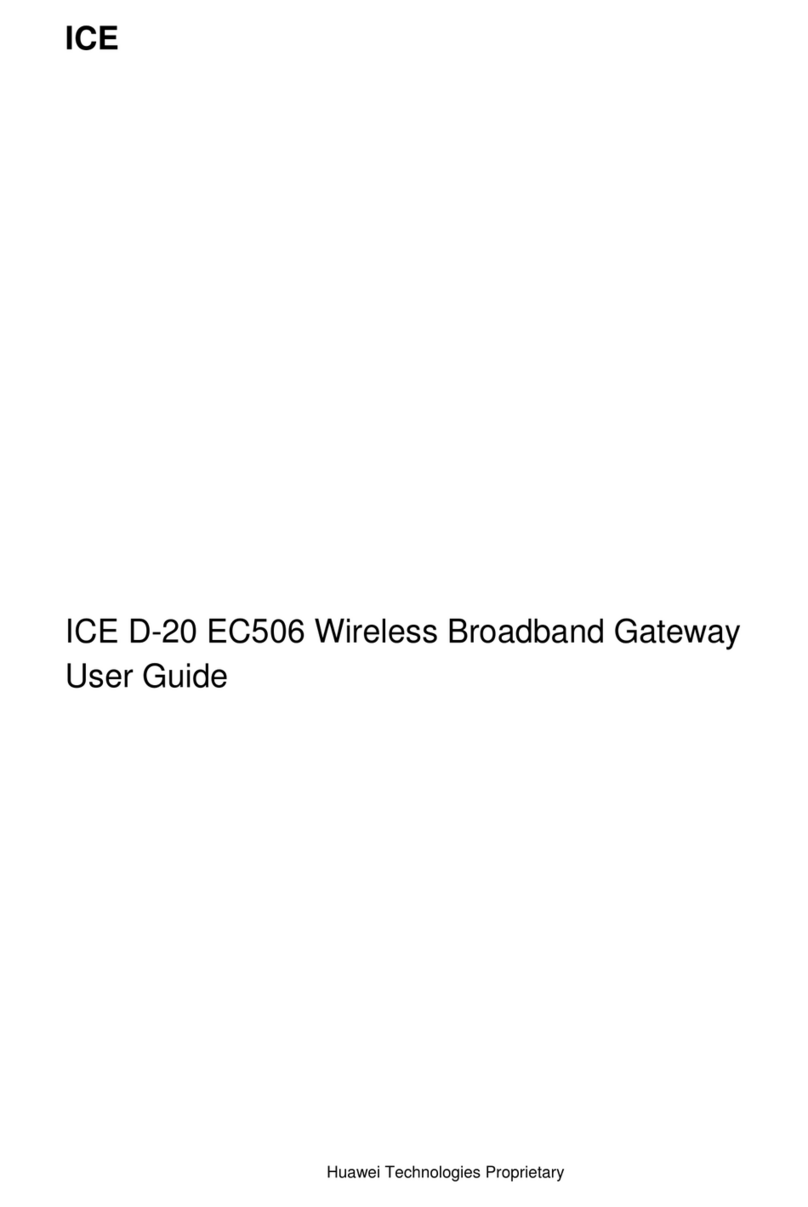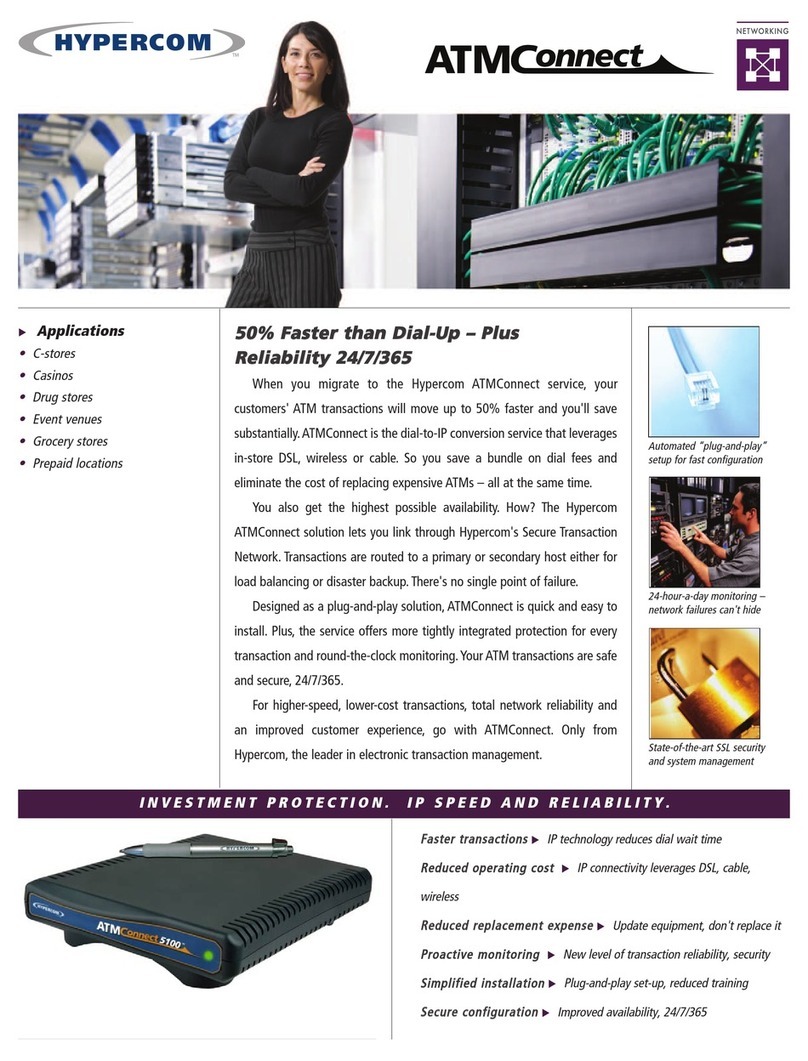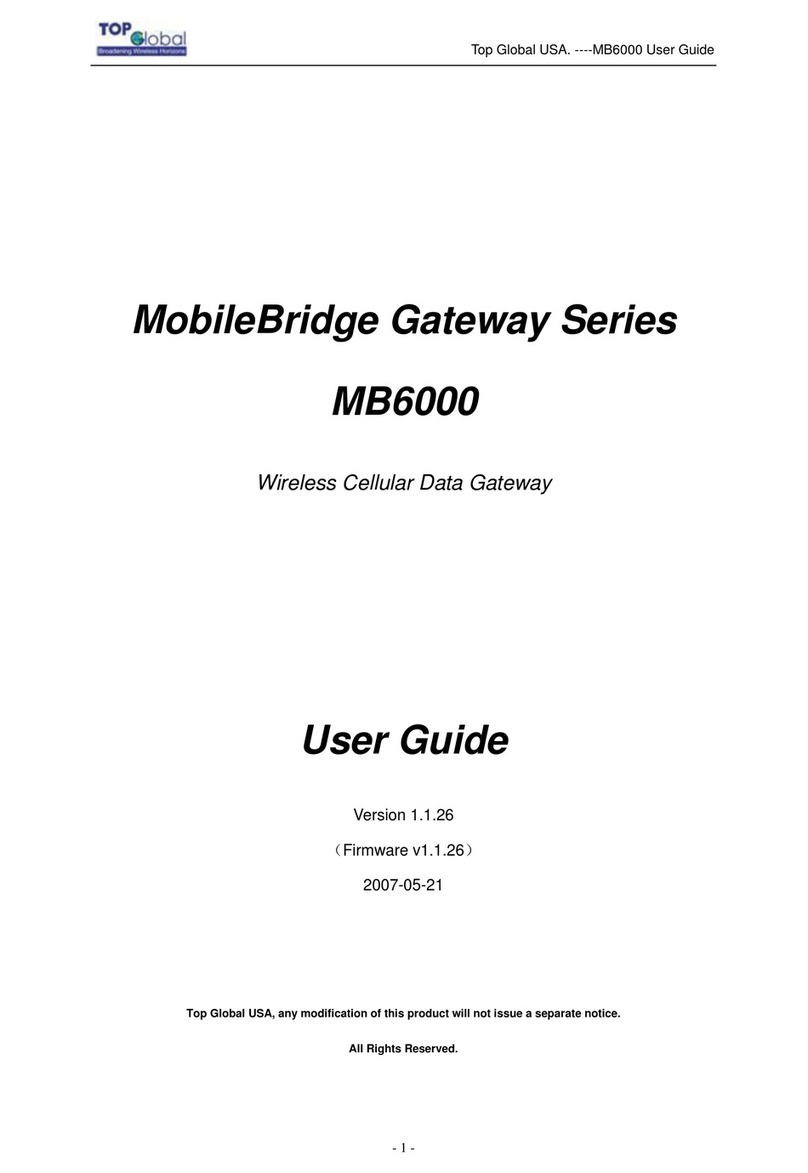Dinstar DAG1000-4S User manual
Other Dinstar Gateway manuals

Dinstar
Dinstar DWG2000E User manual

Dinstar
Dinstar UC100 User manual
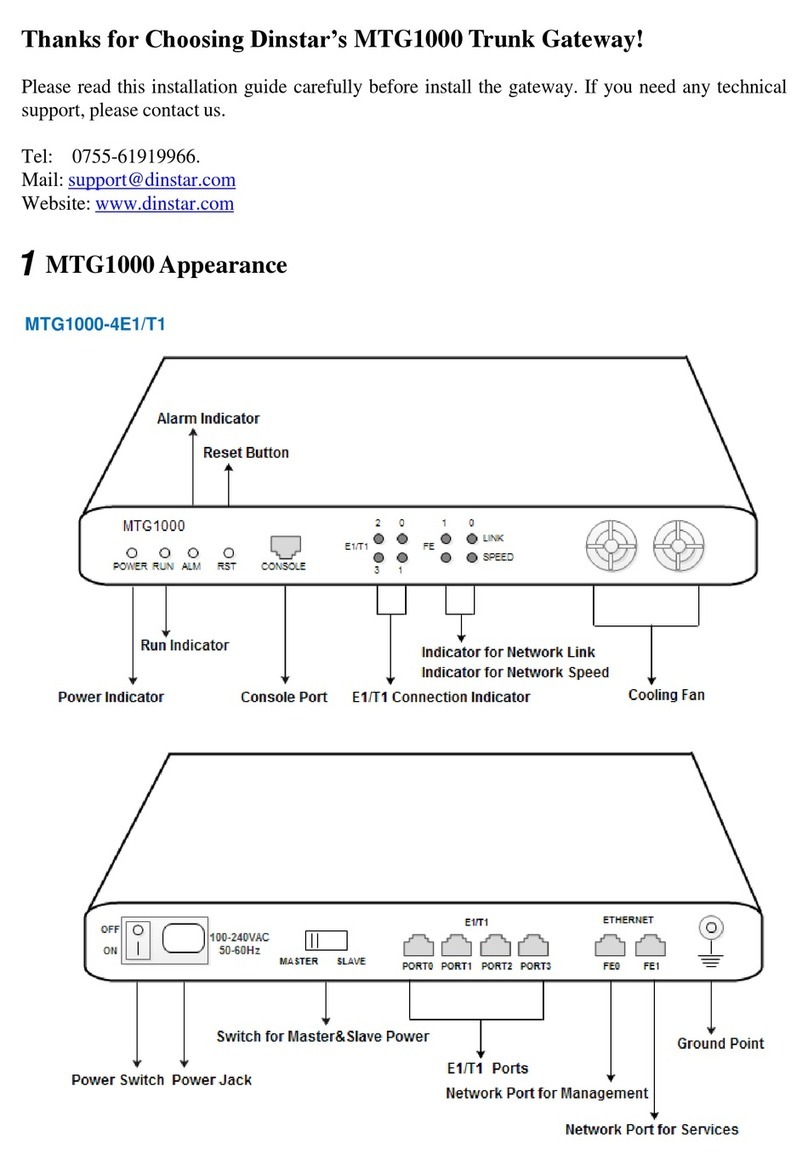
Dinstar
Dinstar MTG1000-4E1/T1 User manual

Dinstar
Dinstar DAG3000-128O User manual

Dinstar
Dinstar DAG2000-24S User manual

Dinstar
Dinstar DAG1000-8FXS User manual

Dinstar
Dinstar UC100-1V1S1O User manual

Dinstar
Dinstar UC100-1G1S1O User manual

Dinstar
Dinstar UC200-2S2O User manual
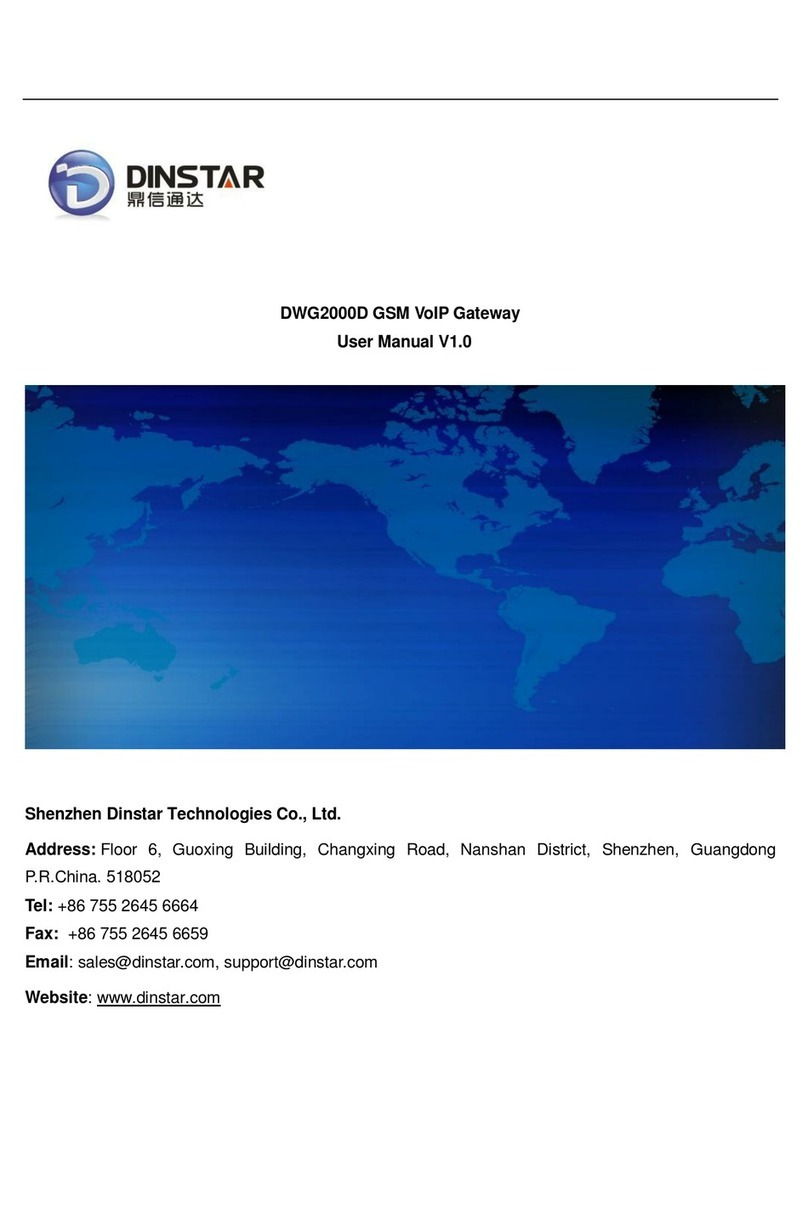
Dinstar
Dinstar DWG2000D User manual

Dinstar
Dinstar UC2000-VE User manual

Dinstar
Dinstar MTG600 User manual

Dinstar
Dinstar UC100-1T1S1O User manual

Dinstar
Dinstar MTG2000 User manual

Dinstar
Dinstar UC2000-VE User manual

Dinstar
Dinstar MTG3000 User manual

Dinstar
Dinstar FXS User manual
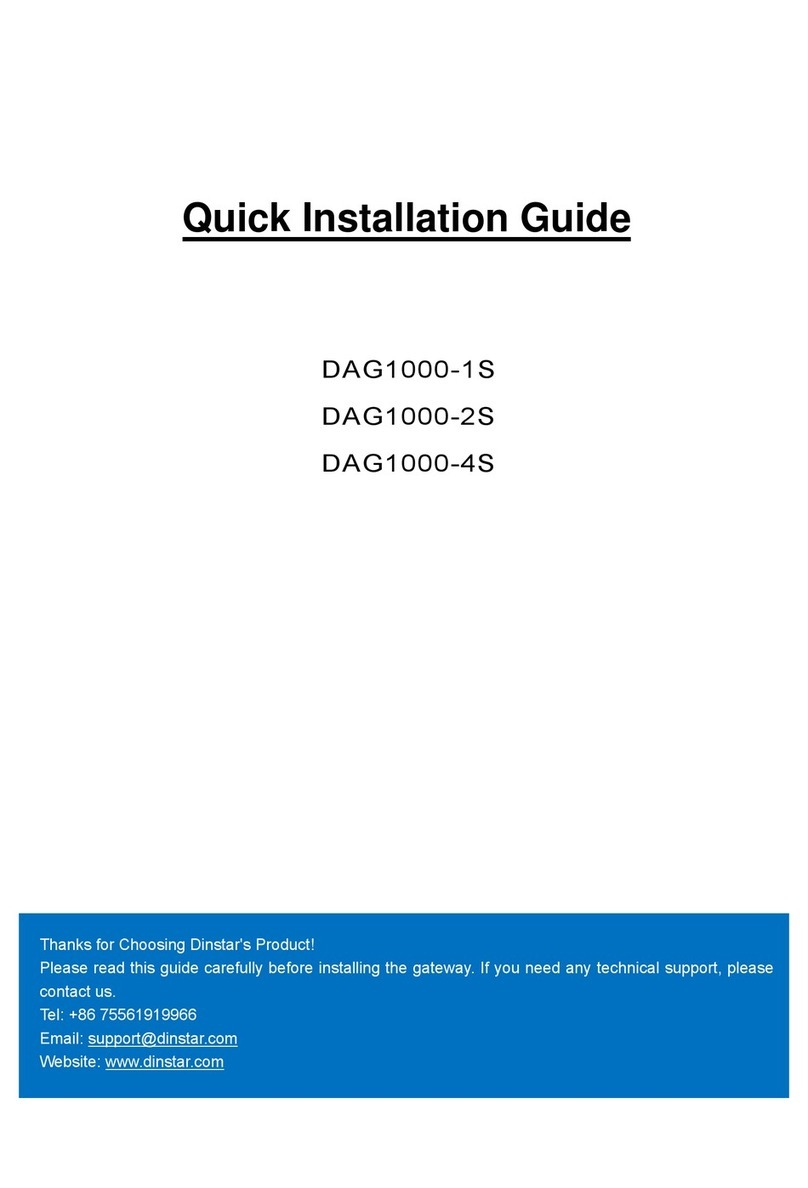
Dinstar
Dinstar DAG1000-1S User manual

Dinstar
Dinstar DAG1000-4S-V321 Operating and maintenance instructions

Dinstar
Dinstar UC120-1V1S1O User manual
Popular Gateway manuals by other brands

Allied Telesis
Allied Telesis AT-iMG616RF Specifications
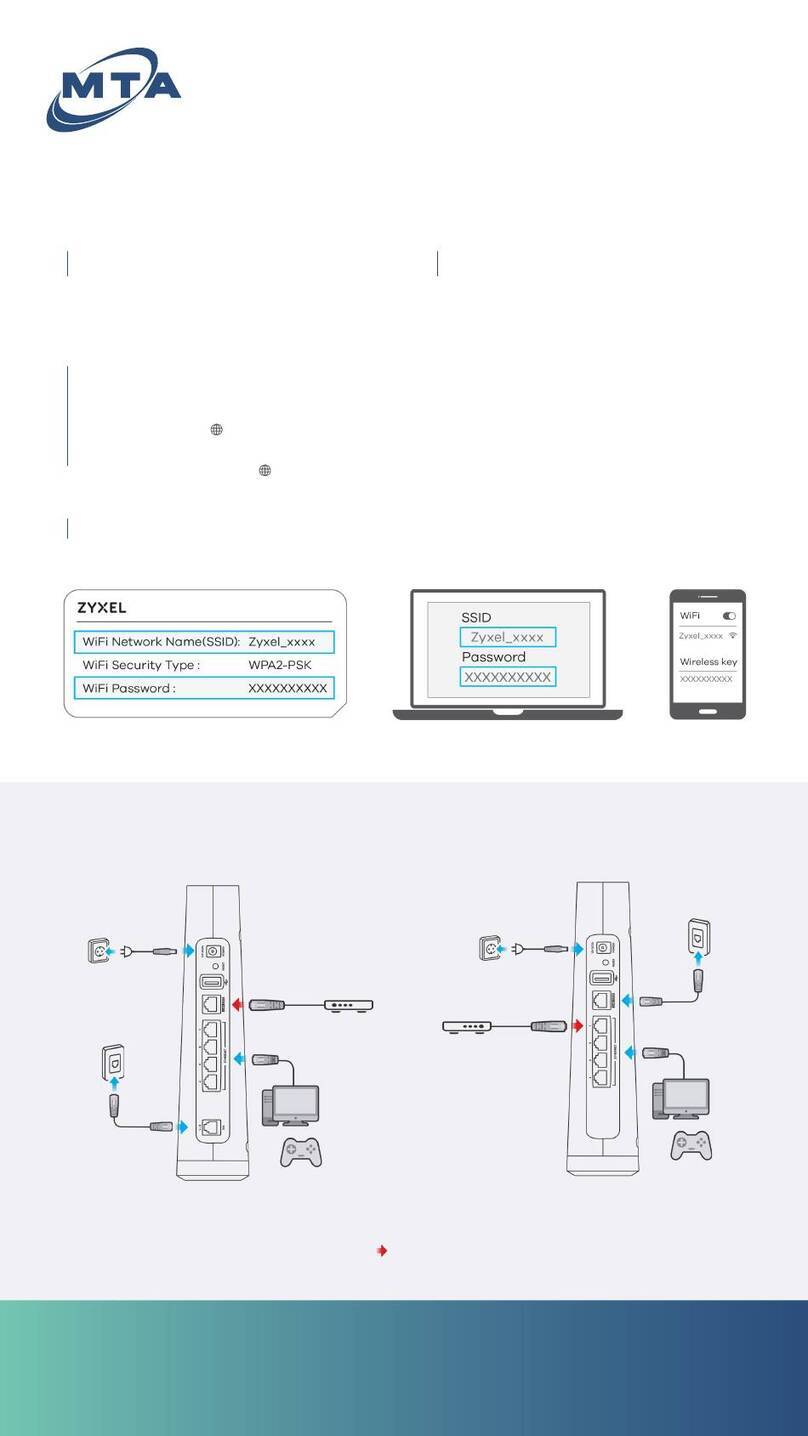
MTA
MTA EMG6726 Install instructions
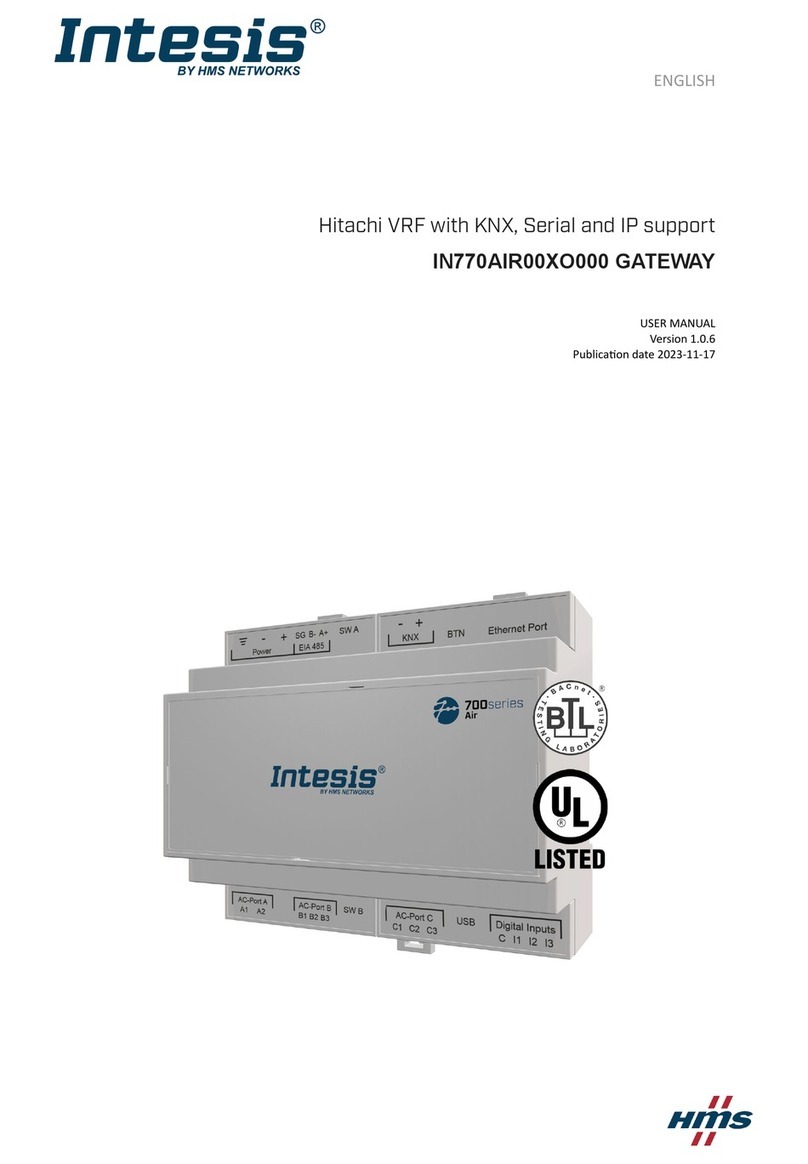
HMS Networks
HMS Networks Intesis IN770AIR00XO000 user manual
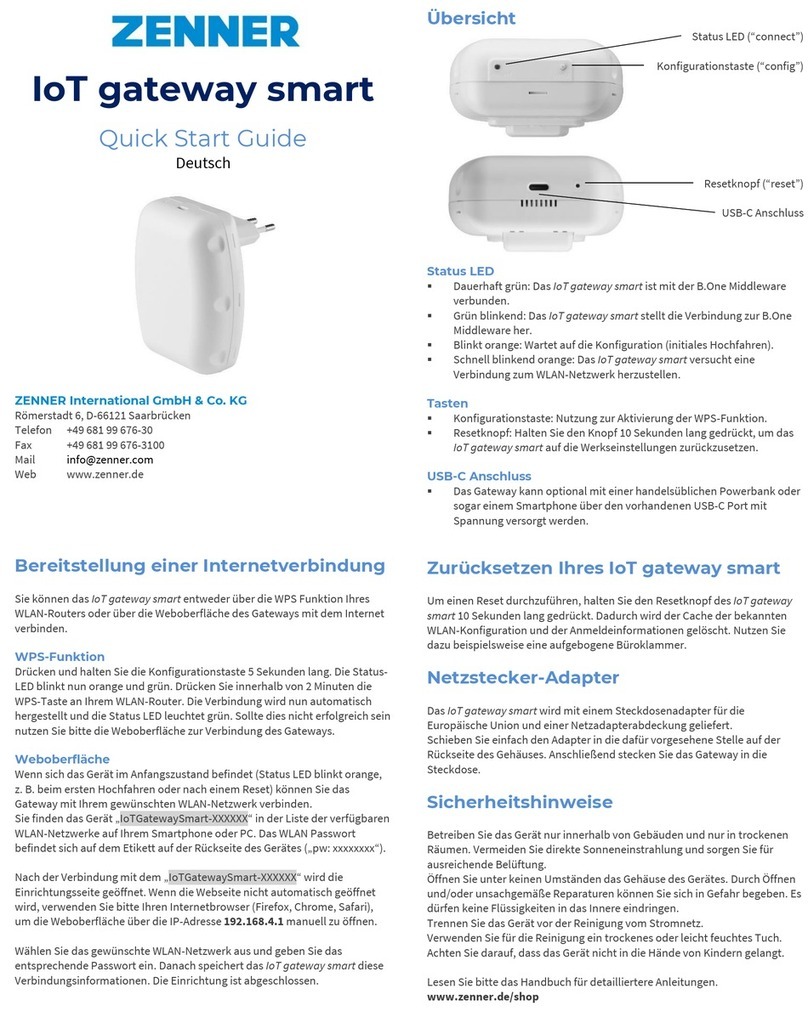
Zenner
Zenner IoT smart quick start guide

Moxa Technologies
Moxa Technologies MGate MB3170 Quick installation guide

Deb
Deb 1135-100 Installation & operation guide