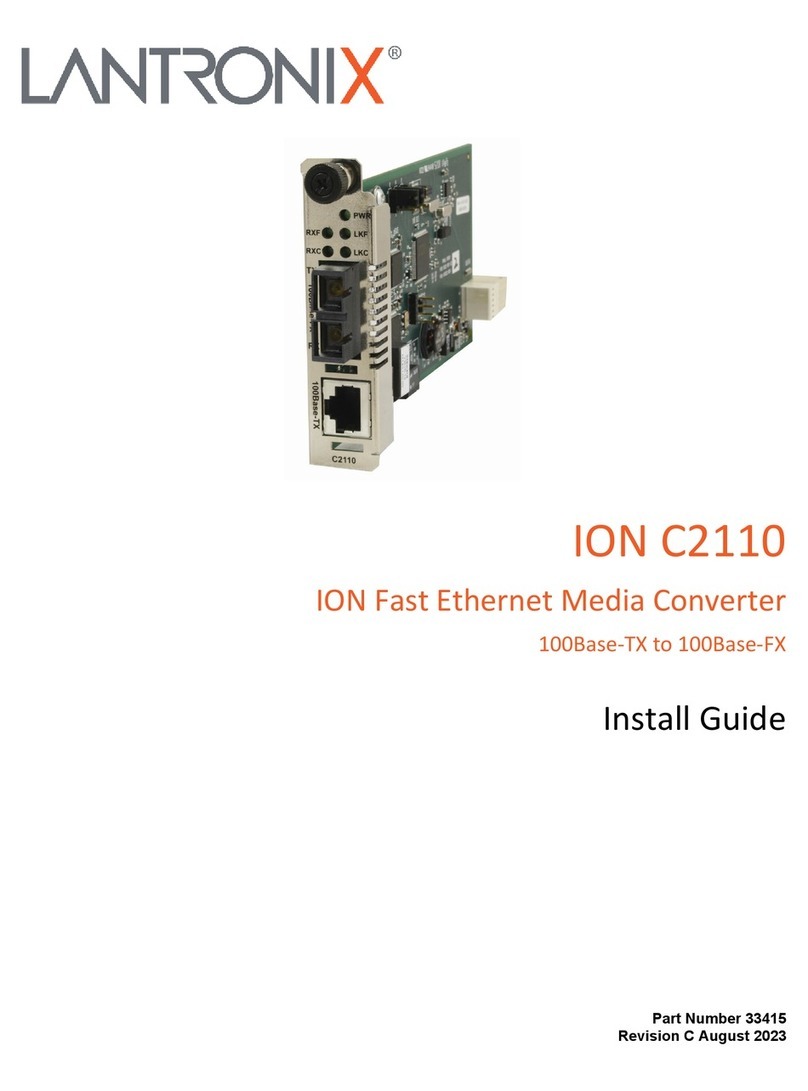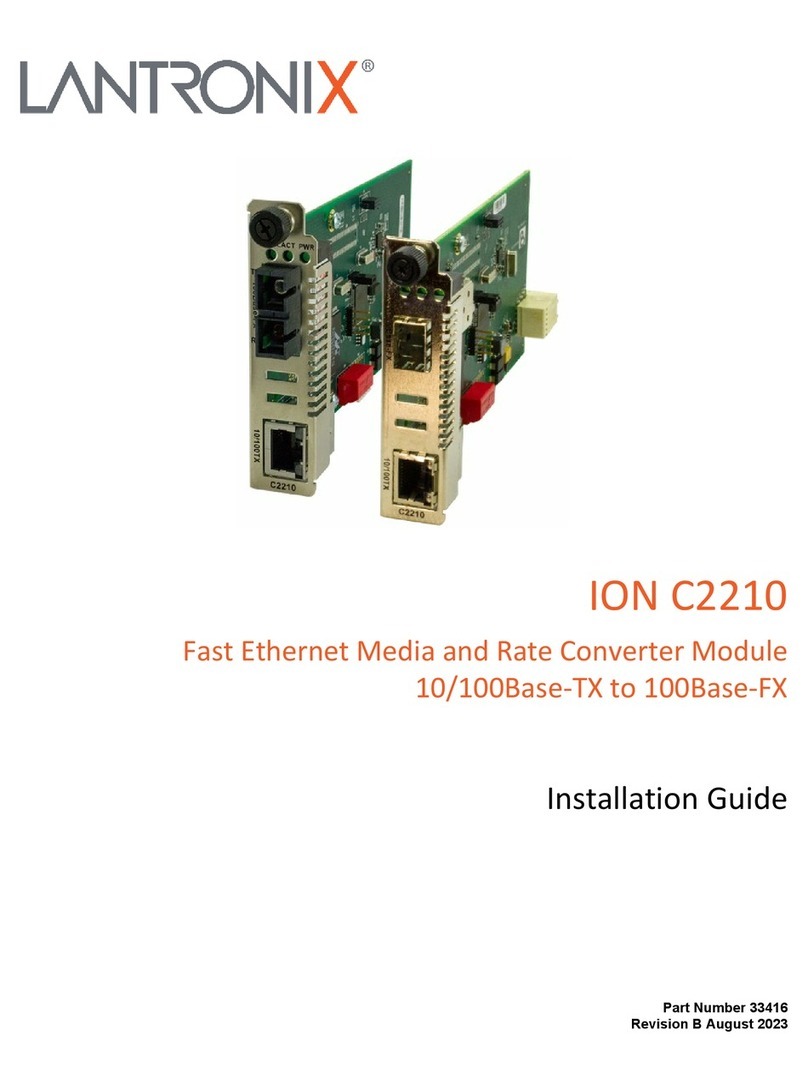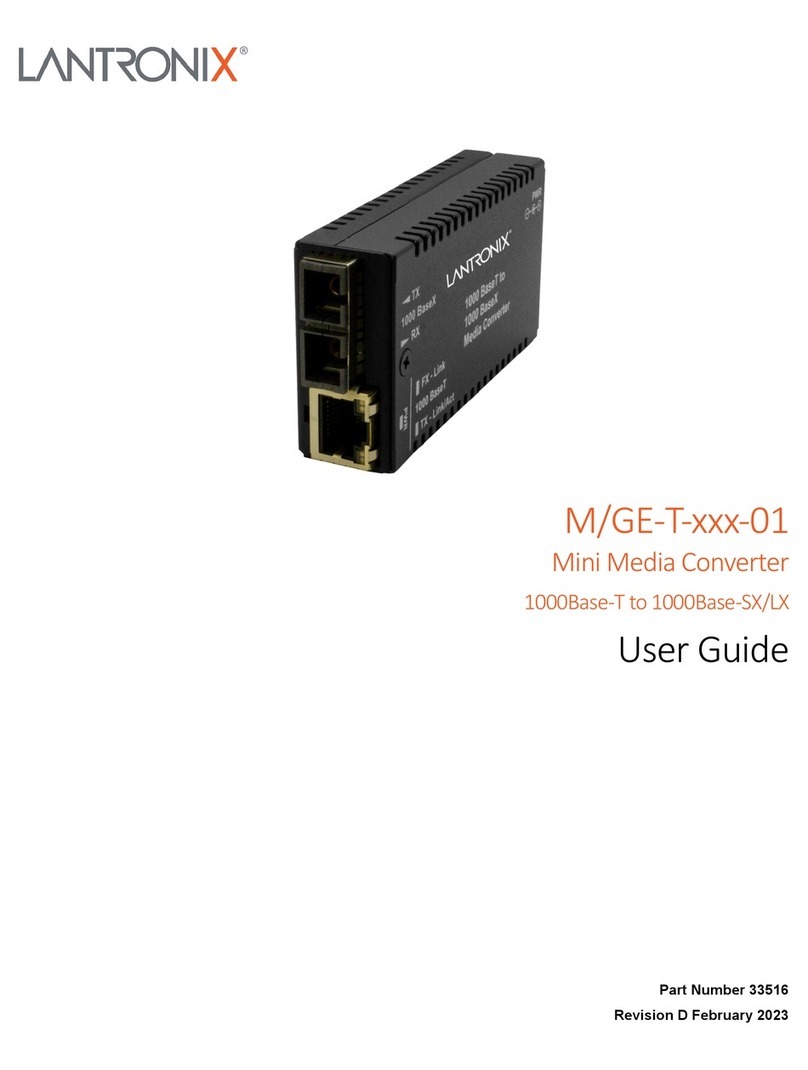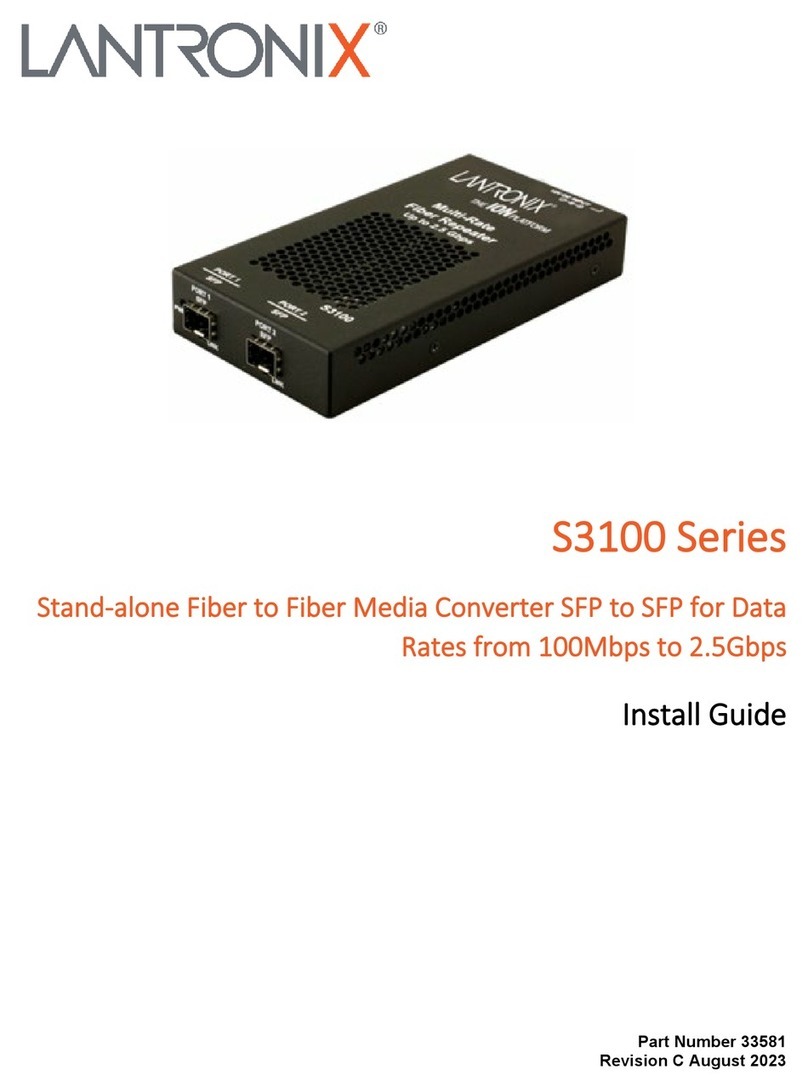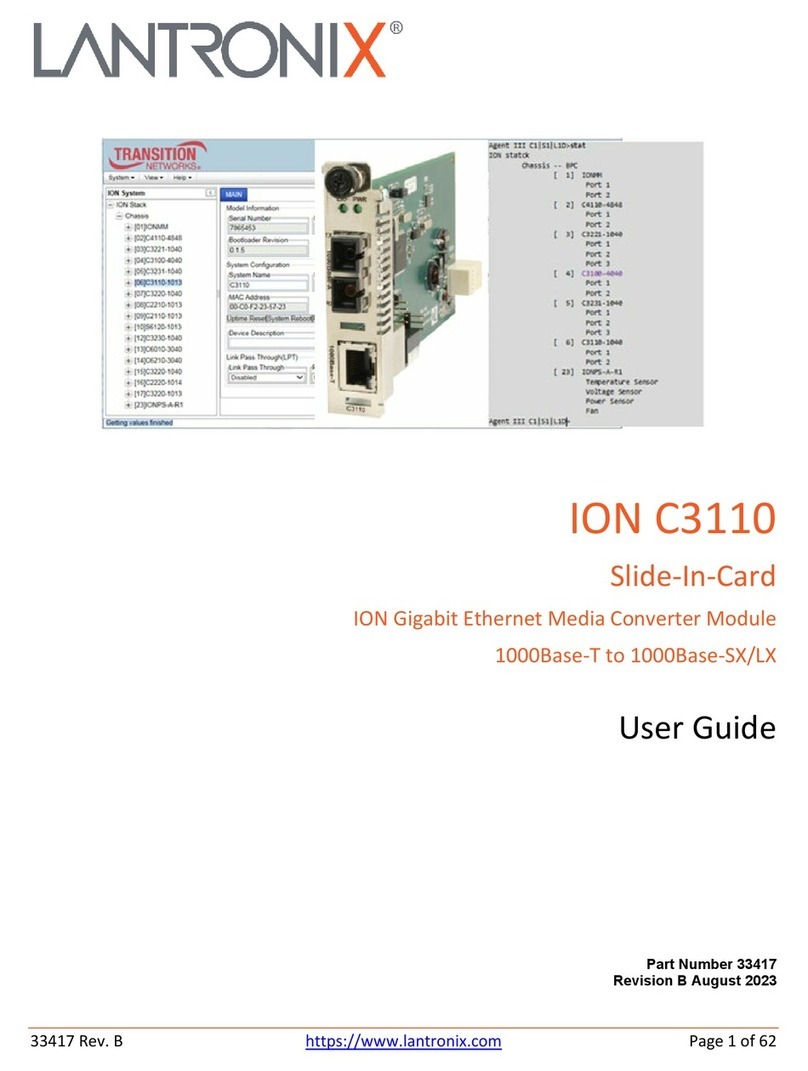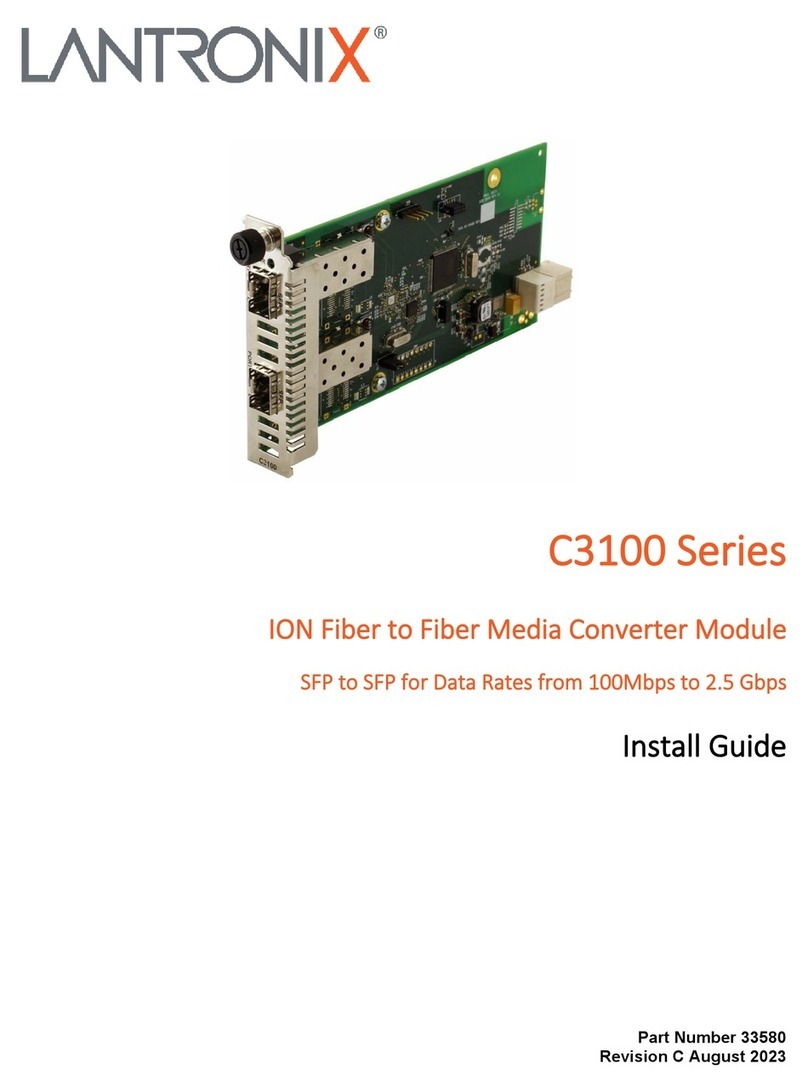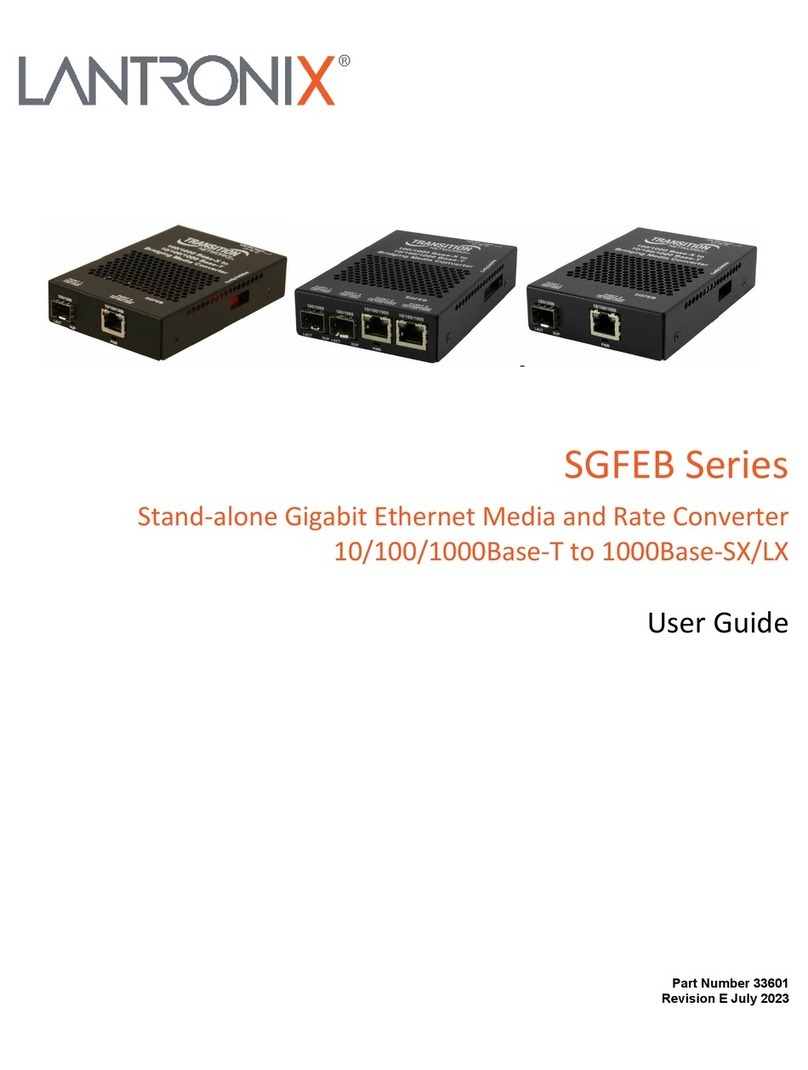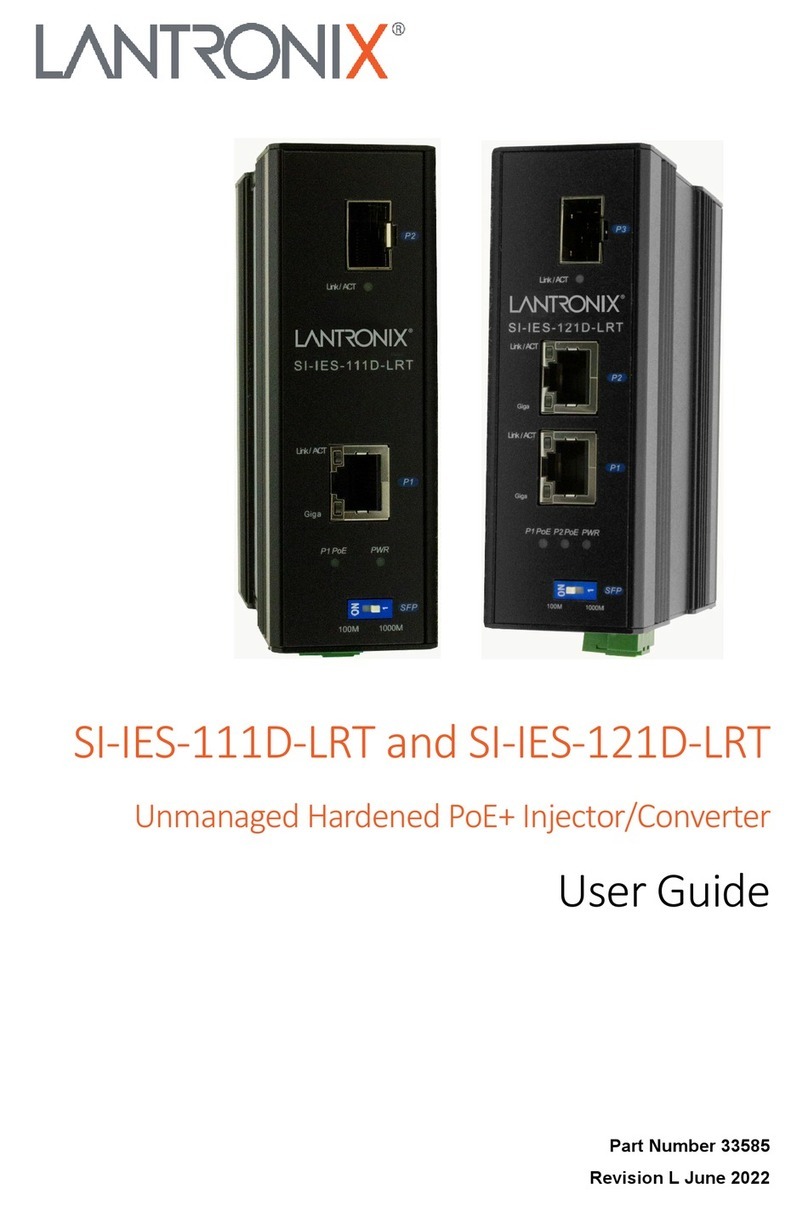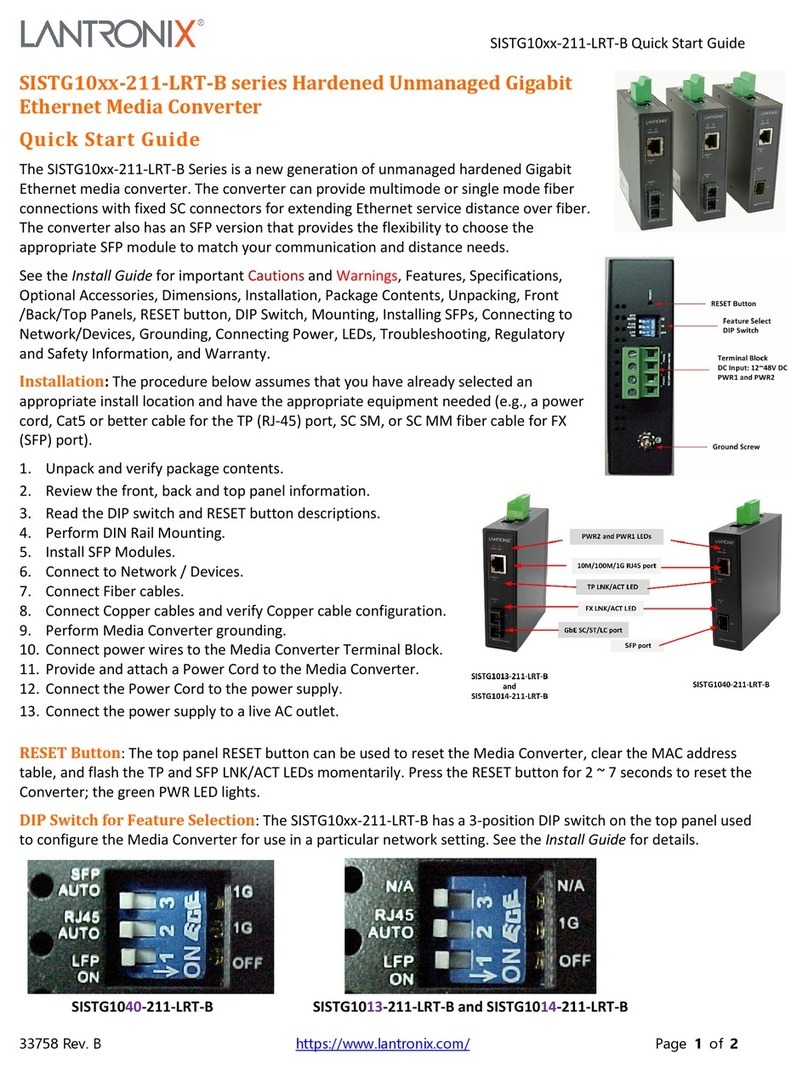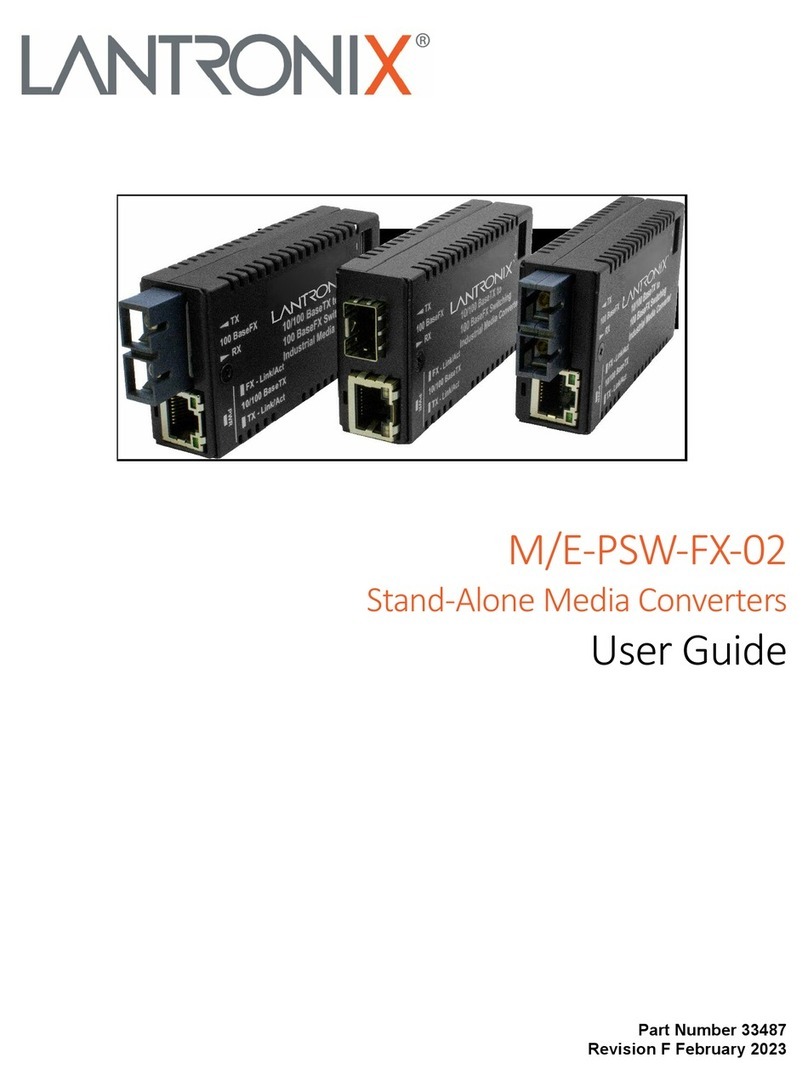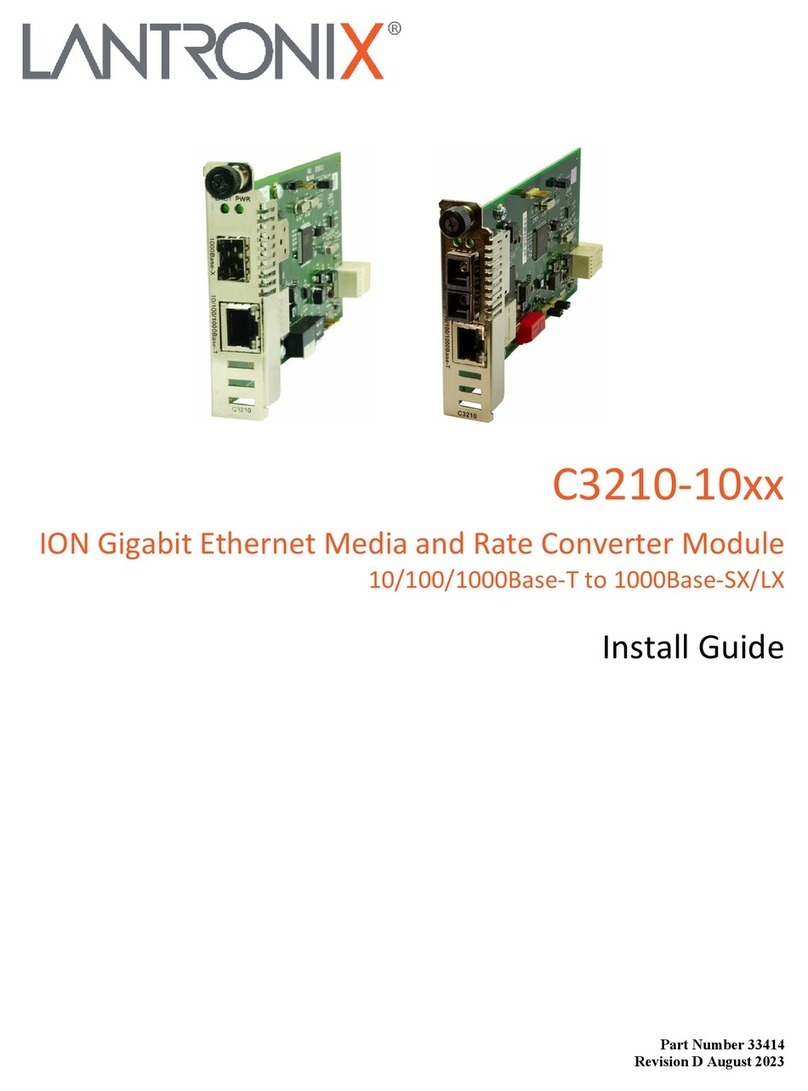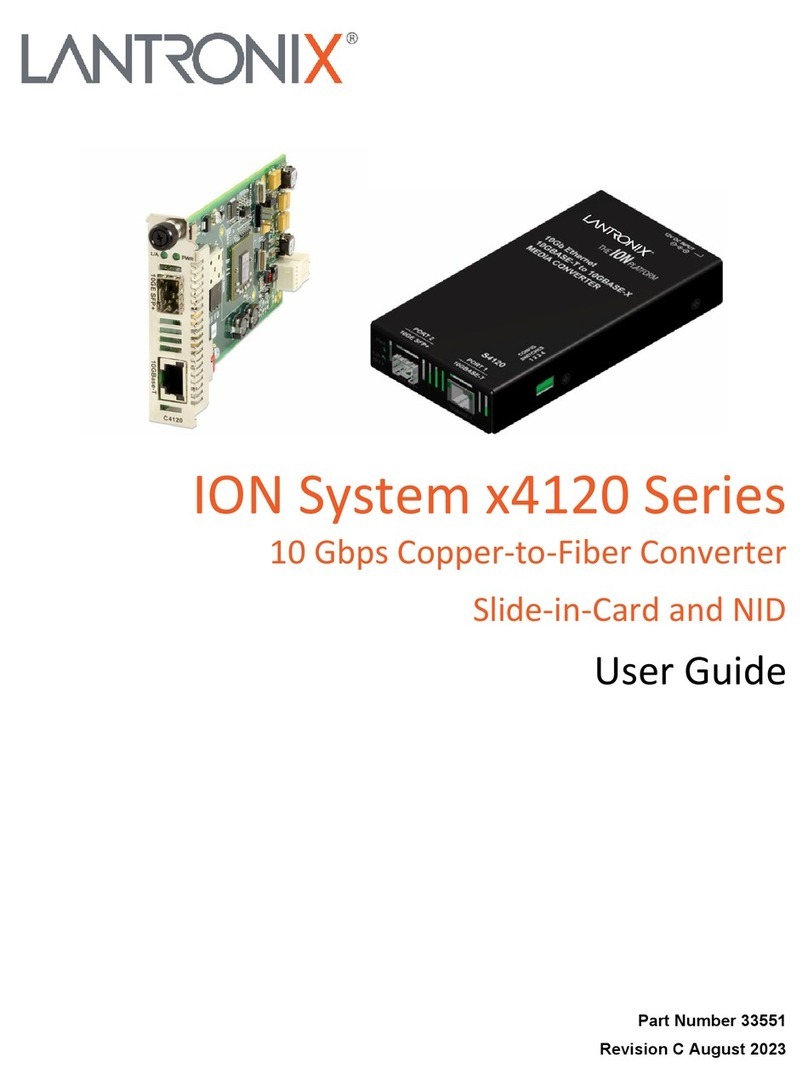Lantronix ION x4110 CLI Reference
33575 Rev. C https://www.lantronix.com 4
Introduction
General
This manual describes the USB and Telnet command line interface (CLI) commands available for ION
x4110 operation in an ION System chassis. This manual is for experienced network administrators who
are responsible for configuring and maintaining the ION system.
For S4110 and C4110 models, product description, features, applications, manageable features and
protocols, refer to the model-specific Install guide manual.
The x4110 is delivered with a default configuration. You can change the configuration via the Web UI and
the CLI. The CLI offers the most comprehensive set of management features. The CLI is used during the
initial setup, configuration, and troubleshooting, but can also be used for day-to-day management (device
management, firmware upgrades, managing security features, etc.).
CLI commands are case sensitive. Enter the CLI commands as shown in this document. In order to
execute the CLI commands described in this manual, you must press the Enter key after the command
has been entered.
Related Manuals and Online Help
A printed documentation card is shipped with each x4110 device. A substantial set of technical
documents, white papers, case studies, etc. are available on the Lantronix web site. Note that this manual
provides links to third party web sites for which Lantronix is not responsible. Other ION system and
related device manuals are listed below.
•Product Documentation Postcard, 33504
•ION C4110 Install Guide, 33572 (this manual)
•ION S4110 Install Guide, 33573
•ION x4110 Web User Guide, 33574
•ION x4110 CLI Reference, 33575
•ION Management Module (IONMM) Install Guide, 33420 and User Guide, 33457
•Release Notes (firmware version specific)
Note: Information in this document is subject to change without notice. All information was deemed
accurate and complete at the time of publication. This manual documents the latest software/firmware
version. While all screen examples may not display the latest version number, all of the descriptions and
procedures reflect the latest software/firmware version, noted in the Record of Revisions on page 2.
Note: Some Documentation may have Transition Networks named or pictured. Transition Networks was
acquired by Lantronix in August 2021.
For More Information
For Lantronix Documentation, Firmware, App Notes, etc. go to https://www.lantronix.com/technical-
support/. Note that this manual provides links to third party web sites for which Lantronix is not
responsible. For Lantronix Drivers, Firmware, Manuals, Product Notifications, Warranty Policy &
Procedures, etc. go to the Lantronix Technical Resource Center. For Lantronix Warranty Policy &
Procedure information go to https://www.lantronix.com/technical-support/warranty/.
See the related Install Guide for Safety Warnings and Cautions, Safety Statements, Application
Examples, Network Scenarios, Pre-Installation, DIP Switch and Jumper settings, and other important
information.