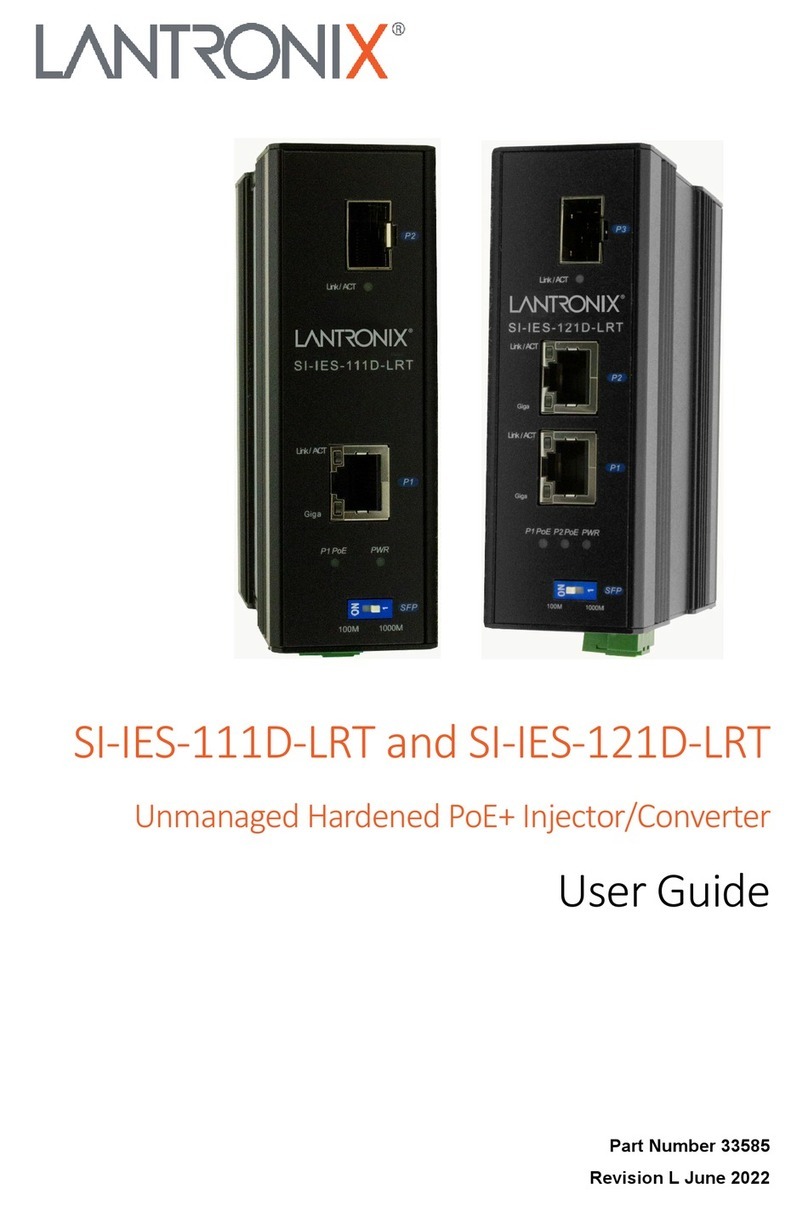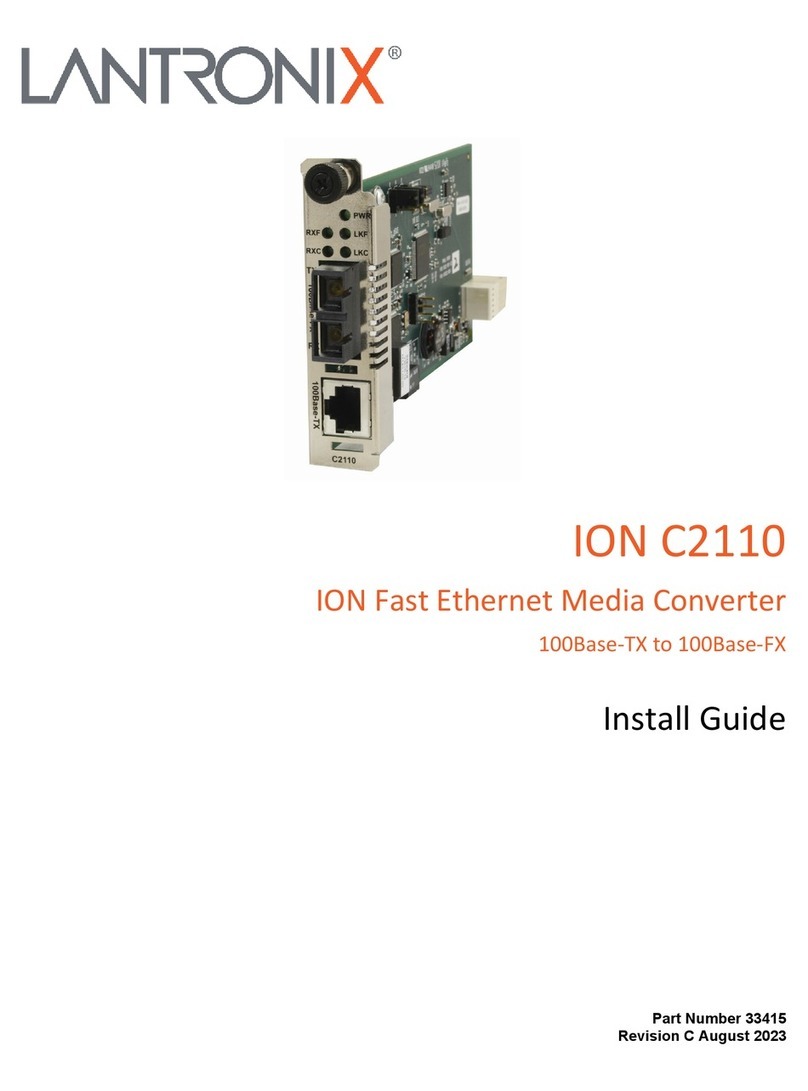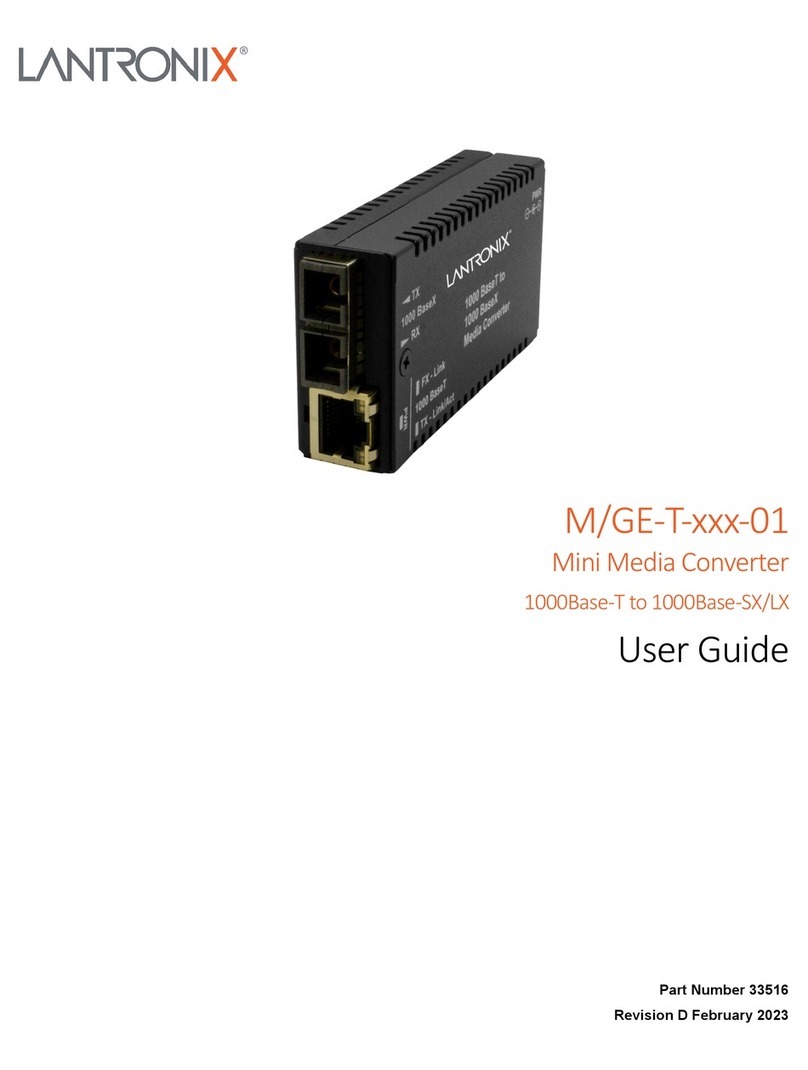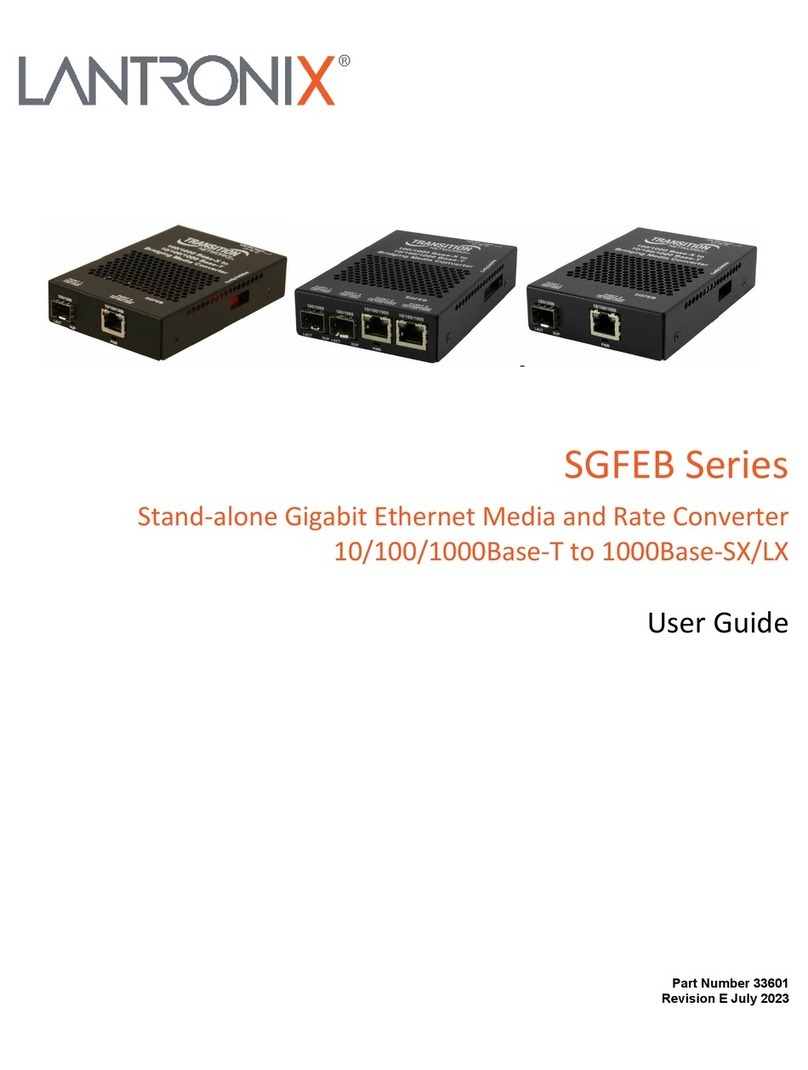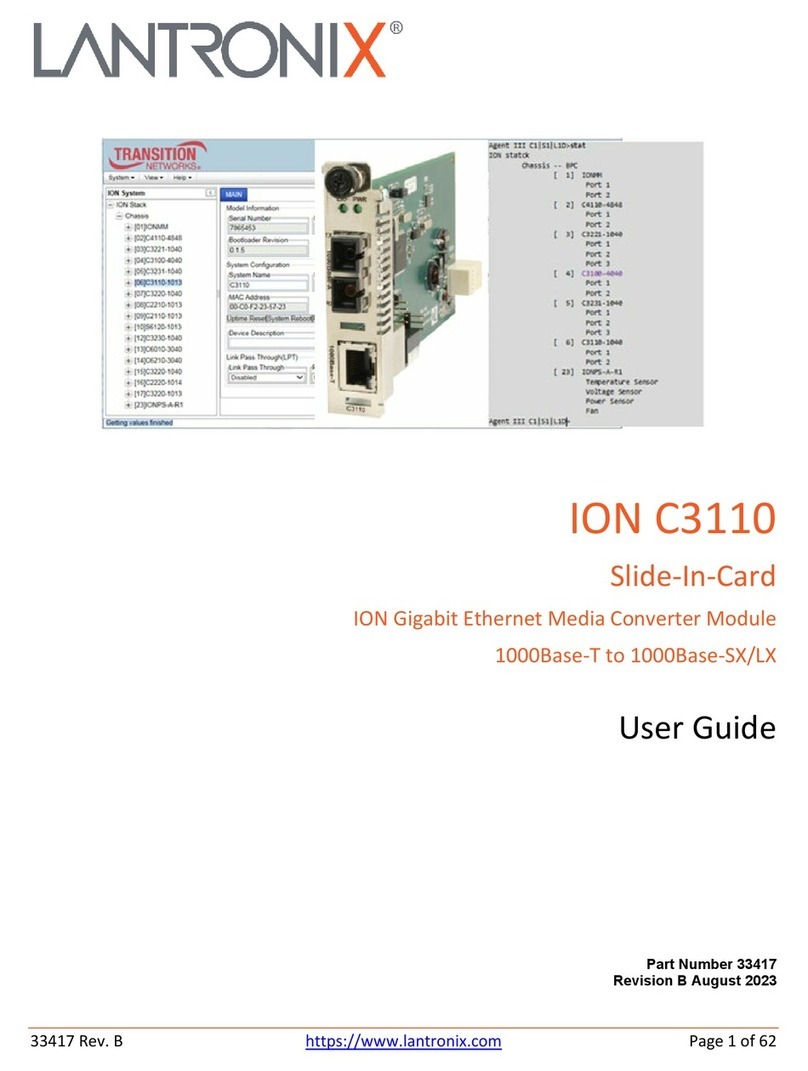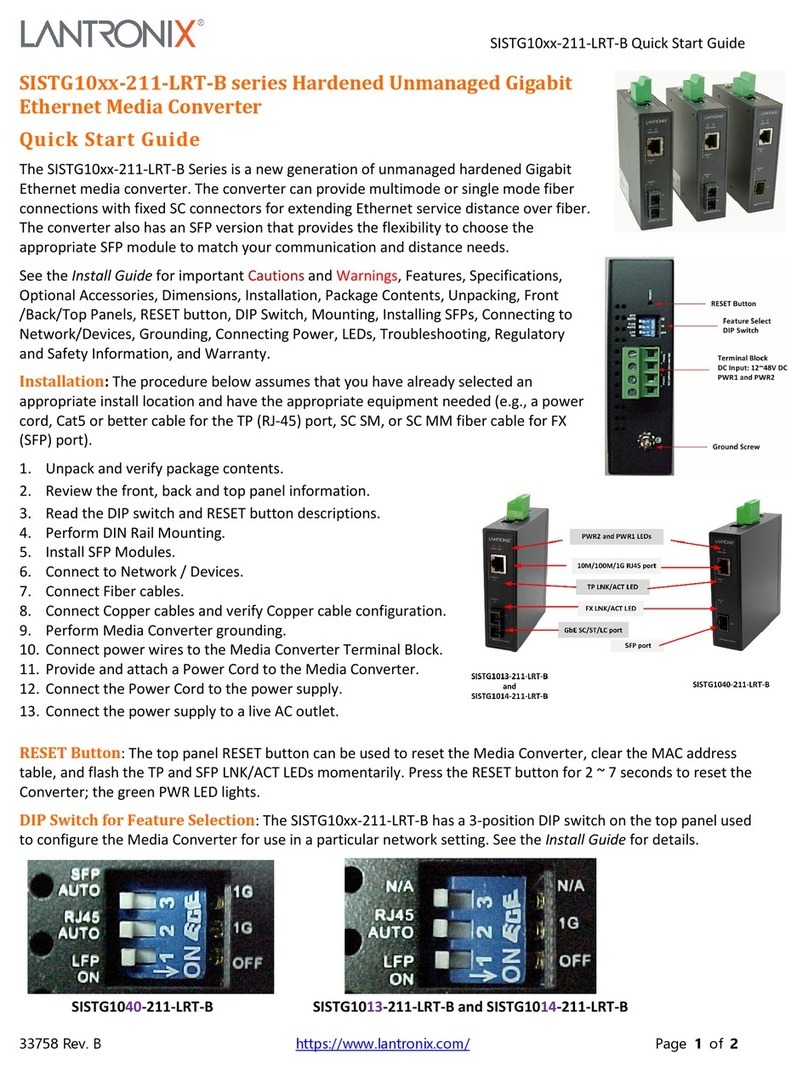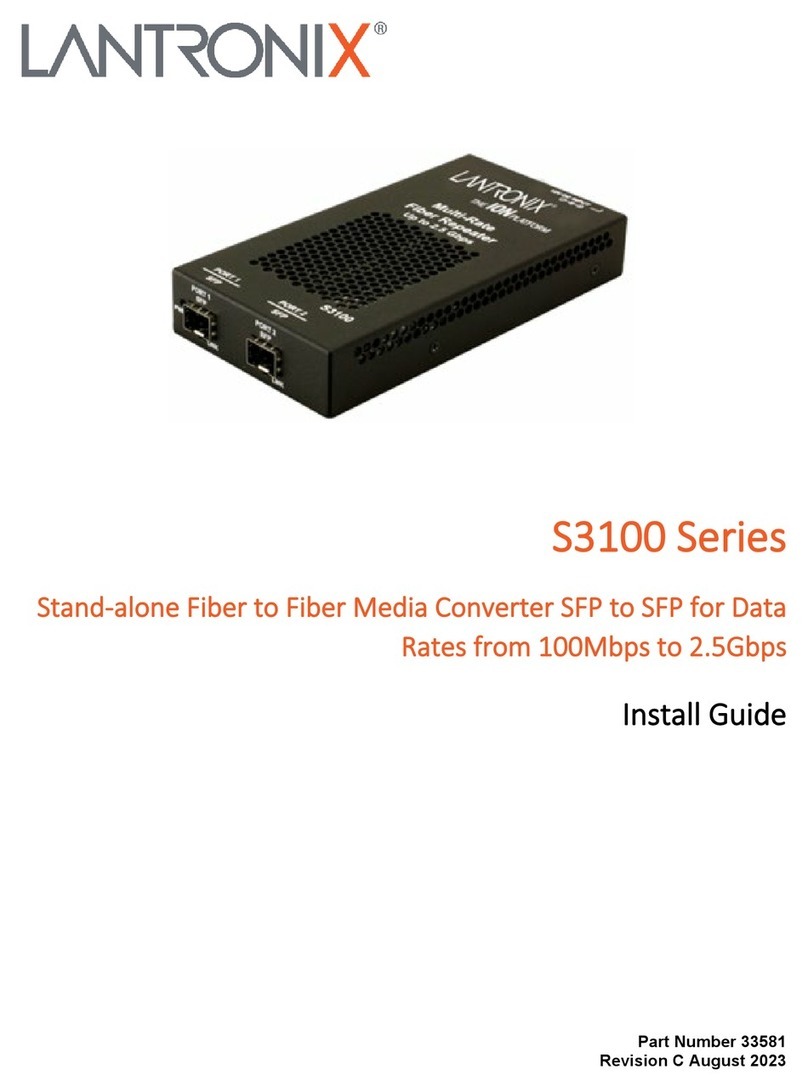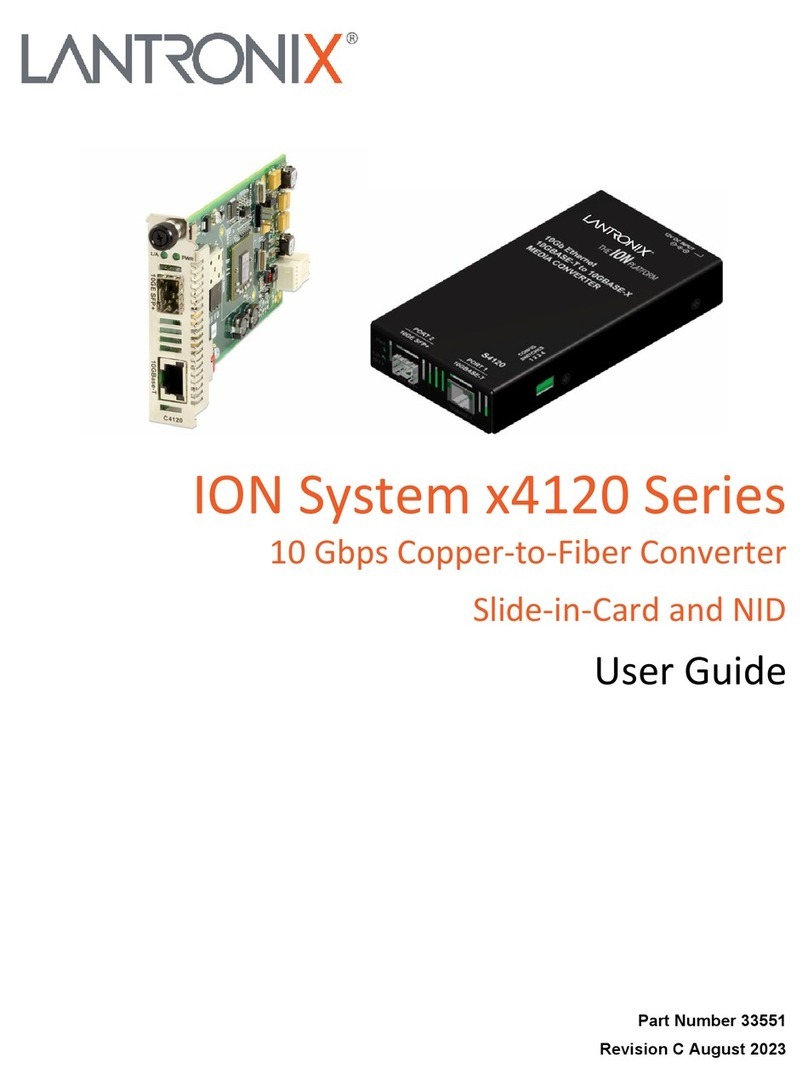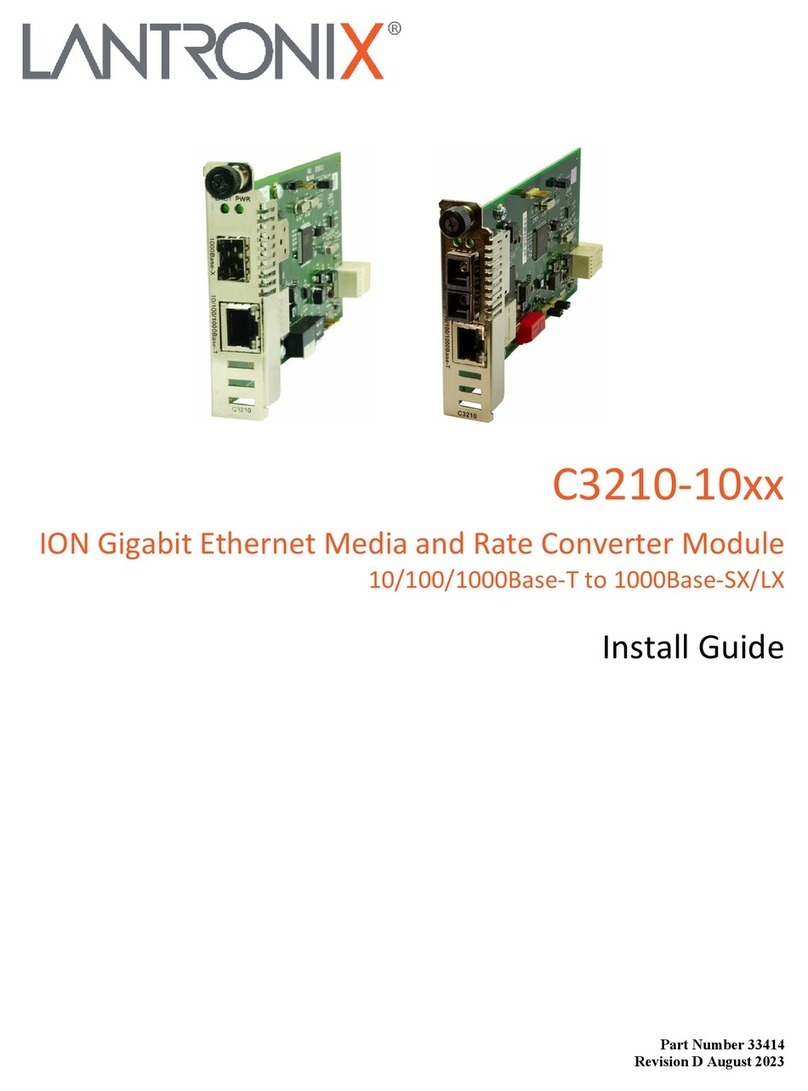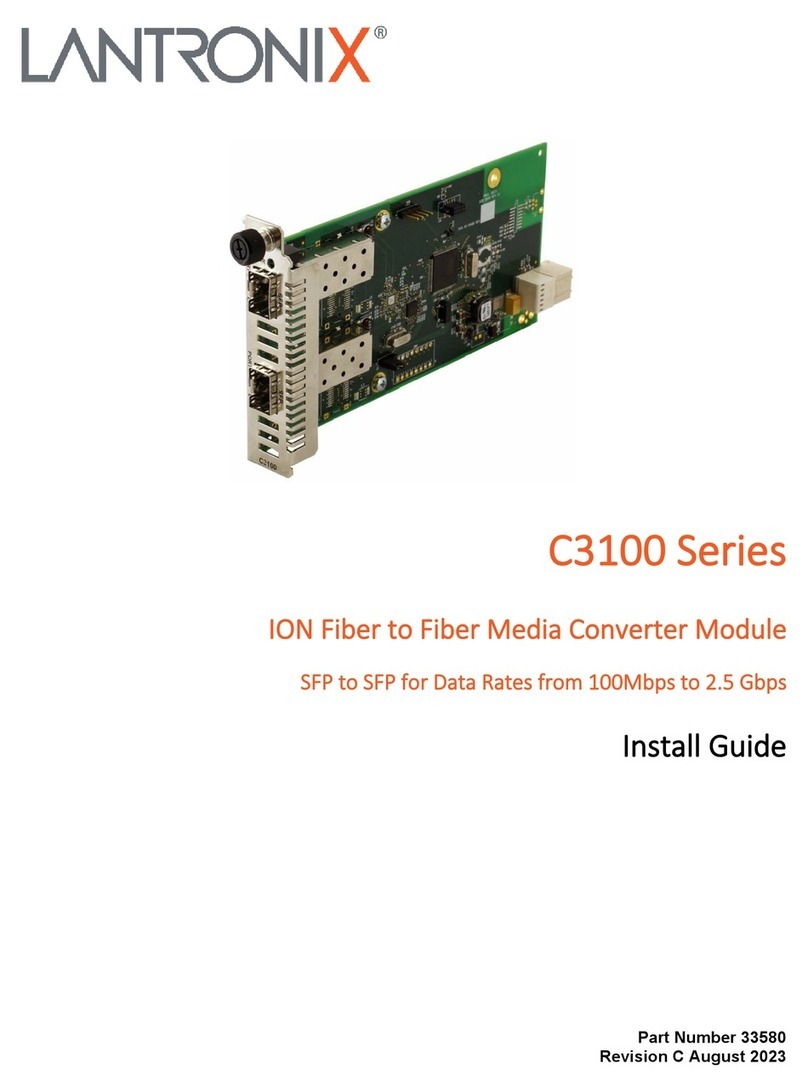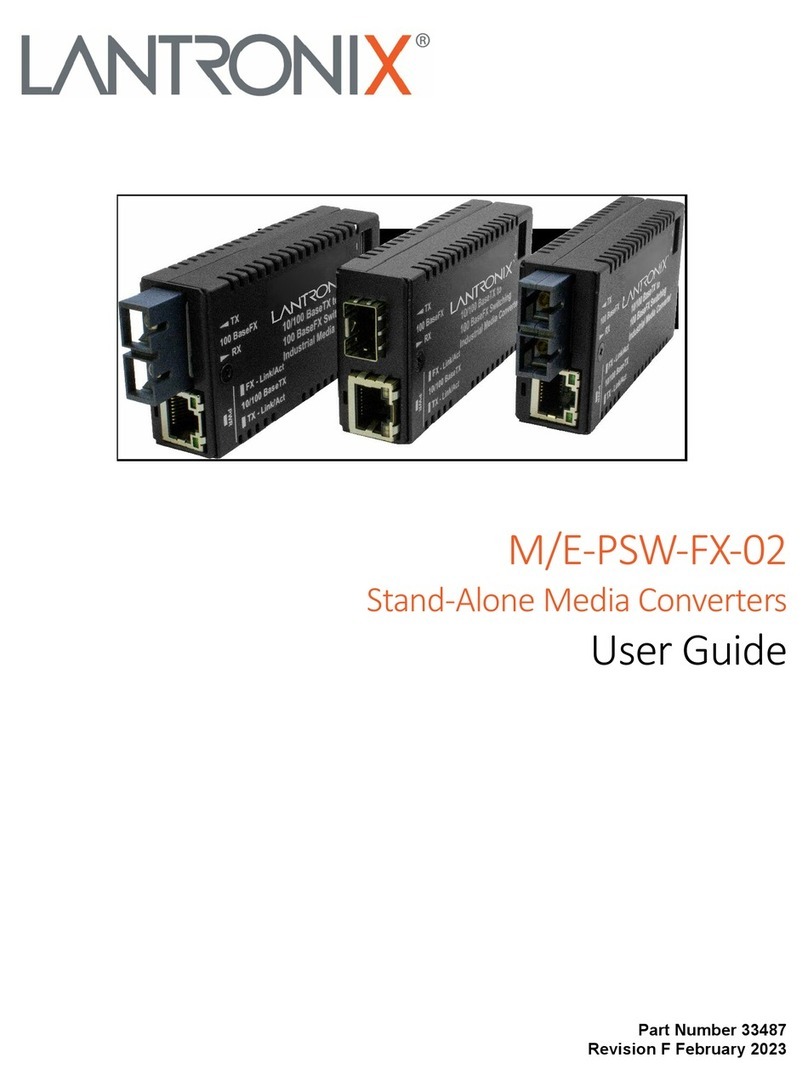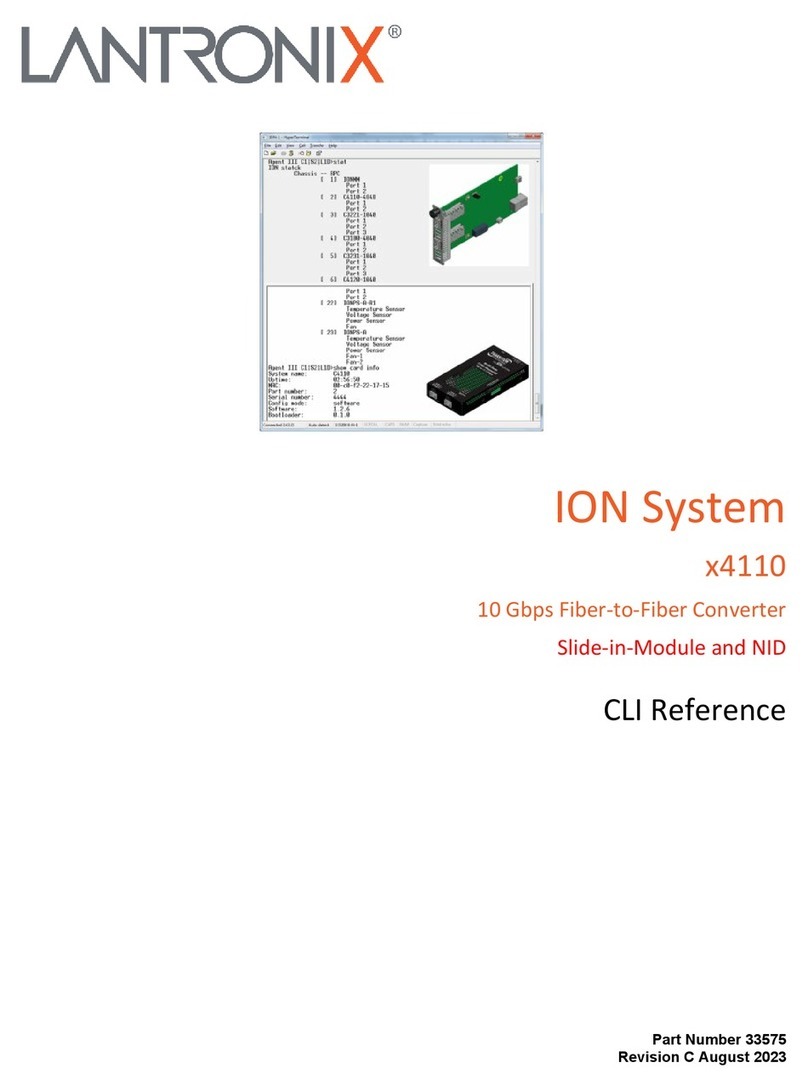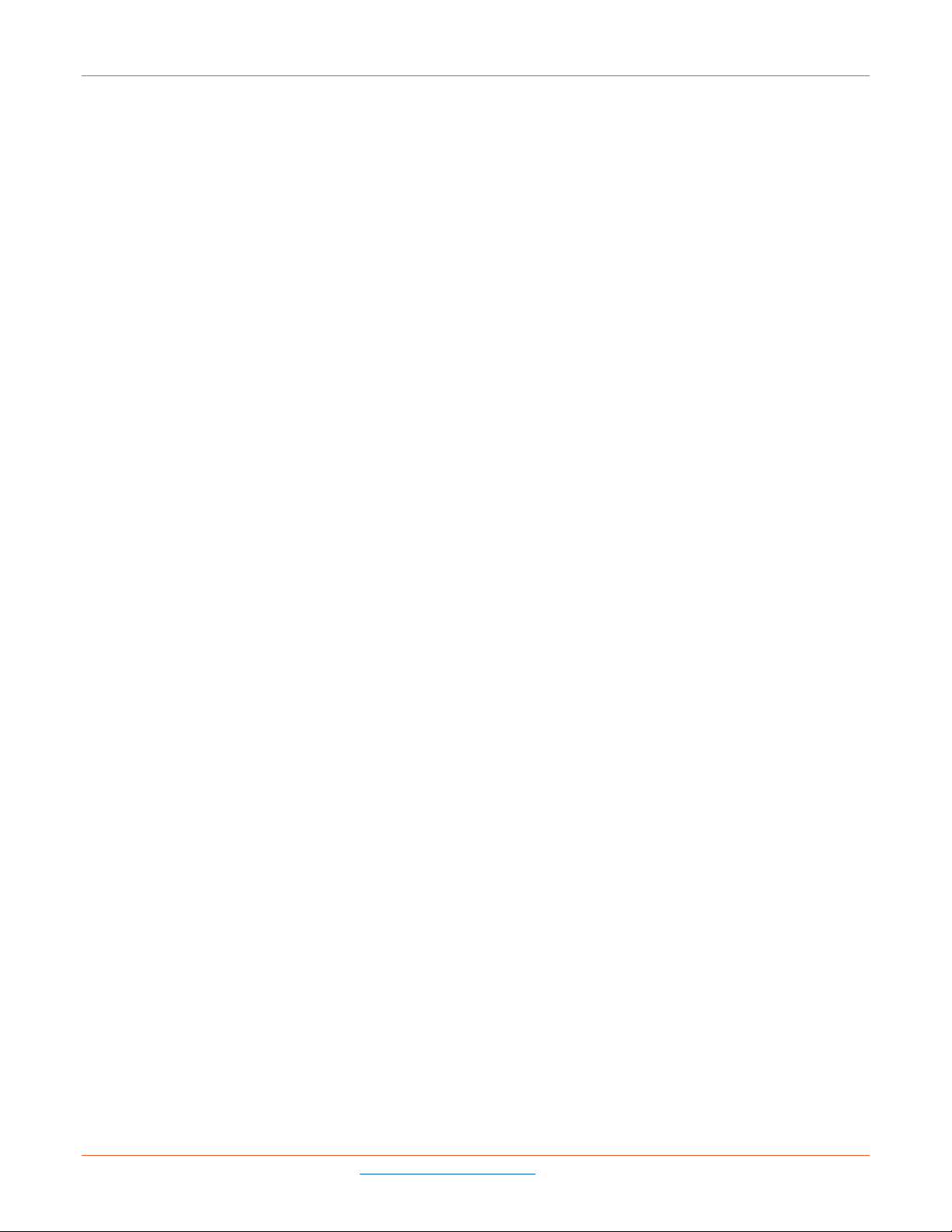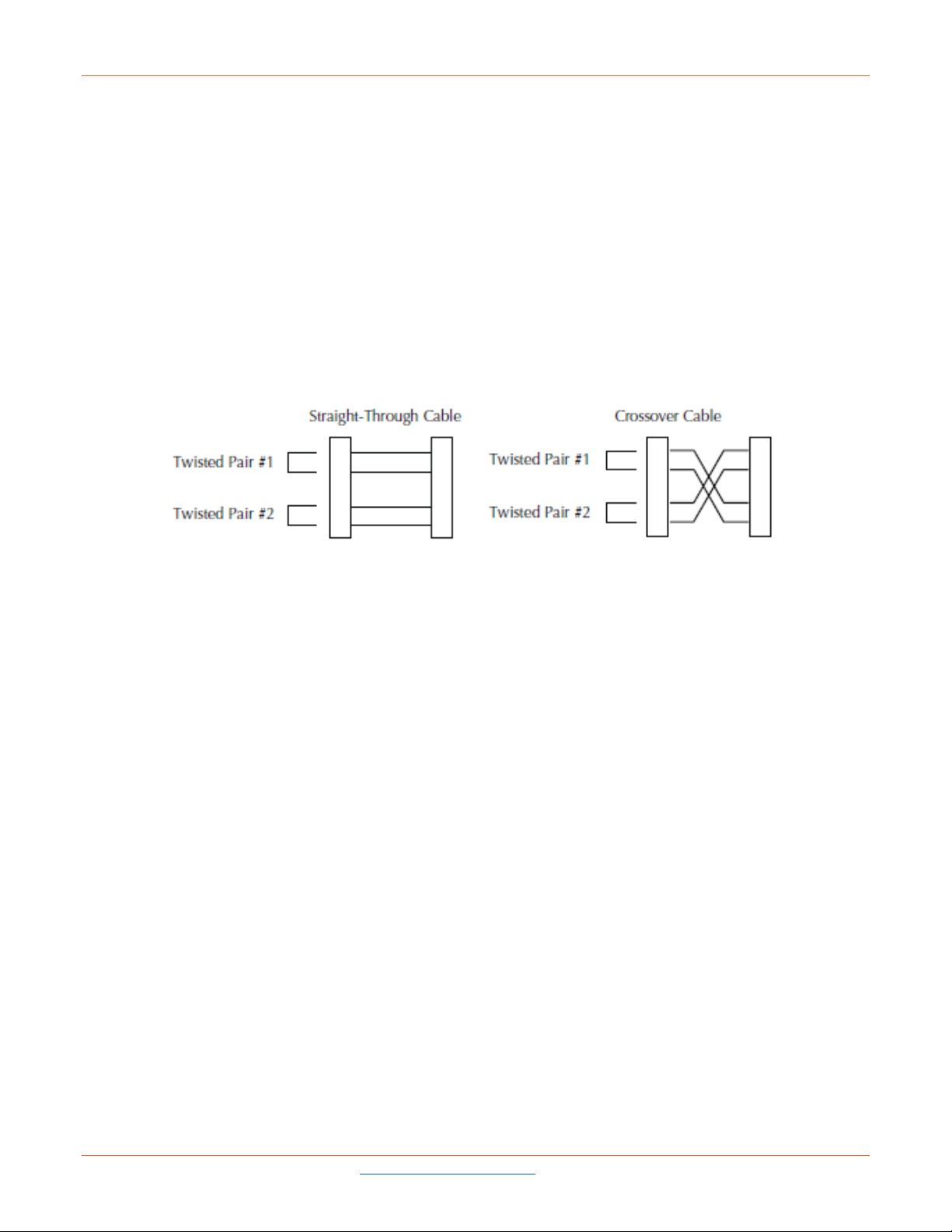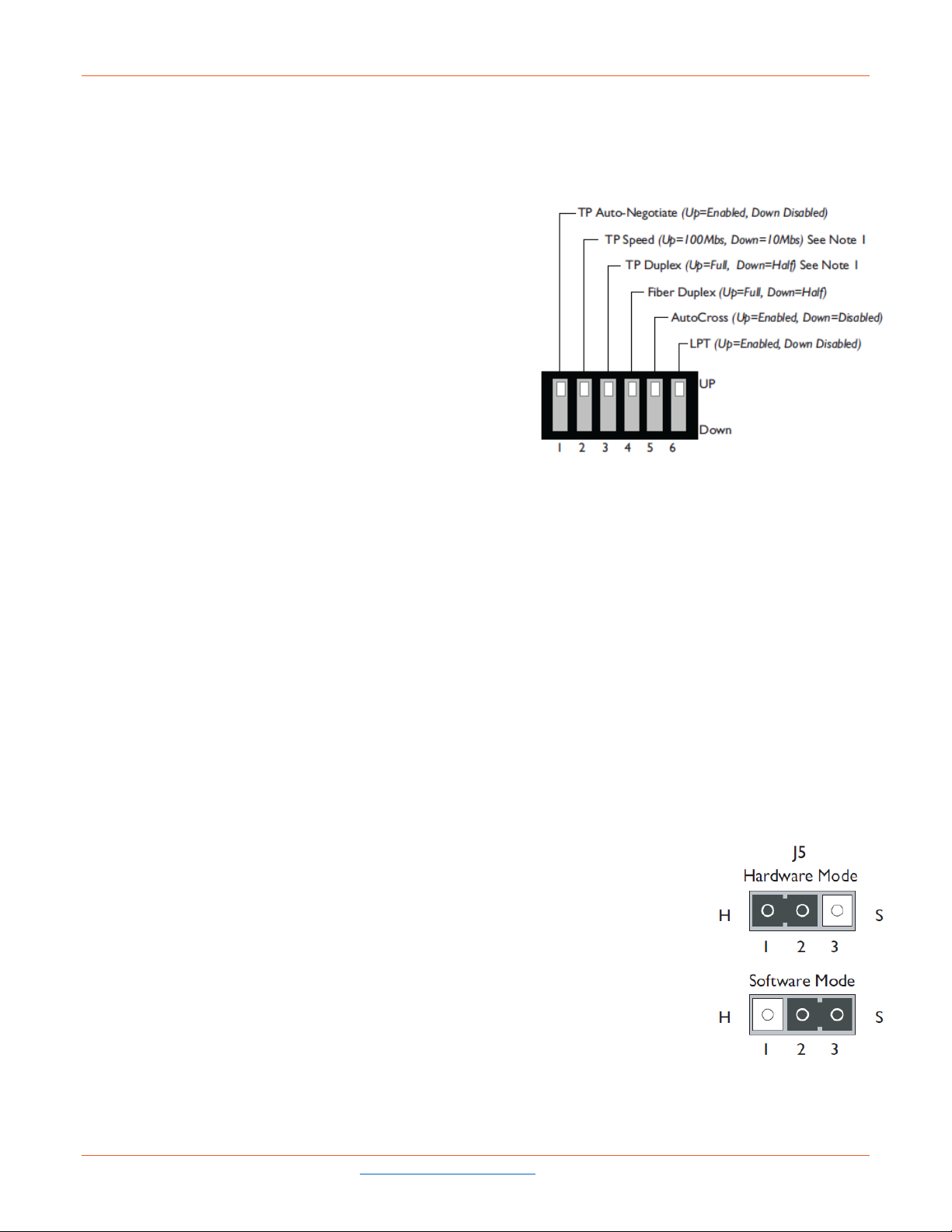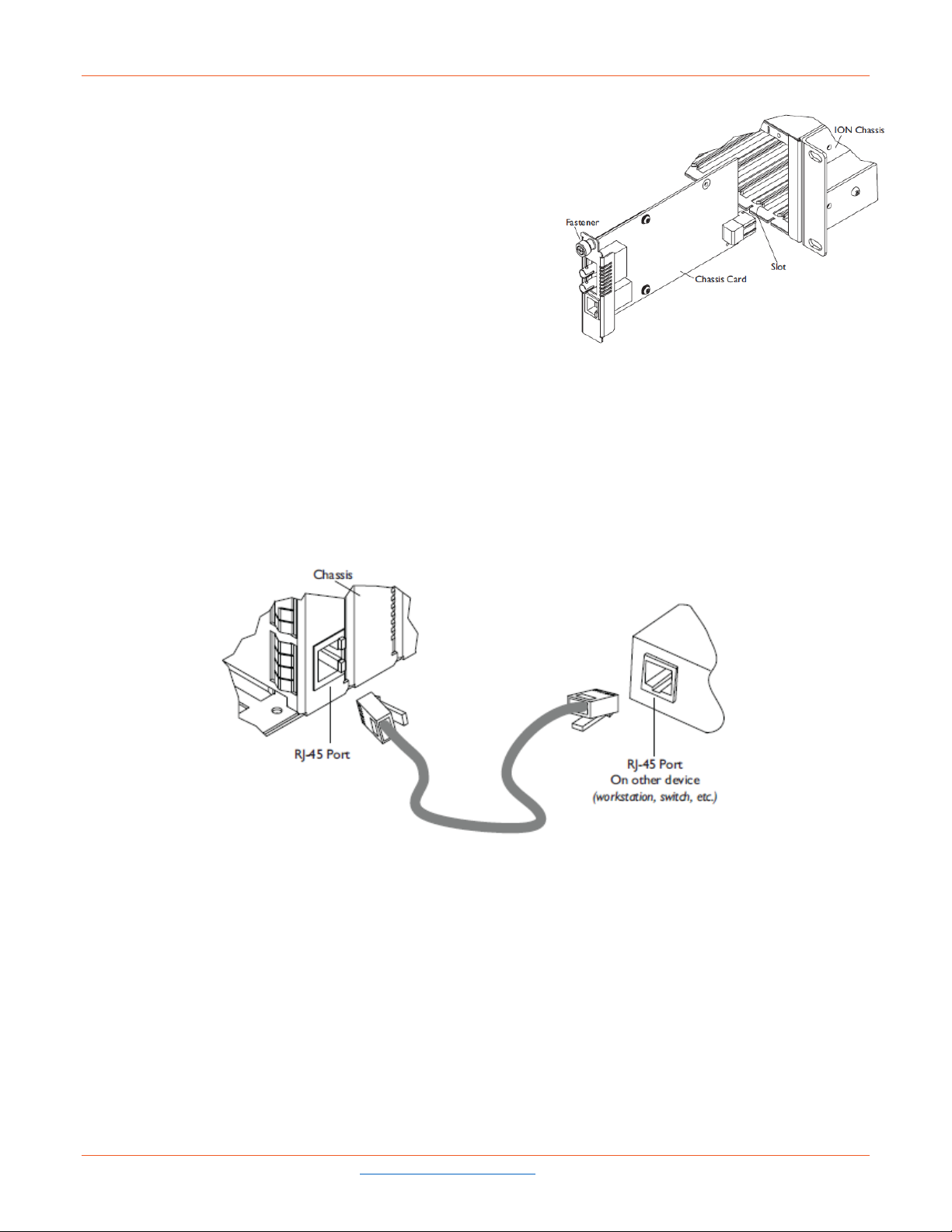Lantronix ION C2210 Installation Guide
33416 Rev. B https://www.lantronix.com Page 3of 17
Contents
Product Description ............................................................................................................................................. 4
Ordering Information............................................................................................................................................ 4
Features ................................................................................................................................................................. 4
Manageable Features ..................................................................................................................................... 4
Specifications ....................................................................................................................................................... 5
Cable Specifications............................................................................................................................................ 7
Fiber cable....................................................................................................................................................... 7
Copper cable ................................................................................................................................................... 8
Installation ............................................................................................................................................................. 9
Set the 6-position DIP Switch ............................................................................................................................. 9
Hardware/software Mode Jumper....................................................................................................................... 9
Install the C2210 SIC ........................................................................................................................................ 10
Power the C2210 SIC ....................................................................................................................................... 10
Install the Twisted-pair Copper Cable ............................................................................................................... 10
Install the Fiber Cable ........................................................................................................................................11
Operation............................................................................................................................................................. 11
Status LEDs .......................................................................................................................................................11
Product features................................................................................................................................................ 12
AutoCross™ .................................................................................................................................................. 12
Link pass-through .......................................................................................................................................... 12
Far-end fault .................................................................................................................................................. 12
Auto-Negotiation............................................................................................................................................ 12
Parallel detection ........................................................................................................................................... 12
SNMP ............................................................................................................................................................ 13
Troubleshooting ................................................................................................................................................. 14
Compliance Information .................................................................................................................................... 15
FCC regulations ................................................................................................................................................ 15
Canadian regulations ........................................................................................................................................ 15
European regulations ........................................................................................................................................ 15
Declaration of Conformity ................................................................................................................................. 16