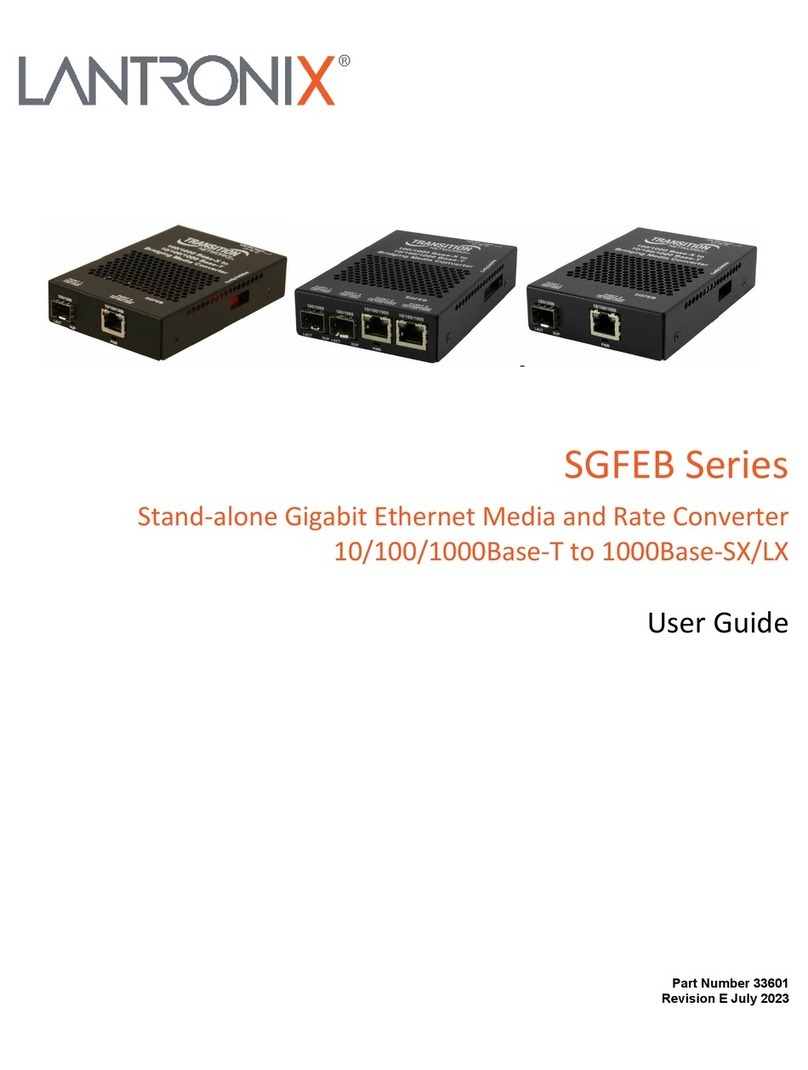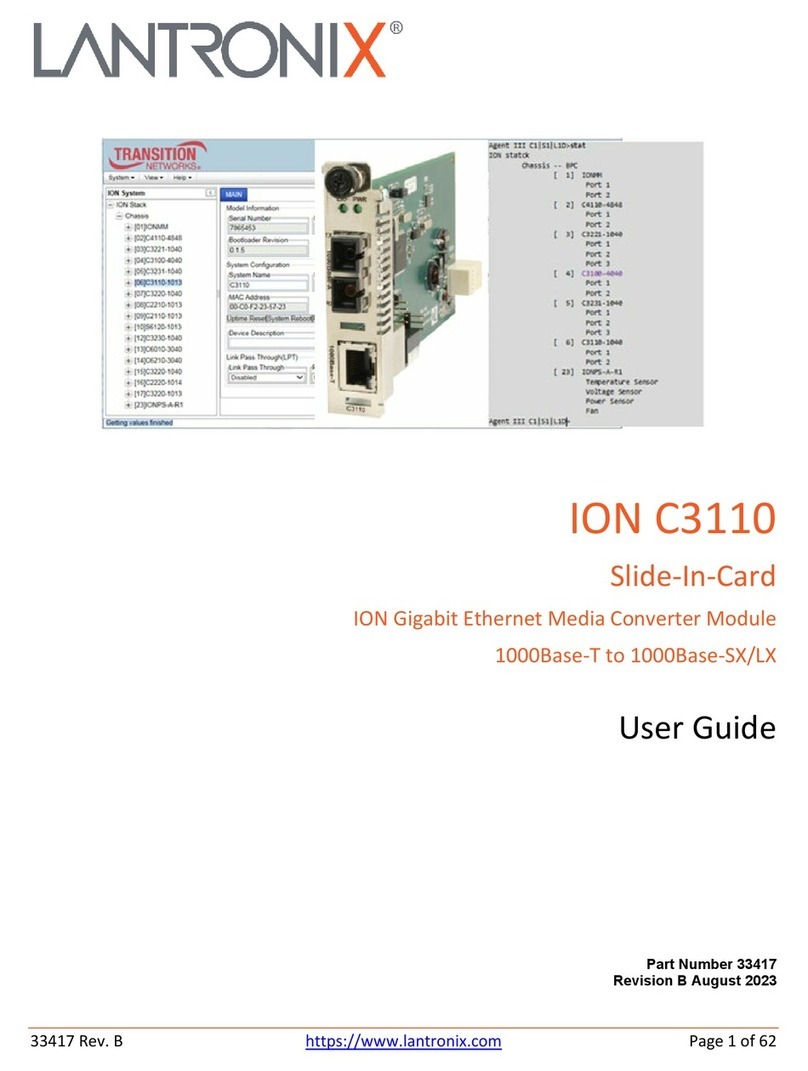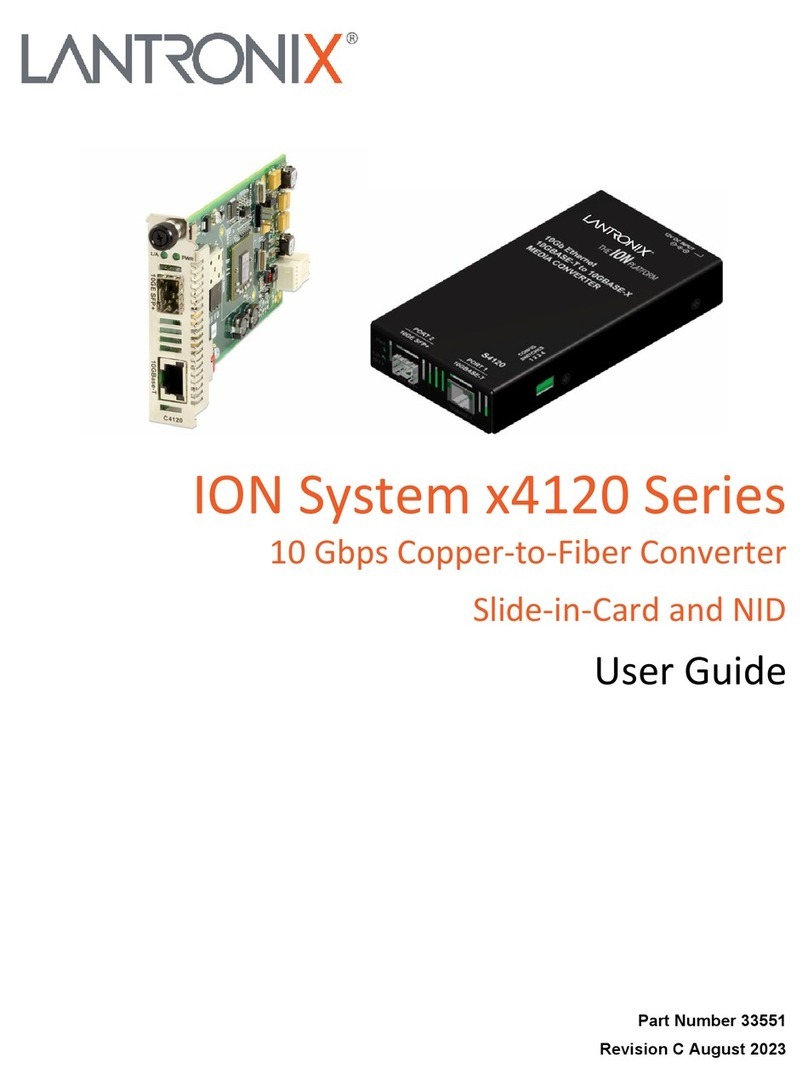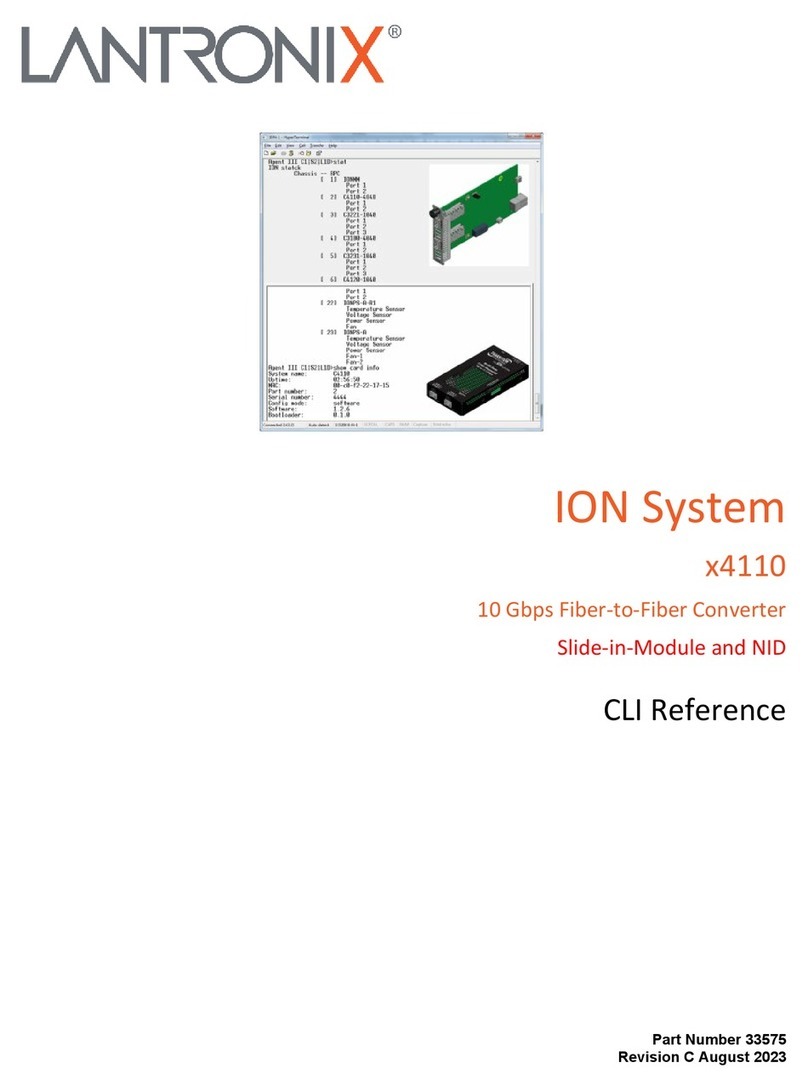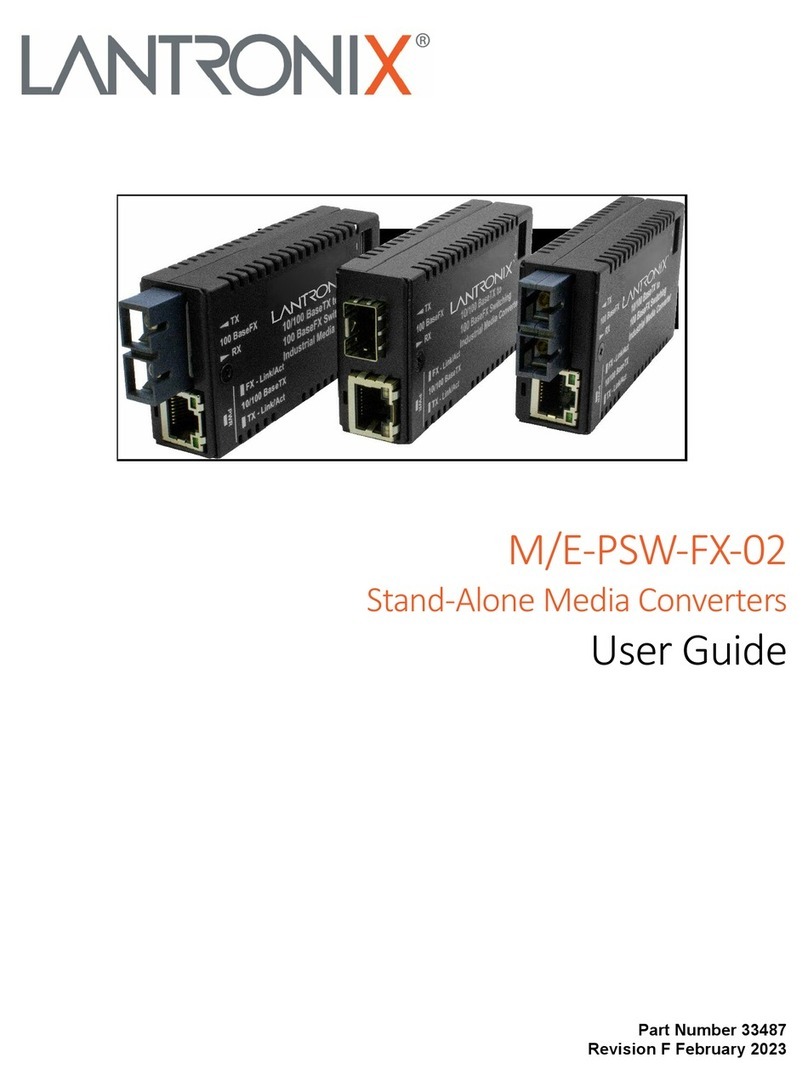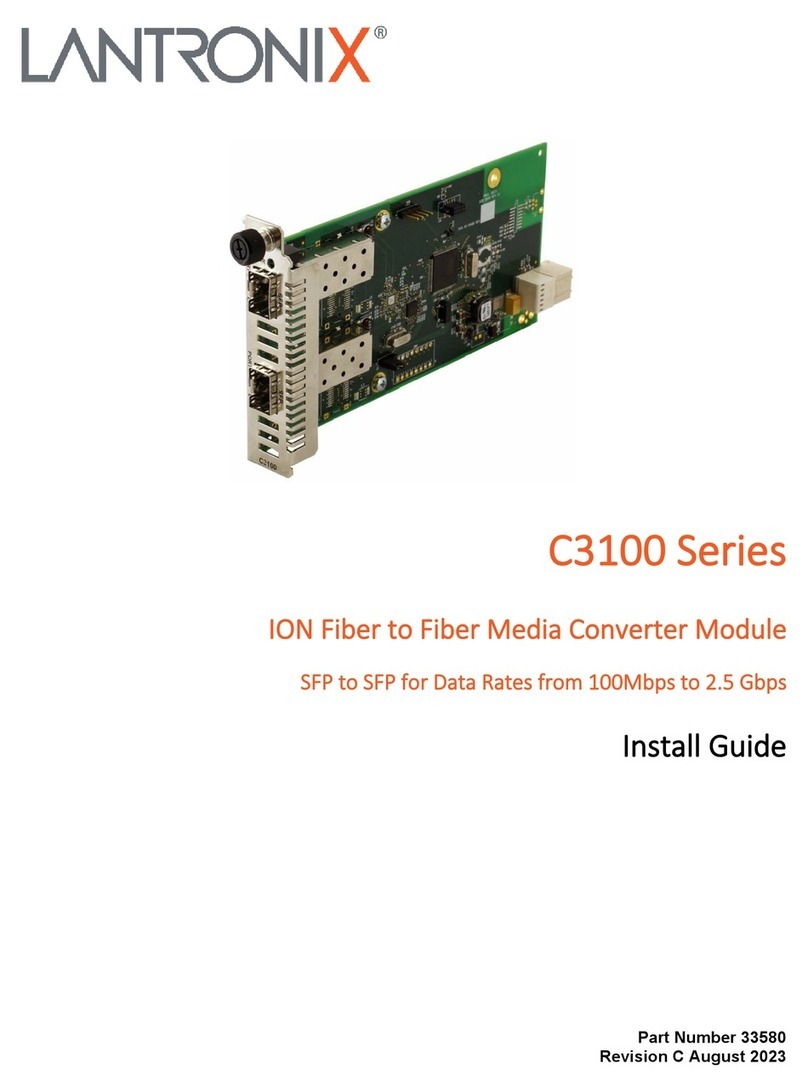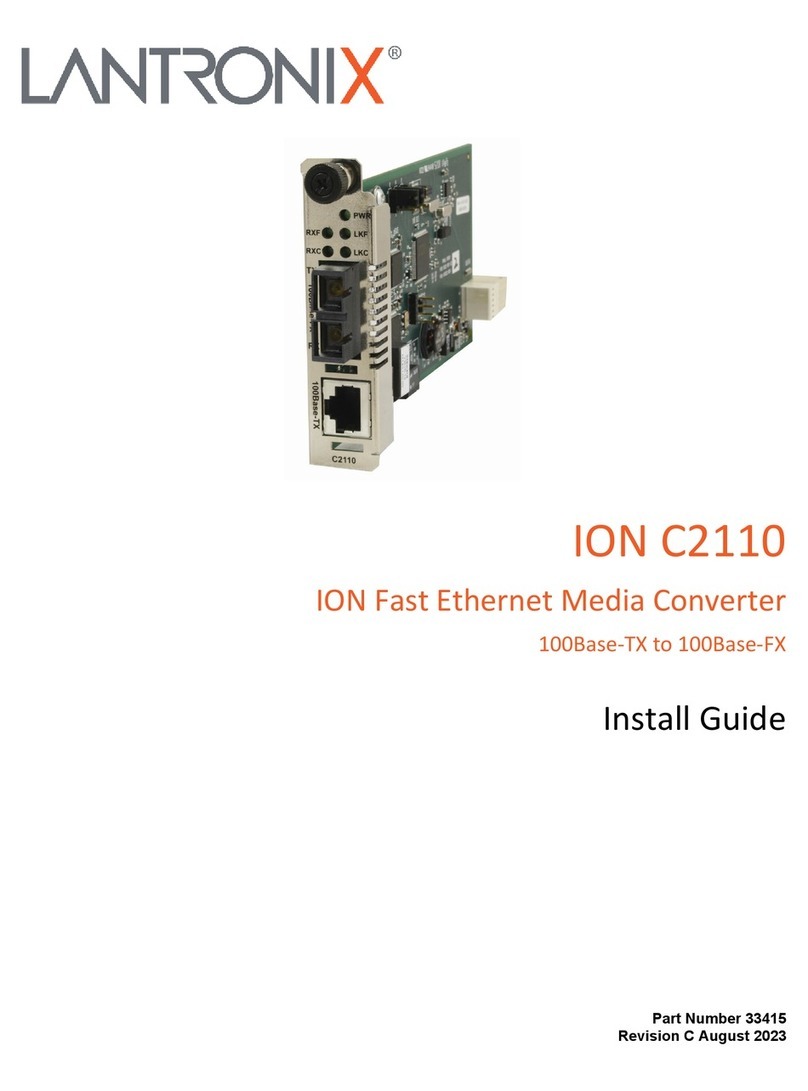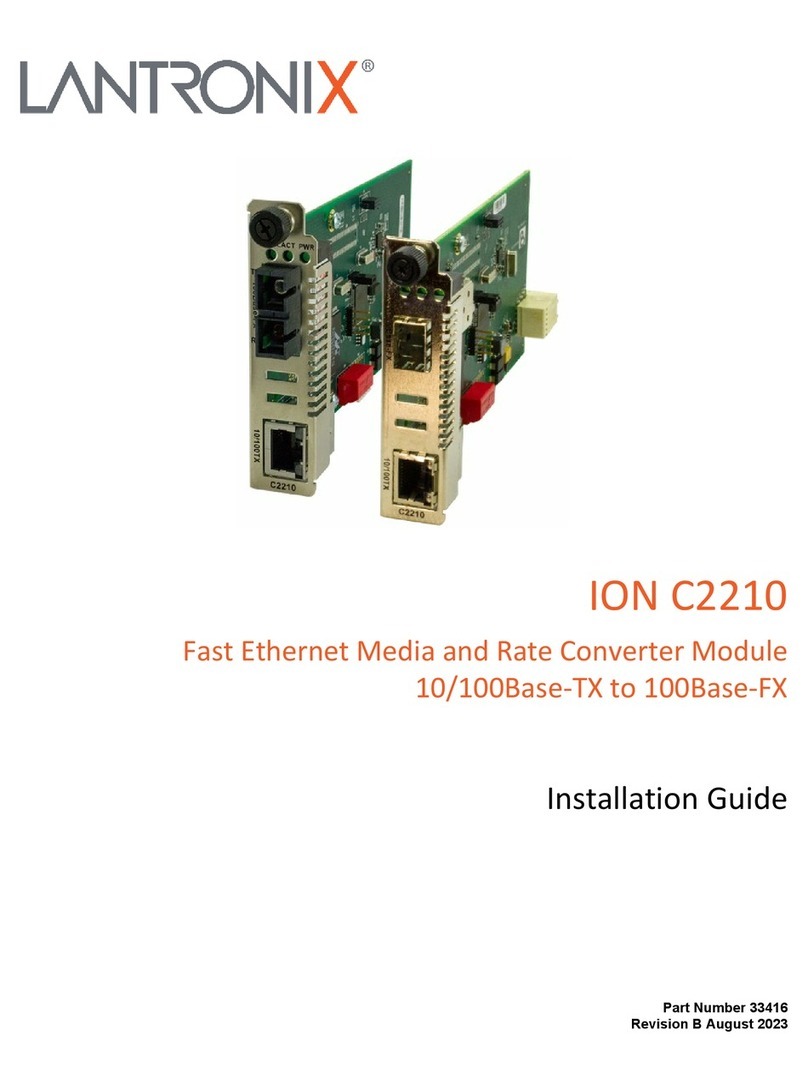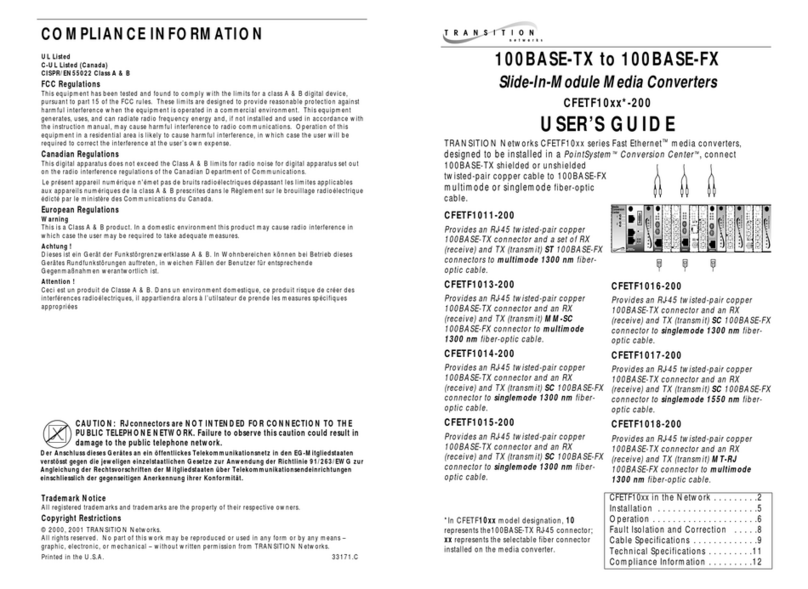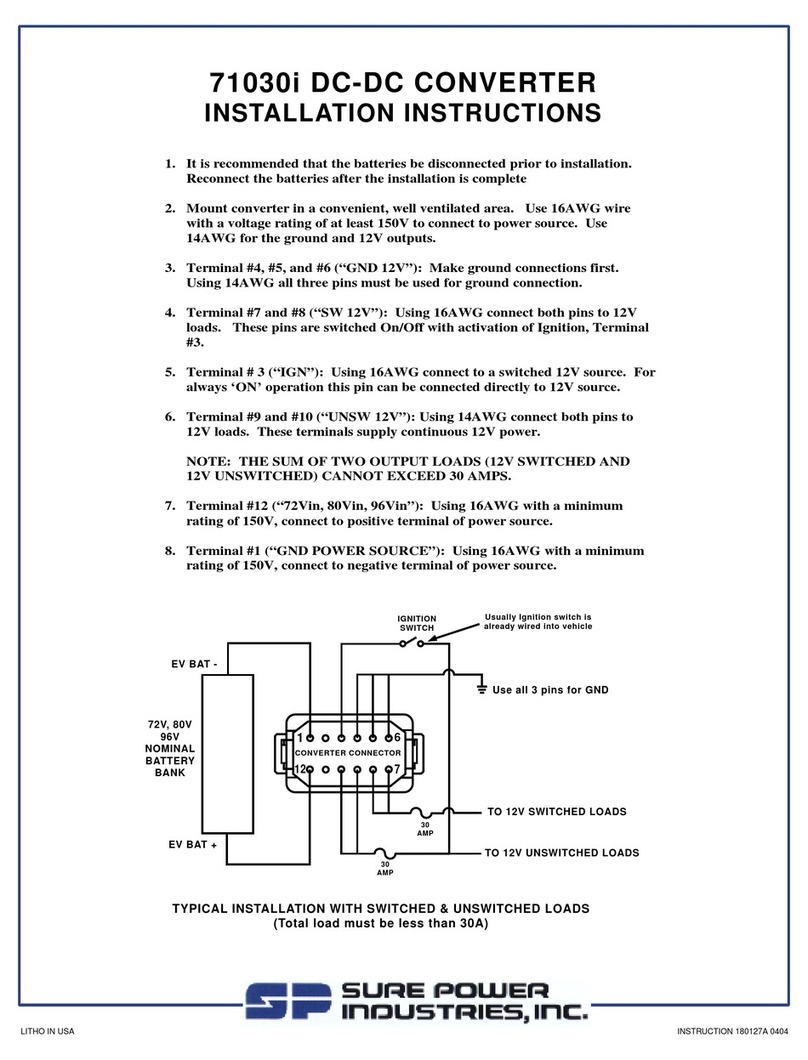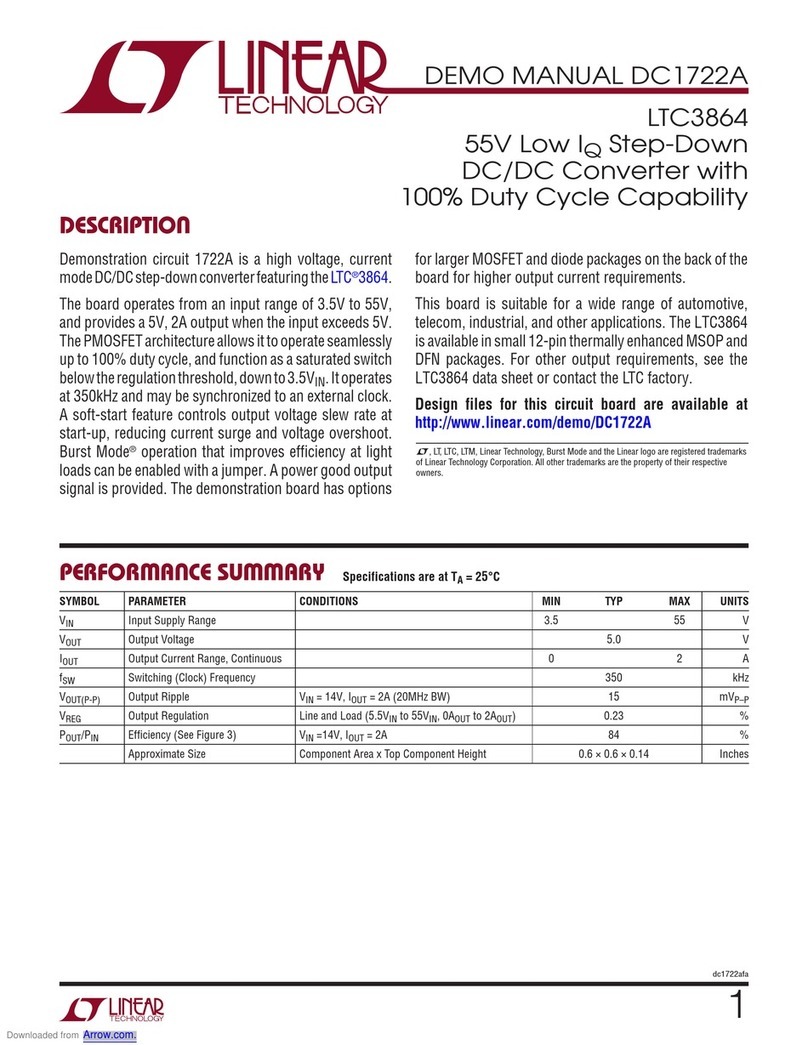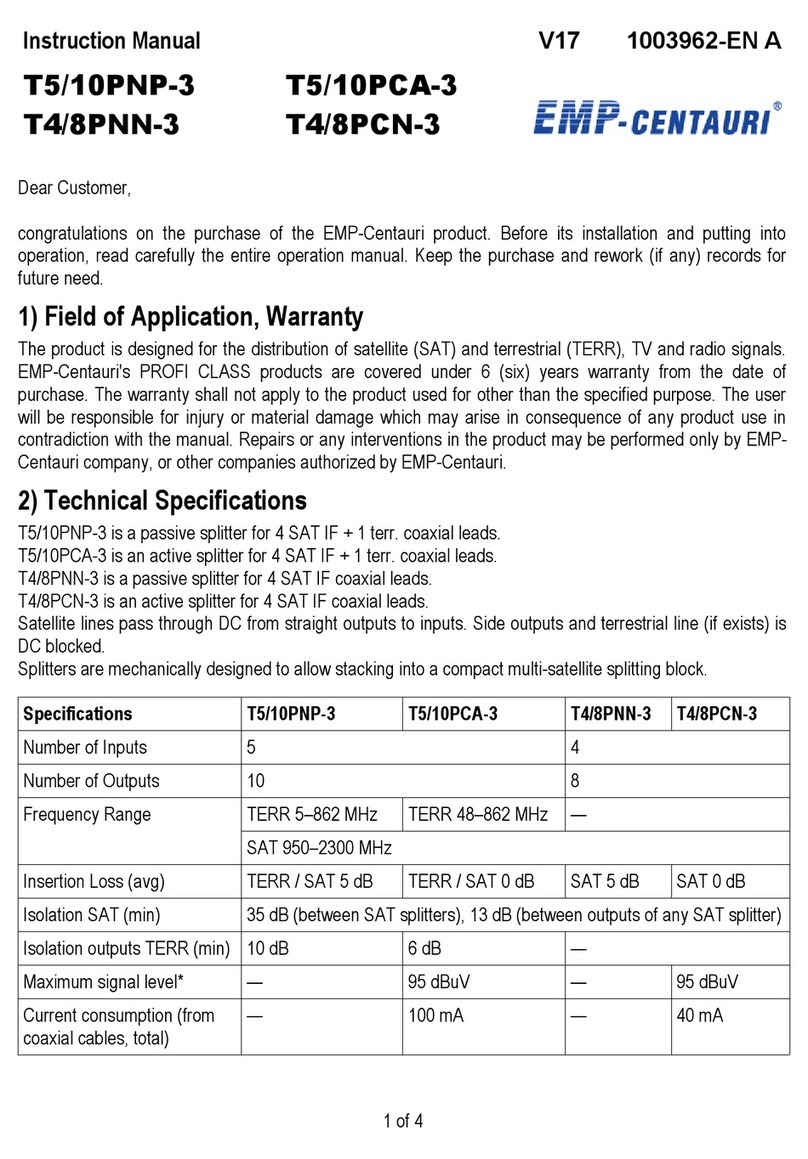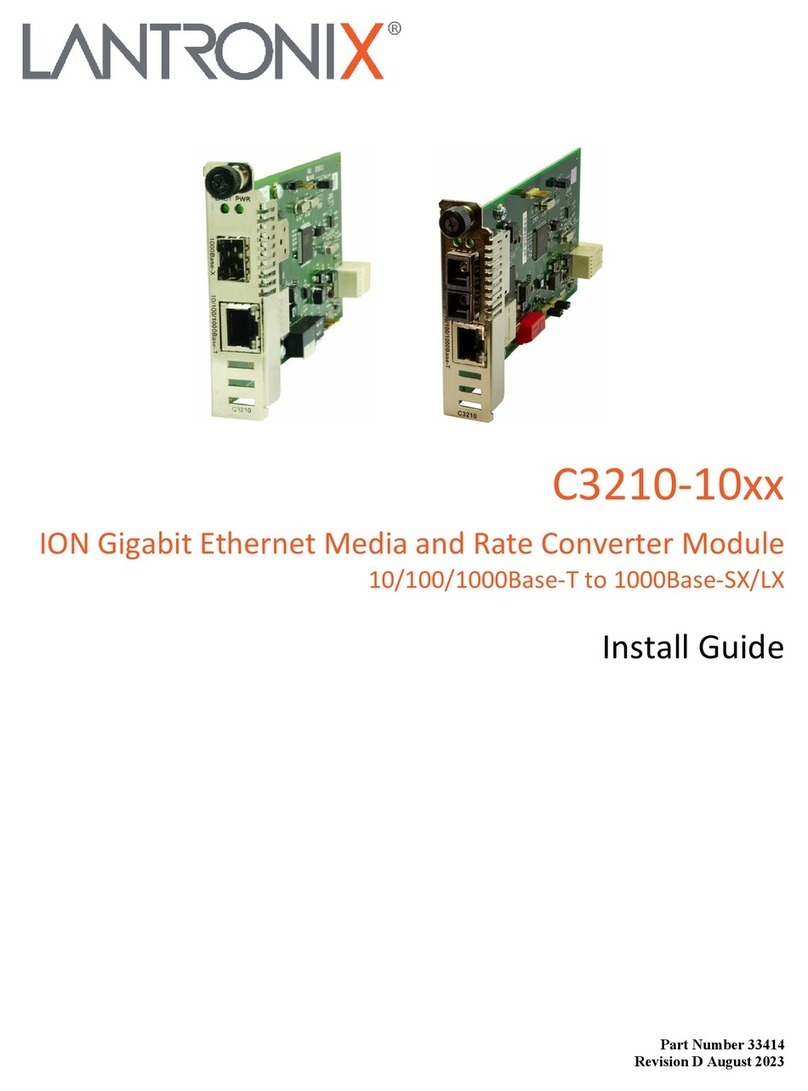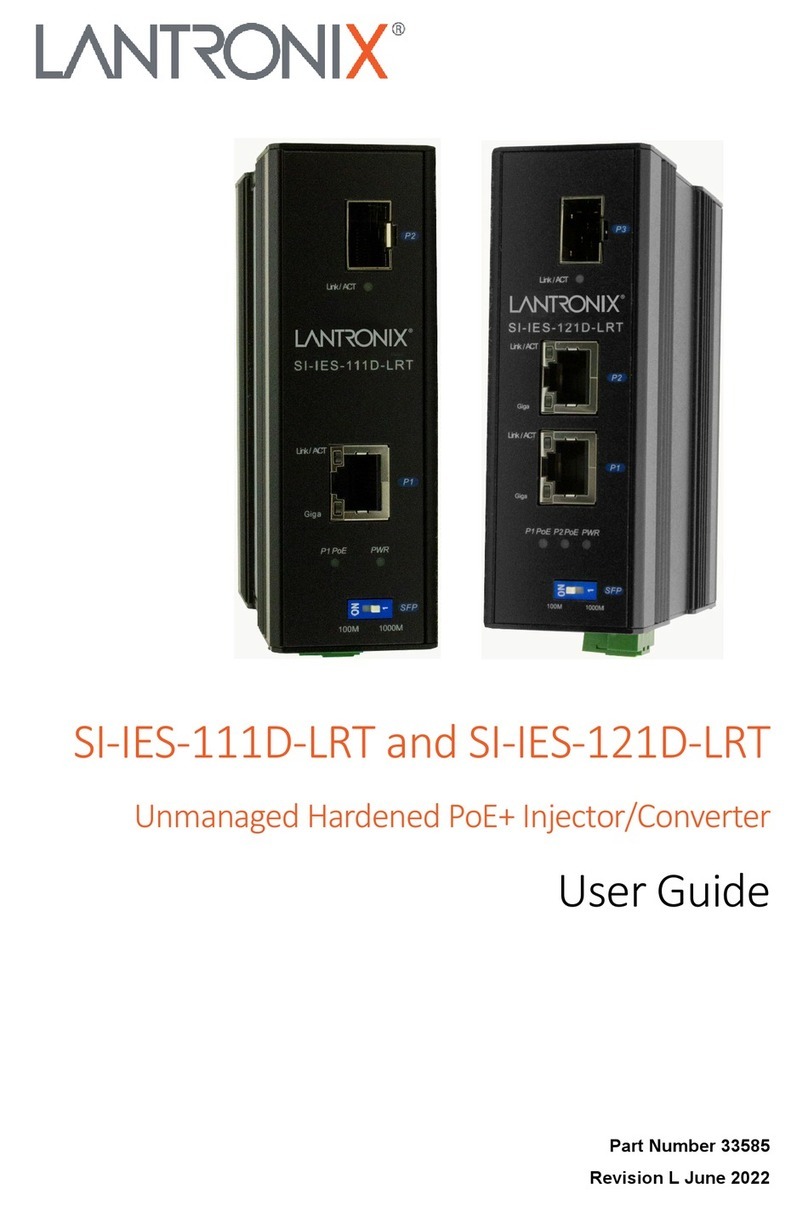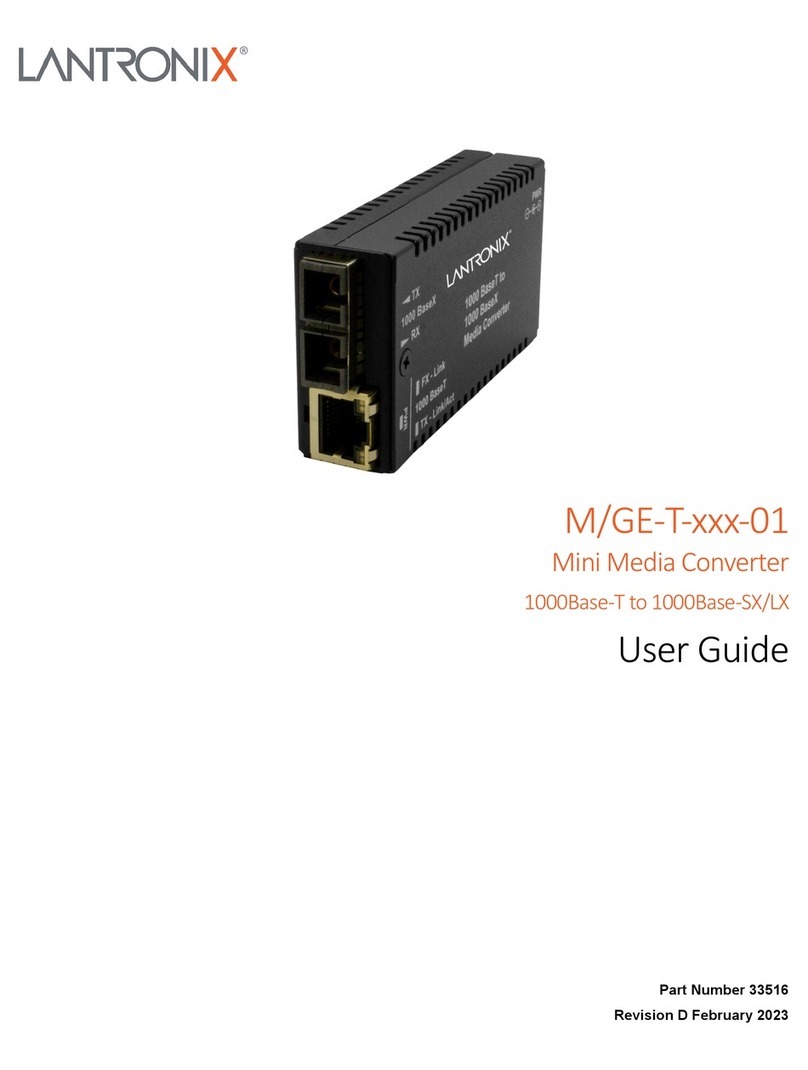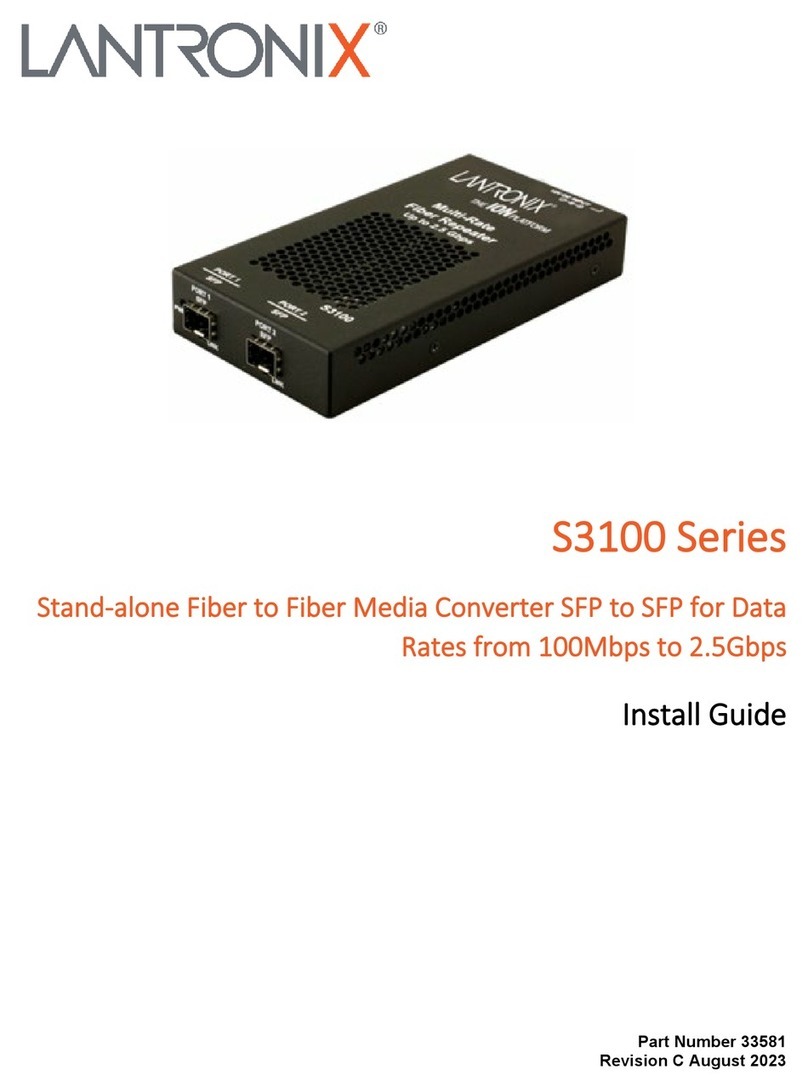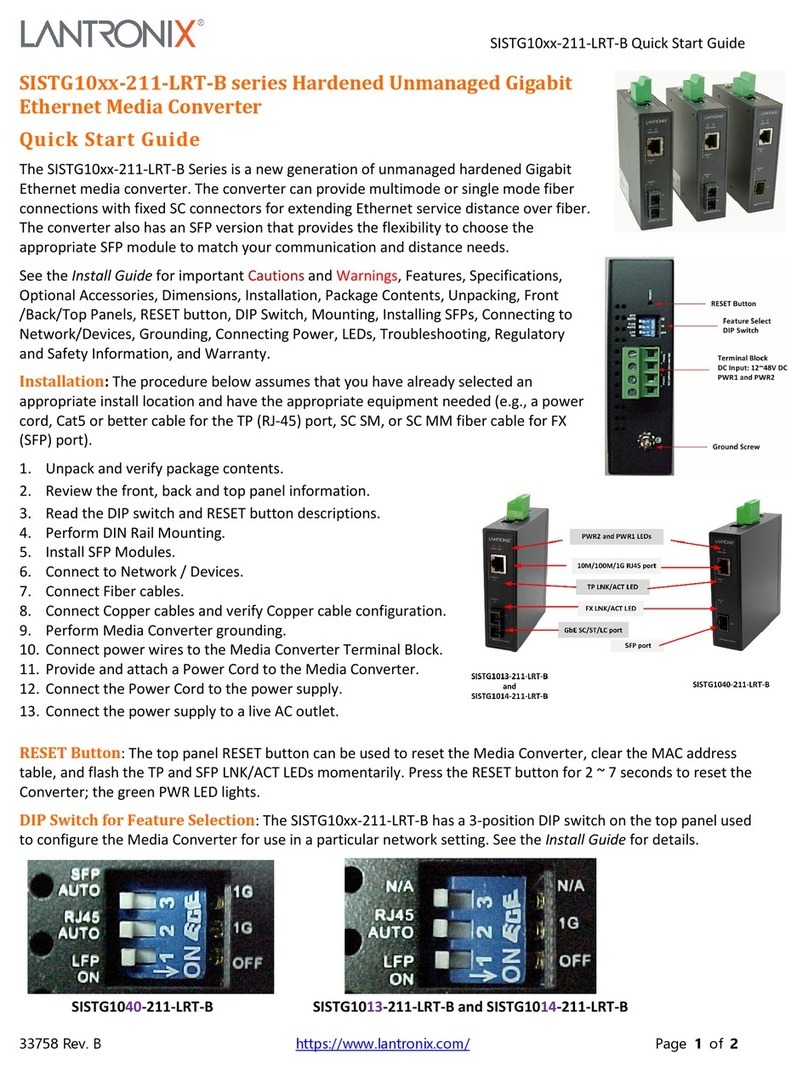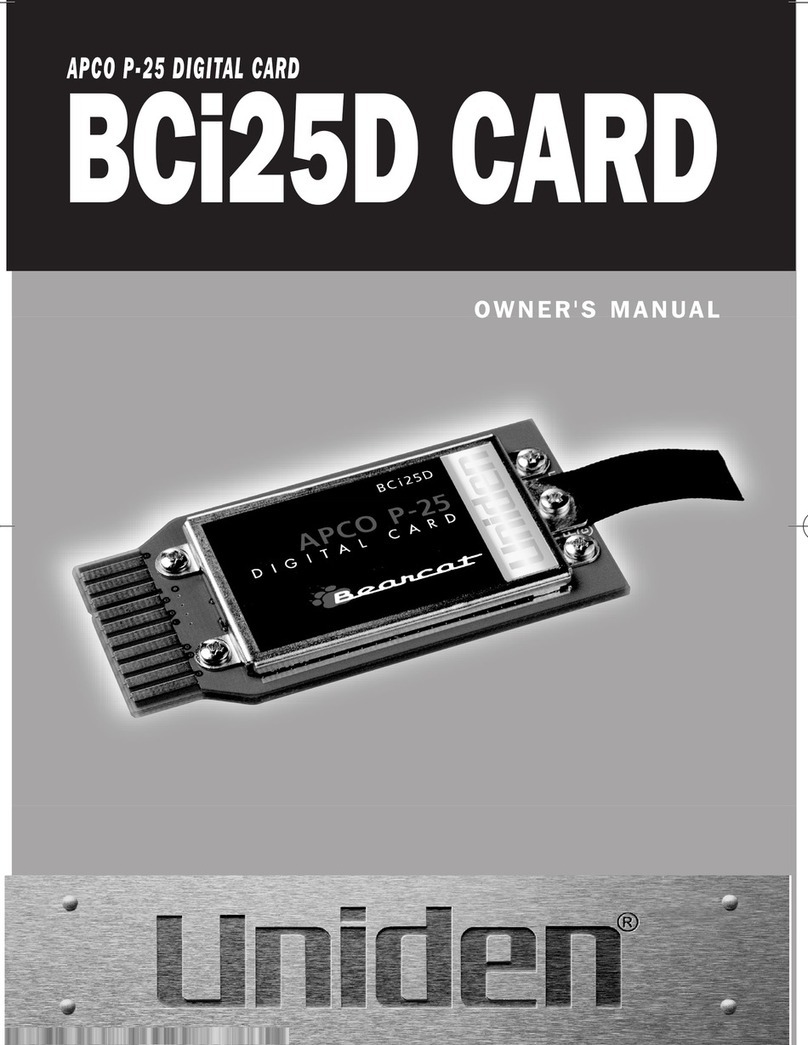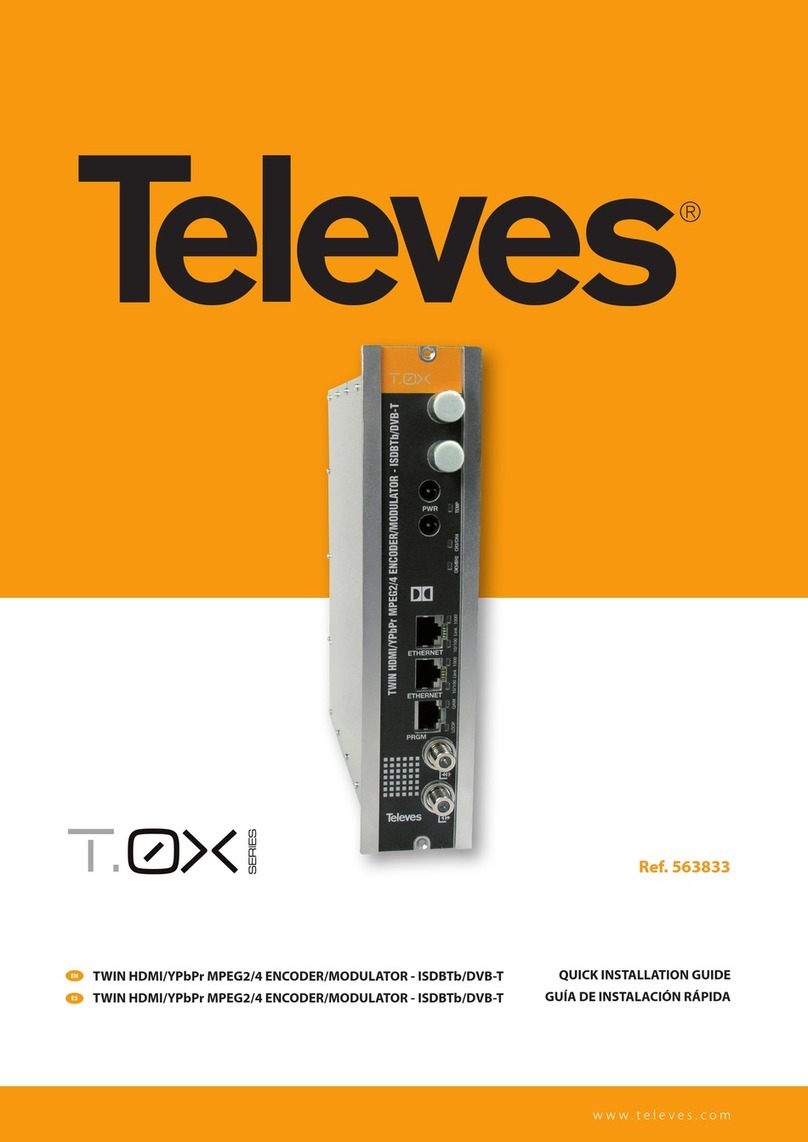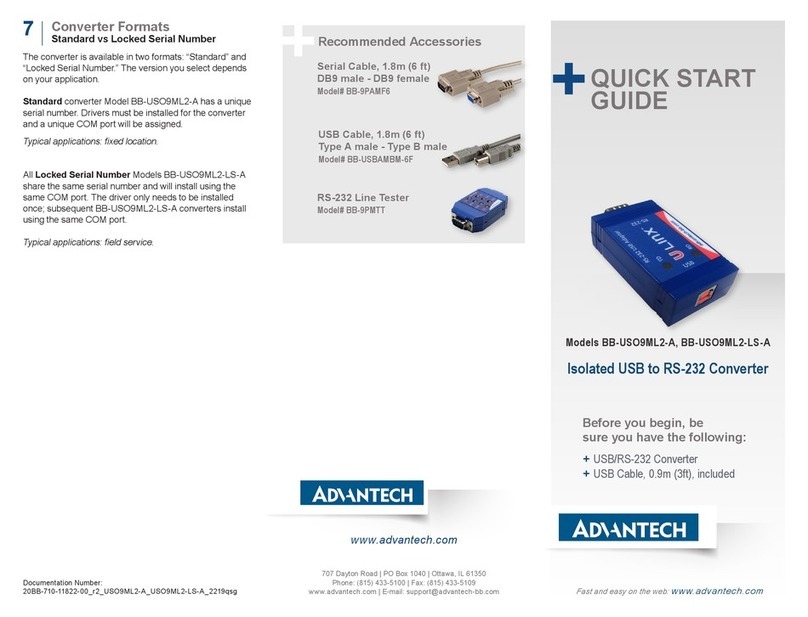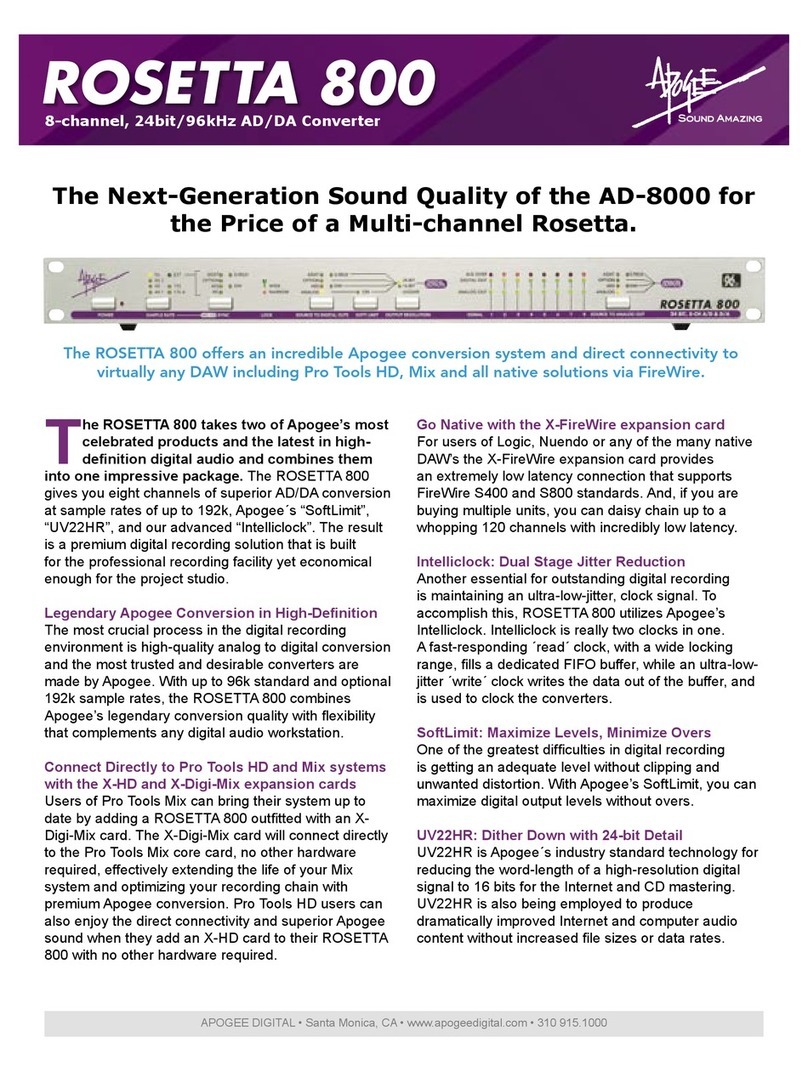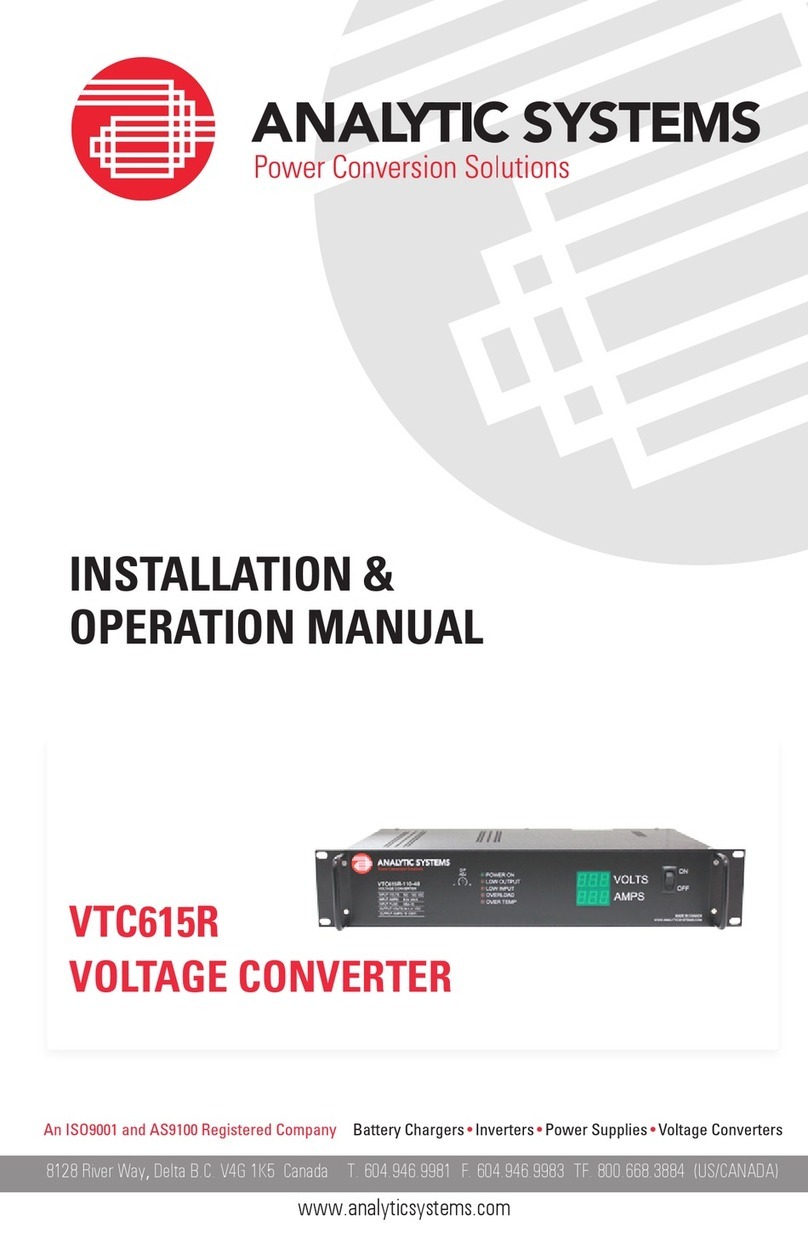Lantronix x6310 ION POTS Media Converter User Guide
33818 Rev. A https://www.lantronix.com/ Page 3of 39
Contents
1Product Description .........................................................................................................................................5
Ordering Information...............................................................................................................................................5
Related Documentation ..........................................................................................................................................5
x6310 Features.......................................................................................................................................................6
x6310 Specifications...............................................................................................................................................6
C6310 Product Views .............................................................................................................................................7
S6310 Product Views .............................................................................................................................................7
Package Contents ..................................................................................................................................................8
Application Examples .............................................................................................................................................8
FXO Setup ..........................................................................................................................................................8
FXS and FXS-R Setup........................................................................................................................................8
2Installation .........................................................................................................................................................9
PC Board Layout ....................................................................................................................................................9
DIP Switch Settings ............................................................................................................................................. 10
Installing the Chassis Model (C6310)...................................................................................................................11
Installing SFPs................................................................................................................................................. 12
Removing SFPs ............................................................................................................................................... 12
POTS Module Configurations.............................................................................................................................. 12
Standard Configuration.................................................................................................................................... 13
Automatic Ring-down Configuration ................................................................................................................ 13
3Operation........................................................................................................................................................ 14
Power the S6310 Module .................................................................................................................................... 14
Loop-Start Operation ........................................................................................................................................... 14
Idle State (On-hook) ........................................................................................................................................ 14
Telephone In-use (Off-hook) ............................................................................................................................ 14
Central Office (CO) Rings the Telephone ........................................................................................................ 14
Copper Cable—Category 1 ................................................................................................................................. 14
Software Installation and Operation .................................................................................................................... 15
Remote Management ...................................................................................................................................... 15
Firmware Upgrade (C6310 SIC Only) ............................................................................................................. 15
CLI Commands.................................................................................................................................................... 16
General ............................................................................................................................................................ 16
Command Line Editing .................................................................................................................................... 16
Display Similar Commands.............................................................................................................................. 16
Partial Keyword Lookup................................................................................................................................... 16
Recall Commands ........................................................................................................................................... 17
Commands Effect on Stored Files ................................................................................................................... 17
Web UI Operation ................................................................................................................................................ 19
Starting the Web Interface ............................................................................................................................... 19
Terminating the Web Interface......................................................................................................................... 20
C6310 MAIN Tab ............................................................................................................................................. 20
C6310 POTS Port 1 MAIN Tab ........................................................................................................................ 22
C6310 Fiber Port 2 MAIN Tab.......................................................................................................................... 23
Remote S6310 Fiber Port 2 MAIN Tab ............................................................................................................ 24
Remote S6310 Fiber Port 2 MAIN Tab ............................................................................................................ 26
Remote S6310 Fiber Port 2 DMI Tab .............................................................................................................. 27
4Troubleshooting............................................................................................................................................. 32
Basic Troubleshooting ......................................................................................................................................... 32
Box Labels and Device Labels ............................................................................................................................ 33
5Consumer Information .................................................................................................................................. 34
ACTA Compliance................................................................................................................................................ 34
Plug and Jack ...................................................................................................................................................... 34