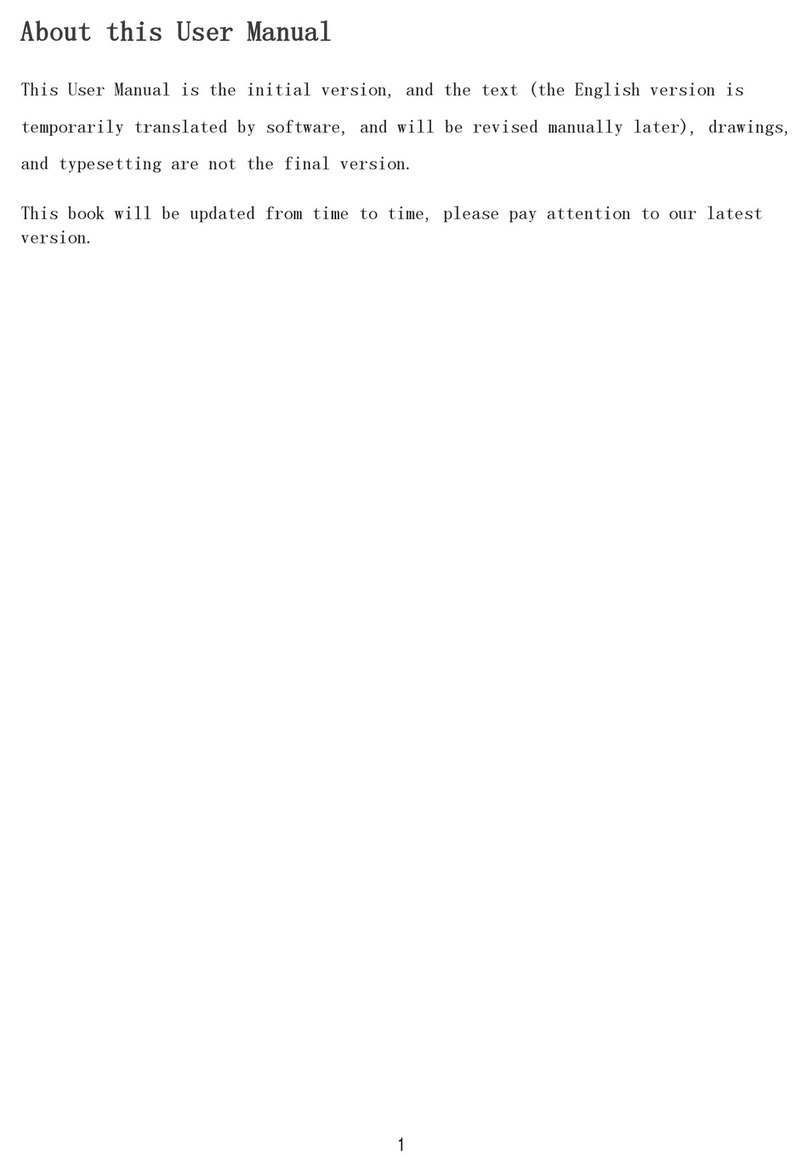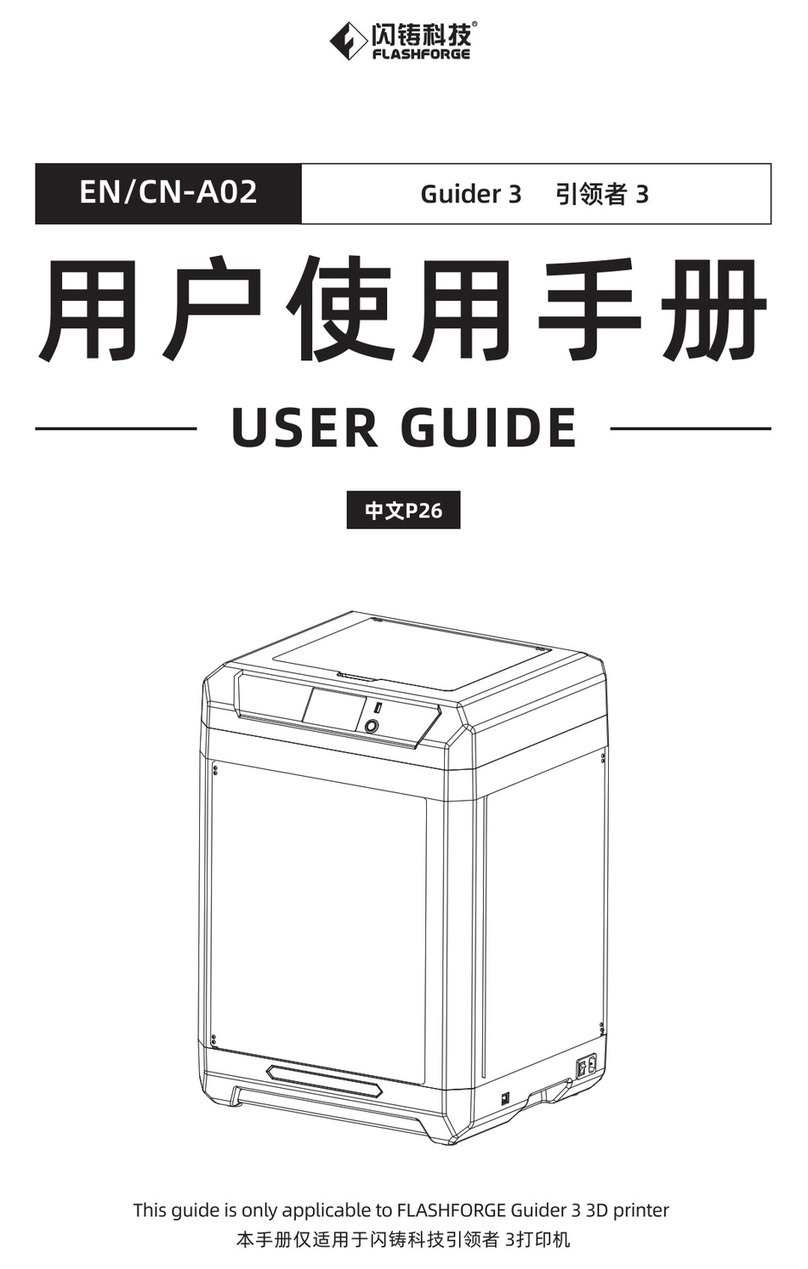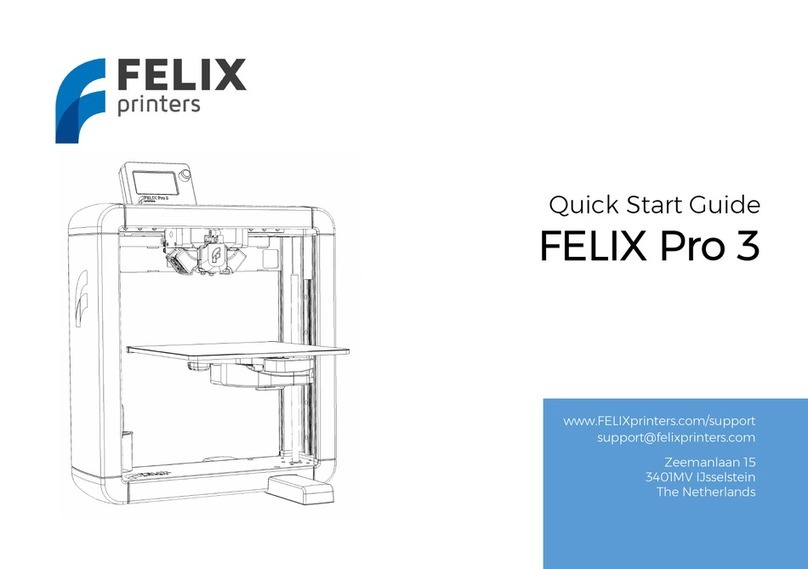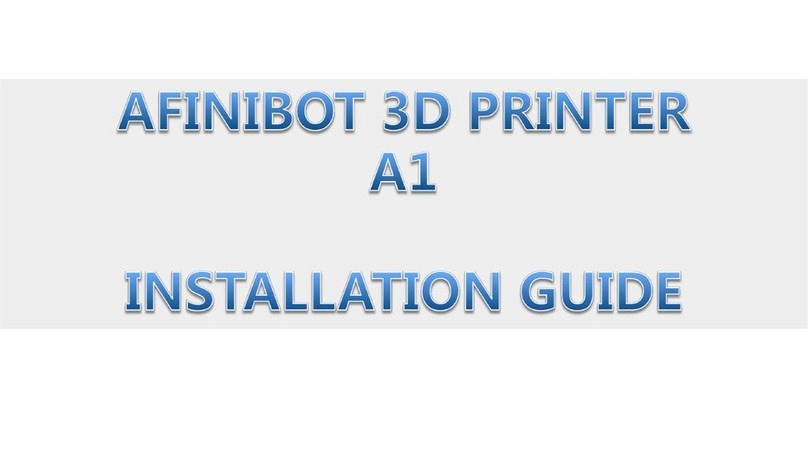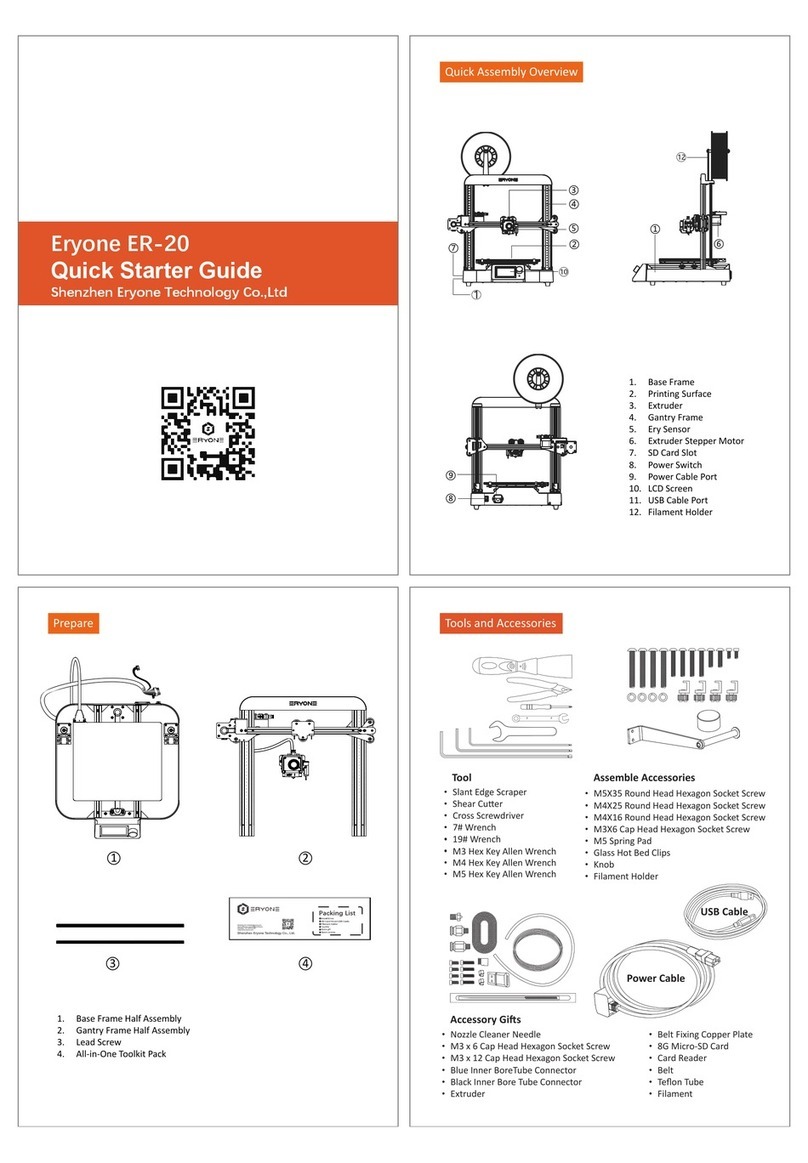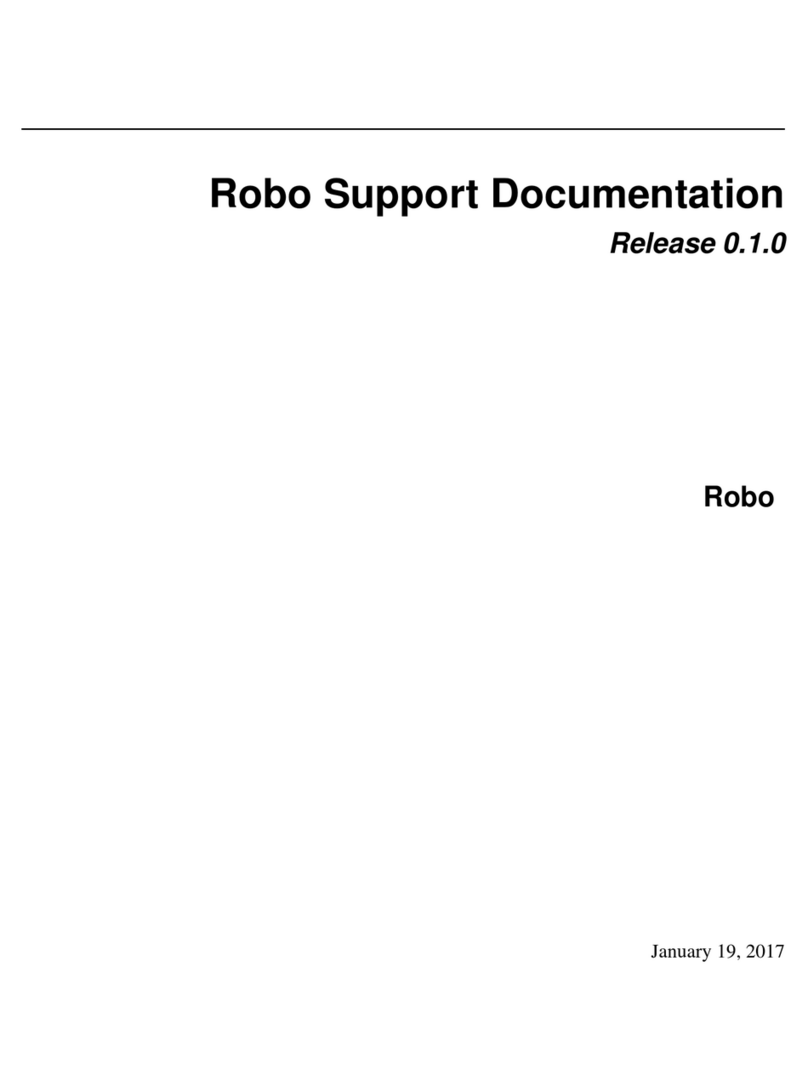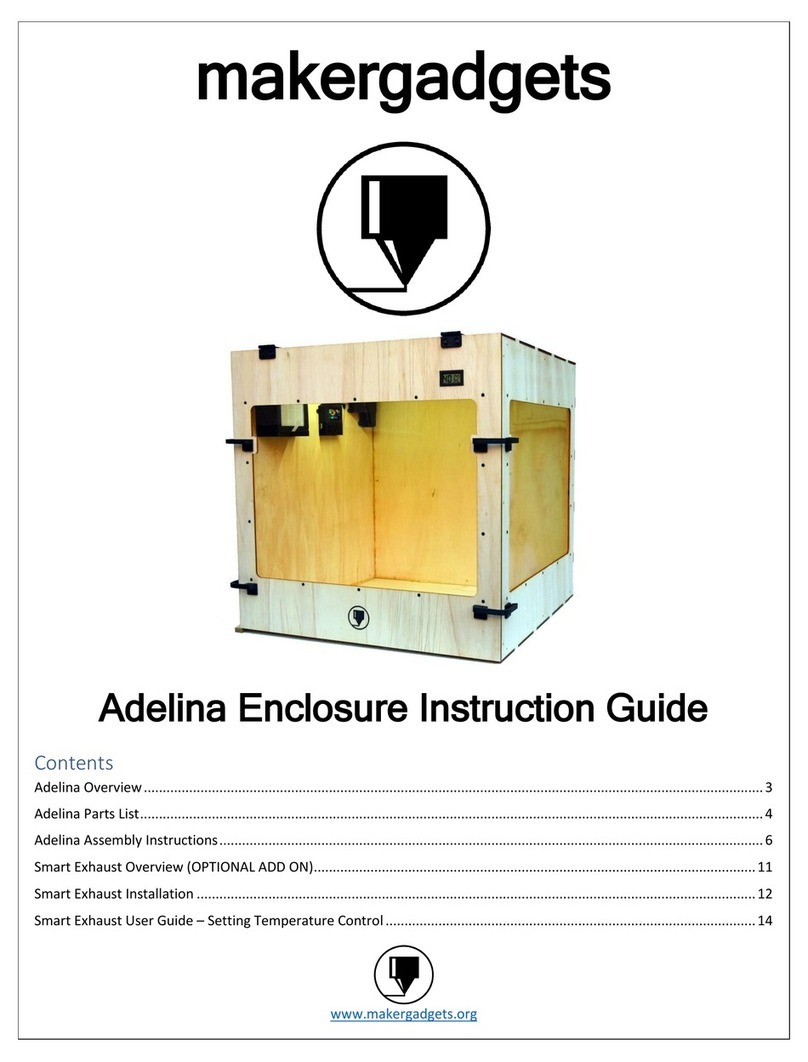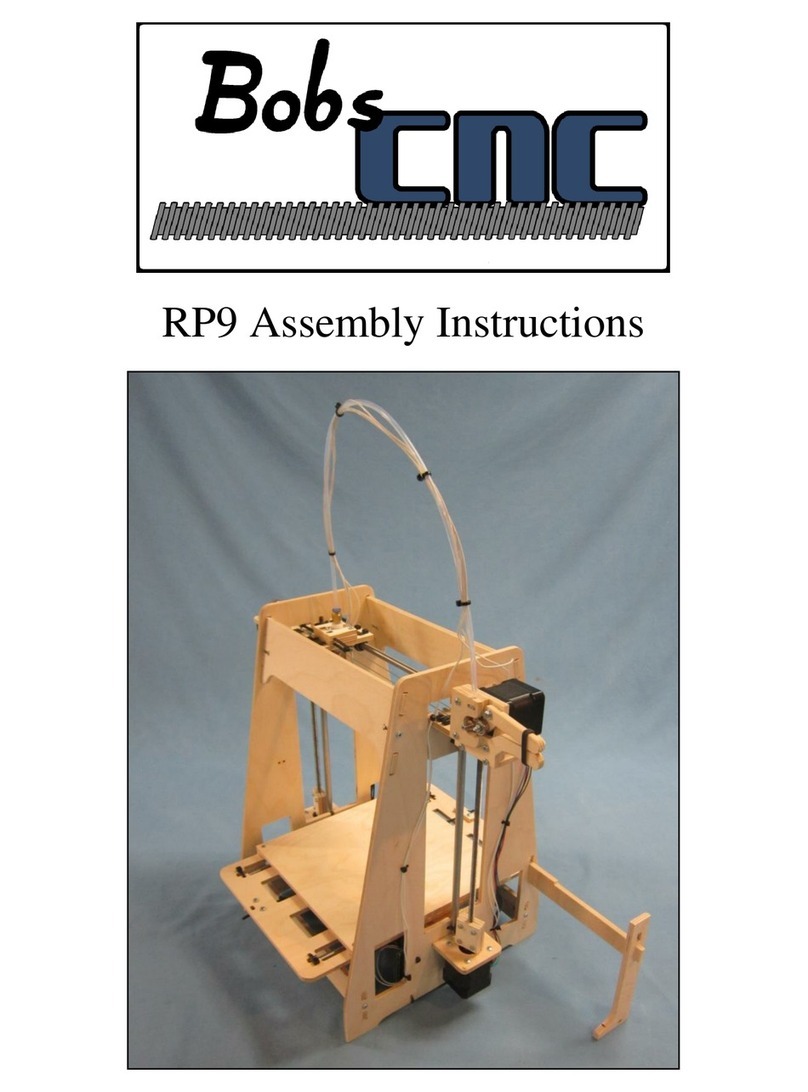LeapFrog Creatr HS User manual

Kop
Platte tekst

facebook.com/lpfrg
twitter.com/Leapfrog_3D
instagram.com/leapfrog_3d
Sign up for our newsletter www.lpfrg.com
Follow us online!

1
Dear Customer,
Congratulations with your very own Leapfrog
Creatr HS! In this document we will help you
get started with your rst print and with all the
prints to come after that. Also, we would like to
help you get acquainted with the Leapfrog 3D
Printers Ecosystem. We will be by your side
when you are setting up your printer and help
you with any questions you might have during
printing. We will also cheer you on when you
are making your amazing and value-added
prints.
The Ecosystem: tips and tricks, installation
video’s, and support
You are now ofcially part of The Ecosystem: the place where all Leapfrog 3D printer users gather
to help each other and to interact with the Leapfrog 3D Printers support team. Here are a few valu-
able tips on what you are able to nd there.
The Ecosystem can be entered through creatrhs.lpfrg.com. The Ecosystem is constantly growing in
content and users. Here are some of the most important things you can nd:
• Installation and support videos, as well as the manual for all the printers
• The latest software settings for all materials (posted under “knowledgebase”)
• Solutions for the most common issues
• Our forum, where users help each other and where you can post your amazing prints (every
once in a while, we will highlight a few in our newsletter and on our website, we will always
mention you of course!)
• The Leapfrog 3D Printers support team: if you have any questions you can just submit a ticket
online (“request help”) and we will get you on your way.
Are you all set to start?
To get started you need the following items:
• Your Creatr HS
• At least one lament
• Print stickers
• Your Simplify3d license key: this is either sent to you in a separate email coming from Simpli-
fy3d, or is included on a card in your box.
We will keep you up to date on our social media platforms (listed below) about print settings and
other Leapfrog 3D Printers news. You are also invited to share your prints on our pages.
Now let’s start,
Happy printing!
The Leapfrog team
The ecosystem


3
Table of content
1. Making your very rst 3D print – Quick Print Guide
1.1 Unpacking your Creatr HS and nding the right place for it 4
1.2 Getting to know your printer 5
1.3 Plugging in your Creatr HS 6
1.4 Preheating the printer 6
1.5 Loading lament 6
1.6 Checking and adjusting the bed 7
1.7 Printing 8
2. Preparing for your next print
2.1 Removing your print and replacing your print sticker 9
2.2 Changing lament 10
3. Creating your own printable le: from STL to gcode
3.1 The 3D printing workow – from idea to print 11
3.2 Installing Simplify3d 11
3.3 Simplify3d software overview – the slicing process 12
3.4 Simplify3d workow 12
3.5 Printing with dual extrusion and support materials 14
3.6 Material guide 18
3.7 Overview advanced print settings 19
3.8 Controlling your printer with Simplify3d – printing while connected to your computer 19
3.9 Recalibrating your printer using Simplify3D 21
4. Frequently Asked Questions
4.1 How can I solve the issue of the print not sticking to the bed? 22
4.2 What should I do when I cannot get my lament to go through the lament
guiding tube? 23
4.3 What can I do if my lament does not come out of the extruder? 23
4.4 My print surface is very rough, how can I solve this? 23
4.5 Where do I go with my other questions? 23
5. Glossary of 3D printing vocabulary
5.1 3D printing vocabulary 24
5.2 Getting to know your printer 26

Making your very rst 3D print – Quick Print Guide
4
1. Making your very rst 3D print
– Quick Print Guide
We know you cannot wait to start 3D printing! In this guide we will take you on the easiest journey
from box to print.
This section contains the following information:
1.1. Unpacking your Creatr HS and nding the right place for it
1.2. Getting to know your printer
1.3. Plugging in your Creatr HS
1.4. Preheating the printer
1.5. Loading lament
1.6. Checking and adjusting the bed
1.7. Printing
1.1. Unpacking your Creatr HS and nding the right place for it
Unpacking your Creatr HS carefully, according to the following steps, ensures that the machine
stays calibrated (although in some cases decalibration might occur during transport). These steps
you only have to follow when your brand new Creatr HS arrives at your doorstep for the rst time.
Before you start, make sure that you have cleared a spot where you want to place the printer. We
advise you to nd a place at room temperature, where there is no draft (for example next to a win-
dow) and where the printer cannot get wet. Choose a surface which is sturdy (so the printer cannot
move) and supports the weight of the machine. It is useful to have another set of hands to help out,
the machine is quite heavy.
STEP 1: Cut the tie cords and lift the top of the box from where the handles are.
STEP 1: Cut the tie cords and lift the top box.

Making your very rst 3D print – Quick Print Guide Making your very rst 3D print – Quick Print Guide
5
STEP 2: Pull off the tape from the plastic bag wrap on the top of the printer and push the plastic
down and away from the printer.
NOTE: Do NOT grab the Creatr HS
by the top cover as this can damage
it. Lift the machine from the bottom.
STEP 3: Place the printer in its new location and
make sure it sits rmly on all four rubber feet.
If necessary adjust their length by unscrewing
the feet slightly.
STEP 4: Remove three sets of tie-wraps with a
cutting tool: at the front of the carriage, in the
corner of the carriage and in the back of the
printer.
1.2. Getting to know your printer
1. Printing head and extruders
2. Filament guiding tube
3. Filament drive unit
4. Axes
5. Print bed
6. Print bed levelling knobs
7. Display
8. Quick release knob (back)
9. USB port for USB stick
10. USB port for connecting to the computer
(back)
11. Belt (inside the printer)
12. Z-sensor adjustment knob (only to be used
when bed levelling cannot be achieved using
the print bed knobs!)
Large image including close ups on page 26.
STEP 2: Remove plastic wrap
STEP 4: Cut the tie wraps at the front and back of the carriage and in the back of the printer
The Creatr HS
1
2
4
5
6
79
12
11
3

Making your very rst 3D print – Quick Print Guide
6
1.3 Plugging in your Creatr HS
OPTIONAL: If you want to use the printer con-
nected to your computer, use the USB cable
supplied with the printer, insert the USB-A (at
rectangular connector) cable in your computer
and insert the USB-B (square connector) cable
in the backside of the Creatr HS.
In this Quick Guide we will use the stand-alone
modus, therefore the cable does not have to be
plugged in.
NOTE: If your printer has a USB-A
(at rectangular) backside connec-
tion, make sure you only use the USB-A cable with the built in FTDI chip that is included
in the box. Any other USB might interfere with the communication.
STEP 5: Plug the power cord in the outlet and turn on your Creatr HS.
1.4. Preheating the printer
Before you start loading your lament, it is necessary to preheat your printer. Heating your extrud-
ers will make sure that your lament will melt and feed through. You are also preheating your print
bed. This will make sure your print will stick to your bed.
STEP 6: To preheat, scroll to the preheat icon
on your screen, and push the button. If the co-
lour of the icon changes, your nozzles and bed
are preheating.
1.5. Loading lament
The Creatr HS is compatible with a wide range
of 1.75 mm laments. All laments provided by
Leapfrog 3D Printers are of high quality and are
thoroughly tested by us. For every lament, we
also provide standard settings for Simplify3d
(to be found in The Ecosystem).
STEP 7: Unpack your role of lament and cut
the end into a sharp point.
OPTIONAL: connect USB cable to port
STEP 6: Preheat
STEP 7: Cut to a sharp point

Making your very rst 3D print – Quick Print Guide Making your very rst 3D print – Quick Print Guide
7
STEP 8: Home the printer so you can reach
the bottom where the lament has to be fed
through. To do this, select the home icon on
your screen and press the button to start hom-
ing.
STEP 9: Make sure your nozzles are preheated
to at least 180 degrees Celsius. Place your role
of lament in the bottom of the printer. Start
feeding the lament through the hole.
STEP 10: Once you reach the lament drive
unit, pull out the quick release knob on the
back, and feed the lament through further
until they reach the printer head.
TIP: If you have problems with
feeding your lament, there is a
possibility that your lament has
trouble to pass the lament guiding
tubes connection. Take the top connections out
by turning them counter-clockwise. Manually
feed some lament while pulling the quick re-
lease knob, and put the connections back. Put
the lament guiding tubes back in place.
STEP 11: On your screen, select the lament
icon and push the button.
STEP 12: Select your extruder and press “Load”.
After a few seconds, lament should be owing
out of the extruder. Remove the printed la-
ment once the extrusion is nished.
NOTE: Do not touch the bed or the tip of the extruder with your ngers, this is very hot.
STEP 13: To go back to the main menu turn the button counter-clockwise.
1.6. Checking and adjusting the bed
Each Creatr HS is carefully calibrated before it leaves Leapfrog 3D Printers’ headquarters. How-
ever, during transport, calibration might get shifted. Calibration means that your extruder is at the
correct distance from the bed to print smoothly, and that your bed is exactly levelled. Here is ex-
plained how you can slightly adjust the calibration during printing. If a full recalibration is neces-
sary, the steps described in Chapter 2 should be followed.
STEP 8: Home the printer
STEP 10: Pull the quick release knob
STEP 9: Feed lament in hole
STEP 11: Select lament icon
STEP 12: Extruder ‘load’

Preparing for your next printMaking your very rst 3D print – Quick Print Guide
8
In the next paragraph you are going to start printing. During this print you can manually adjust the
bed while printing. Check if the bed is levelled during the rst 2 or 3 layers of the print and verify if
the lament is adhering well to the bed.
• If a corner of the bed is too far from the nozzle you observe lament being extruded too loosely
in this area of the print bed, causing your print not to stick.
• If a corner of the bed is too close to the nozzle the extruder scratches through the print sticker,
or (almost) no lament comes out of the nozzle.
You can manually adjust the four corners of the bed where necessary during printing by very care-
fully turning the bed levelling knobs. Only turn it slightly! Usually not more than a quarter of a turn
is necessary. Looking from the top, slightly turn the knob clockwise in the corner where no lament
is owing or where the nozzle is scratching the print sticker. Turn the knob counter-clockwise in the
corner where the lament is not pressed enough onto the bed and comes loose easily.
If these steps are not sufcient to successfully calibrate the printer, it can be recalibrated using the
computer, which is explained in Section 3.
1.7 Printing
STEP 14: Surf to creatrhs.lpfrg.com and click on ‘Demo Print Downloads’. Select the single extrud-
er print.
STEP 15: Insert your USB stick in the front USB port of your printer.
STEP 16: On your screen, select the USB stick icon and press the button.
STEP 17: Find your le, select it and press the
button. It can take a few seconds for the les to
be displayed if there are many les on the USB
stick. The printer will now start to heat up to
the required heat encrypted in the le. Once it
hits that temperature, it will start printing!
TIP: The rst layers of a print are always the most difcult and it is best to carefully ob-
serve them. Slight adjustments to the level of the bed during the rst print layers might
be necessary to obtain a successful print.
Calibrating the printer.
STEP 17: USB port and display in one screen

Preparing for your next print Preparing for your next print
9
Making your very rst 3D print – Quick Print Guide
2. Preparing for your next print
In this chapter we will take you through the processes of preparing your printer for your next print.
We will take you through the processes of replacing your print sticker, exchanging your lament
and we will offer you to methods of calibrating your machine: manually and through using Simpli-
fy3d.
2.1. Removing your print and replacing your print sticker
2.2. Changing lament
2.1 Removing your print and replacing your print sticker
The print bed of the Creatr HS is made out of glass to ensure that it is as at as possible. However,
it is sometimes difcult to keep your print stuck to it. To make sure that your print sticks to the bed,
you need to apply a print sticker. You can re-use your sticker for prints over and over again as long
as it is not damaged. Even when it is damaged, you could opt to place your print on another section
of the bed where the sticker is not damaged yet (in order to learn how to do this, revert to Chapter
4 where we cover the Simplify3d software).
TIP: Removing your print from the bed: You can use a putty knife to make it easier to
remove your printed object. If the print still sticks on the print bed, heating up the print
bed to 40 degrees Celsius (see quick start) can make it easier to remove prints.
STEP 1: Check whether your print sticker is damaged or not. If it is damaged in one place, you may
also position your print on a different, undamaged area of the bed ( you can do this while slicing
your print in Simplify3d).
STEP 2: If the print sticker is damaged and you cannot position your print on an undamaged spot,
remove the sticker by lifting one of the corners of the sticker and pealing it off. If you remove it too
quickly, the sticker is more likely to tear.
STEP 3: Remove the sticker glue by applying sticker remover or glass cleaner on the print bed. Be
sure to remove the whole sticker and all of the sticker glue so you will end up with a clean glass
plate. If residue is left behind, this could affect your print quality.
TIP: Use some abrasive soap with your putty knife on a cold (non-heated) print bed.
STEP 4: Apply the new sticker by placing the sticker on your print bed. If you are satised with the
position, take of the small part of the sticker. Use a plastic card to apply the sticker, work from the
inside to the outside and avoid air bubbles. Take off the big part slowly and use a plastic card to ap-
ply the sticker, work from the inside to the outside.

Creating your own printable le: from STL to gcode
Preparing for your next print
10
2.2 Changing lament
If you are ready to use a different role of lament for your next print, follow these steps to remove
your current role of lament.
STEP 1: Preheat your printer by selecting the
preheat icon in your screen and pushing the
button. Make sure the nozzle which contains
the lament you are about to exchange heats
up to at least 180 degrees Celsius.
STEP 2: Select the lament icon in your screen
and enter this menu by pushing the button. Se-
lect the extruder from which you want to re-
move the lament and select ‘unload’. The drive
unit will retract the lament.
STEP 3: Pull the quick release knob on the back
and pull the lament out all the way from the
feeding hole on the bottom. Make sure you roll
up your role of lament carefully and that the
end cannot get loose. Tangled lament can af-
fect the print the next time you use it.
STEP 1: Preheat your printer
STEP 2: Select ‘unload’
STEP 3: Pull the quick release knob.
STEP 4: Apply the new sticker

Creating your own printable le: from STL to gcode
11
Preparing for your next print
3. Creating your own printable le:
from STL to gcode
In this chapter we will teach you how to ‘slice’ (create your own 3D printable le named ‘gcode’) us-
ing your 3D model (or ‘stl’) as input. The slicing software we will be using to do so is Simplify3d.
In the gcode, all movements of your printer and characteristics of the different layers are encrypt-
ed. With Simplify3d, you have the possibility to print with either standard print settings that we
prefabricated for you, or (as you get more advanced) you can tweak your own settings for your
print.
Among the many options that Simplify3d offers, there are options to change the temperature, the
layer height, the inll (how massive or how hollow you want your object to be), as well as options
for support structures (for structures with an overhang of more than 45 degrees). In Section 4.6.
we will go over the most important options. If you want more information on advanced printing
options, or support for your software, please revert to the website of Simplify3d: simplify3d.com/
support/.
We will go over the following:
3.1 The 3D printing workow – from idea to print
3.2 Installing Simplify3d
3.3 Simplify3d software overview
3.4 Simplify3d workow
3.5 Printing with dual extrusion and support structures
3.6 Material guide
3.7 Overview advanced print settings
3.8 Controlling your printer with Simplify3d – printing while connected to your computer
3.1 The 3D printing workow – from idea to print
Below is a schematic workow on how you get from an idea to a print. In this chapter, we will take
you through the last four steps: from STL to print.
3.2 Installing Simplify3d
STEP 1: Download and install the Simplify3D software for your Mac or PC. The download key is
either on a card in the box with the printer, or it is sent to your email address straight from Simpli-
fy3d. Instructions on how to download Simplify3d can be nd on the software card in your box or
in your email.

Creating your own printable le: from STL to gcode
12
Creating your own printable le: from STL to gcode
1. Build table: the build size you see in your screen corresponds to the build volume of your Creatr
HS. Here, you can scale and position your model.
2. Menu bar: under ‘tools’ you can nd the “machine control panel” that you will use if you are us-
ing the printer while connected to your computer.
3. Models: here you can import your stl le. If you double click on your model you can scale and
position it.
4. Processes: here the different slicing processes are listed. Slicing is the process during which
your stl is transformed into a gcode.
5. Toolbar: here you can change the way your model is displayed, and can nd tabs to the control
panel and to manually dene support.
3.4 Simplify3d workow – the slicing process
In this section we will guide you through the slicing process. We will start with the import of the lat-
est print settings and take you through all steps to transform your 3D le into a printable gcode.
Leapfrog 3D Printers provides standard print settings to print with the laments we provide. These
standard settings can be uploaded in Simplify3d and are used to slice your 3D le into a printable
gcode. To make sure you always have the latest and improved settings for your materials, revert
to The Ecosystem online to download the latest settings and import them in your slicing software.
STEP 1: Download the latest material settings from lpfrg.com/printersettings and save them on
your computer.
STEP 2: Simplify3D software workspace
1
2
3
4
5
TIP: Simplify3d is regularly updated for new functions which are accessible for free for
existing customers.
3.3 Simplify3d software overview
Here we will familiarize you with the Simplify3d software. When you open the Simplify3d software,
you see the following screen. There are 5 sections in this screen that are important to get familiar
with:

Creating your own printable le: from STL to gcode
13
TIP: The standard print settings for each material are divided in categories: there is
a trade-off between quality and speed of getting a part. Before printing you need to
ask yourself what is of more importance to you: would you like to receive your part as
fast as possible with a rougher nish? Choose fast printing. If you want to have a very
detailed print with a nice nish, you can choose high quality printing. If you want the best of both
worlds, use medium printing.
STEP 2: Make sure the 3D model that you are
using is saved as le format .stl. Import your stl
le by clicking on “Import” in the models sec-
tion.
STEP 3: Double click on the model name to
scale and position your model according to your
requirements.
TIP: for successful printing, be sure to position the print on a point where the sticker is
not damaged. To move a print, hold the control and left mouse button down.
TIP: If your stl model has overhang angles of more than 45 degrees, the printer will not
be able to print it without a support structure (simply because the printer cannot lay down layers of
plastic in mid-air). If you want to learn how to add support structures, revert to section 3.5.
STEP 4: From the downloaded standard settings you now need to determine which proper prole
you want to use. To do this the following choices must be made:
• Which lament material is used in your right and in your left extruder
• Which (part of the) model should be printed with the right or left material
• Which extruder should print support if this is needed
• Should the print be fast, medium, or should it be detailed
STEP 2: Import STL
STEP 3: adjust the model setting to your requirements

Creating your own printable le: from STL to gcode
14
Creating your own printable le: from STL to gcode
For a simple single colour print without sup-
port, click on “add” in “processes” and select the
prole with the correct material, extruder, and
print detail (for instance, a fast print using PLA
from the right extruder). For more complicated
prints see Section 3.5.
STEP 5: Click on ‘prepare to print’. In the next
view you can see all the movements your print-
er is going to make while printing. If you are sat-
ised, click on either ‘begin printing over USB’
(if your printer is connected to your computer
through USB) or ‘save toolpaths on disk’ (to
save your gcode to an USB stick to be printed
stand-alone).
3.5 Printing with dual extrusion and support materials
Your Creatr HS has two extruders, which means that you can print with two materials in one print.
For some users this might mean two different colours of the same material, for others this means
printing with two different types of materials. Here are some ideas on the latter option:
• Printing complex shapes with overhanging parts (angles of more than 45 degrees, which the
printer is not able to print) with one plastic such as PLA and ABS, while using a soluble material
such as PVA or HIPS as a support structure (to dissolve in water or D-Limonene after printing).
• Printing prints with exible and solid parts (combining Flex (available from Leapfrog soon) with
PLA for example)
3.5.1 Breakaway support versus soluble support
Support material is added during the printing process in order to support the overhanging parts of
your design. Both the objects in the image are not printable without support (as some of the angles
are more than 45 degrees). If you would print these designs without support material, the print ma-
STEP 4: Select standard settings for your print
STEP 5: Prepare to print and select printing method.

Creating your own printable le: from STL to gcode
15
terial would just fall on the bed. You can build
two types of support structures; breakaway
support and soluble support.
Breakaway support is a support type that adds
support material in the same material and color
as the material you use to print your object. In
this image the support material is printed with
the second extruder. After the print is nished
you have to breakaway the support structure
manually. Using breakaway support simplies
the slicing and printing process, however, it is
not suitable when the support is in places you
can not reach. It will be difcult to remove if
your print is small.
Soluble support is only possible if you have two extruders (with your Creatr HS you are the lucky
owner of a dual extrusion 3D printer). The advantage of soluble support is that you can dissolve
your support structure after printing, and it hardly leaves any marks on the surface of your print.
At this moment, we support two types of support material:
• PVA, to be used to support a PLA print. PVA is solvable in ordinary tab water. The soluble sup-
port material needs to be inserted in the second extruder. PVA is the safest material to dissolve
since you only need water.
• HIPS, to be used to support an ABS print. HIPS can be solved using D-Limonene.
TIP: If you take care of a few things before or after using PVA or HIPS, you will ensure
the highest quality of your prints. Before using PVA or HIPS to print, make sure you ex-
trude the PVA or HIPS generously to ush away any remaining material in the nozzle.
TIP: After using PVA or HIPS, make sure you unload the lament after the print. Also, clean out the
nozzle thoroughly by loading another material (PLA or ABS for example) through the nozzle and
having it extrude. This will minimize the amount of residue left over in your nozzle.
After your Creatr HS is nished printing, you need to remove your print [including the support ma-
terial] from the bed. Place your object together with the support material in the correct solvent for
your support material and the support structures will dissolve. You do need some patience for this,
as it might take up to a few hours to dissolve.
NOTE: we sometimes get feedback from clients that want to speed up the dissolving of
PVA by using hotter water. Hot water might damage your print.
Structure with support overhang

Creating your own printable le: from STL to gcode
16
Creating your own printable le: from STL to gcode
3.5.2 Applying support structures to your stl model
You can either dene the support structures manually or you can have Simplify3d place support for
you on all parts where there is a 45 degrees overhang. It is benecial to use the minimum amount
of support structures that are required as this will keep the surface of your print as smooth as pos-
sible.
You always apply support structures to your stl model, not to your gcode (so you have to do this
before or during the slicing procedure).
To add support, click on the “manually dene support for model” button in your toolbar or in the
menu under “tools”. If you want to manually dene support, choose “add new support structures”
and place the support structures where you see t by left-clicking locations underneath the model.
The other option is to have Simplify3d place support for you automatically by selecting the option
“apply based on overhang angle”.
To dene the proper process, click ‘add process’ and select a process for ‘Dual Support’, with your
desired material and detail properties (fast, medium, or detailed). This loads the prole in which the
right extruder is primary and the left extruder will generate the support material.
3.5.3 How to print with dual extrusion
When you would like to print with dual extrusion, you need to follow the general slicing steps as in
paragraph 4.2. If you use two types of materials, you need to make two different slicing processes
and connect the right process to the correct extruder as shown on page 17.
Generating support for your 3D model.

Creating your own printable le: from STL to gcode
17
The key to printing in two different colours is that you need two different STL les; one for each
color. So in your CAD program, you have to save your le in two parts (you will get two stl les). In
Simplify3d, you can place both stl les over each other to create one object again.
You will also have to make two different slicing processes; one process with the right extruder and
one with the left.
STEP 1: click ‘add process’ and select a process for ‘Dual Support’, with your desired material and
detail properties (fast, medium, or detailed). This loads the prole in which the right extruder is
primary and the left extruder prints support.
STEP 2: Double-click on the process and click on the ‘select models’ tab. Select the models that you
want to be printed by the right extruder.
Printing with dual extrusion: allocating the right process to the correct extruder .
Printing with dual extrusion: allocating the right process to the correct extruder .

Creating your own printable le: from STL to gcode
18
Creating your own printable le: from STL to gcode
STEP 3: click ‘add process’ and select another process for ‘Dual Support’. However, this one must be
congured for the left extruder.
STEP 4: Double-click on the process and click on the ‘layer’ tab. In the tab ‘primary extruder’ now
select ‘left extruder’. Then select the models that you want to be printed by the left extruder.
STEP 5: In the default setting any support present will be printed by the left extruder. To change
this, select the proper extruder for both processes in the ‘support extruder’ tab under ‘support’.
3.6 Material guide
In this section we will discuss the materials that Leapfrog 3D Printers offer and give you a general
idea on how to use them.
Material Description
PLA Poly(lactic acid) or polylactide (PLA) is a thermoplastic aliphatic polyester
derived from renewable sources, such as corn starch, tapioca products
or sugarcanes. After printing, the surface is instantly smooth. There are
no toxic fumes coming heated PLA, so printing with this lament is safe
(although it is always advisable to print in a ventilated area).
PLA PRO PLA PRO is a PLA variety which provides more intense colouring as well
as UV-, draught- and heat resistance. This makes it very suitable for archi-
tects and industrial designers.
ABS Acrylonitrile butadiene styrene (ABS) is a common thermoplastic. This
is the same material as LEGO bricks are made of. After printing you can
smooth the surface of ABS using sand paper or acetone. ABS is commonly
used in engineering applications, since it can handle much more stress
than PLA. When printing with ABS, a very small amount of toxic fumes
may get into the air. It is advisable to print in a ventilated environment or
with a (fume) cover.
PVA Polyvinyl alcohol (PVOH, PVA, or PVAl) is a water-soluble synthetic poly-
mer. It is used as a support material for PLA in 3D printing because it can
be easily removed.
HIPS High Impact Polystyrene (HIPS) is used as a support material for ABS in
3D printing. HIPS can be solved using D-Limonene
Hybrid ‘Hybrid’ is high in strength and toughness, extremely suitable for printing
moving parts since it has an improved temperature resistance. This also
means Hybrid has to be printed on a higher temperature to reach the
right viscosity. It is a high strength engineering plastic which is also food
safe (FDA approved). There are no toxic fumes vaporizing when printing
with hybrid.
Other manuals for Creatr HS
3
Table of contents
Other LeapFrog 3D Printer manuals
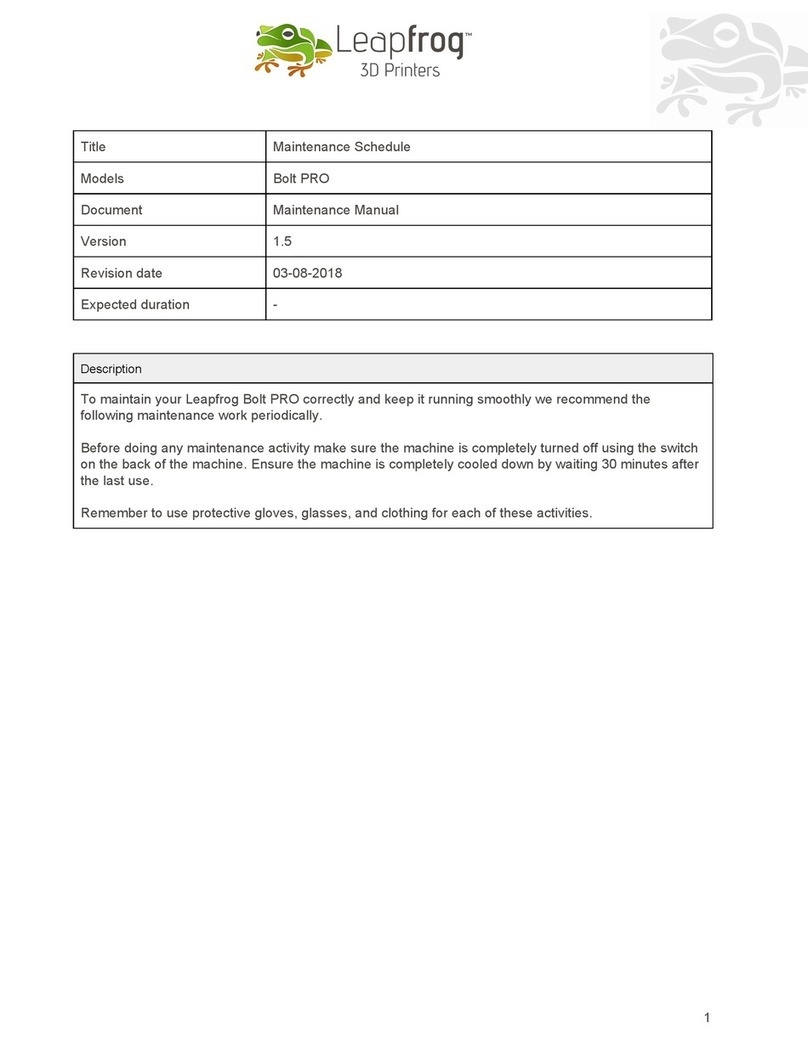
LeapFrog
LeapFrog Bolt PRO User manual

LeapFrog
LeapFrog Bolt PRO User manual

LeapFrog
LeapFrog 3d printer User manual

LeapFrog
LeapFrog Xeed User manual

LeapFrog
LeapFrog Creatr HS User manual

LeapFrog
LeapFrog BOLT User manual

LeapFrog
LeapFrog BOLT User manual
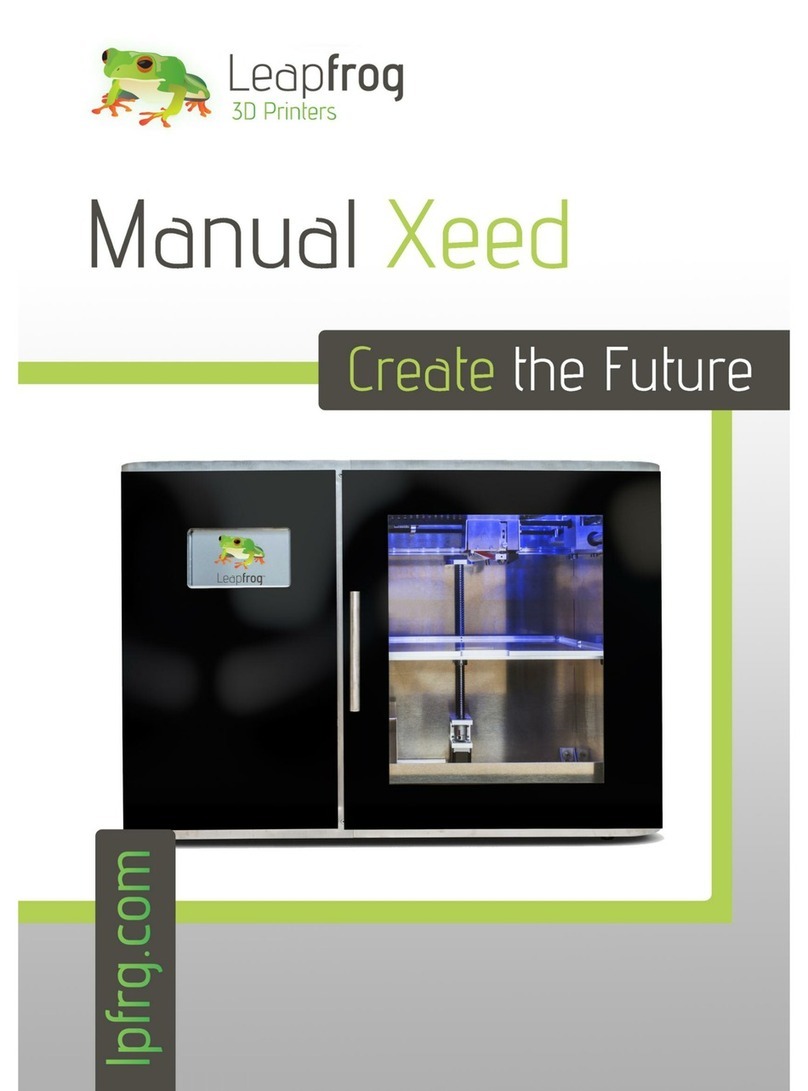
LeapFrog
LeapFrog Xeed User manual

LeapFrog
LeapFrog Creatr HS User manual

LeapFrog
LeapFrog Creatr HS User manual