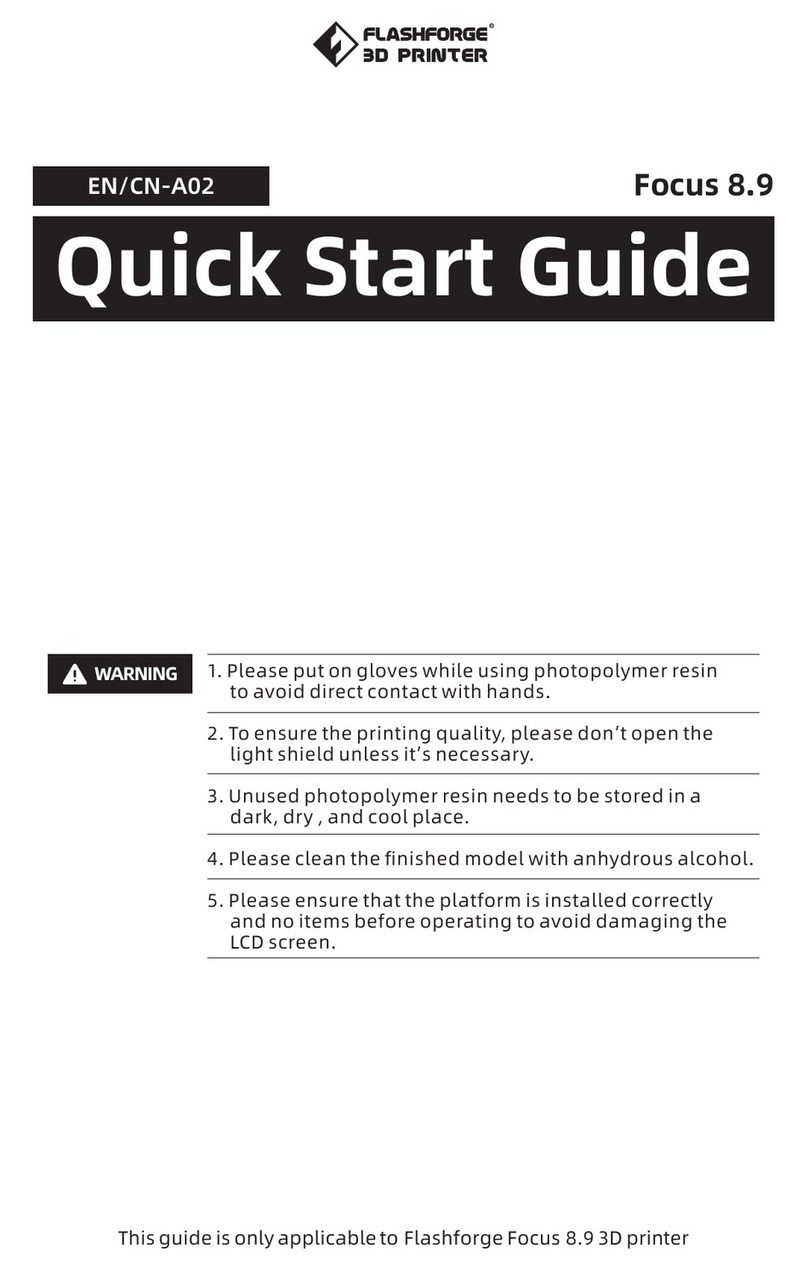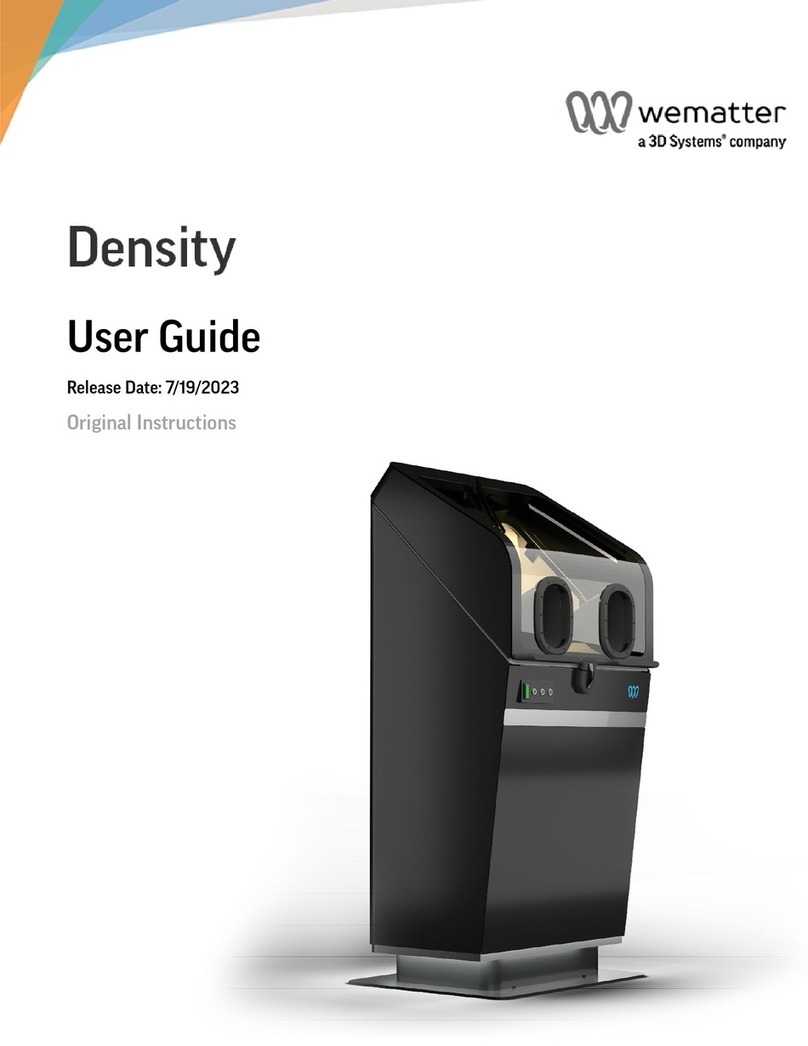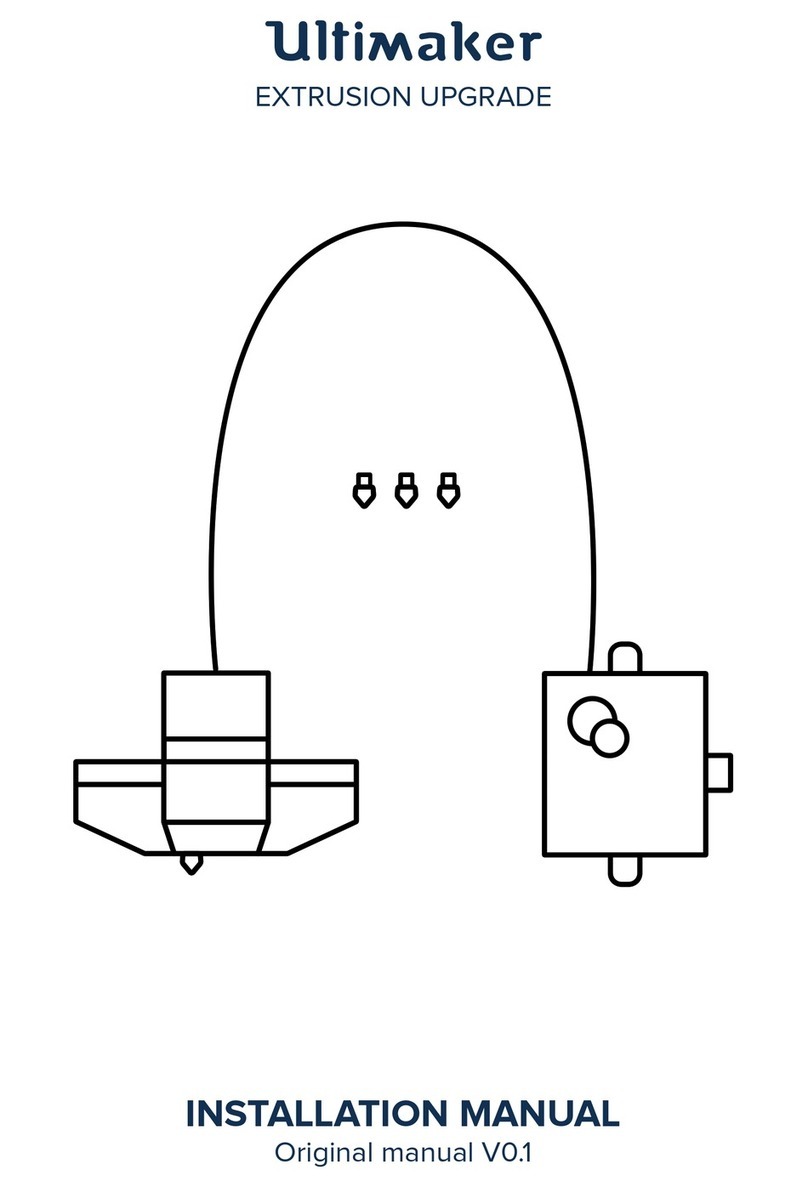LeapFrog Xeed User manual
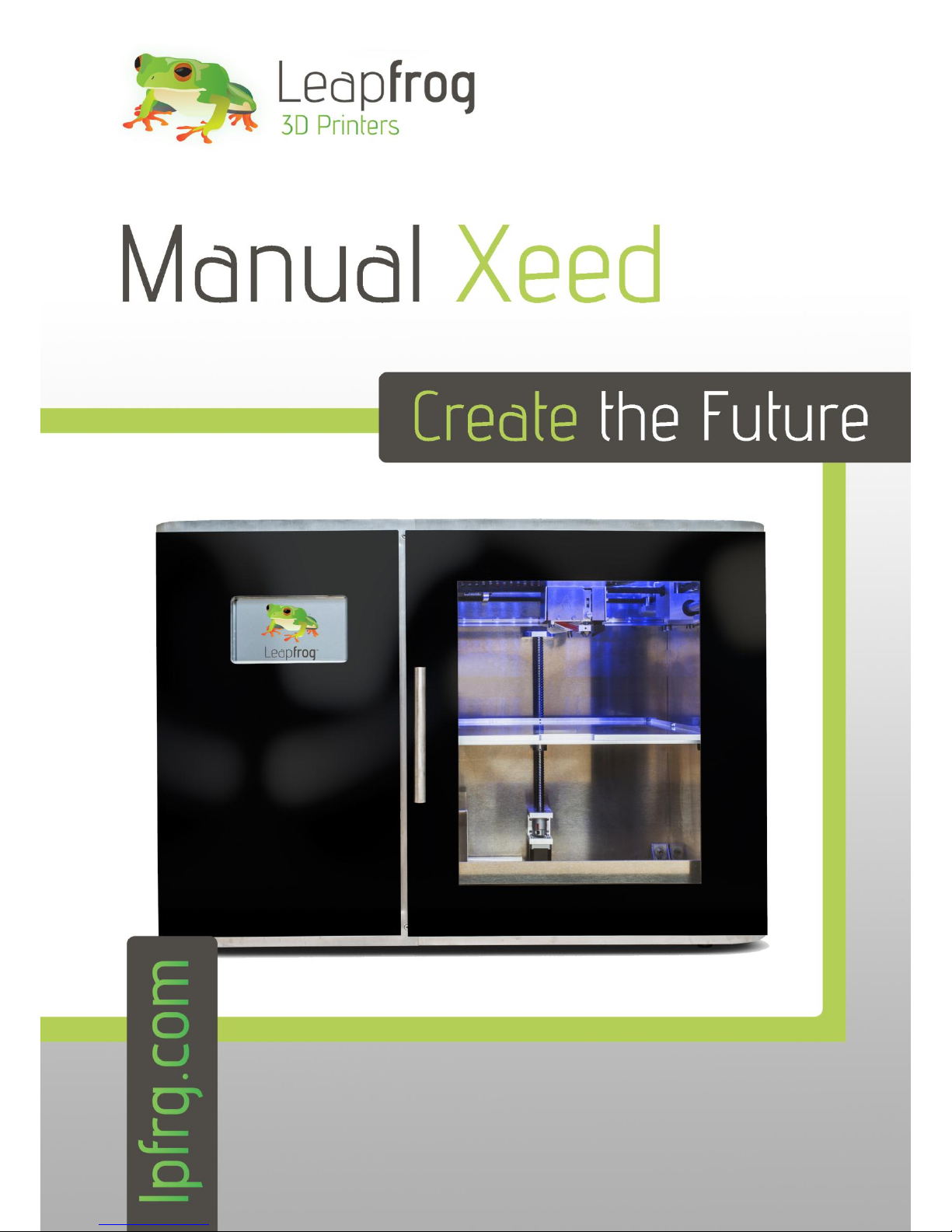
–
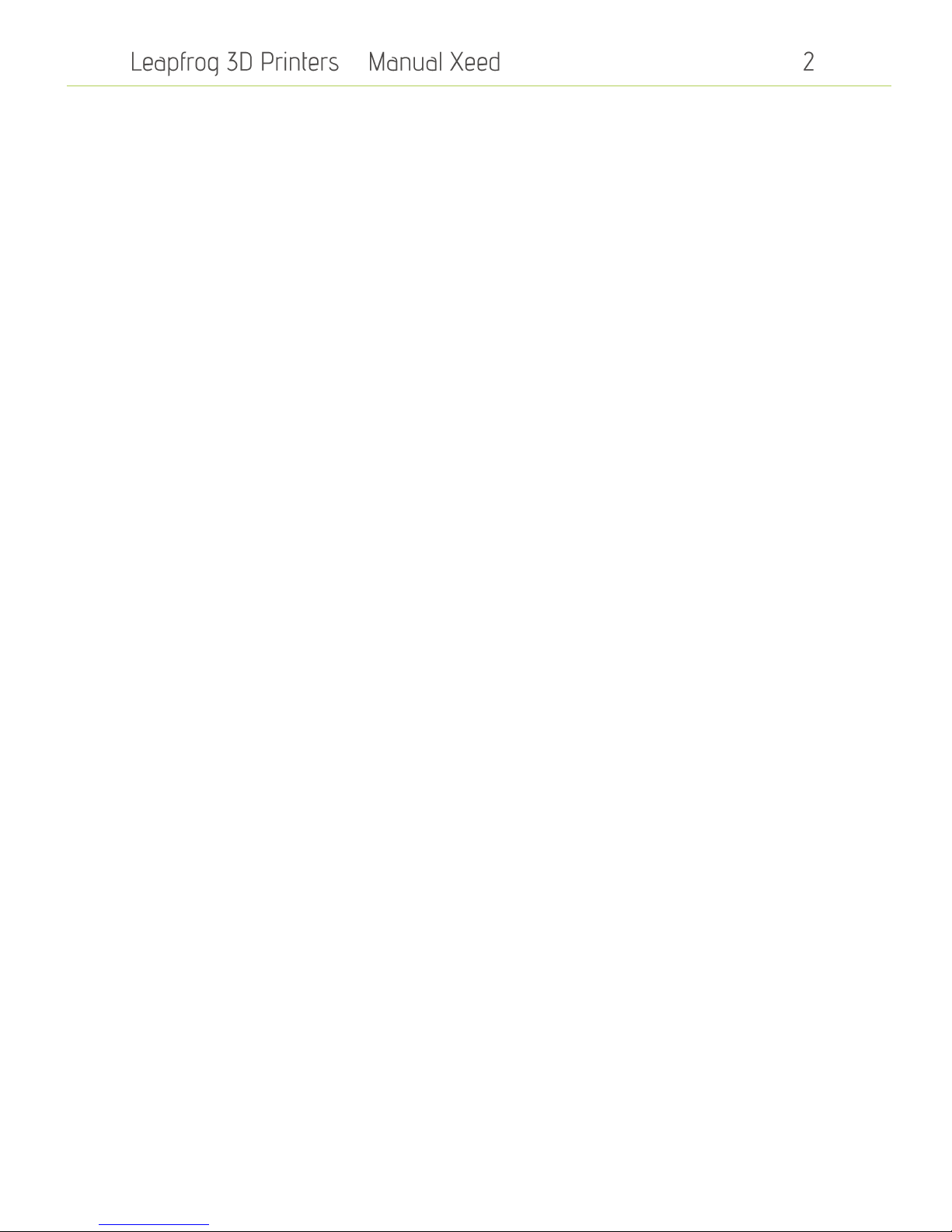
–

–
Dear customer,
Congratulations with the purchase of your very own Leapfrog Xeed 3d-printer. We want to help
you make your first 3d-print with the very first Leapfrog stand-alone printer.
To make your first impression the best one possible, we want to provide you with our manual
which will take you through the first steps and make you more familiar with your Xeed. For
maximum 3D-print pleasure.
It is possible that after reading this document or while operating your printer you have a question
that is not listed in this document. Therefore, we also explain you how to contact our support
department.
We wish you happy printing!
With kind regards,
The Leapfrog team
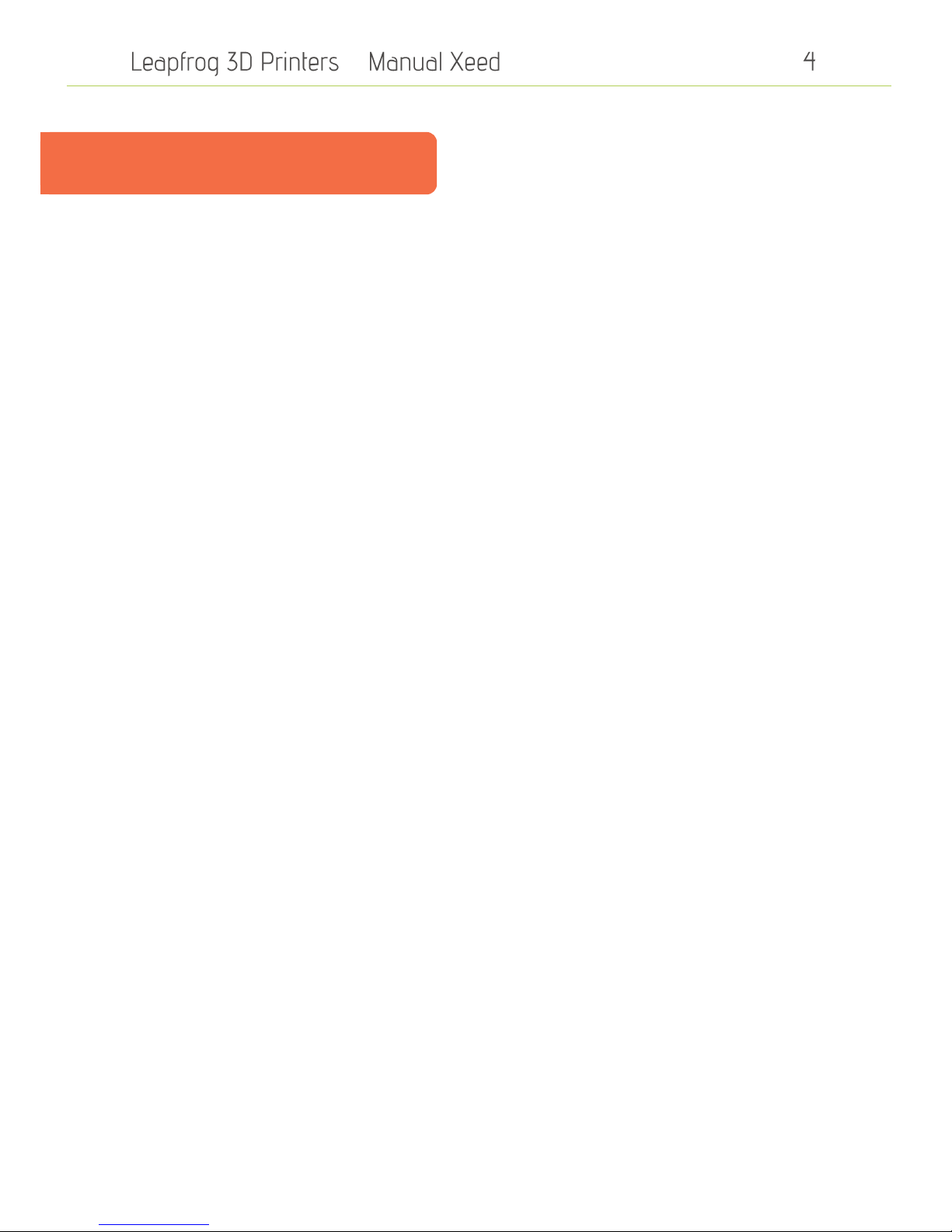
–
Table of content
1. Installation page 5
1.1 Unpack page 5
2. Printing page 6
2.0 Printing page 6
2.0.1 Initial setup page 7
2.0.2 Setup Internet page 7
2.0.3 Update LilyPrint page 9
2.0.4 Setting z-offset page 10
2.0.5 Level bed page 11
2.1 Loading your filament page 12
2.2 Heating the extruders page 14
2.3 Manually controlling your Xeed page 16
2.3.1 Movements page 16
2.4 Uploading your 3D model page 17
2.4.1 Uploading a model from a USB device page 17
2.4.2 Uploading a model from your computer page 18
2.4.3 Start a print page 19
2.4.4 The terminal page 20
2.5 Making your print page 21
2.6 After the print page 25
3. Support page 26
3.1 Need support page 27
3.2 Updates page 29
3.3 Troubleshooting page 30
3.3.1 Transporting, unpacking and positioning the Xeed page 31
3.3.2. Turning off and (re)starting the Xeed page 31
3.3.3. Filament slipping page 31
3.3.4. Removing your print from the bed page 32
3.3.5. Replacing your print bed page 32

–
1. Installation
The following steps are steps you only have to follow when your brand new Xeed arrives at your
doorstep for the first time. Please follow each step thoroughly to make sure the installation will be
successful and you will find yourself to be a member of the leapfrog eco-system.
1.1 Unpack
In this step we will show you how to unpack your Xeed when it arrives at your doorstep. Before
you start, make sure that you have cleared a spot where you want to place the printer. We advise
you to not place the Xeed next to a window or at a place where it is draughty.
Unscrew all the top screws of the top plate of the shipping crate and remove the top
plate.
Remove the filament you ordered
Have some tools to break down the shipping
crate carefully, Lift it with preferably 4 people
from the bottom plate.
After these steps place it on the desired spot and
remove all the plastic from the printer.
Open the door and place the door handle onto
the door (not always required).
Insert the power cord in the outlet at the back of
the printer as shown in the next picture. Then
turn on your Xeed using the power switch next
to the outlet.
NB: Make sure that you connect the power cord to a grounded outlet!
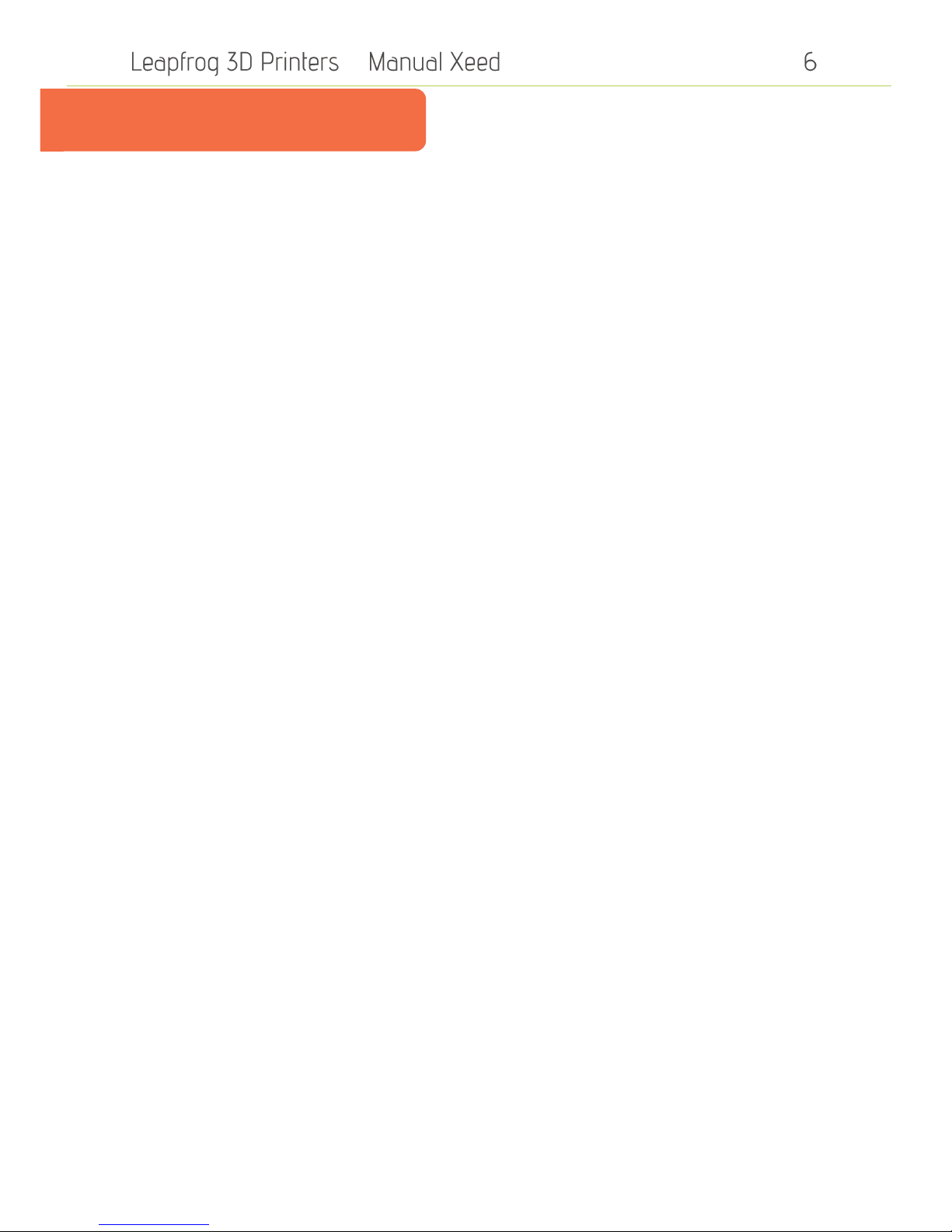
–
2. Printing
The following steps are general steps which you need to follow when making a 3D print with your
Xeed.
2.0 Setting up the Xeed
2.0.1 Initial setup
2.0.2 Setup Internet
2.0.3 Update LilyPrint
2.0.4 Setting z-offset
2.0.5 Level bed
2.1 Loading your filament
2.2 Heating the extruders
2.3 Manually controlling your Xeed
2.3.1 Movements
2.4 Uploading your 3D model
2.4.1 Uploading a model from a USB device
2.4.2 Uploading a model from your computer
2.4.3 Start a print
2.4.4 The terminal
2.5 Making your print
2.6 After the print

–
2. Setting up the Xeed
2.0.1 Initial setup
Before you can use the Xeed, we have to go through the initial setup. This will make sure the Xeed
is connected to the network and is up-to-date. This will allow you to access the Xeed through a LAN
network later, which allows remote control of the printer, remote upload from gcode files and
more.
For the setup you will need the following:
-USB keyboard
-USB mouse
-Ethernet cable to Xeed with Internet access
Plug in the keyboard, mouse and ethernet cable at the back of the Xeed. Turn on the Xeed by
switching the button next to the power inlet. The keyboard and mouse are only needed during this
initial setup.
The Xeed will start-up, usually this takes around 30-60 seconds. The screen can show some text
scrolling during this start up period. When the Xeed is started up the home page of the software
running on the Xeed, LilyPrint, is shown on the 7" touch screen.
2.0.2 Setup Internet
Press F11 on the keyboard to exit full screen mode of LilyPrint, a black application menu bar will
appear on the top of the screen. Right click on the network icon in the right top corner next to
LilyPrint. In the menu that appears click on Connection Information.
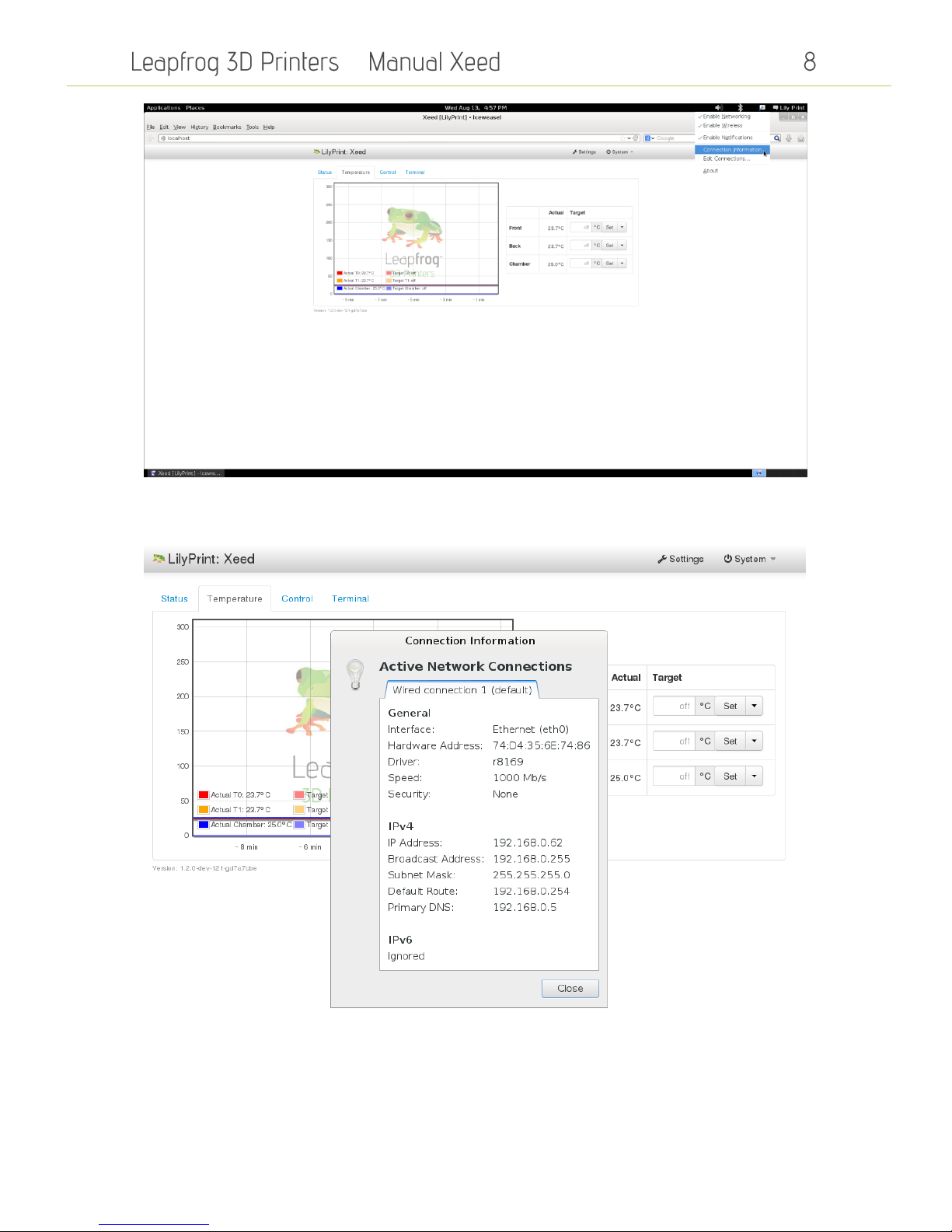
–
In the pop-up that appears note the IP Adress under the IPv4 section, you can use this later to
access LilyPrint from your own computer in the same network.
To connect to a wifi network, left click on the network icon and select the wifi network. In the pop-
up enter the wifi password. (If it asks for admin password it is "lily" or "lpfrg").

–
2.0.3 Update LilyPrint
LilyPrint has an update feature, we will run this to make sure that it is up-to-date before we start.
Click on the System menu in the top bar of LilyPrint and select "Update LilyPrint", confirm the
notification to start the update. Make sure you have Internet connection!
(If there is no system menu and it asks for a login, username: "lily"; password: "lily". Refresh
browser with F5 if the login does not show right away.)
A pop-up on the right top corner of the screen will notify you when the update has succeeded.
When the update is done .

–
Reboot the system by clicking on the System Menu and selecting Reboot. (Update regularly to get
new features!)
If reboot through LilyPrint software does not work, click "LilyPrint" on the top right corner and
select "Shutdown..."" and then "Restart".
LilyPrint is now updated to the latest version.
2.0.4 Setting z-offset
The Xeed uses a variable called z-offset to calibrate the distance between the z-stop and the
nozzle. It basically depicts the distance between the nozzle and the bed at the start of a print and is
very important. This setting can be found under the LilyPrint settings and the Printer Parameters
section. Default is 3.15mm, but it slightly differs per printer or changes when you use a different
bed for example. If you notice at the start of a print that the nozzle is not close enough to the bed,
you have to increase the z-offset. Once calibrated there is often no need to adjust it any more until
a change in the printer happens. The Xeed comes calibrated, but transport might have changed the
calibration.
Increase by steps of 0.05-0.10 only! Adding too much might result in the nozzle being too close to
the bed and damage it!
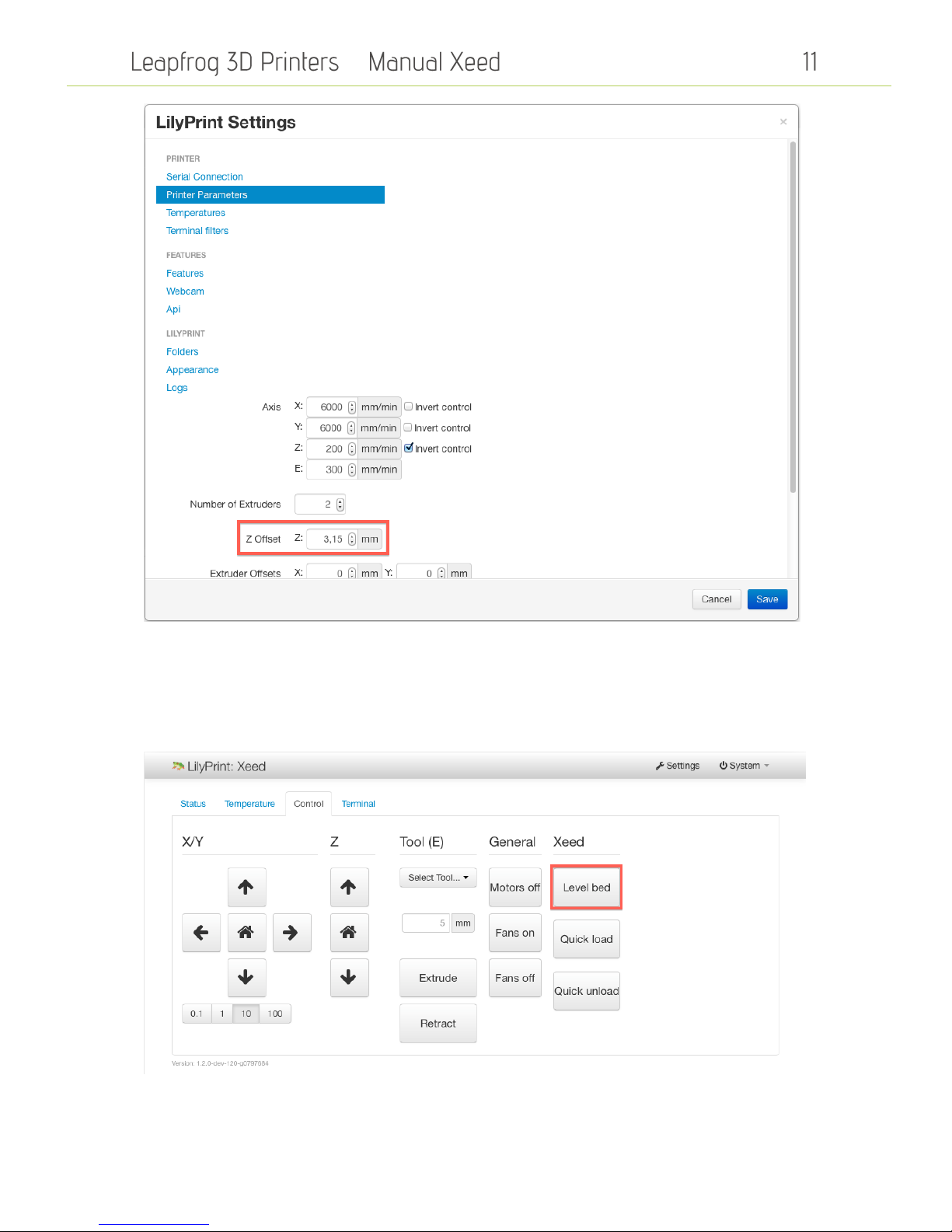
–
2.0.5 Level bed
Before we start to print we want to make sure that the bed is levelled. Under the "Control" tab in
LilyPrint there is a "Xeed" section. Press the "Level bed" button to start the sequence. It will probe
5 spots on the bed and make sure it is levelled. This can take up to 4-5 sequences.

–
2.1 Loading your filament
We need filament loaded in the printer to start printing. This section will guide you through the
process.
Load your filament into the filament drawer. The filament drawer is located at the left side of the
printer and can be opened by gently pushing on the bottom of the drawer as shown in the next
picture
Once you have opened the drawer you can place your spool(s) of filament in it as shown in the
following picture. To make sure that the filament will be grabbed by the driver gear which is
indicated with a green arrow you need to clamp the filament by the driver gear. This can be done
by pushing the lever which is indicated with the other green arrow such that space opens up to
push the filament through. When you let go of the lever the filament will be stuck which is good.
Make sure that you push the filament through all the way into the hole after the driver gear such
that it will flow nicely when pulling it in later on. We will explain later how to actually load the
filament into the extruder.

–
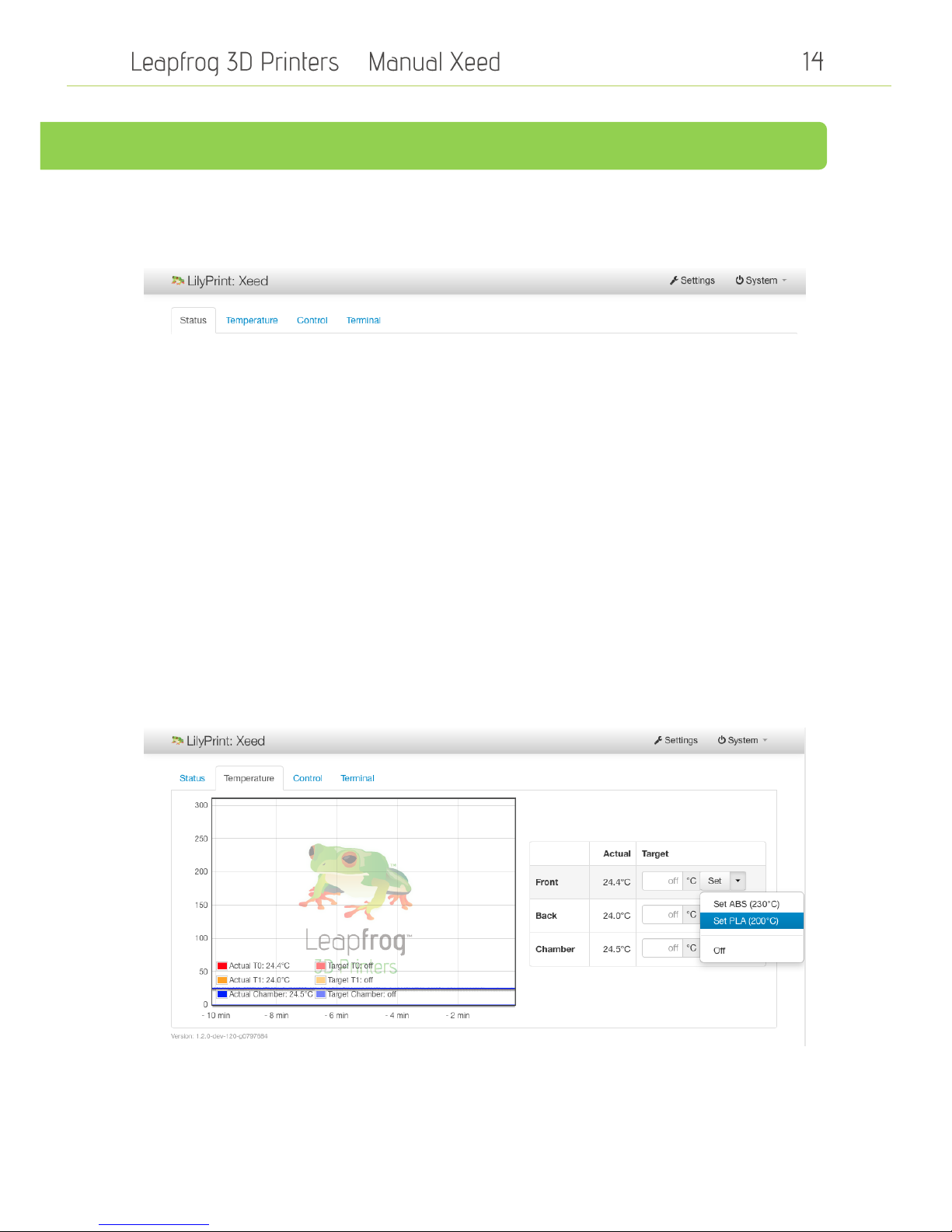
–
2.2 Heating the extruders
The software that is used to control the Xeed is called LilyPrint. In the next screenshots we have
outlined real brief all the tabs in the main screen. During this manual we will explain each option
and its functions starting with the heating of your extruders.
Status –Printer status and upload files
Temperature –Control and set temperature. Temperature graph
Control –Control the printer manually. Home axis. Extrude, load filaments, level bed, etc.
Terminal –Terminal that shows all communications with the printer. Advanced users can send
commands.
Settings –Houses most of the LilyPrint settings. At the moment, only z-Offset is of real importance.
System –allows for an update of LilyPrint, aswell as shutdown and reboot.
To heat up your extruders you have to go to the “Temperature tab”. In the temperature tab you
can control the temperature of the front and back extruder.
To set the extruder to a certain temperature tap on the down arrow to select one of the pre-
defined settings. In the example below the temperature for the front extruder is set to 200 degrees
Celsius. This is the standard temperature for printing PLA.

–
You can notice that the temperature graph of the front extruder shows the current and target
temperature.
To load your filament into the extruder you can use the “EXTRUDE” button, located on the control
tab. Make sure your filament is placed correctly in the filament drawer and that your extruders are
heated to the correct temperature for your filament type. Select the correct tool that you want to
extrude.
After pushing the Extrude button, the filament will be guided through the tube towards the
extruder head and covers a small distance inside the tube each time you press this button. If you
want to do this quickly then push the “QUICK LOAD” button which automatically guides the
filament all the way to the extruder head. For the reverse process push “RETRACT”or “QUICK
UNLOAD”. Sometimes you might experience difficulty extruding the filament through the extruder
head above the print bed. In this case use “EXTRUDE” to slowly extrude filament through the
nozzle onto the print bed.
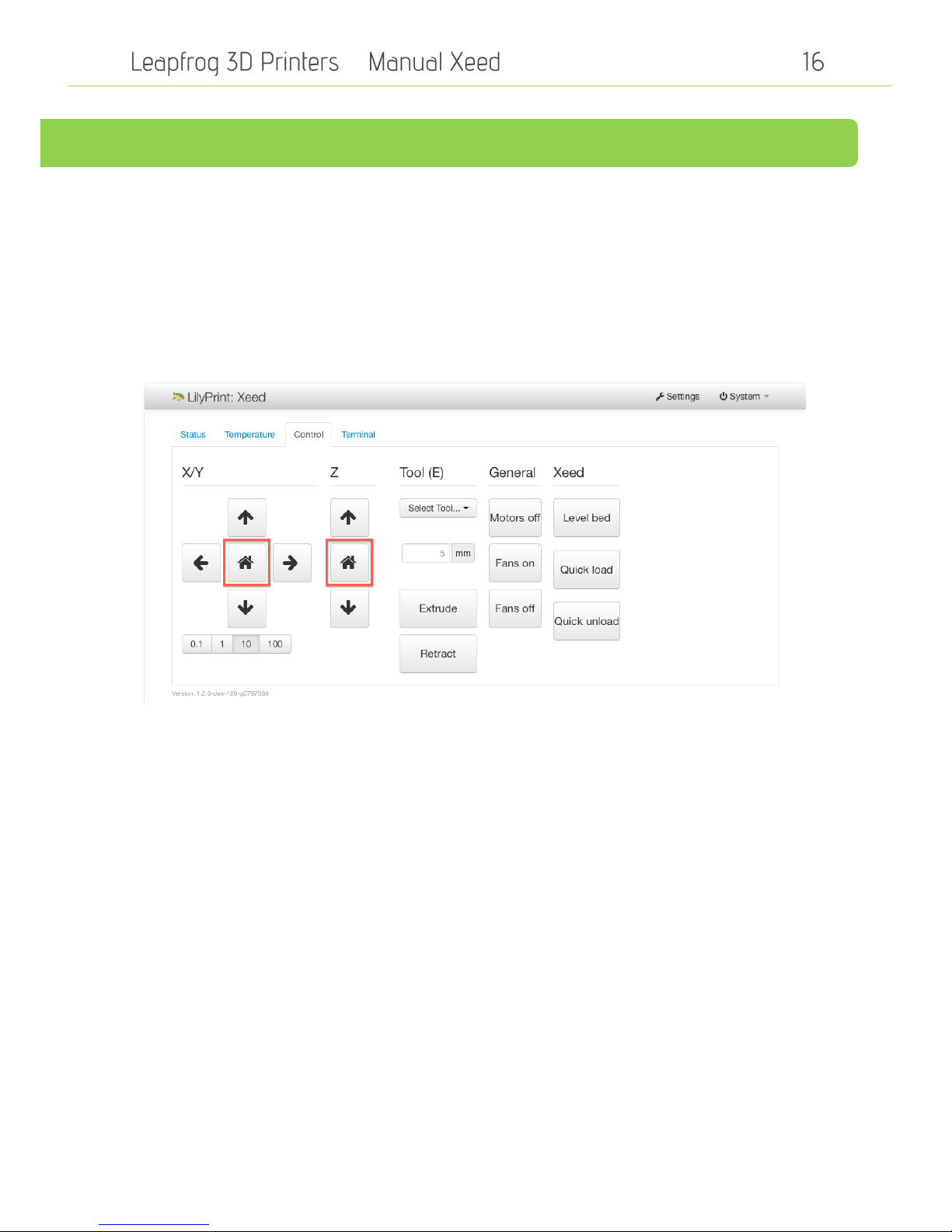
–
2.3 Manually controlling your Xeed
The manual controls give you full control over all movement and actions of your printer when it is
not running a print job.
2.3.1 Movements
The movements of the printer are done at the control tab. Before moving the printer head and bed
manually it is highly recommended to home these first. This will make sure the printer does not
move in a direction it cannot move. Press both the X/Y- and Z-home button to home all three axes.
This means that the bed will be in its most upward position and the printhead is located in the left-
back corner of the printer.
After this you can use the arrows to move the extruder head or the printer bed.
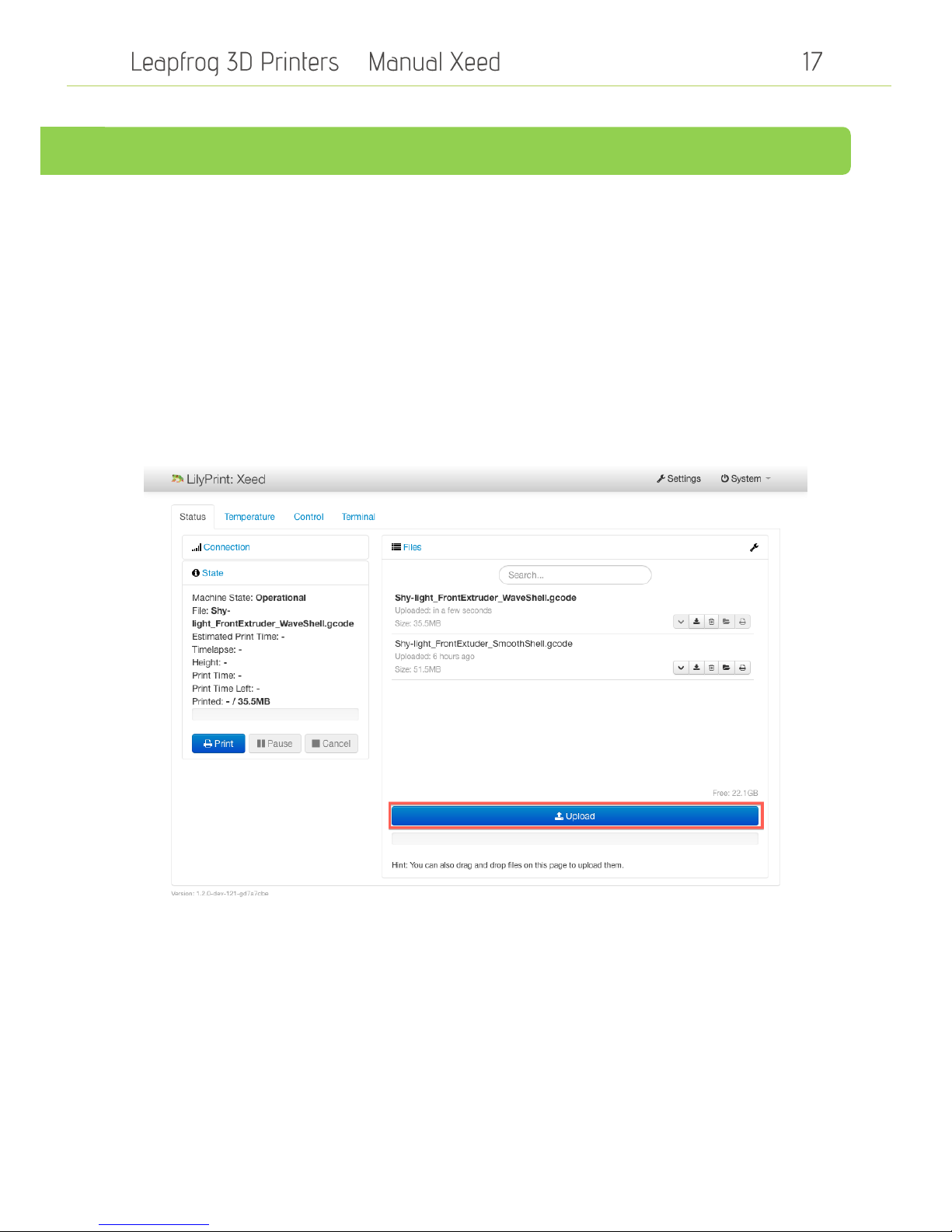
–
2.4 Uploading your 3D model
Now that you have loaded the filament and the printer is on, it is time to load the model that you
wish to print. This section explains the steps to follow when uploading your 3D models.
Go to the “Status”tab in the upper left corner.
There are two ways to upload your models to the Xeed. You can use a portable USB device, which
you can insert in the back of the printer or you can use a network connection that allows you to
connect your Xeed with your computer through your network.
2.4.1 Uploading a model from a USB device
To upload a gcode-file from your USB device plug the device in the back of the printer and tap on
the ”Upload”-button. In that menu select the removable device and select your gcode.
To upload the model from your USB device select it and tap on “CHOOSE”.The model will be
added to the model list in the Status tab. Below is a screenshot with keywords for the 5 icons.
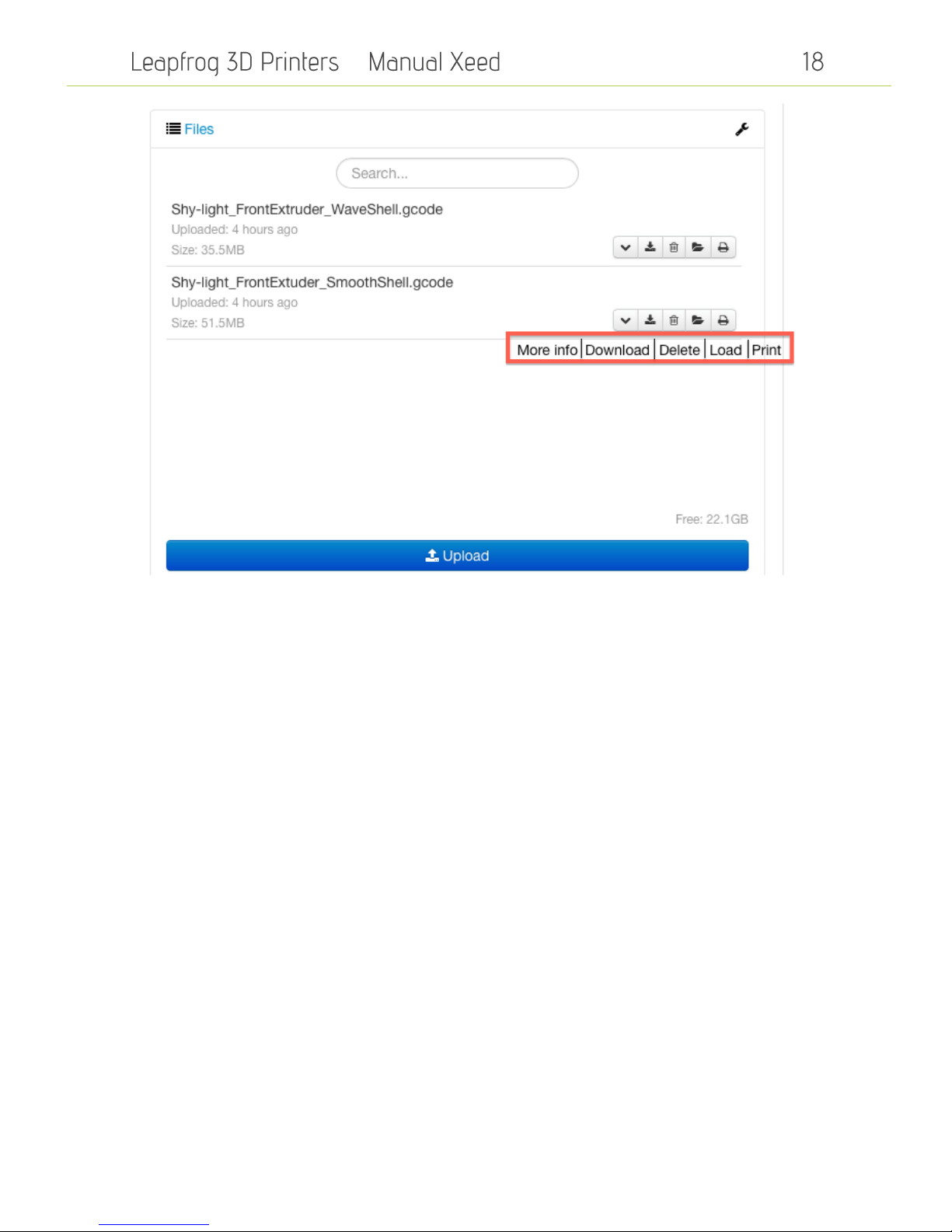
–
2.4.2 Uploading a model from your computer
To upload a model from your computer you will have to connect your Xeed to your network. This
can be done in two ways, either by Wi-Fi or using an Ethernet cable. For instructions see the Initial
Setup chapter of this manual.
It is really easy to access LilyPrint via your browser, just enter the IP number you have noted down
from the initial setup and input that into your browser. Make sure you are in the same internal
network as the printer (for example both “192.168.0.X”). You will have access to exactly the same
controls as on the touchscreen. Pressing upload will now guide you to your local hard drive where
you can select any GCODE and it will be uploaded to your printer.

–
2.4.3 Start a print
It is very easy to start a print. Just press on the printer icon on the model and the printer will start
the GCODE. In the “State” field it will show the progress, time elapsed and time left (estimated).

–
2.4.4 The terminal
The terminal tab shows all the communication between the printer and the software. This is useful
if there is an error or the printer is not working. Advanced users can also send manual GCODE
commands to the printer on this tab.
Other manuals for Xeed
1
Table of contents
Other LeapFrog 3D Printer manuals

LeapFrog
LeapFrog BOLT User manual

LeapFrog
LeapFrog BOLT User manual

LeapFrog
LeapFrog Creatr HS User manual

LeapFrog
LeapFrog BOLT User manual

LeapFrog
LeapFrog Xeed User manual

LeapFrog
LeapFrog Bolt PRO User manual
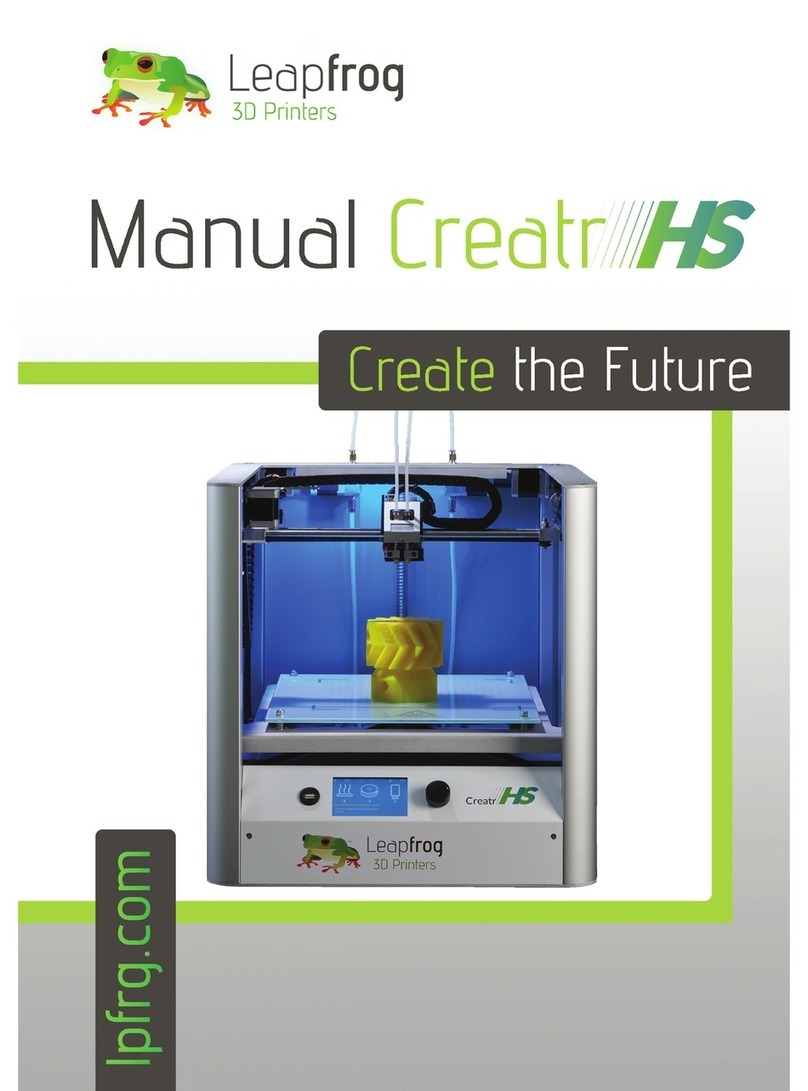
LeapFrog
LeapFrog Creatr HS User manual

LeapFrog
LeapFrog Creatr HS User manual

LeapFrog
LeapFrog 3d printer User manual
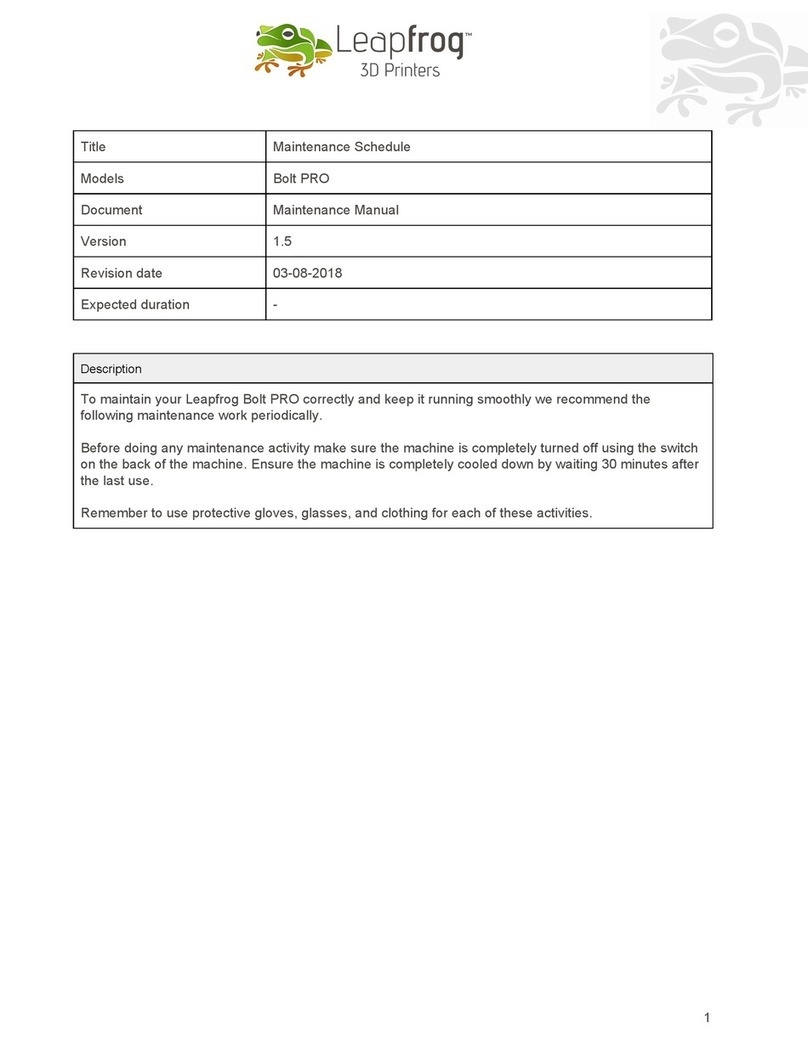
LeapFrog
LeapFrog Bolt PRO User manual