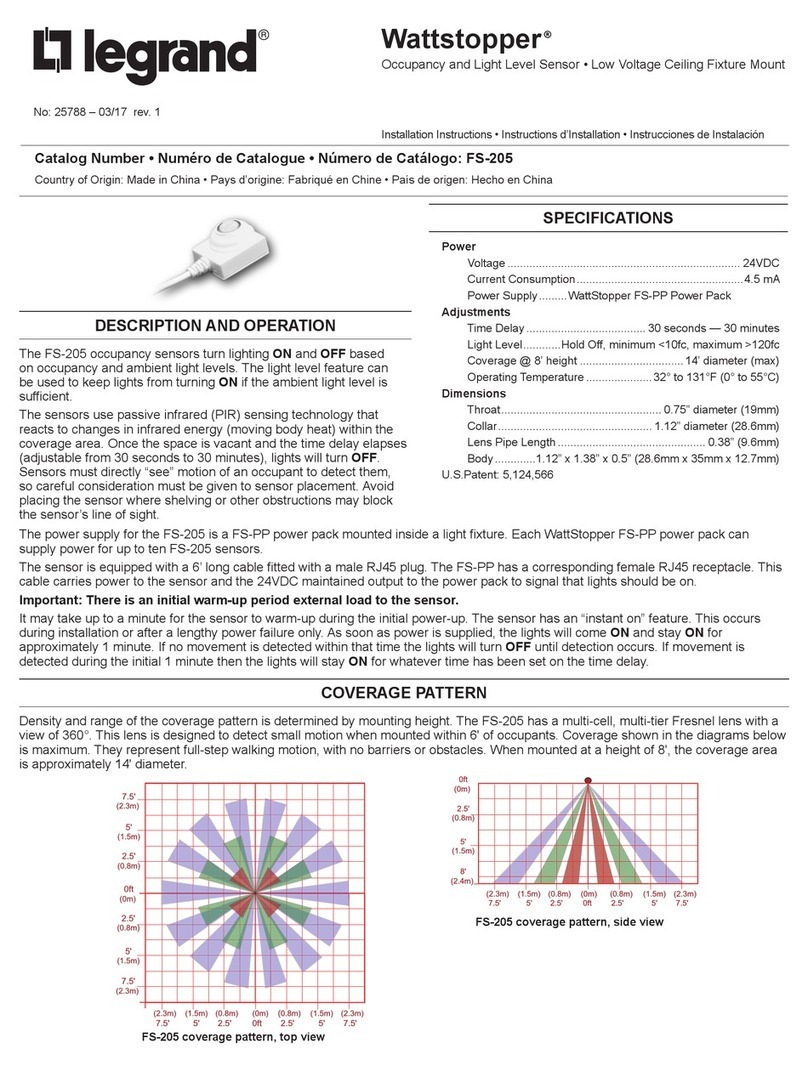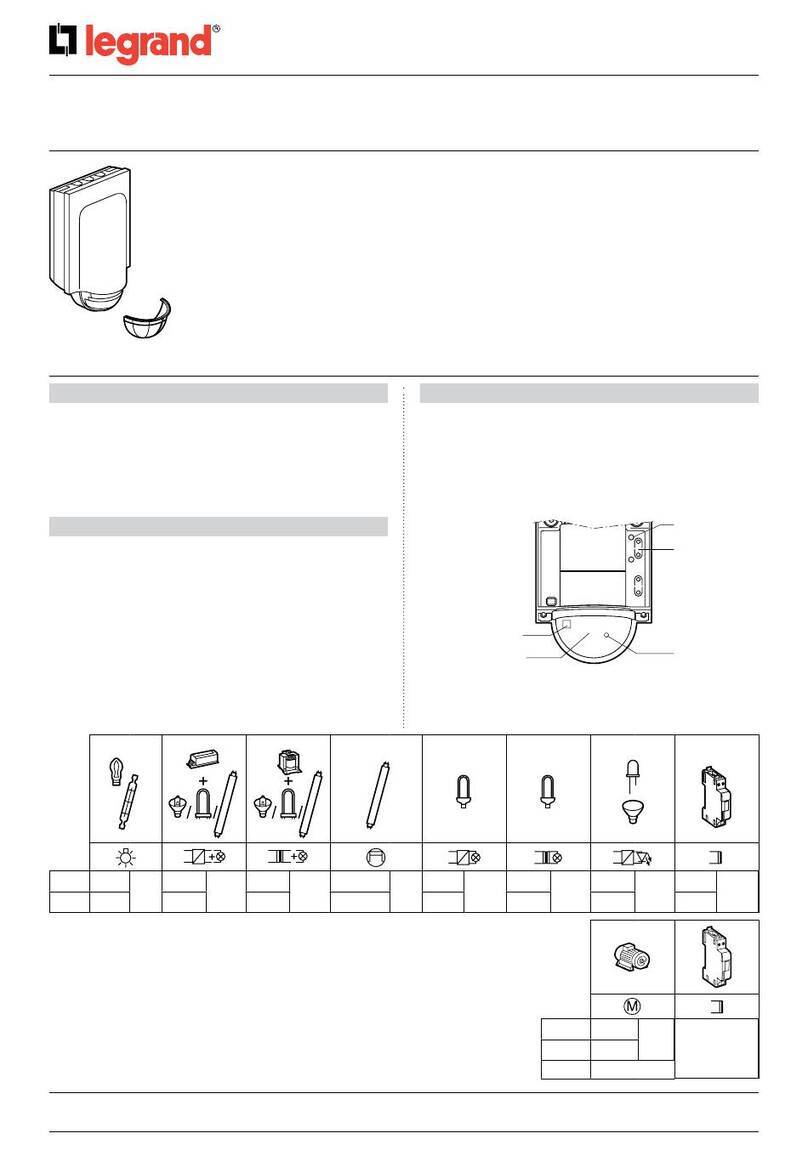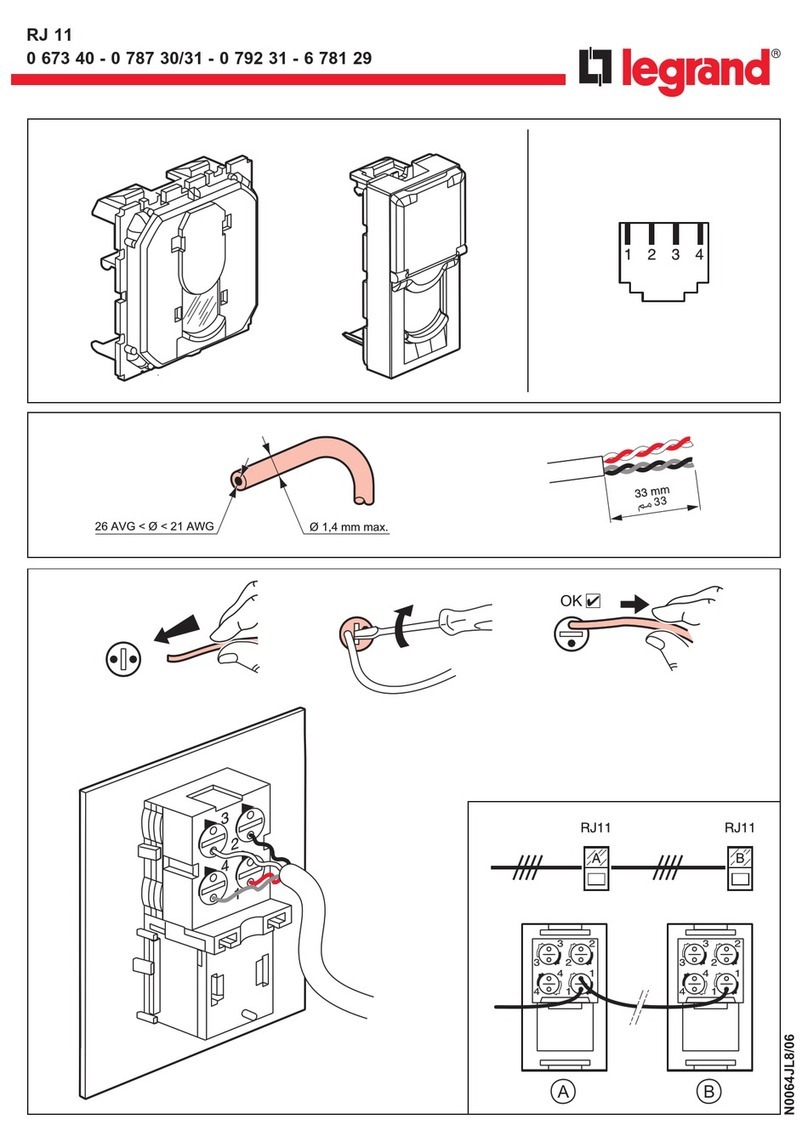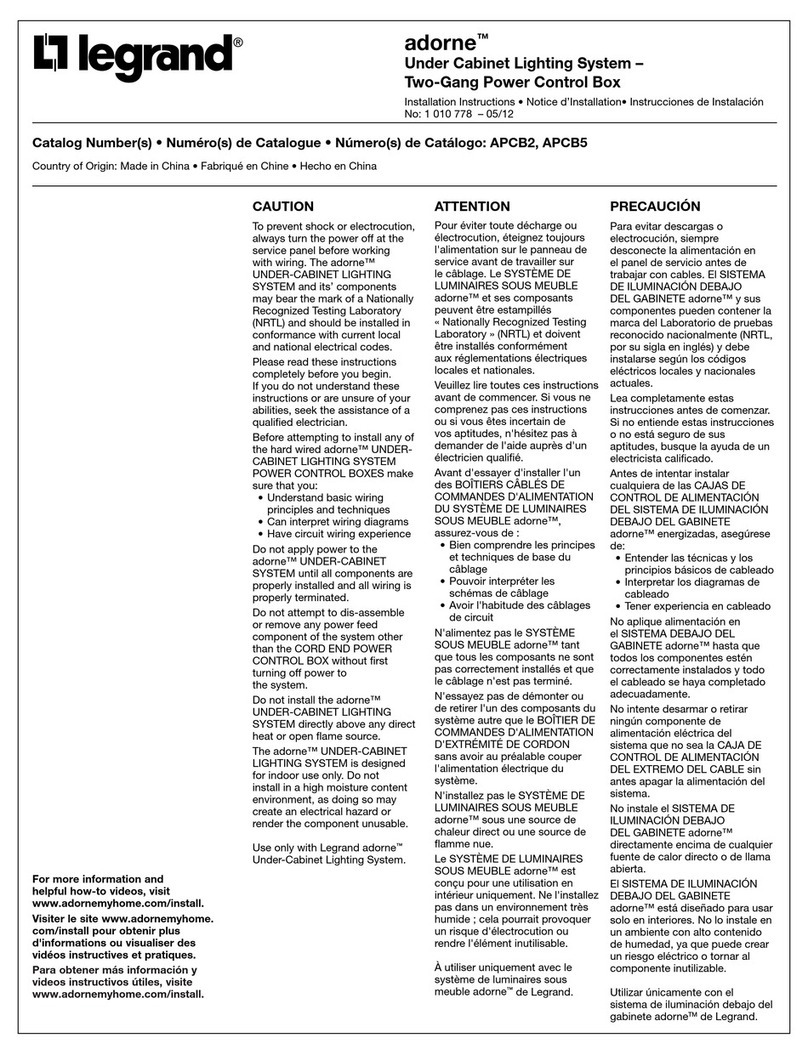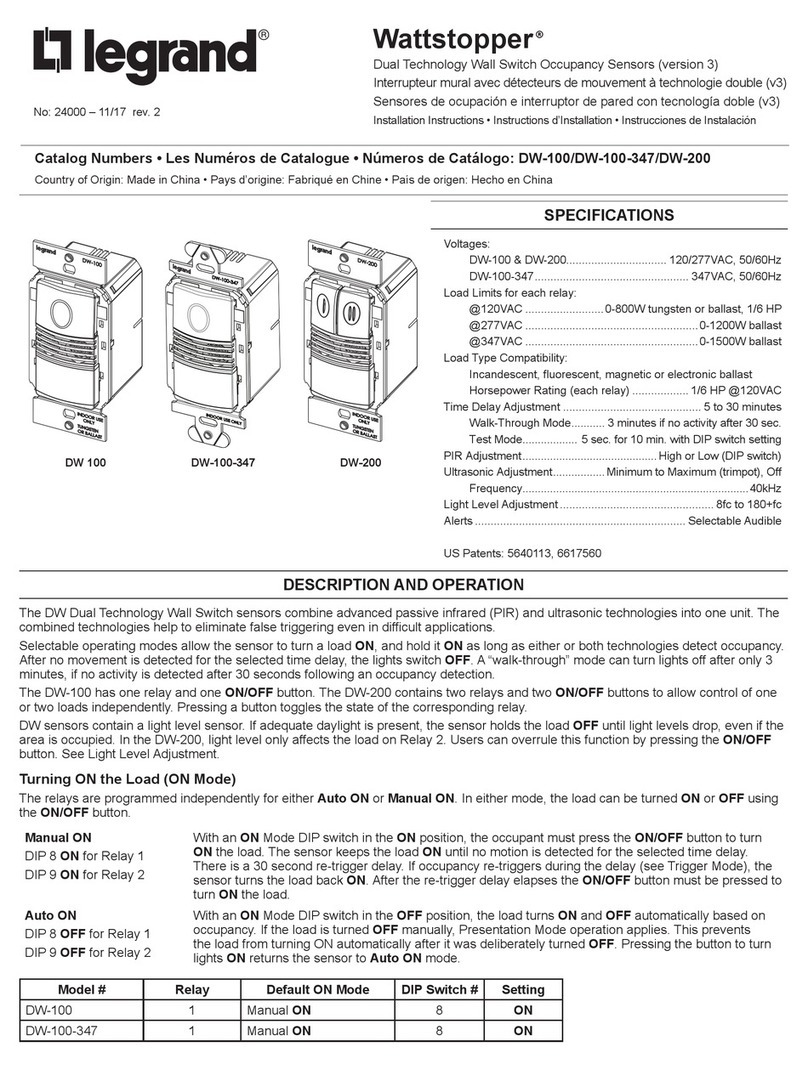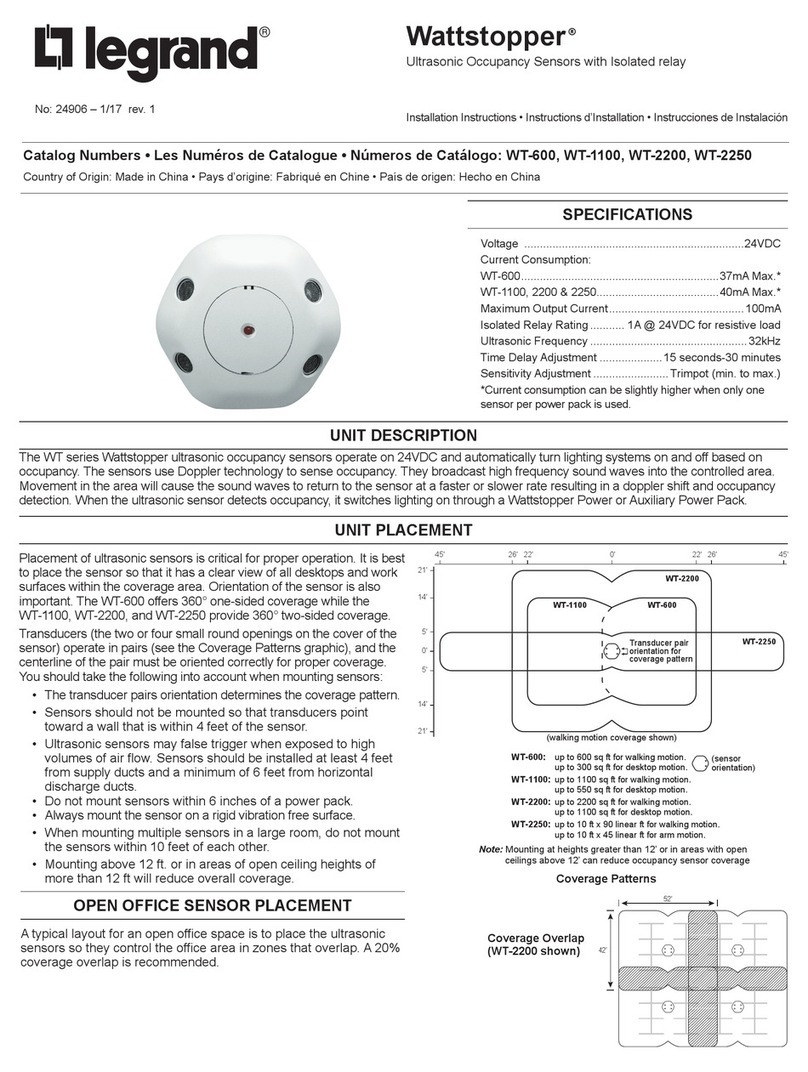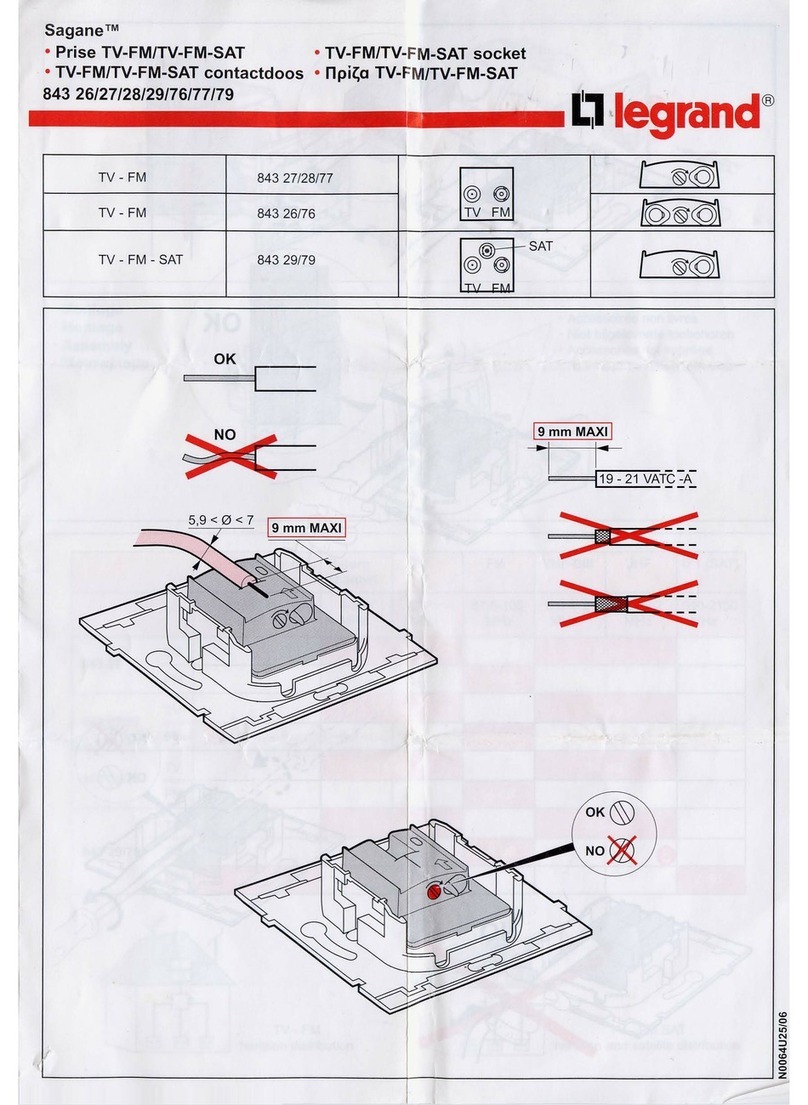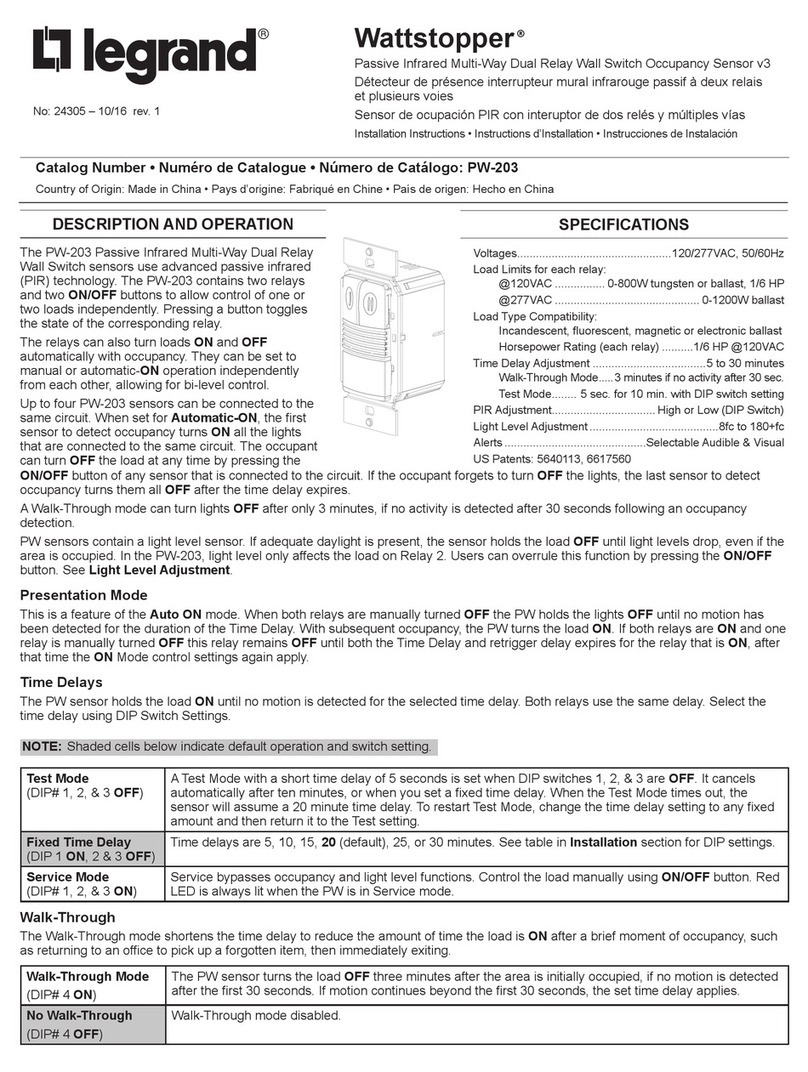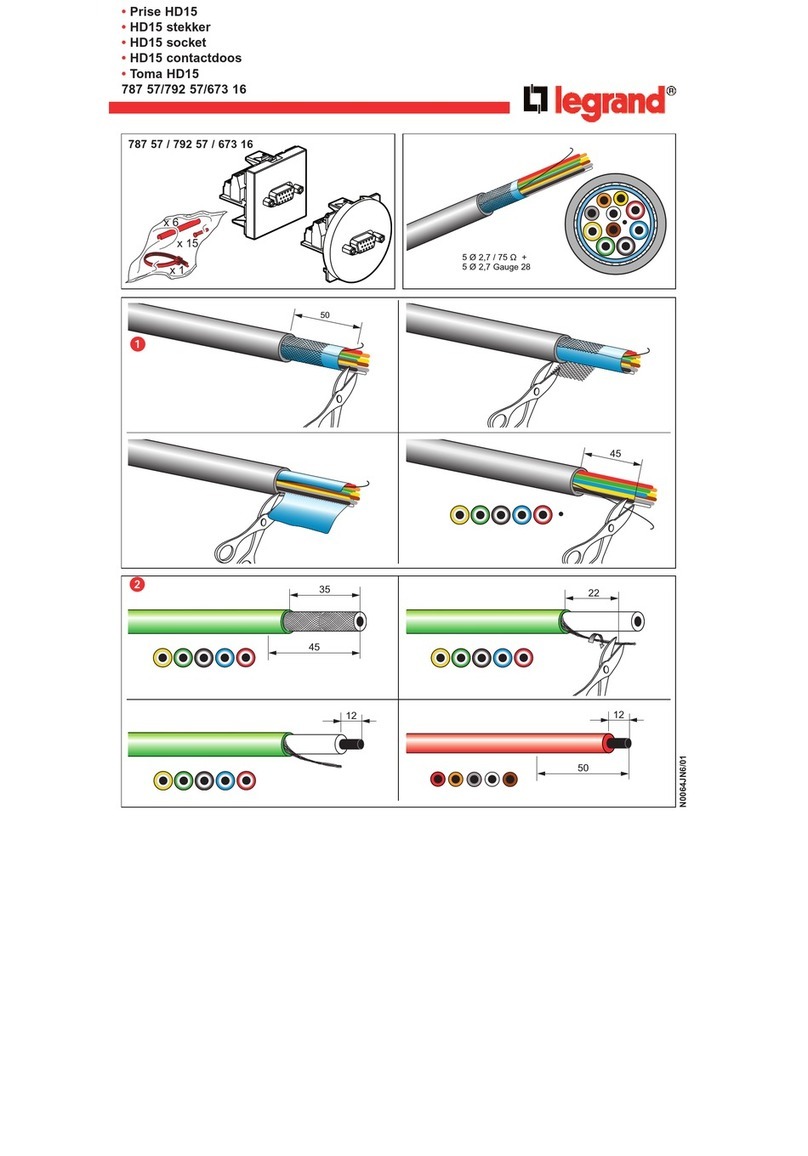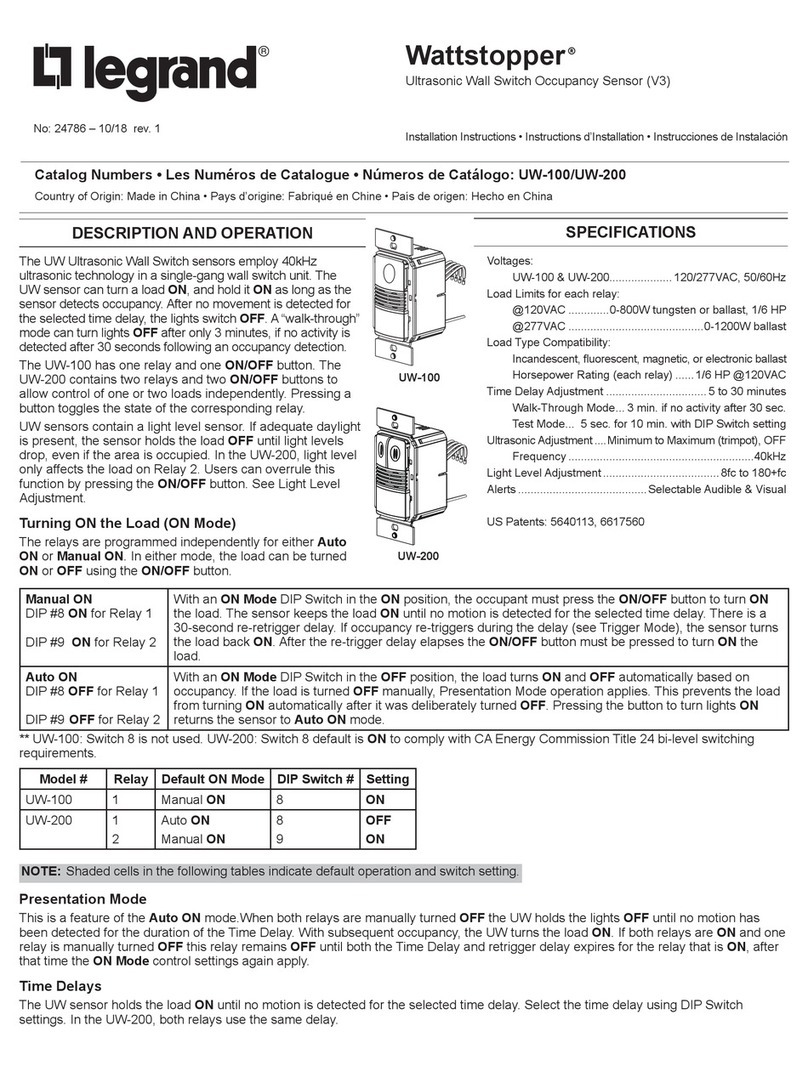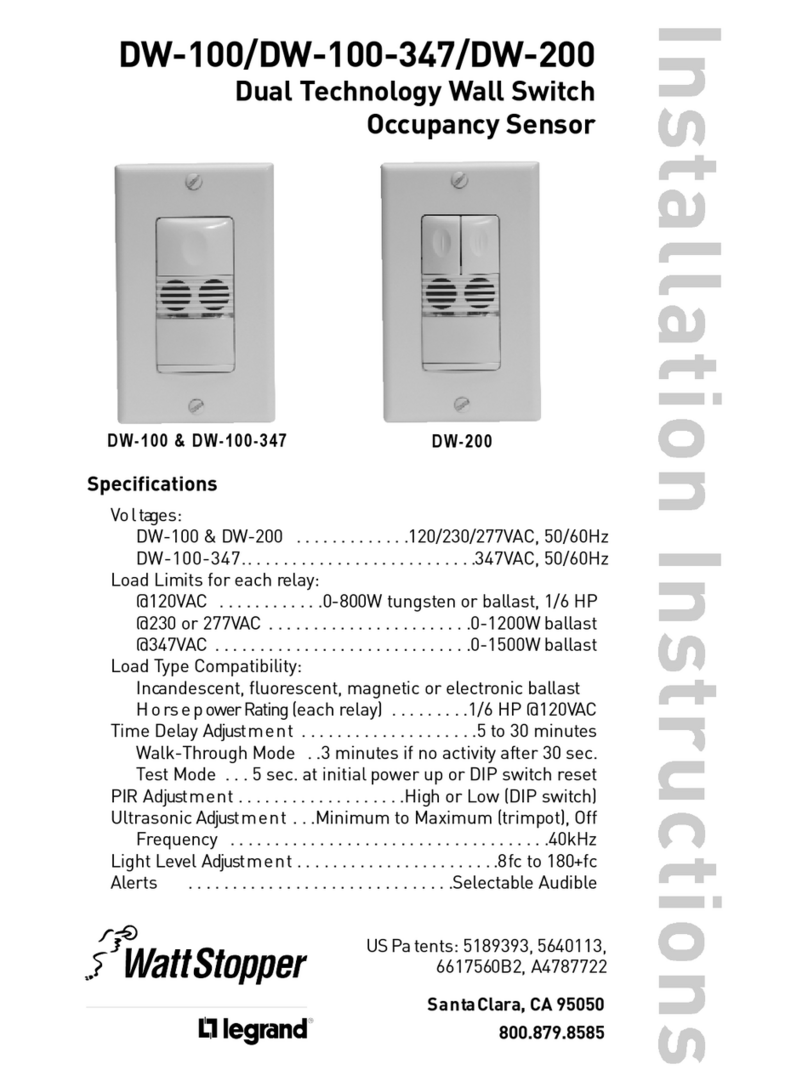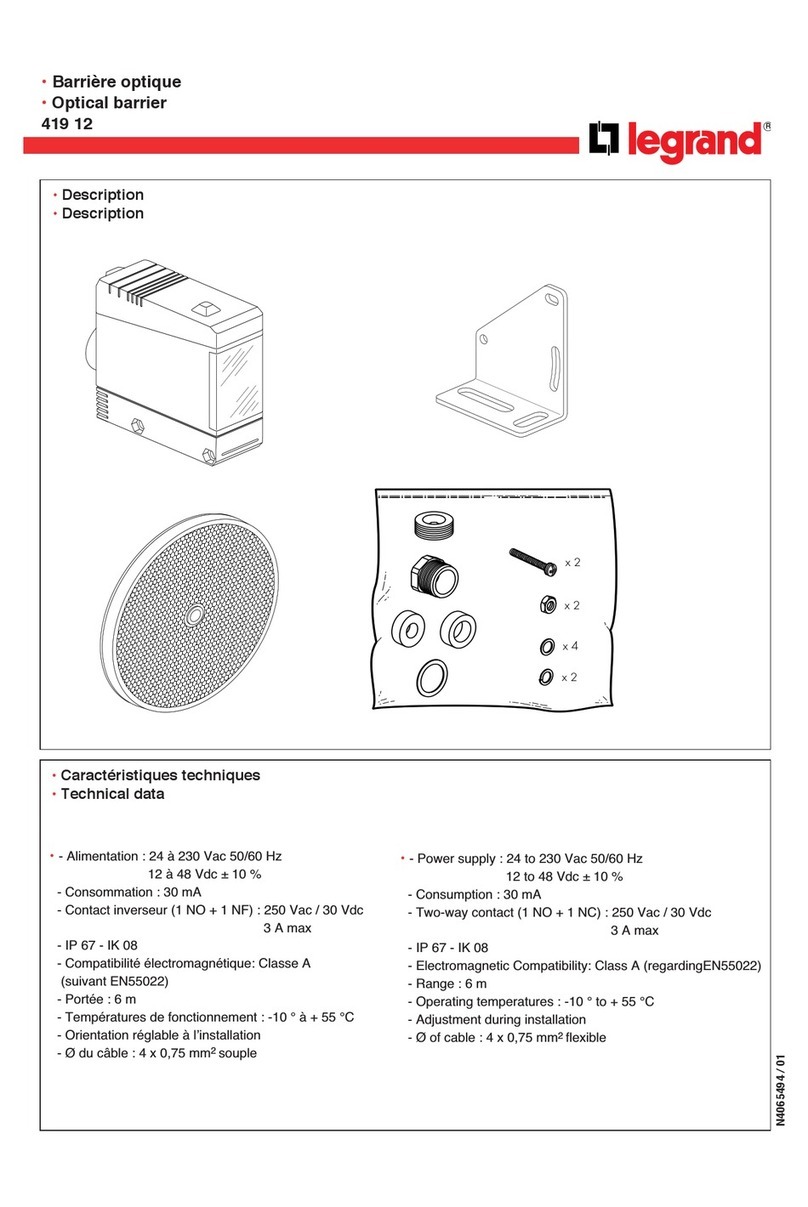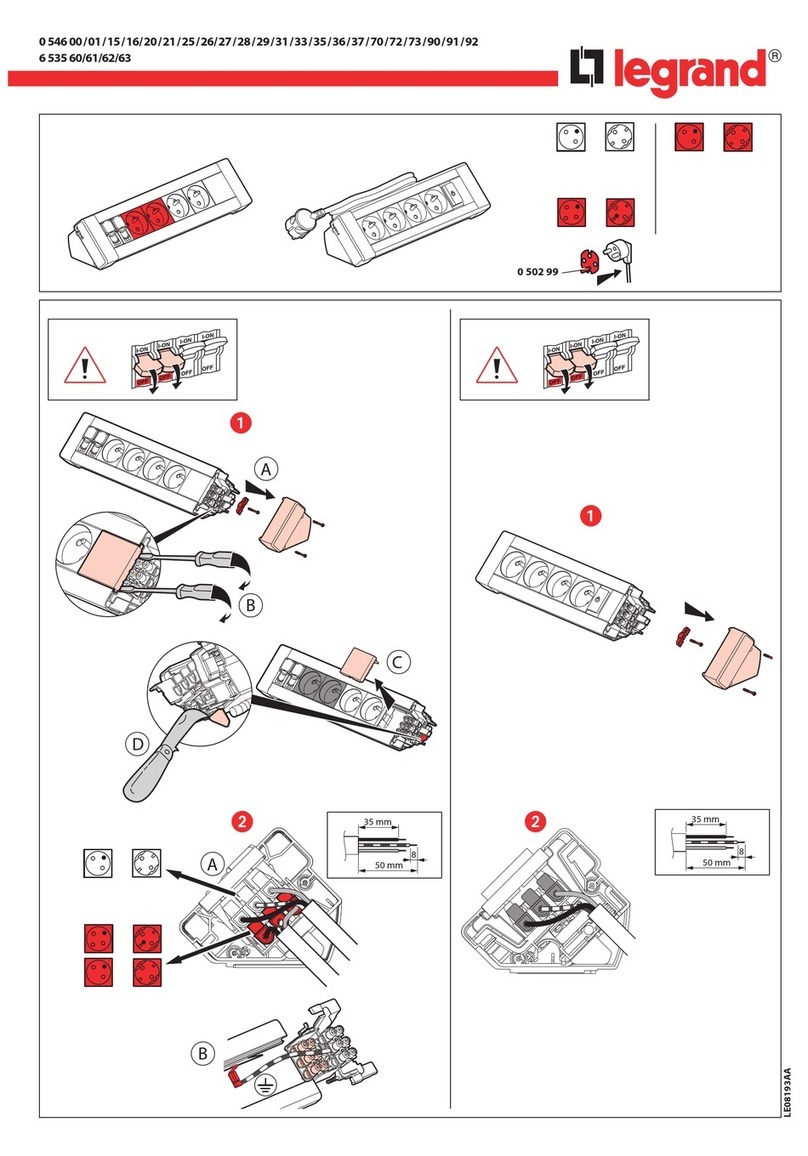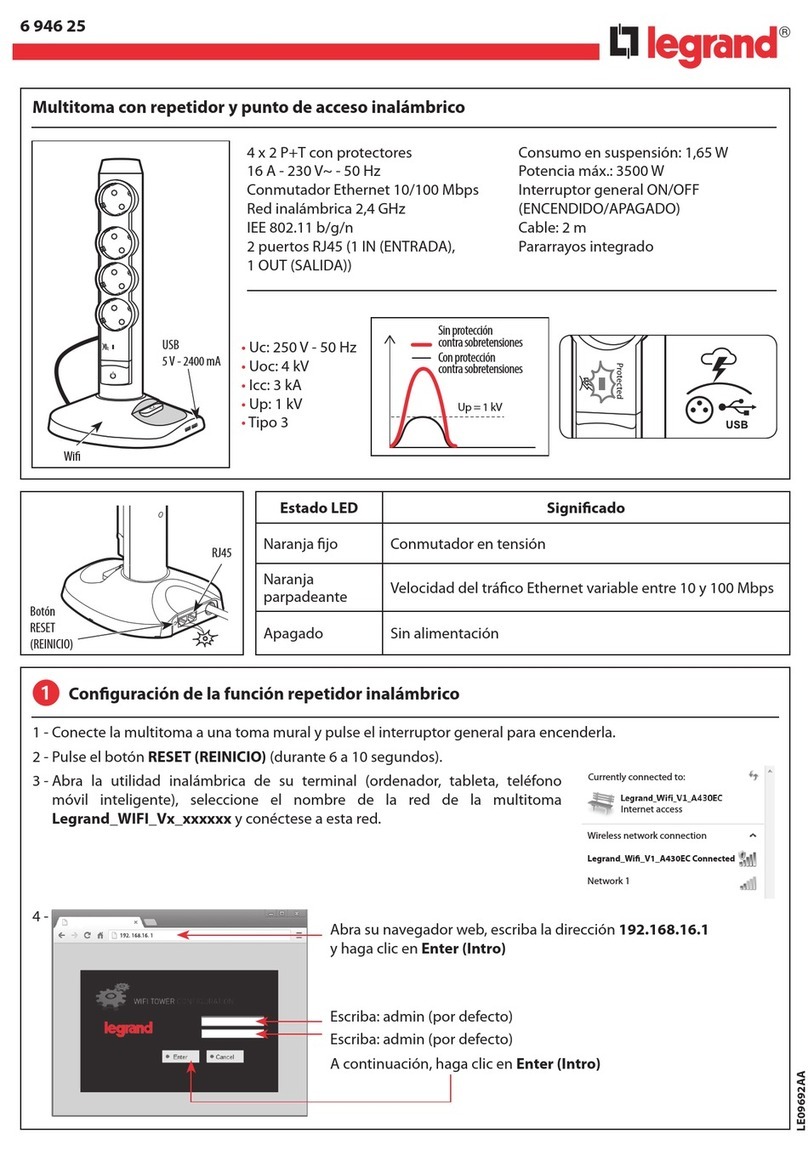4
Press here
to pair with
room controller
DEVICE PAIRING USING PUSH-TO-PAIR MODE
Push-to-Pair in a room with a single LMRC-611MCC Room Controller
NOTE: Once you enter PtP mode on the room controller, a three minute timer begins. If the
Config button on any device in the room is pressed, the timer resets and begins the
three minute countdown again. If no Config button is pressed within three minutes, the
room controller will exit PtP mode.
1. Enter PtP mode on the room controller. Press the Config button three times (within
three seconds) until the LED on the room controller flashes green.
2. Enter PtP mode on the LMDL-600. Using a pointed tool, press the Config button three
times. As with the room controller, the LED on the switch will flash green.
3. Pair the LMDL-600. Press the Config button on the LMDL-600 once to pair it to the room
controller. The load connected to the room controller will toggle once (if the load is OFF, it
will turn ON; if ON, it will turn OFF) to indicate that pairing was successful.
NOTE: If there are any wireless sensors, dimmers, or additional switches in the room, repeat steps 2 and 3 for each of those
devices so that all devices are paired together in the same network. For each device, the load will toggle during step 3.
4. Exit PtP mode. Exit PtP on the room controller, by pressing the Config button 3 times. The LED on the room controller will flash
blue while it completes the pairing process. The default PAN ID on all devices will change to a new number, based on the last
four digits of the Mac address on the room controller, and now those devices will communicate only with each other and not any
devices which have not been paired. Once complete, the switches and sensors will automatically exit PtP mode and will reboot.
The LED on each switch or sensor will flash white at least once before resuming normal operation.
NOTE: It is important to exit PtP mode within the three minute time limit mentioned above. If you do not, none of the device
pairings will be remembered and you have to start the process over from the beginning.
Push-to-Pair in a room with multiple LMRC-611MCCs
In a room with multiple loads, there may be more than one LMRC-611MCC. They can all be paired to the same room network, allowing
the scene switch to set each load to different levels per scene. One of the room controllers will become the master, determining the PAN
ID and channel settings for all the devices in the network.
1. Enter wireless Push-to-Pair (PtP) mode on all room controllers. Press the Config button three times on each LMRC-611MCC
to put them all in PtP mode. The green LEDs will flash on all room controllers.
2. Enter PtP mode on the LMDL-600. Using a pointed tool, press the Config button three times. As with the room controller, the LED
on the switch will flash green.
3. Pair the LMDL-600. Press the Config button on the LMDL-600 once to pair it to the room controller. The load connected to the
room controller will toggle once (if the load is OFF, it will turn ON; if ON, it will turn OFF) to indicate that pairing was successful.
NOTE: If there are any wireless sensors, dimmers, or additional switches in the room, repeat steps 2 and 3 for each of those
devices so that all devices are paired together in the same network. For each device, the load will toggle during step 3.
4. Pair the room controllers together. Press the Config button once on each room controller. This indicates to the rooms controllers
that they will be paired with each other.
5. Exit PtP mode. On one of the room controllers, press the Config button 3 times. This room controller will become the master. The
LED on the room controller will flash blue while it completes the pairing process. The default PAN ID on all devices will change to a
new number, based on the last four digits of the Mac address on the room controller, and now those devices will communicate only
with each other and not any devices which have not been paired. Once complete, the switches and sensors will automatically exit
PtP mode. The LED on each switch or sensor will flash white at least once before resuming normal operation.
NOTE: It is important to exit PtP mode within the three minute time limit mentioned above. If you do not, none of the device
pairings will be remembered and you have to start the process over from the beginning.
Pairing a device to an existing network
If you need to add the LMDL-600 to an existing in room network, follow the procedure below:
1. Revert the room controller to its default Channel and PAN ID. Press the Config button on the room controller seven times.
If there are multiple room controllers in the network, this should be done on the master (see note below). This will set the room
controller back to the default values for the Channel and PAN ID, so that it can communicate with the LMDL-600. However, other
devices previously paired to the room controller will still remain paired to it.
2. Enter wireless Push-to-Pair (PtP) mode on the room controller. Press the Config button three times (within three seconds)
until the LED on the room controller flashes green.
3. Enter PtP mode on the LMDL-600. Using a pointed tool, press the Config button three times. As with the room controller, the LED
on the switch will flash green.
4. Pair the devices. Press the Config button on the LMDL-600 once to pair the LMDL-600 to the room controller. The load connected to
the room controller will toggle once (if the load is OFF, it will turn ON; if ON, it will turn OFF) to indicate that pairing was successful.
5. Exit PtP mode. Exit PtP on the room controller, by pressing the Config button 3 times. The LED on the room controller will flash
blue while it completes the pairing process. The PAN ID of the LMDL-600 will change to the value used by the previously paired
devices and the room controller also returns to that value.
NOTE: With multiple room controllers, you need to use the master room controller, but you may not know which is the master. For this
reason, Wattstopper recommends using the DLM Config App when adding a device to an existing network with multiple room
controllers. However, if the app is not available. It is possible to determine the master by using Push n’ Learn mode. The master
is the one wired to Load 1 (the first load that will turn On). For details on Push n’ Learn Mode, see the guide for the
LMRC-611MCC, LMSW-605, or LMDM-601.