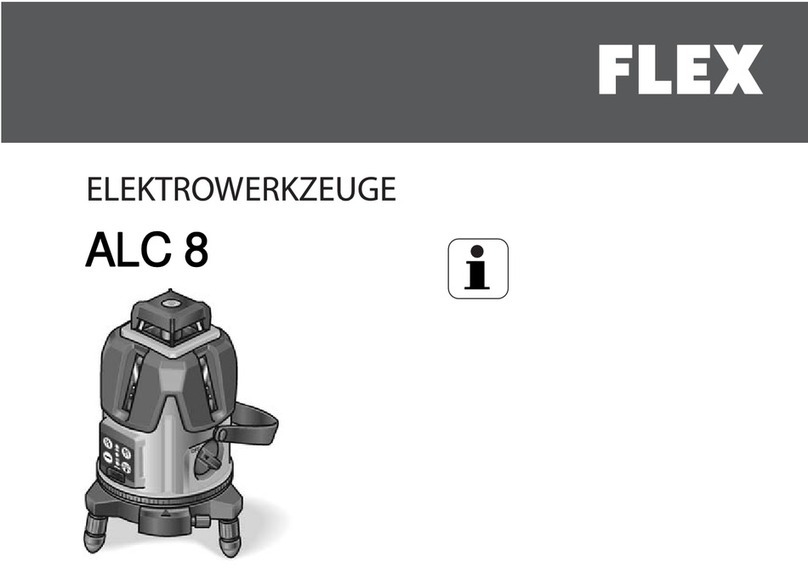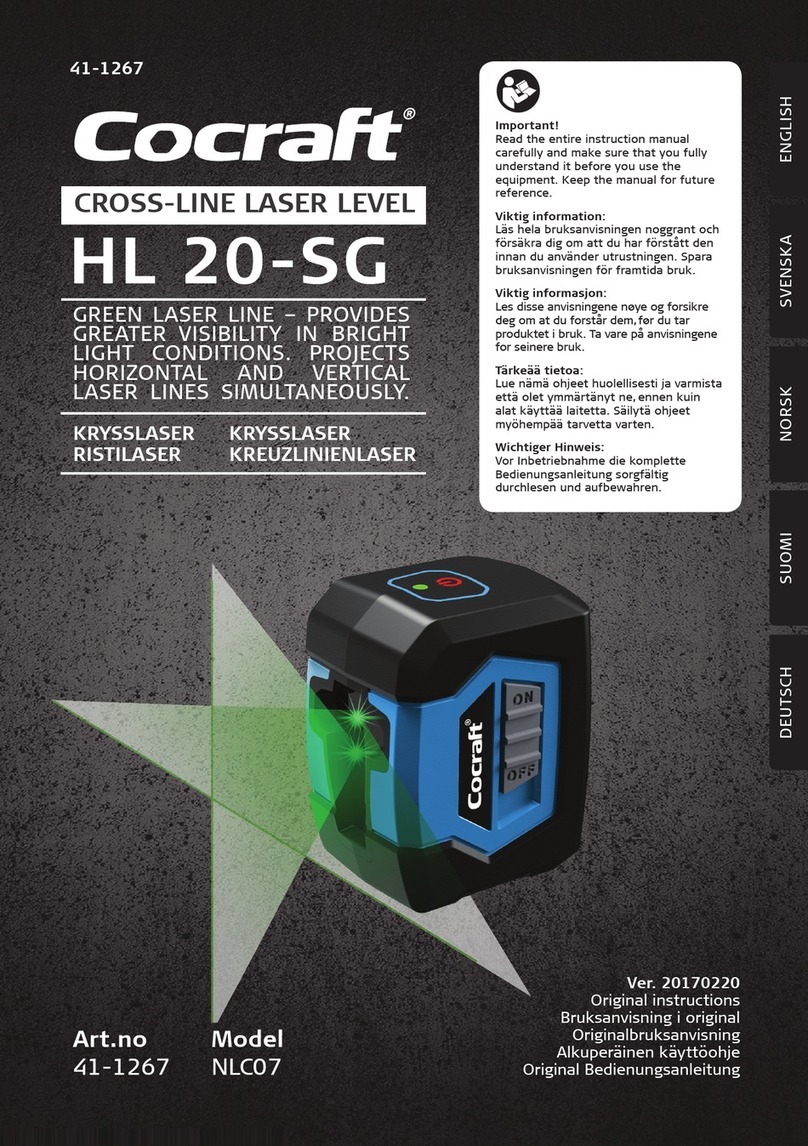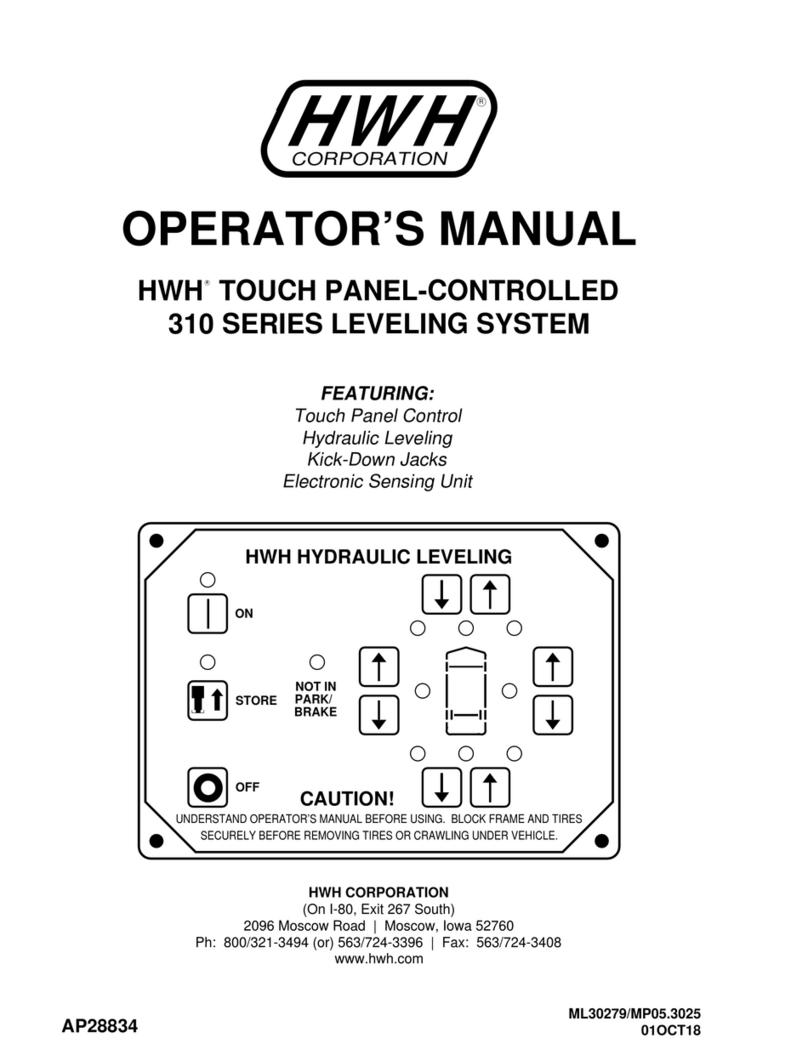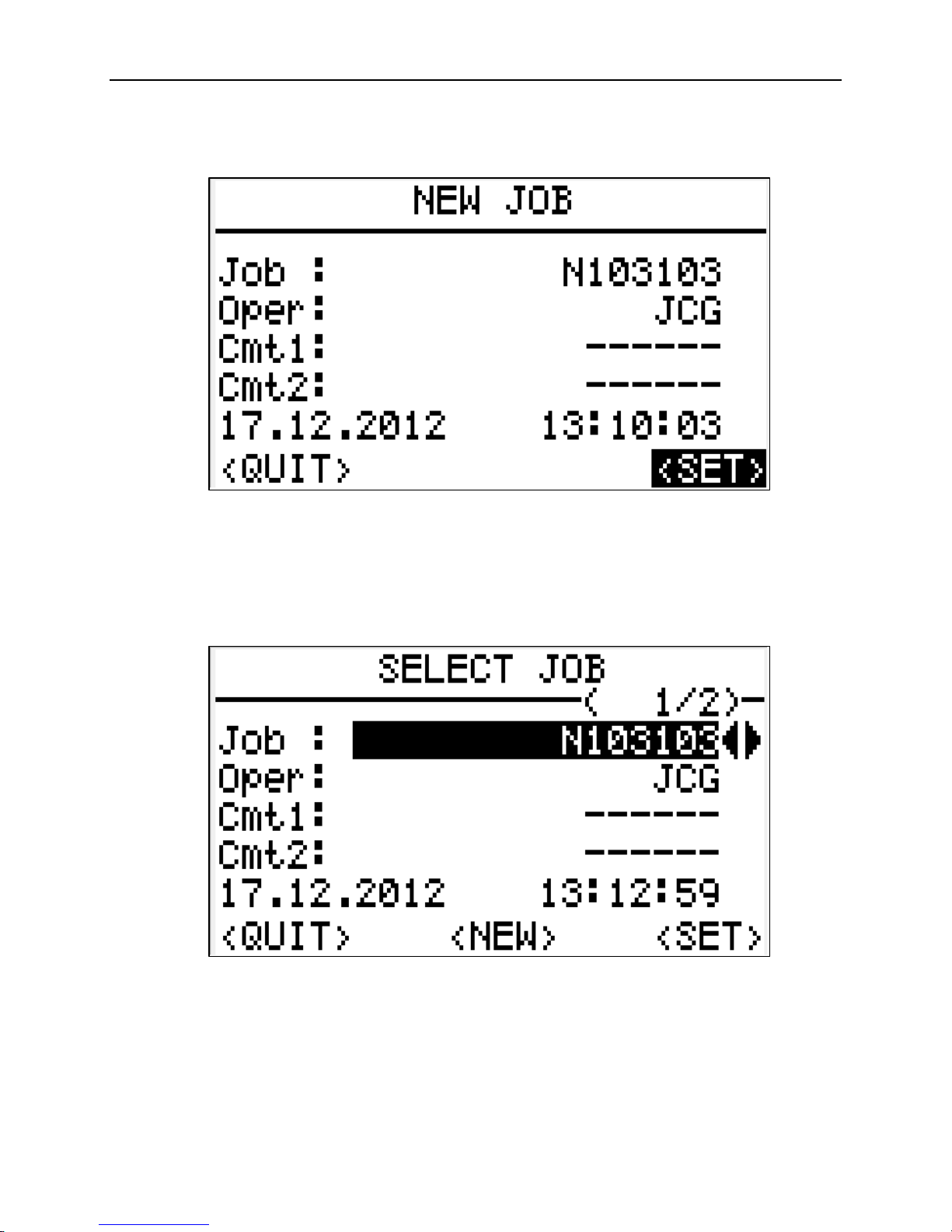DNA 10 Digital Level
9-2 Revised December, 2012
9. DNA 10 Digital Level
The Leica DNA 10 level is the latest digital level utilized by WYDOT. These levels began
replacing the older Leica NA2002 digital levels in 2004. There are several advantages inherent
with digital levels:
Typically, readings can be taken faster with a digital level than with an optical level.
Increased accuracy can be achieved by taking and averaging multiple readings.
Human errors associated with reading and recording observations are eliminated.
Any digital level can also be used as an optical level. By not turning the instrument on, the
instrument crosshairs may be used in the same manner as an optical level.
A. Raw Data
The collected data is stored in the instrument's internal memory. After the level line or loop has
been collected, the data is transferred via memory card to a desktop computer or laptop where it
is saved as a *.GSI file. WYDOT field office personnel can send this file along with a copy of
the field notes to the State Photogrammetry & Surveys Engineer. The raw data will be processed
with Leica Geo Office (LGO) software and the results sent back. Refer to Chapter 10 in this
manual for more information on transferring survey data.
There is a limited amount of space in the instrument's internal memory. The digital level is able
to store a maximum of 13 jobs. When the maximum number of jobs are stored in the internal
memory and another job creation is attempted, the message "Memory full!" will be displayed.
When this occurs, one or more of the stored jobs will need to be deleted before another one can
be created.
The internal memory will store a maximum number of turns (i.e. backsight and foresight shots)
within a single job. The total number is set at approximately 450 turns. When approaching the
maximum amount, the message "Job is almost full!" will be displayed. The operator will have a
total of 8 turns to finish the level run. If it will take more than 8 turns, the instrument person will
have to find a place to end the run (e.g. monument, flight line target, or hub). The line or loop
can be continued in another job. When the data is processed, the *.GSI files from separate jobs
can be combined to complete the line or loop.
When the maximum number of measurements has been reached, the message "Actual job is
full!" will be displayed. At this point, the instrument will not store additional measurements for
the level run. The message "Store data in another job!" will then be displayed. Therefore, it is
important to ensure there is enough internal memory available before starting a level run.
B. Equipment
The following equipment is necessary to complete level lines or loops with the DNA 10 digital
level.
DNA 10 digital level.
Battery and battery charger.
Memory card.