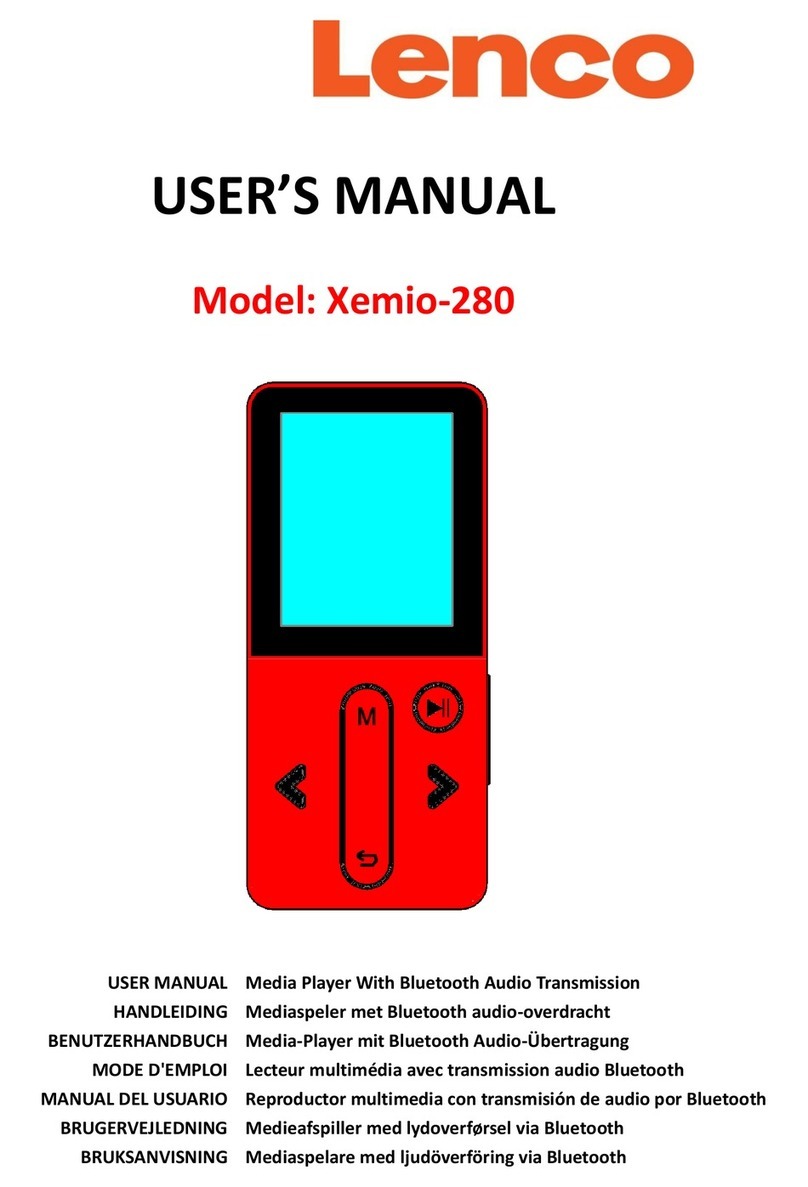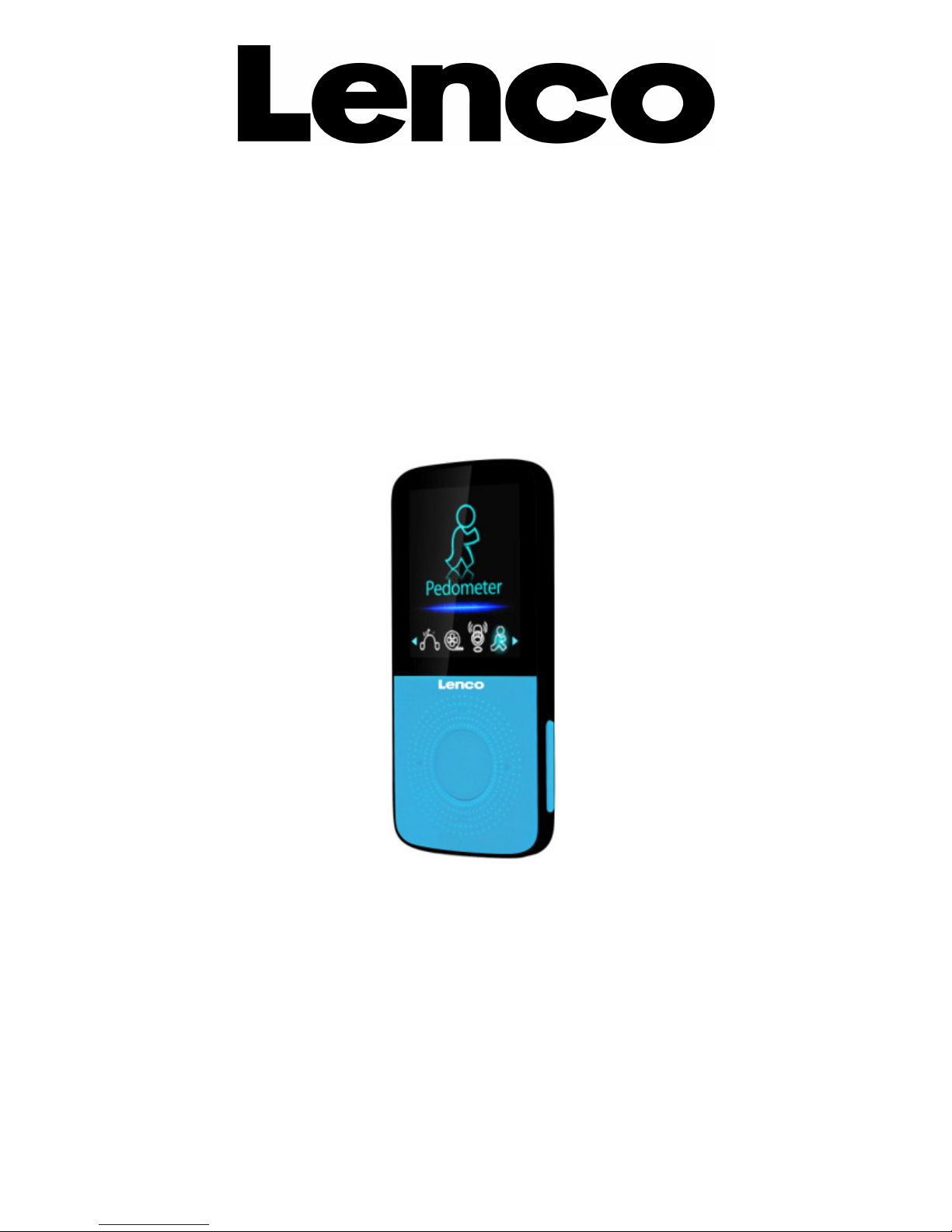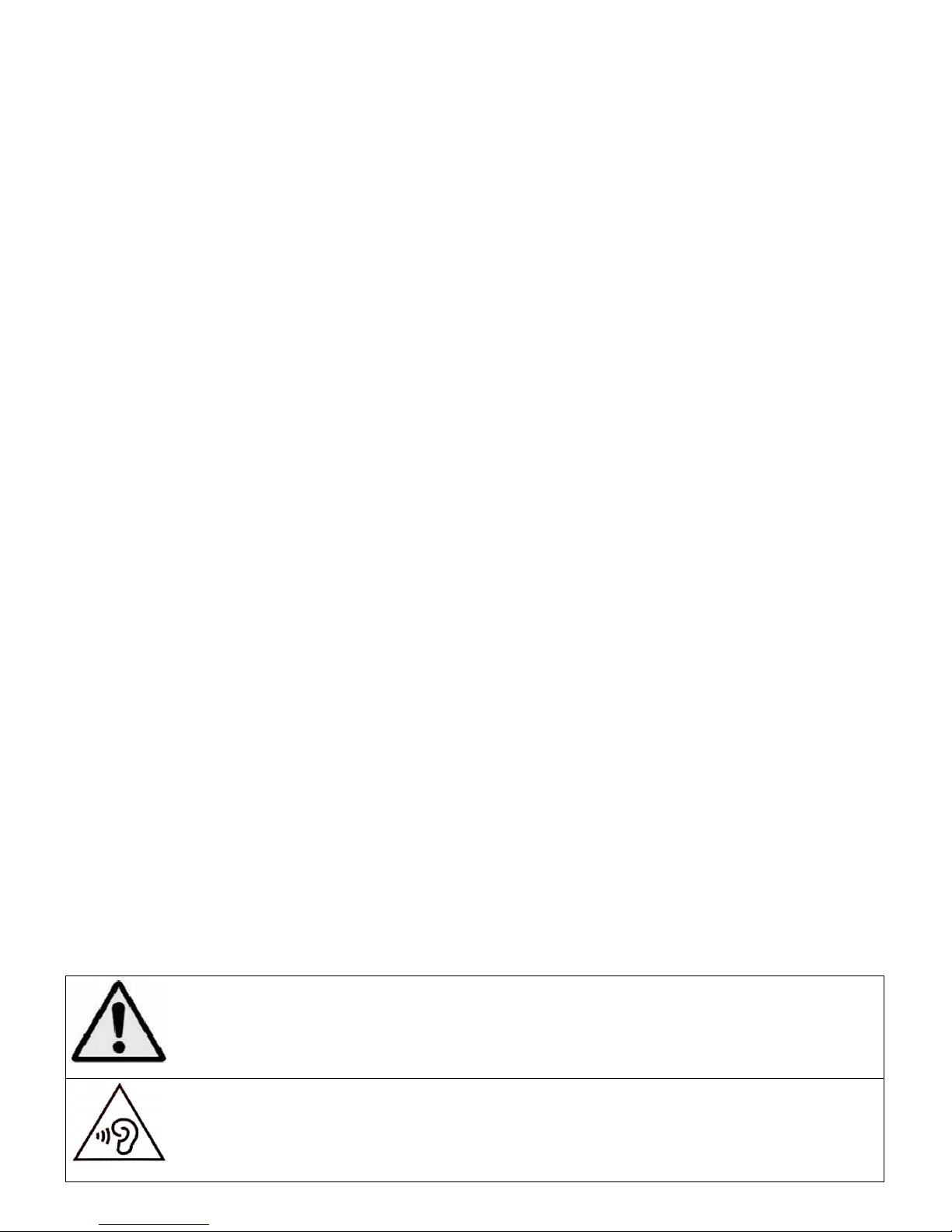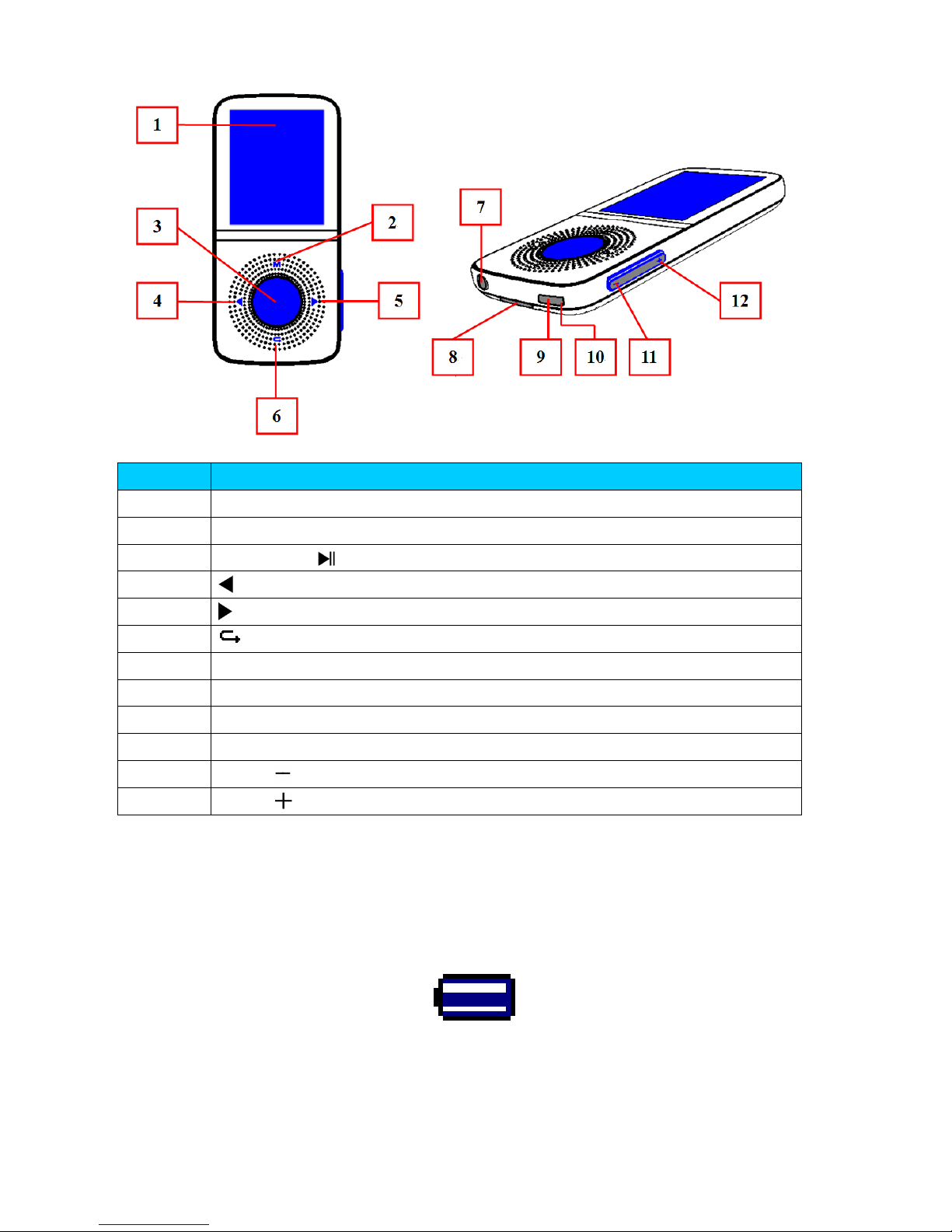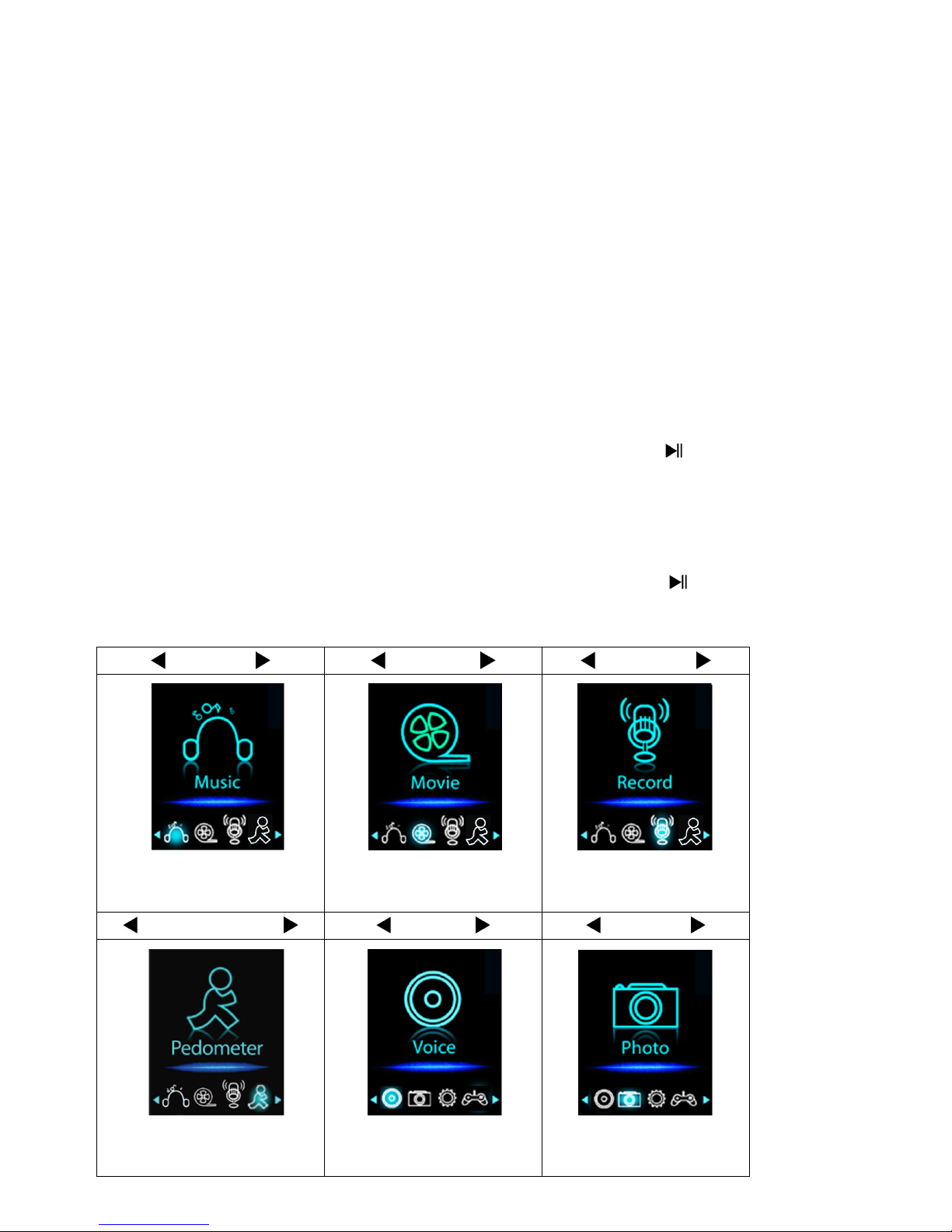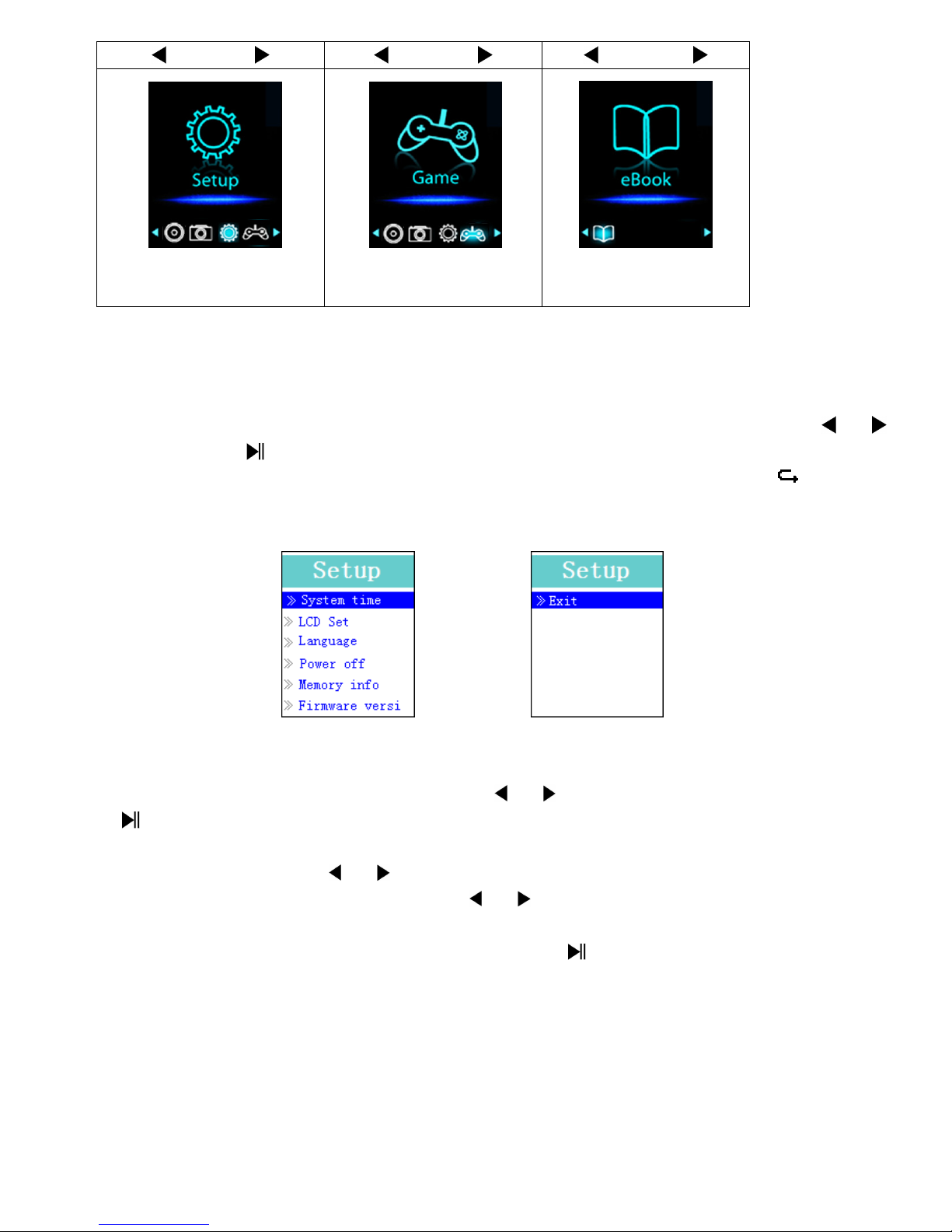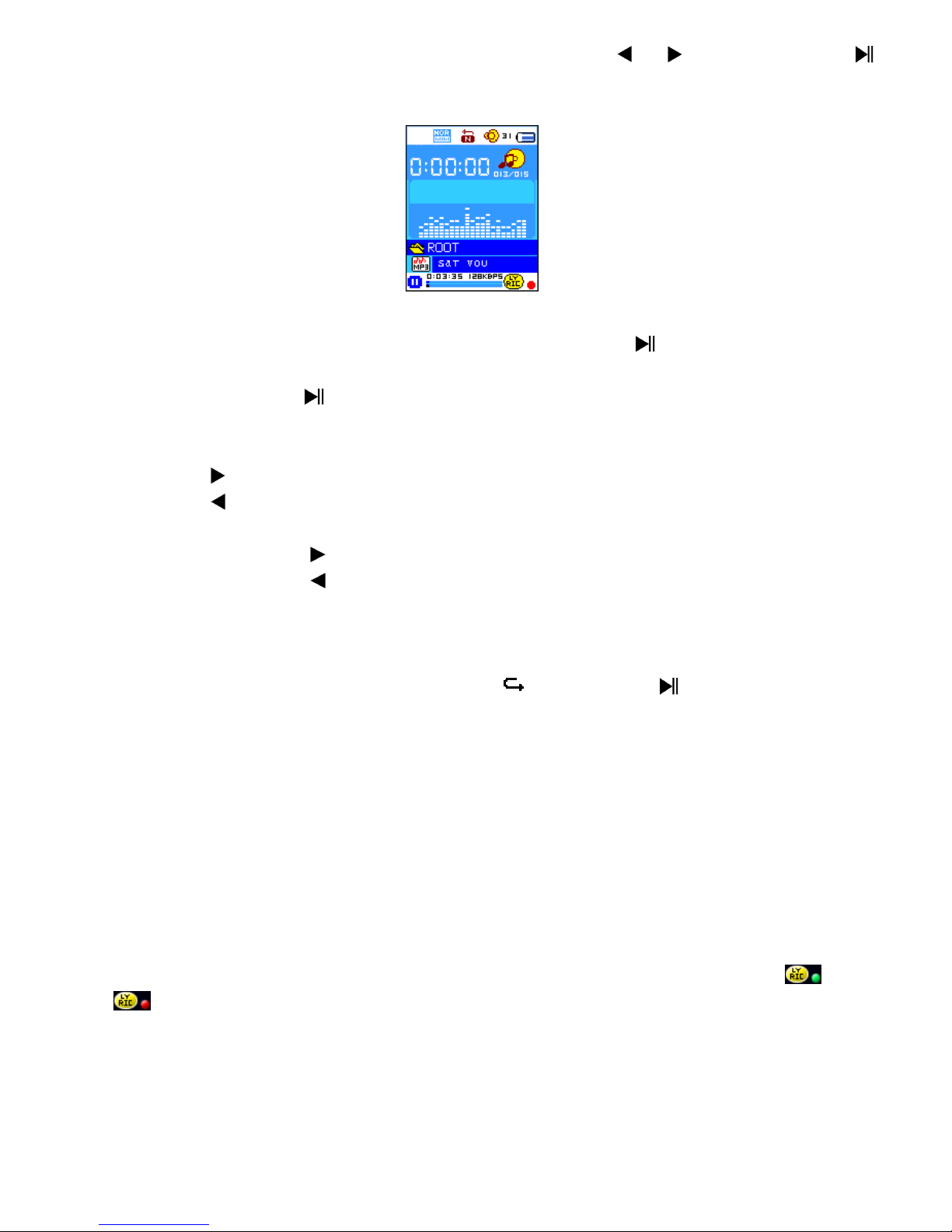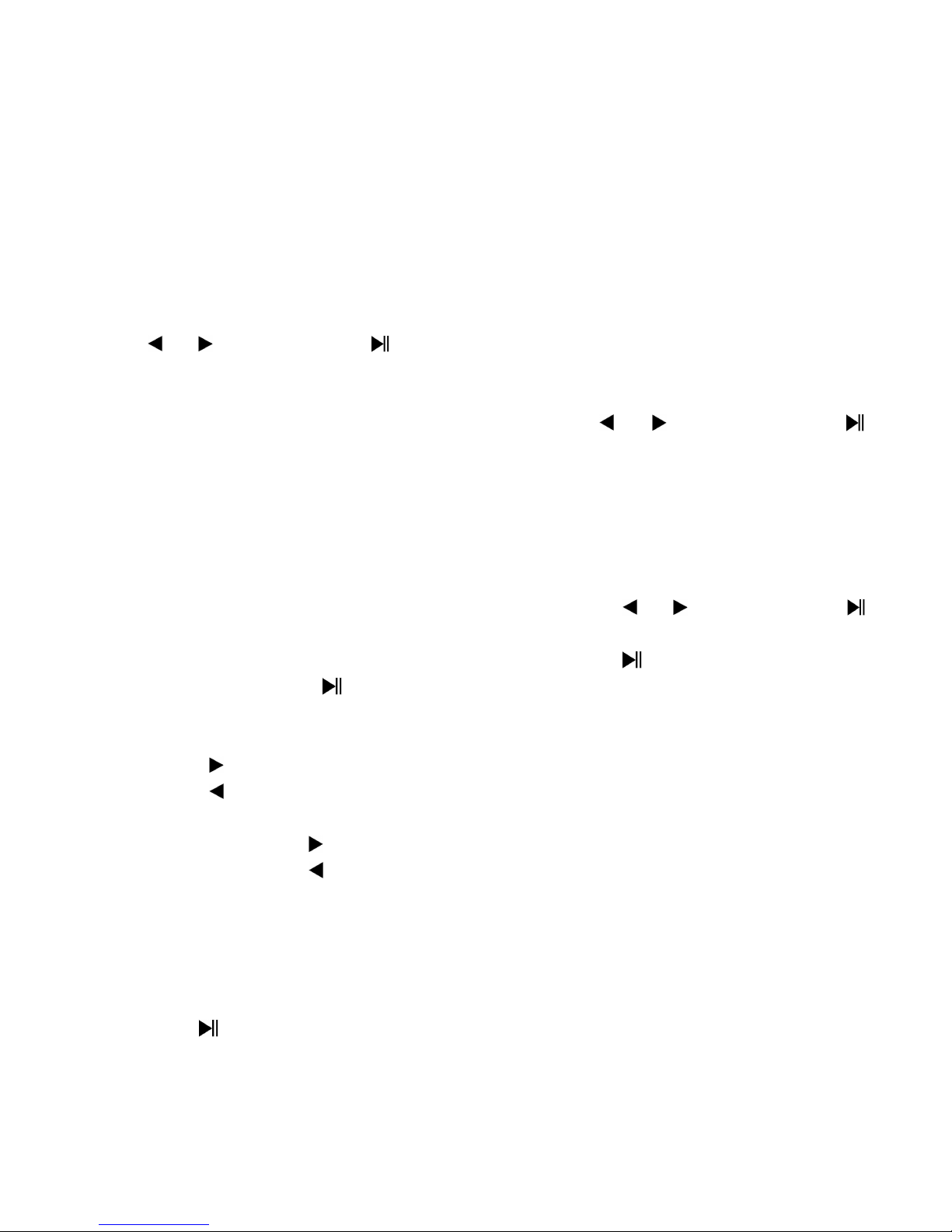7
•o change LCD backlight, choose “LCD set” > choose “Dark mode”, a level
bar with number appear then chose “0 (always O ) / 5 / 10 / 15 / 20 / 25
/ 30 / 35 / 40 / 45 / 50 seco ds” as you desired by using the Ce ter ( )
and / buttons. Choose “0” to prevent the LCD backlight from
turning to off. (choosing this option decrease battery performance)
c. To Cha ge “La guage”
his player can use difference OSD languages.
•o set the language, choose “La guage”, and then choose which
language as you desired by using the Ce ter ( ) and / buttons.
d. To Set “Power Off”
he Power Off setting can extend the time between battery charges by
turning OFF the player when you are not using the controls or no operation.
Also, Sleep function provided for more choice.
•o set power off time, choose “Power off”, then choose “Off time”, a
levels bar with number menu appear, then choose “0 - 200 seconds” as
you want by using the Ce ter ( ) and / buttons.
•o set sleep time, choose “Power off”, then choose “Sleep time”, a levels
bar with number menu appear, choose “0 / 10 / 20 /30 / 40 / 50 / 60 / 70
/ 80 / 90 / 100 / 110 / 120 mi utes” as you want by using the Ce ter
( ) and / buttons.
e. To View “Memory i fo”
You can view about the memory status of player, such as the numbers of
remaining memory space available and the percentage of memory have
used.
•o view the status, choose “Memory i fo” by using the Ce ter ( ) and
/ buttons. An information screen, remaining memory space
available and percentage of memory used, appear for view.
•o return to setup menu or main menu press the button or press and
hold the button
f. To View “Firmware Versio ”
You might need to view the details about firmware information inside the
Player.
•Choose “Firmware versio ” by using Ce ter ( ) and / buttons,
an information screen appear for view.
•o return to setup menu or main menu press the button or press and
hold the button
g. To “Exit”
•Select Exit to back to main menu. Or, press and hole the button.
6. Use Music Me u
You can use music player to playback with supported music file format of
audio coding; WMA and MP3 are supported by the player. o open the music
player in Main Menu: