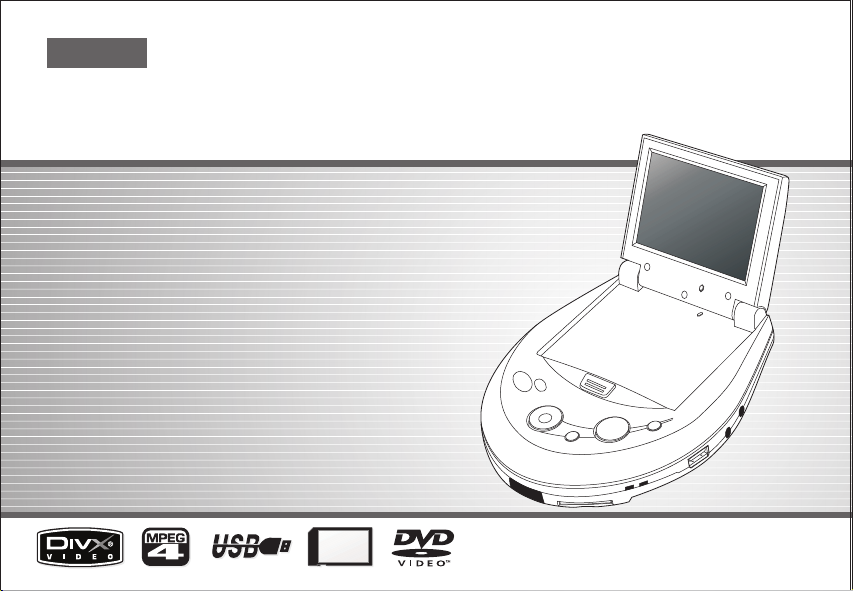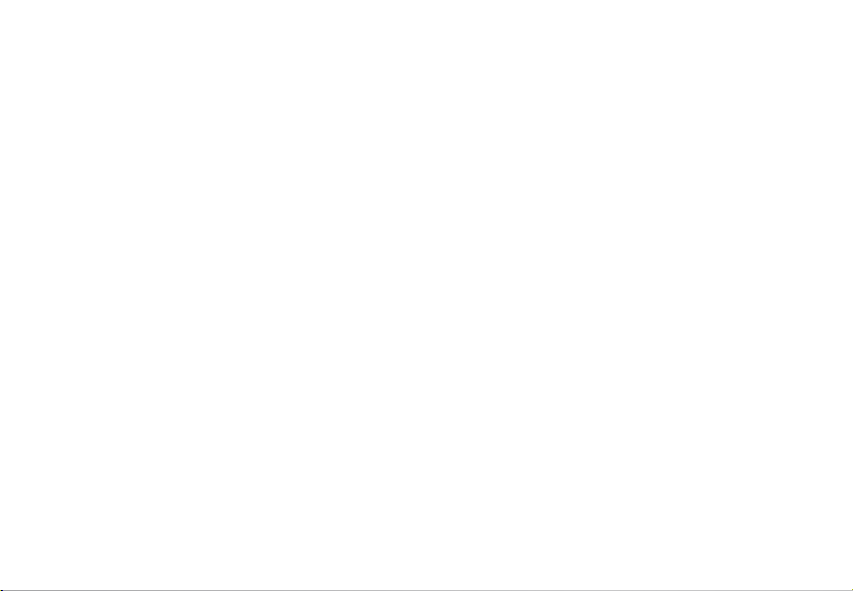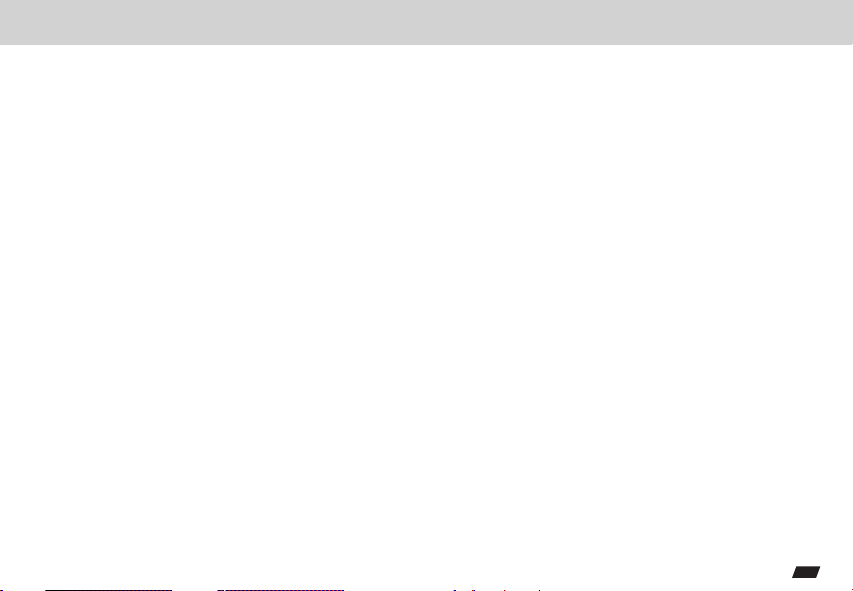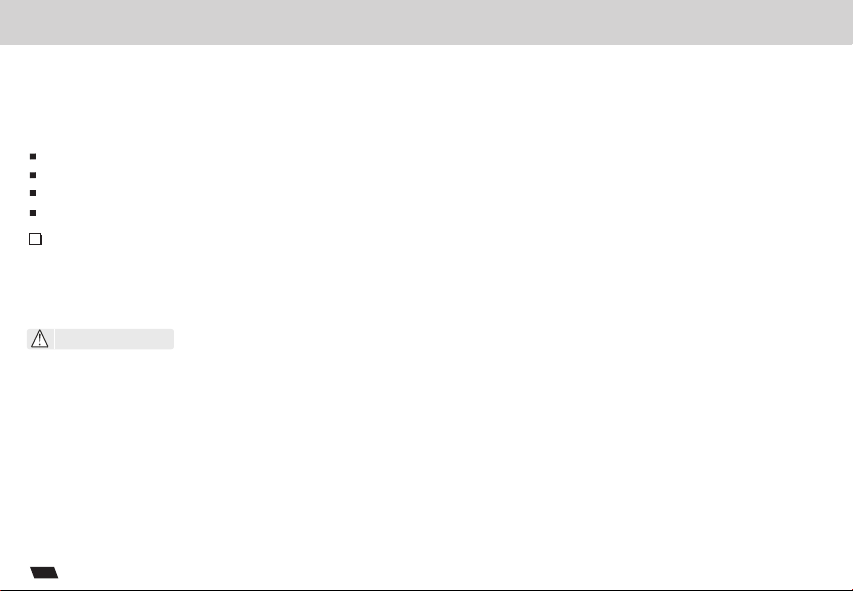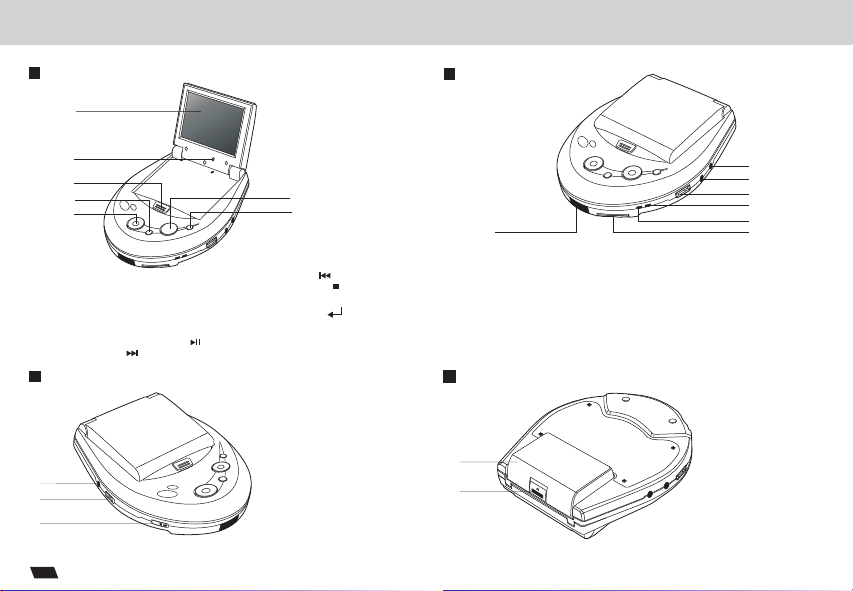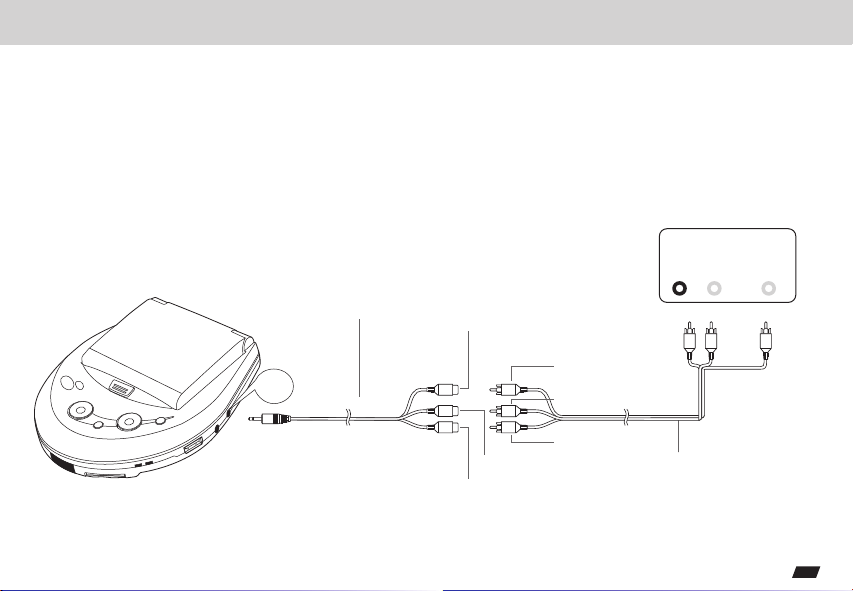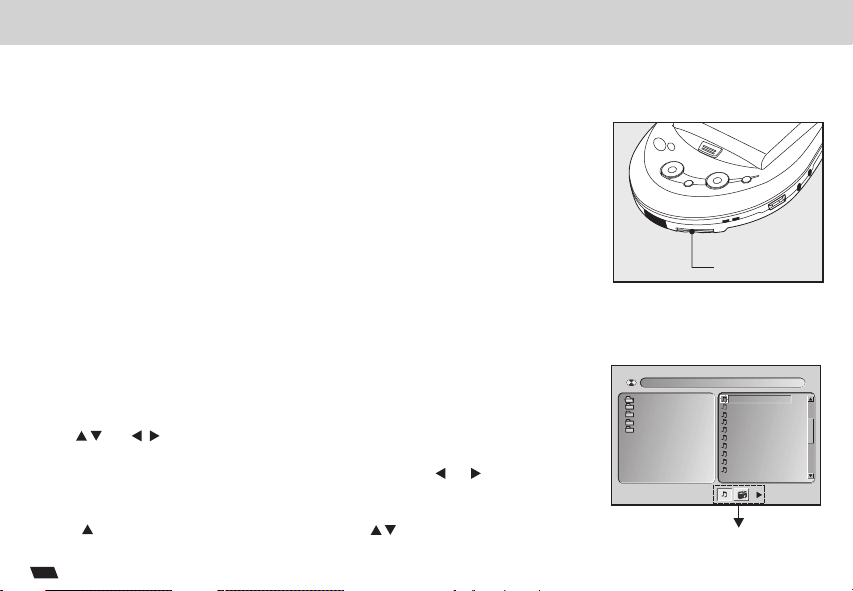Table of Contents
1
Table of Contents..............................................................................................................................................1
Safety Information.............................................................................................................................................2
Remote Control.................................................................................................................................................3
Description.......................................................................................................................................................4
Using the Remote Control..................................................................................................................................5
Connecting Earphones to the DVD Player............................................................................................................6
Connecting to a TV ...........................................................................................................................................7
............................................................................................................................................8
.................................................................................................................................................9
Using the AC Adaptor.......................................................................................................................................10
Using the Battery Pack.....................................................................................................................................11
the ....................................................................................................................................12
Cautions in Using Battery Pack.........................................................................................................................14
Playing a Disc............................................................................................................................................15-19
Playing MP3 and Regular Audio CD.................................................................................................................20
Playing Picture CD...........................................................................................................................................21
Setting TV system,Screen Saver, TV type (4:3/16:9), Password, Rating, Default.............................................22-23
Setting Language for OSD, Voice, Subtitle, Menu...............................................................................................24
Setting Video's Brightness, Contrast, Hue, Saturation........................................................................................25
Troubleshooting.........................................................................................................................................26-27
Specifications................................................................................................................................................28
Using Card Reader
Using USB Port
Using Battery Cover
Charging the batterypack ................................................................................................................................13