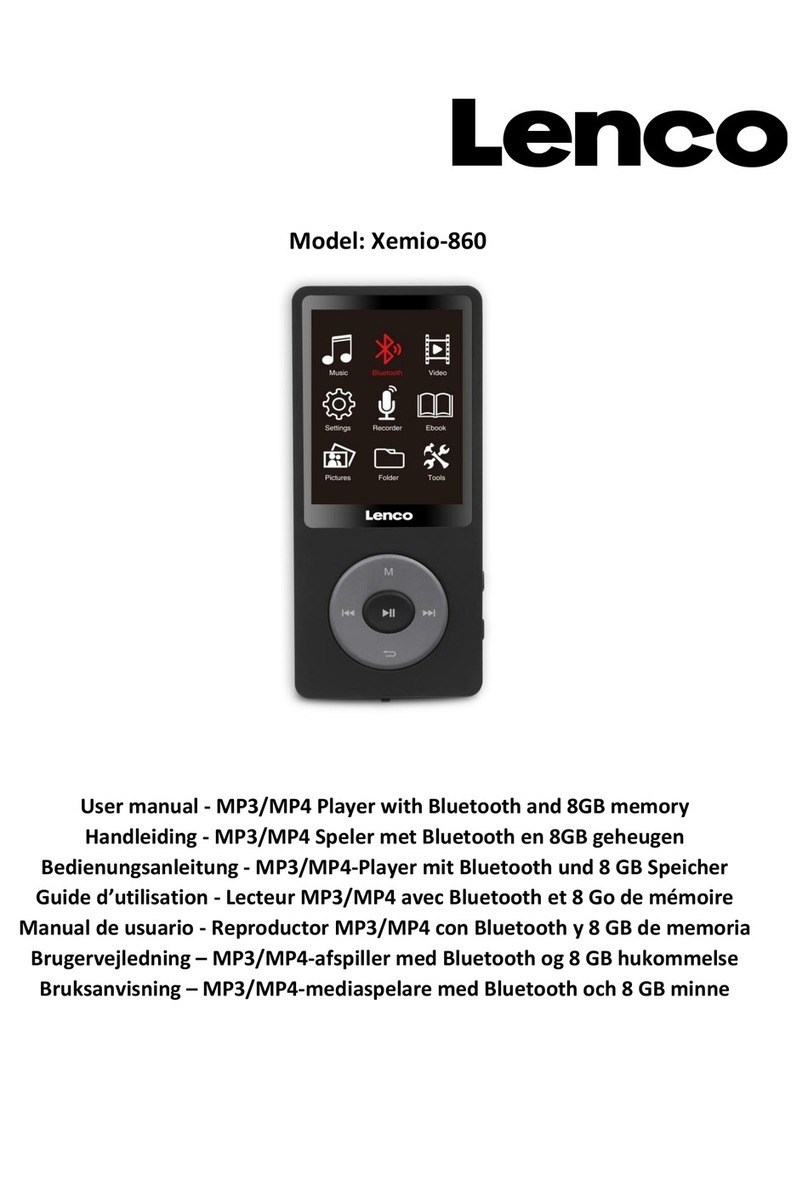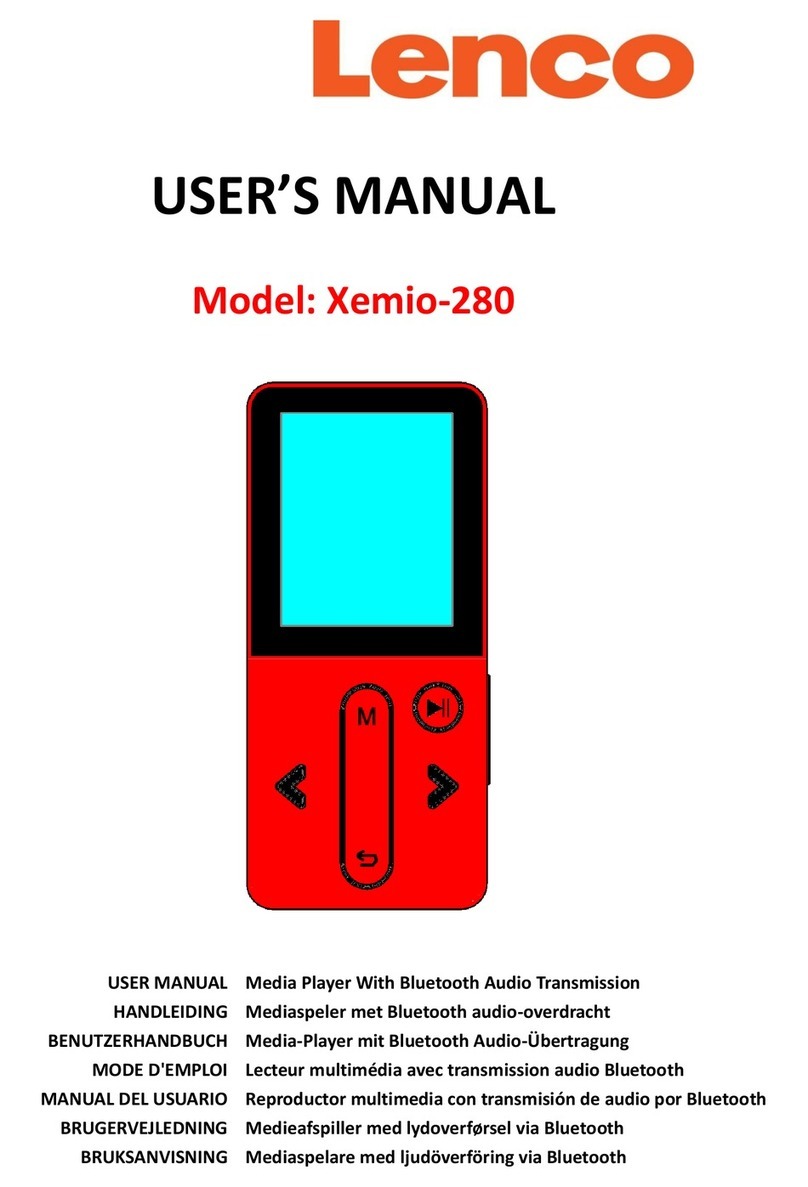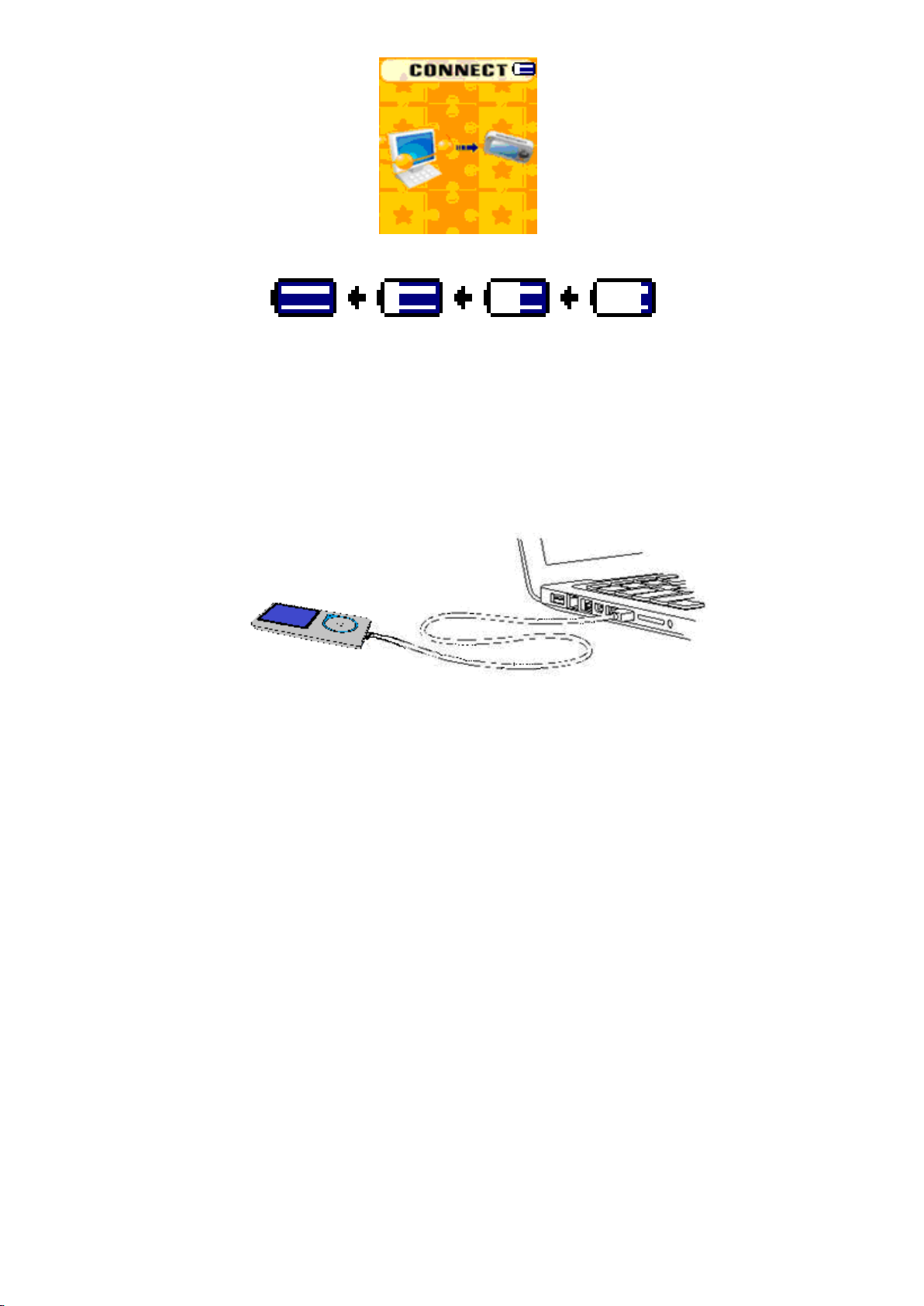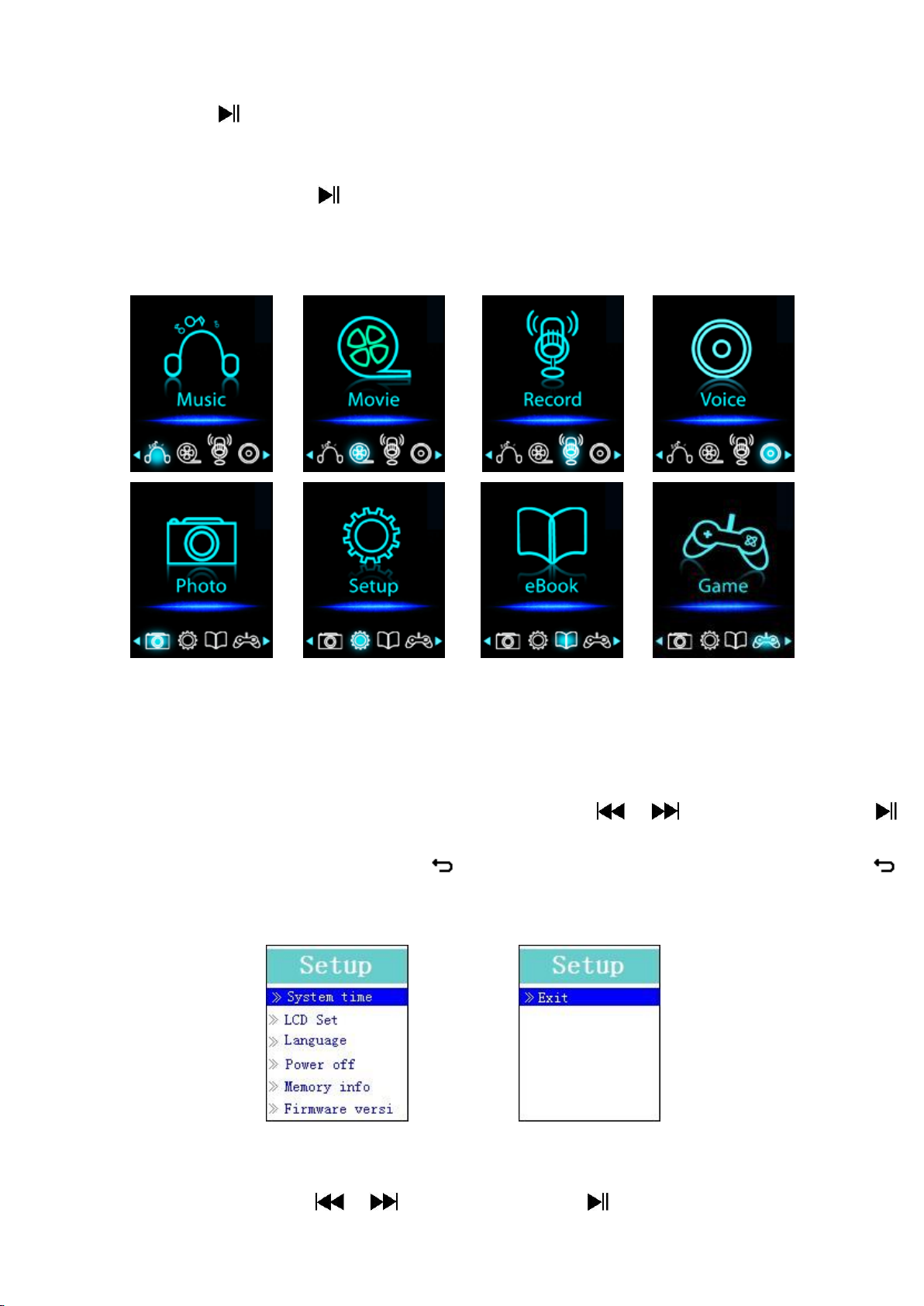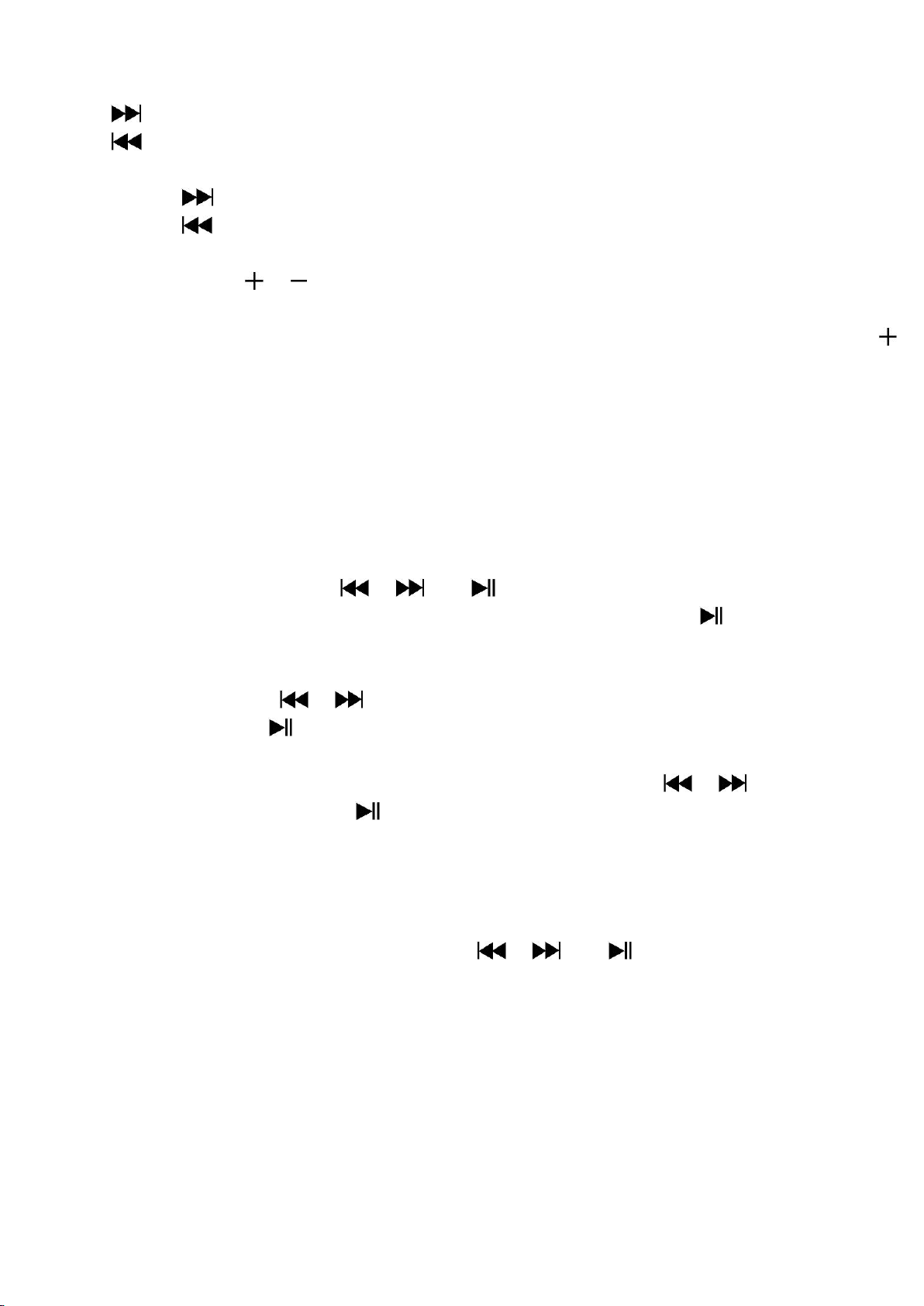CAUTION:
Usage of controls or adjustments or performance of procedures other than those specified herein may result in
hazardous radiation exposure.
This unit should not be adjusted or repaired by anyone except qualified service personnel.
PRECAUTIONS BEFORE USE
KEEP THESE INSTRUCTIONS IN MIND:
1. Do not use this device near water.
2. Clean only with a slightly damp cloth.
3. Do not cover or block any ventilation openings. When placing the device on a shelf, leave 5 cm (2”) free space
around the whole device.
4. Install in accordance with the supplied user manual.
5. * Don’t step on or pinch the power adaptor. Be very careful, particularly near the plugs and the cable’s exit
point. Do not place heavy items on the power adaptor, which may damage it. Keep the entire device out of
children’s reach! When playing with the power cable, they can seriously injure themselves.
6. * Unplug this device during lightning storms or when unused for a long period.
7. Keep the device away from heat sources such as radiators, heaters, stoves, candles and other heat-generating
products or naked flame.
8. Avoid using the device near strong magnetic fields.
9. Electrostatic discharge can disturb normal usage of this device. If so, simply reset and restart the device
following the instruction manual. During file transmission, please handle with care and operate in a static-free
environment.
10. Warning! Never insert an object into the product through the vents or openings. High voltage flows through
the product and inserting an object can cause electric shock and/or short circuit internal parts. For the same
reason, do not spill water or liquid on the product.
11. Do not use in wet or moist areas such as bathrooms, steamy kitchens or near swimming pools.
12. Do not use this device when condensation may occur.
13. Although this device is manufactured with the utmost care and checked several times before leaving the
factory, it is still possible that problems may occur, as with all electrical appliances. If you notice smoke, an
excessive build-up of heat or any other unexpected phenomena, you should disconnect the plug from the
main power socket immediately.
14. This device must operate on a power source as specified on the specification label. If you are not sure of the
type of power supply used in your home, consult your dealer or local power company.
15. * The socket outlet must be installed near the equipment and must be easily accessible.
16. * Do not overload ac outlets or extension cords. Overloading can cause fire or electric shock.
17. * Devices with class 1 construction should be connected to a main socket outlet with a protective earthed
connection.
18. * Devices with class 2 construction do not require a earthed connection.
19. Keep away from rodents. Rodents enjoy biting on power cords.
20. * Always hold the plug when pulling it out of the main supply socket. Do not pull the power cord. This can
cause a short circuit.
21. Avoid placing the device on any surfaces that may be subject to vibrations or shocks.
22. To clean the device, use a soft dry cloth. Do not use solvents or petrol based fluids. To remove severe stains,
you may use a damp cloth with dilute detergent.
23. The supplier is not responsible for damage or lost data caused by malfunction, misuse, modification of the
device or battery replacement.
24. Do not interrupt the connection when the device is formatting or transferring files. Otherwise, data may be
corrupted or lost.
25. If the unit has USB playback function, the usb memory stick should be plugged into the unit directly. Don’t use
an usb extension cable because it can cause interference resulting in failing of data.
26. The apparatus shall not be exposed to dripping or splashing and make sure that no objects filled with liquids,
such as vases, are placed on or near the apparatus.
27. * To completely disconnect the power input, the mains plug of the apparatus shall be disconnected from the
mains, as the disconnect device is the mains plug of apparatus.
28. If the unit works with battery, Battery shall not be exposed to excessive heat such as sunshine, fire or the like.
29. Attention should be drawn to the environmental aspects of battery disposal.
30. The apparatus can only be used in moderate extremely cold or climates warm environments should be
avoided.
31. The rating label has been marked on the bottom or back panel of the apparatus.