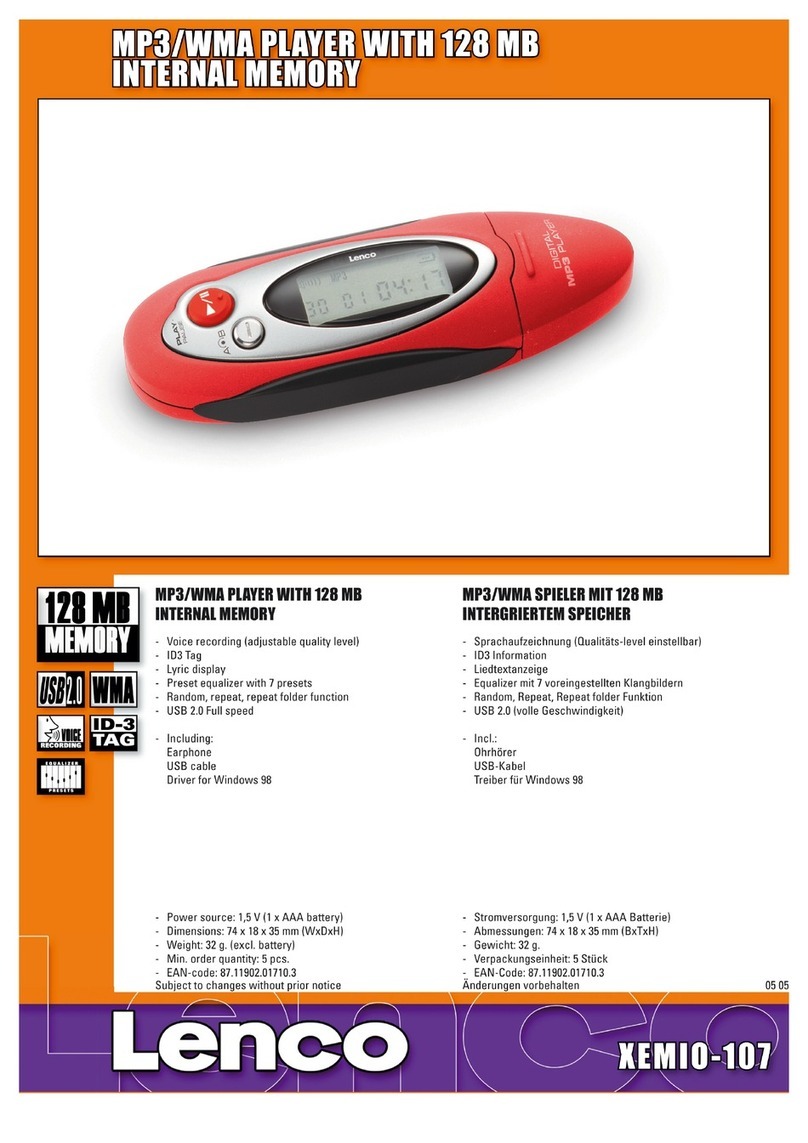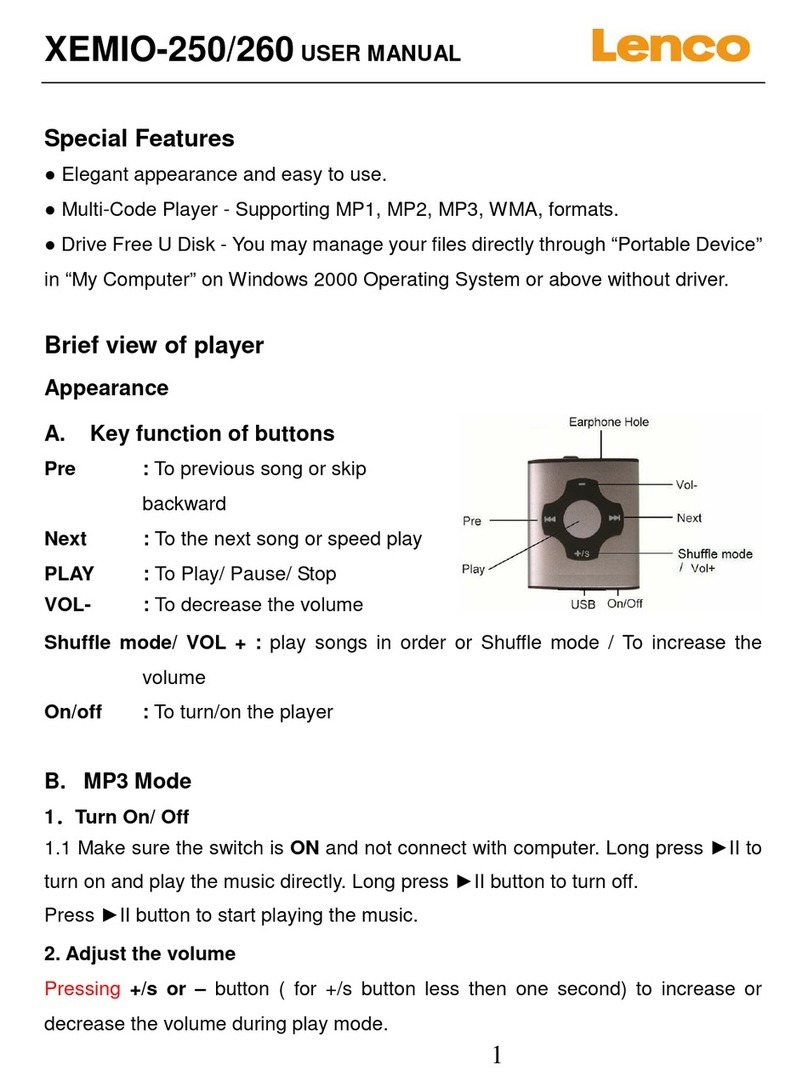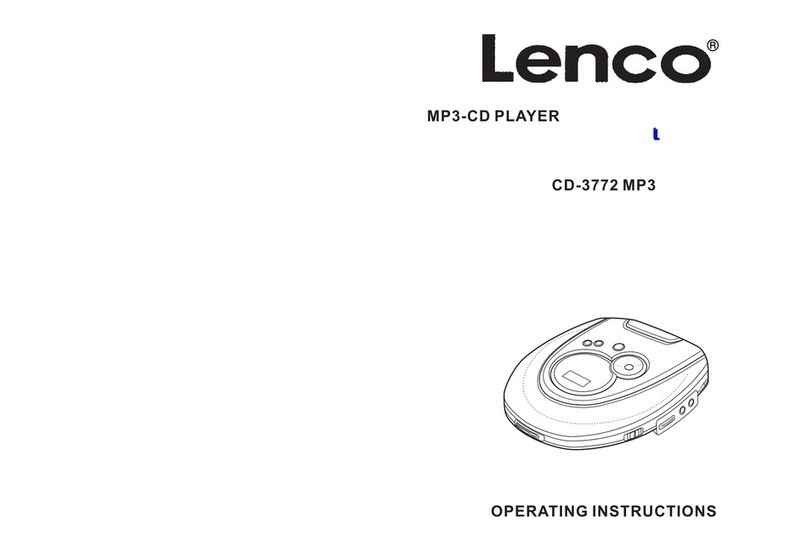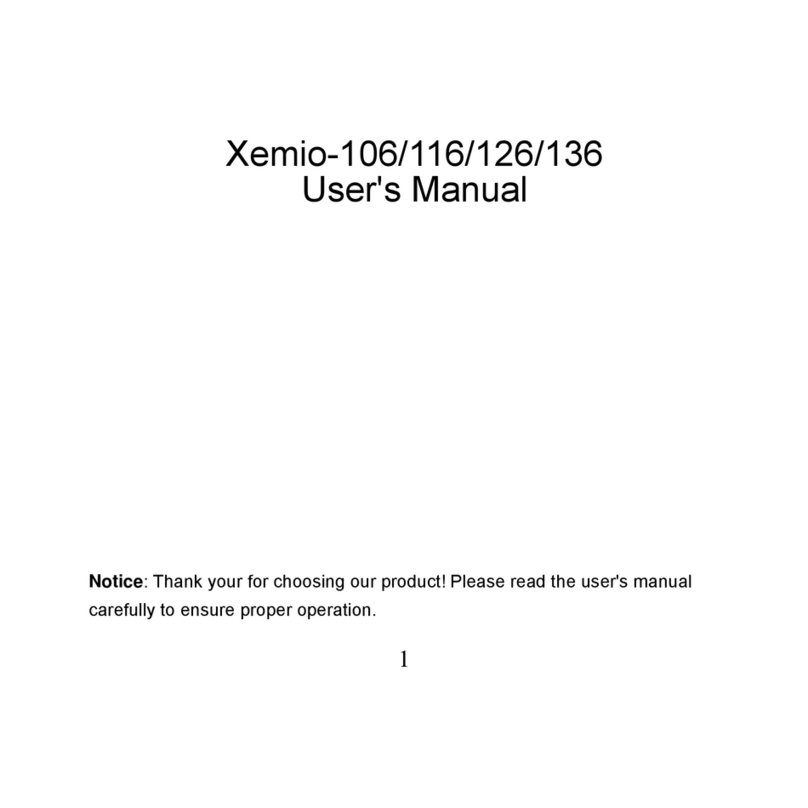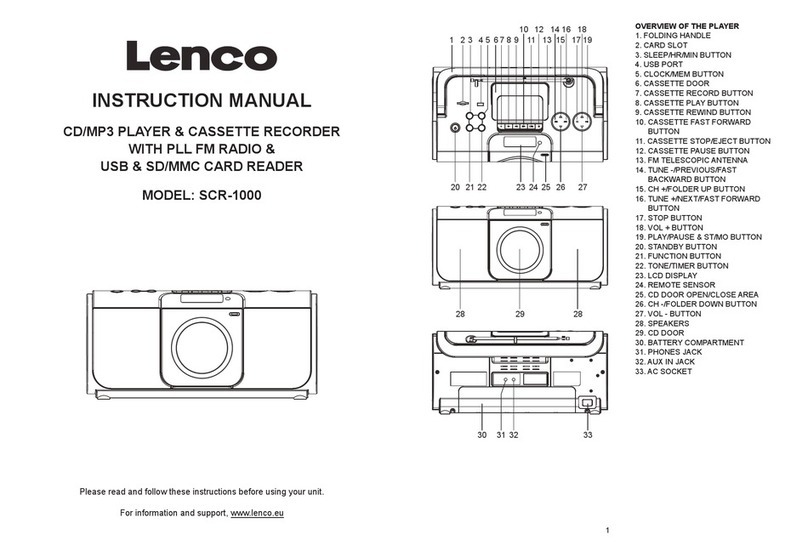Table of Contents English
2
Introduction--------------------------------------------------------------------------------------------------------------------------- 3
Features--------------------------------------------------------------------------------------------------------------------------------- 3
Package Contents-------------------------------------------------------------------------------------------------------------------- 3
Overview------------------------------------------------------------------------------------------------------------------------------- 4
Buttons Operation-------------------------------------------------------------------------------------------------------------------- 5
Display----------------------------------------------------------------------------------------------------------------------------------- 6
On-screen-menu Operation-----------------------------------------------------------------------------------------------------6
Power On and Off------------------------------------------------------------------------------------------------------------------7
Entering Main Menu Page-------------------------------------------------------------------------------------------------------7
Navigation---------------------------------------------------------------------------------------------------------------------------- 8
Play Music -----------------------------------------------------------------------------------------------------------------------8
Skip a Song------------------------------------------------------------------------------------------------------8
Fast Forward and Backward---------------------------------------------------------------------------------9
Play Voice-----------------------------------------------------------------------------------------------------------------------------9
Skip a Voice-----------------------------------------------------------------------------------------------------9
Fast Forward and Backward---------------------------------------------------------------------------------9
FM-----------------------------------------------------------------------------------------------------------------------------------------9
E-BOOK--------------------------------------------------------------------------------------------------------------------------------10
Record--------------------------------------------------------------------------------------------------------------------------------- 10
Setting----------------------------------------------------------------------------------------------------------------------------------11
EQ Set------------------------------------------------------------------------------------------------------------11
PlayMode---------------------------------------------------------------------------------------------------------11
Screen Savings------------------------------------------------------------------------------------------------12
Power Set------------------------------------------------------------------------------------------------------12
Recordset--------------------------------------------------------------------------------------------------------12
Language---------------------------------------------------------------------------------------------------------13
Exit---------------------------------------------------------------------------------------------------------------- 13
Delete---------------------------------------------------------------------------------------------------------------------------------- 13
About-----------------------------------------------------------------------------------------------------------------------------------14
Exit--------------------------------------------------------------------------------------------------------------------------------------14
Driver---------------------------------------------------------------------------------------------------------------------------------15
Editing Lyrics------------------------------------------------------------------------------------------------------------------------16
Downloading MP3 and WMA songs------------------------------------------------------------------------------------------17
Disconnecting the USB Cable-------------------------------------------------------------------------------------------------18
Formatting the Internal Memory-----------------------------------------------------------------------------------------------19
Trouble Shoot-------------------------------------------------------------------------------------------------20
Technical Specifications-----------------------------------------------------------------------------------------------21