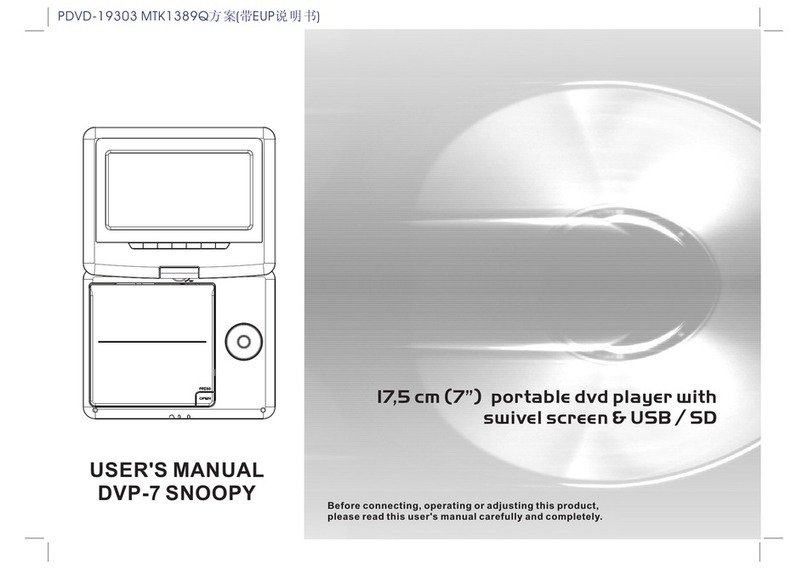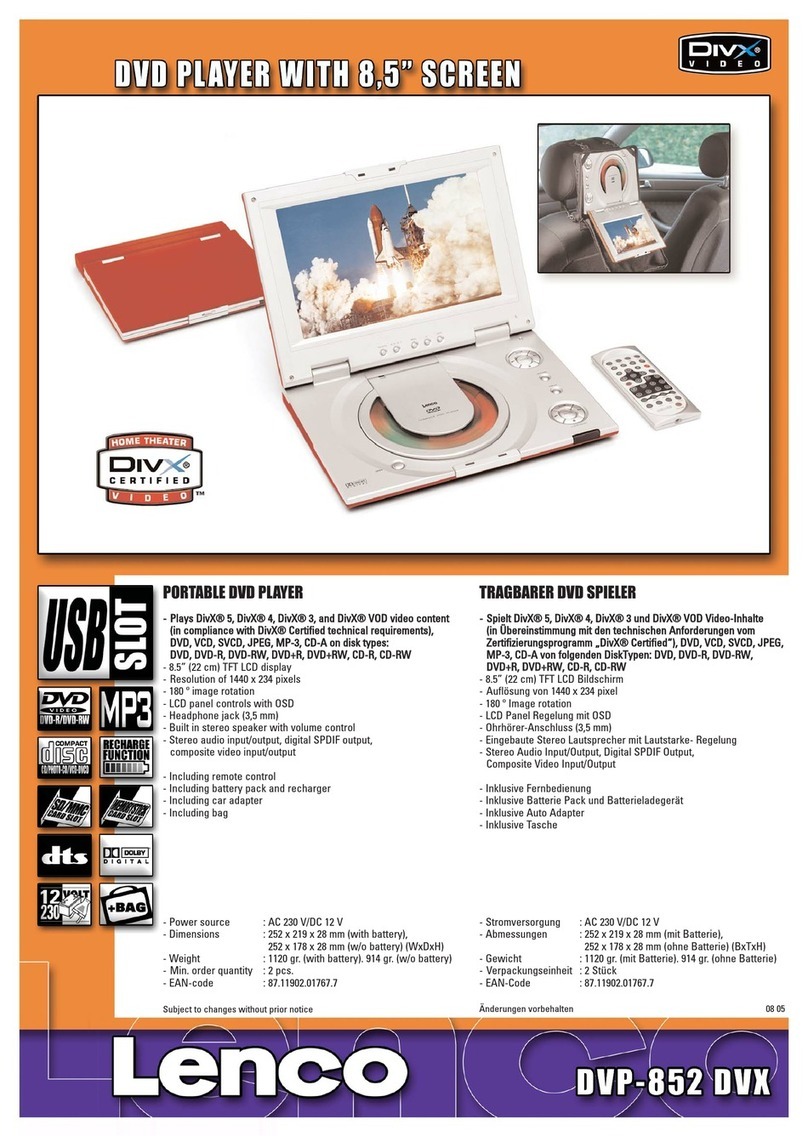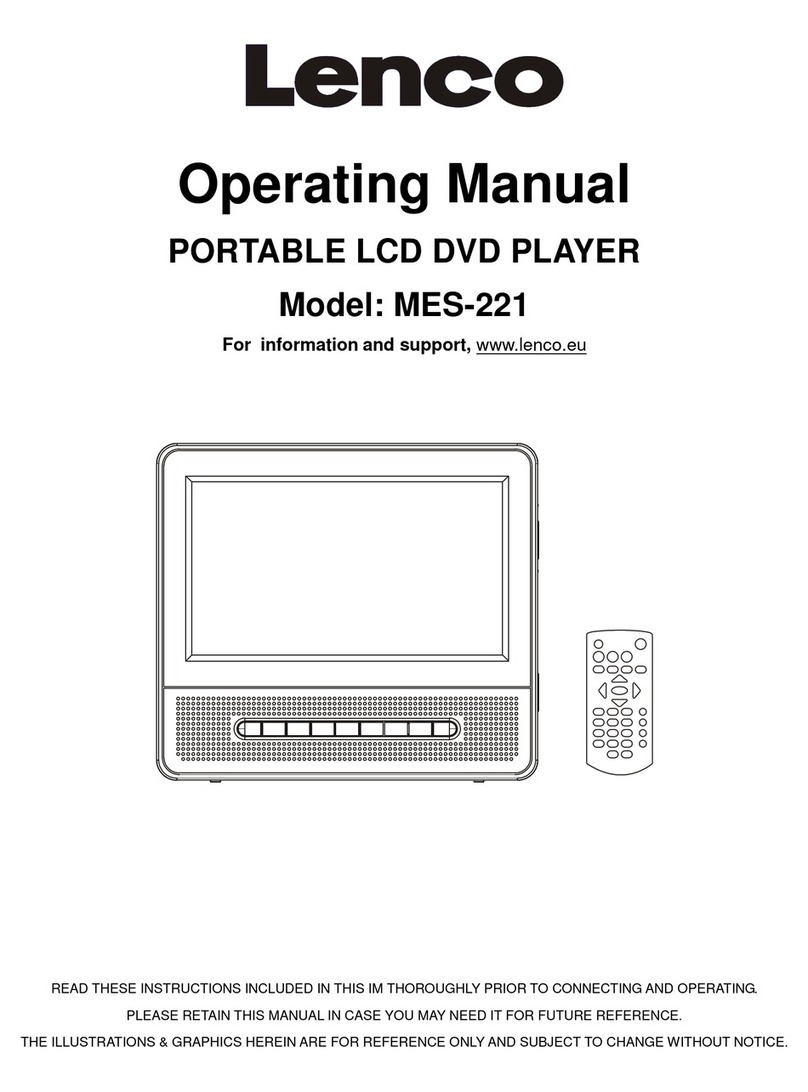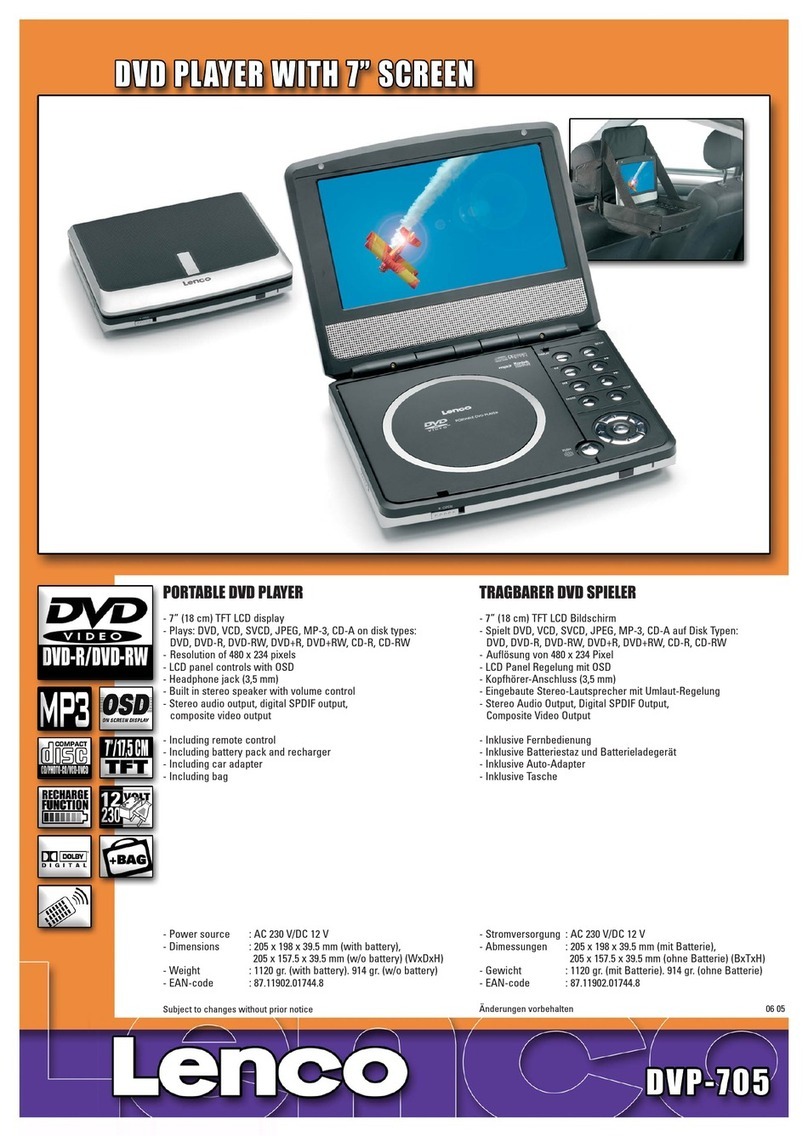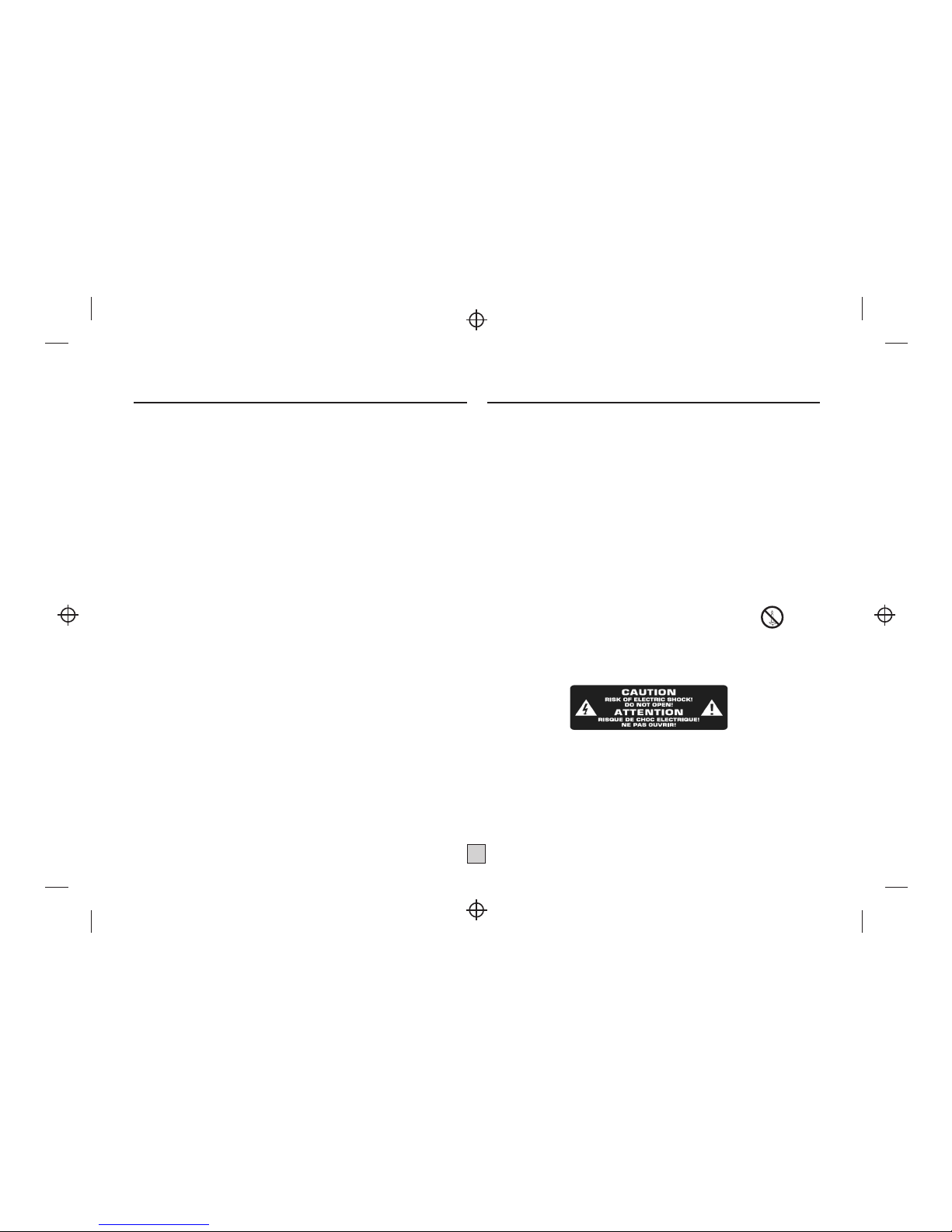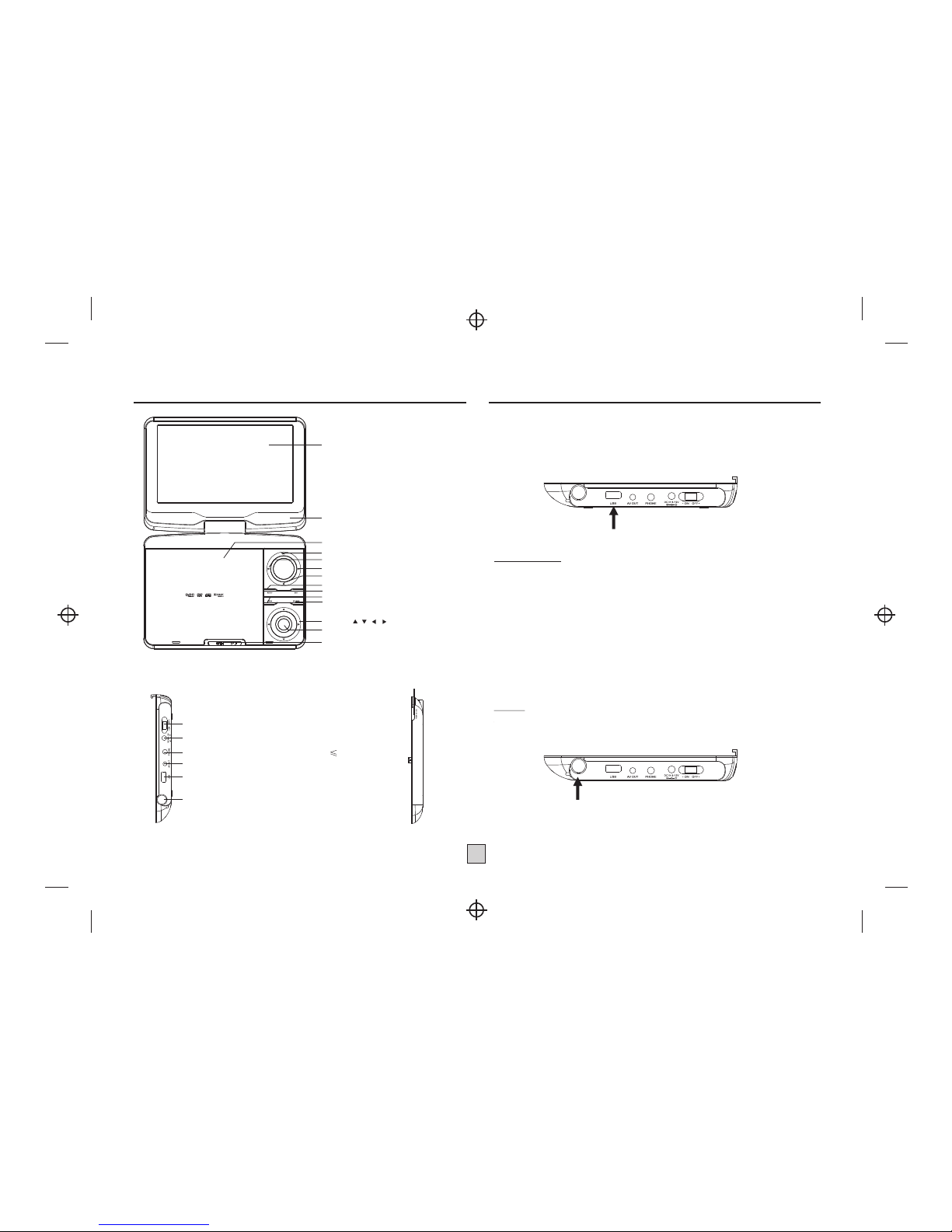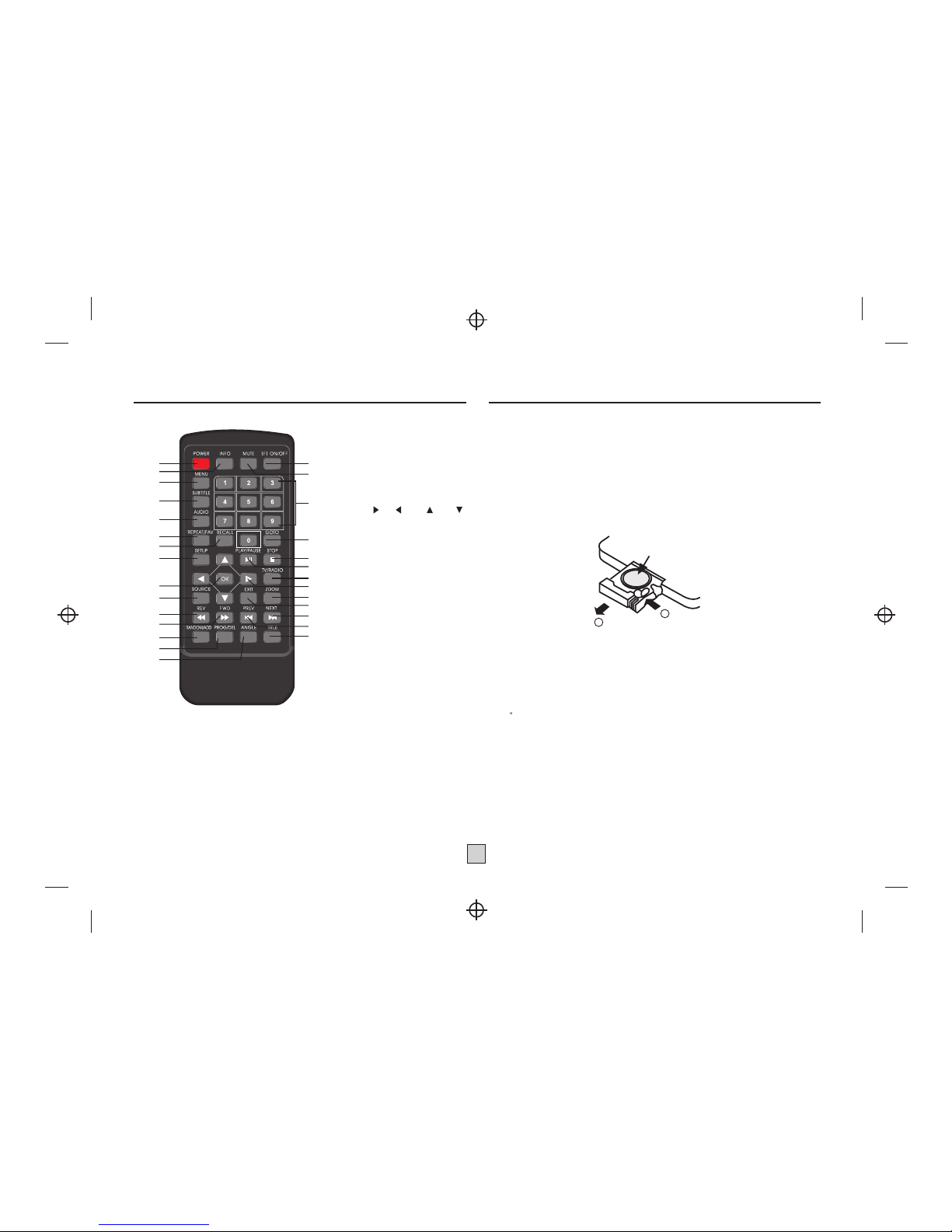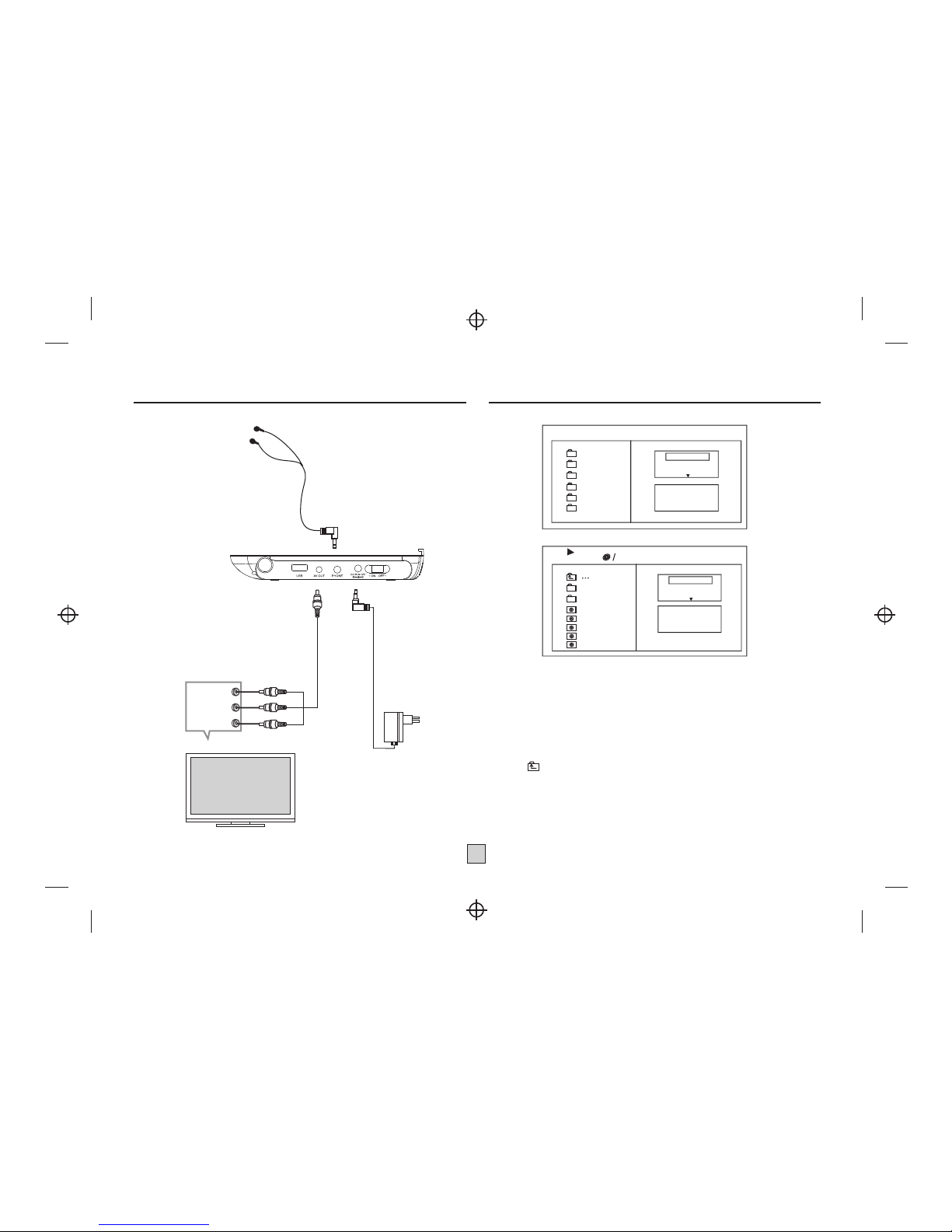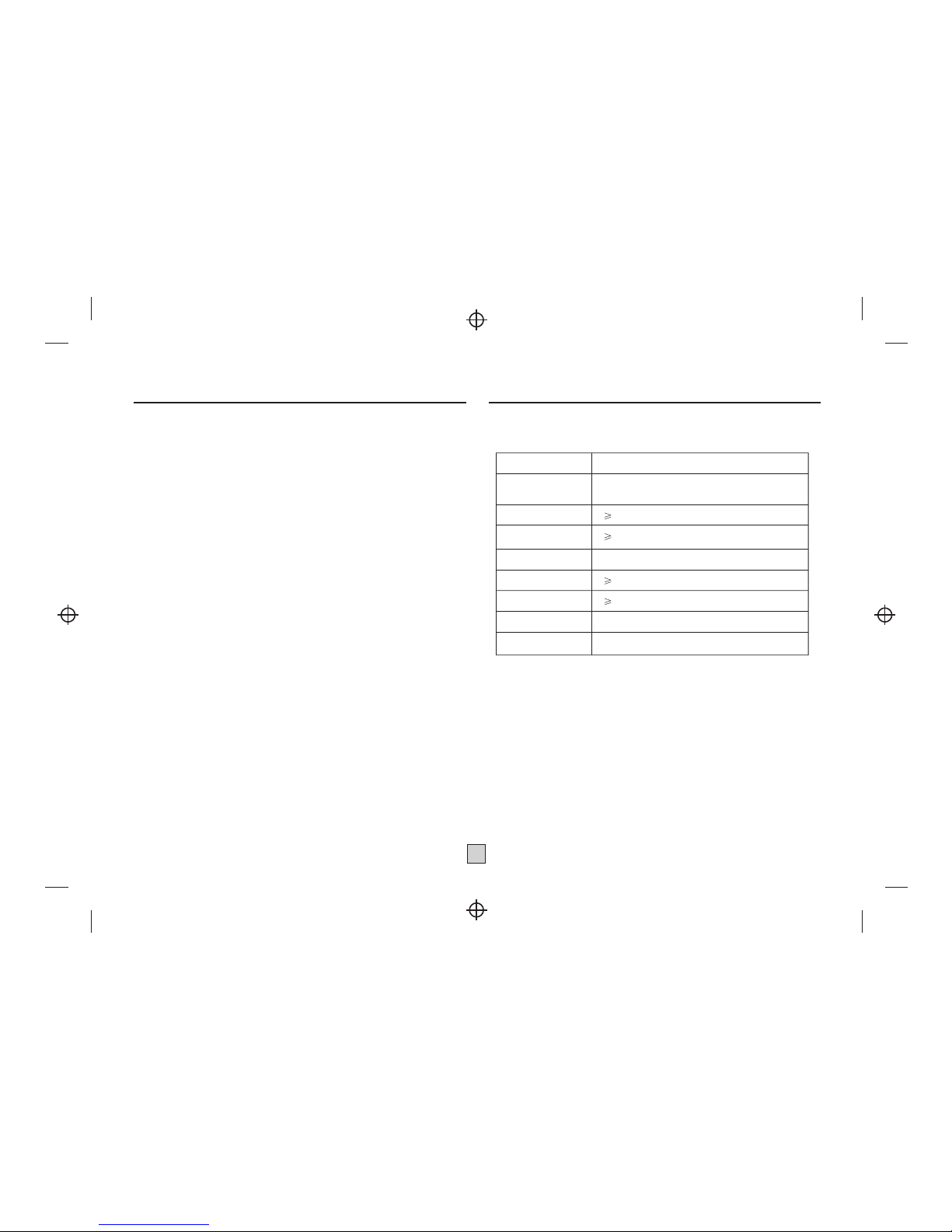Content
1
Important Safety Instructions
* Warning: To reduce the risk ofelectric shock, do not remove the cover or back.
There are no user-serviceable parts inside. Refer servicing to qualified personnel.
*Warning: To prevent fire or electric shock hazard, do not expose the unit to rain or
moisture.
* Do not expose the Adaptor and product to water
(dripping or splashing) and no
objects filled with liquids, such as vases, should be placed on the unit.
*Keep the product away from direct sunlight and heat source such asradiators or
stoves.
*Do not block the ventilation openings. Slots and openings on the unitare provided
for ventilation. The openings should never be blocked by placing your product
on
a cushion, sofa or other similar surface.
* Do not place the product on unstable cart, stand, tripod, bracket or
table.
* The unit may fall, resulting in possible damage or injury.
* Never place heavy or sharp objects on the LCD panel or frame.
* Only use the AC adapter included with product. Usingany other adapter will void
your warranty.
* Unplug the power from the outlet when the unit is not in use.
* Attention should be drawn to the environmental aspects ofbattery disposal.
* No naked flame sources, such as lighted canles, should be placed on theapparatus.
*WARNNING: The battery (battery or batteries or batterypack) shall
not be exposed to excessive heat such as sunshine, fire or the like.
*WARNNING: Excessive sound pressure from earphones or headphones can cause
hearing loss.
*WARNNING: Only use attachments/accessories specified provided by the
manufacturer, the product is supplied by
AC adapter, the AC adapter is
used as
disconnect device, the disconnect device shall remain readily operable.
Warning: TheUSB memory stick should be plugin the unit directly.
USB extension cable shouldnot be used toavoid failing of data
transferring and interferencecaused.
For the electrostaticdischarge (ESD) testof EN55020 , It was found
that manual operation (byswitch power ON/OFF switch) is need to
resume normal operation as intended after the test.
Important Safety Instructions ................................................1
Panel Illustration........................................................................2
Connecting to the USB................................................................2
Remote Control......................................................................... 3
Connecting to a TV set................................................................4
MP3/WMA/MPEG4 playing.........................................................4
PICTURE CD PLAYBACK ...........................................................5
SYSTEM SETUP.......................................................................6
Trouble-shooting.......................................................................7
DVB-T PART............................................................................8
Specifications............................................................................9
Other.......................................................................................10
WARNING: Prolonged exposure to loud sounds from personal music players may
lead to temporary or permanent hearing loss.