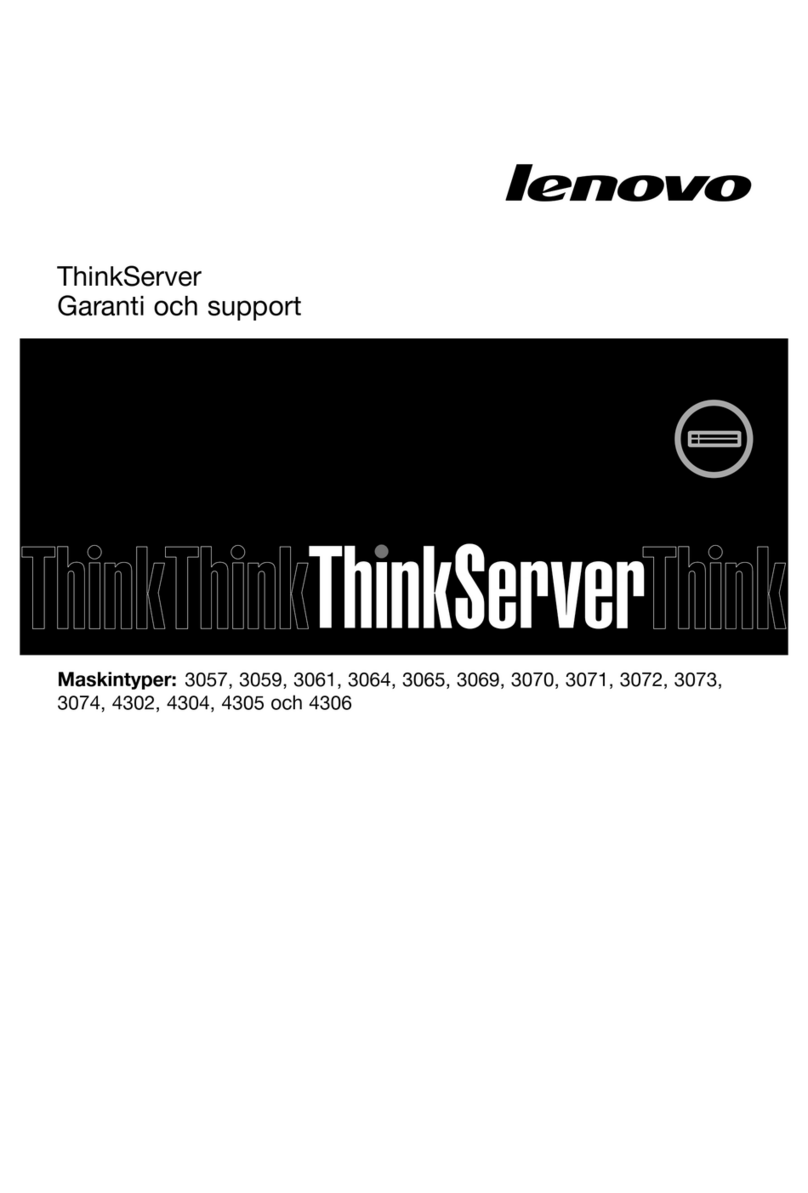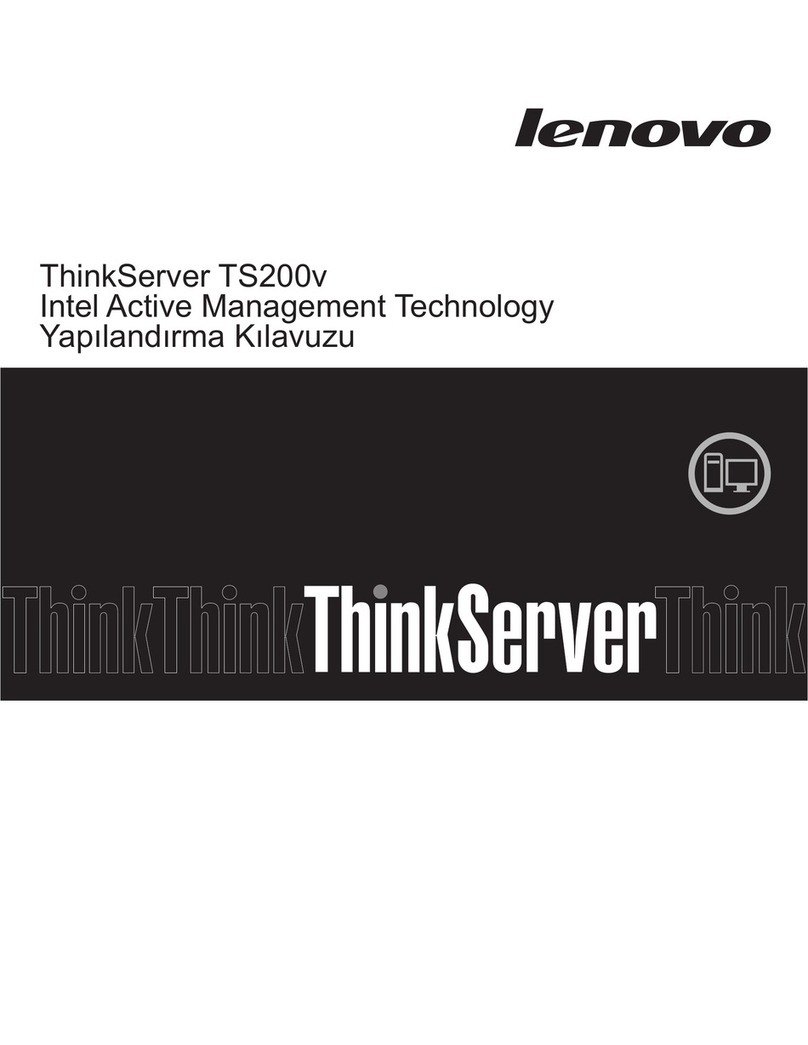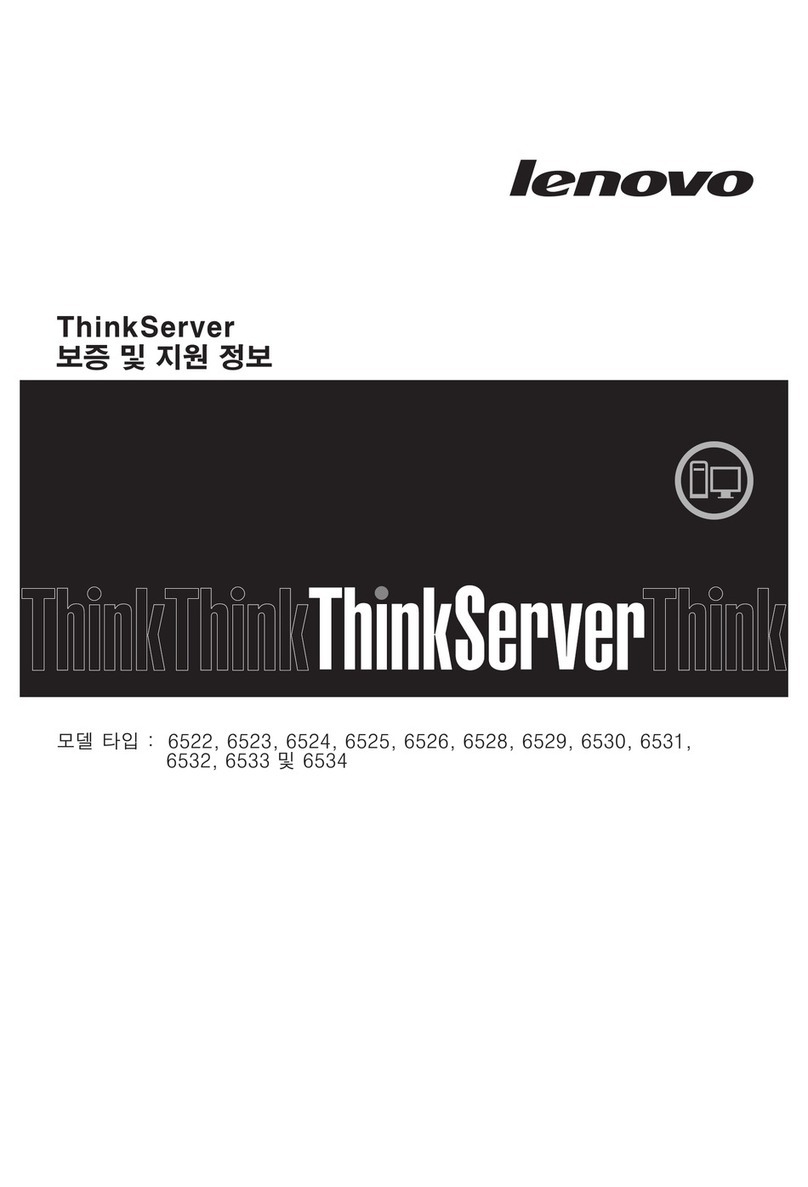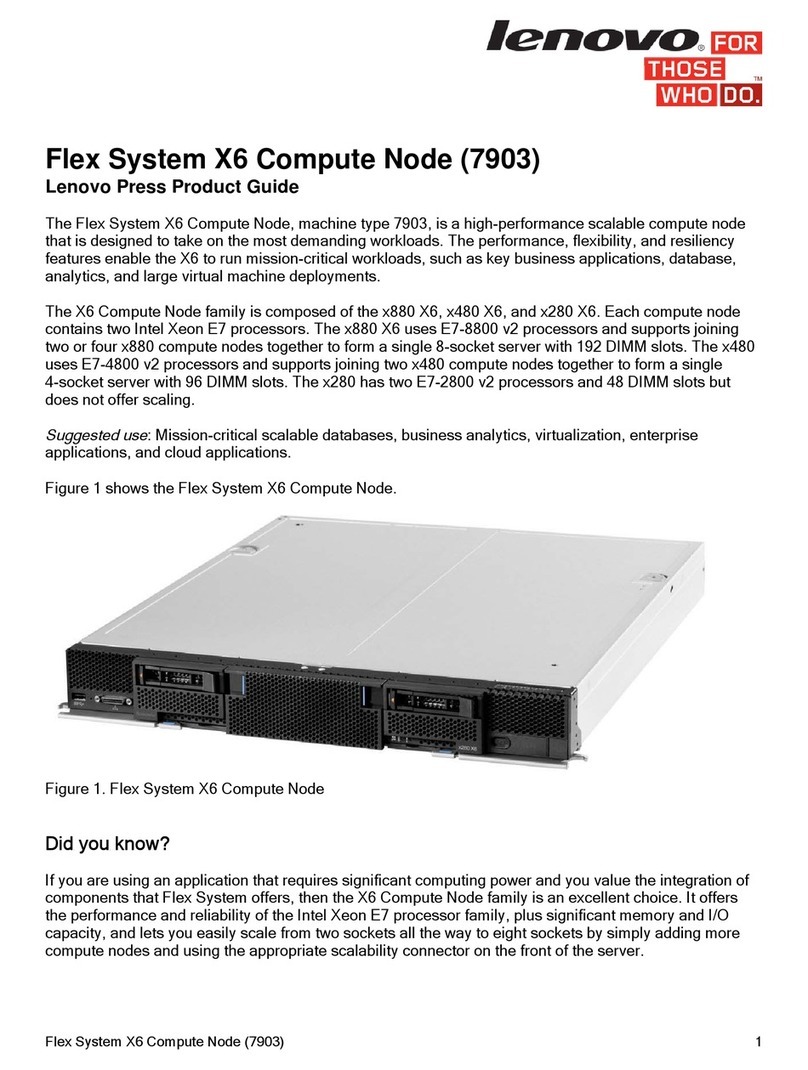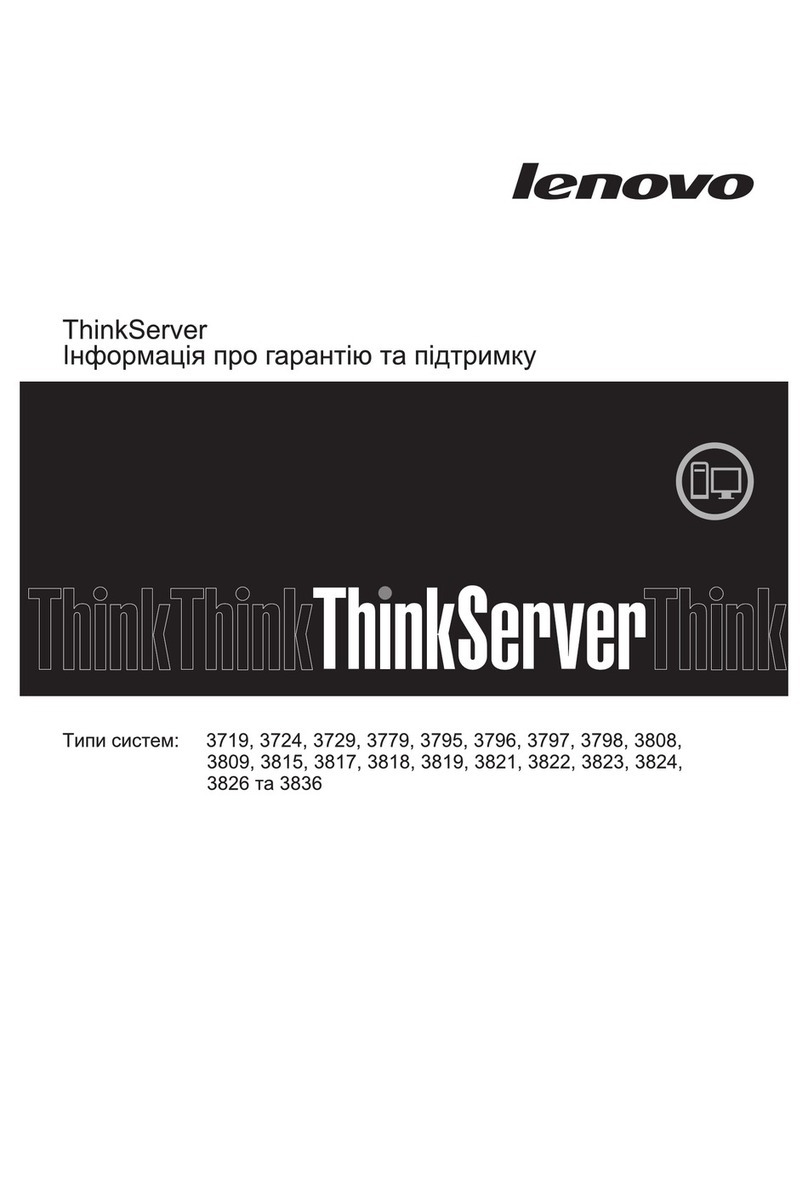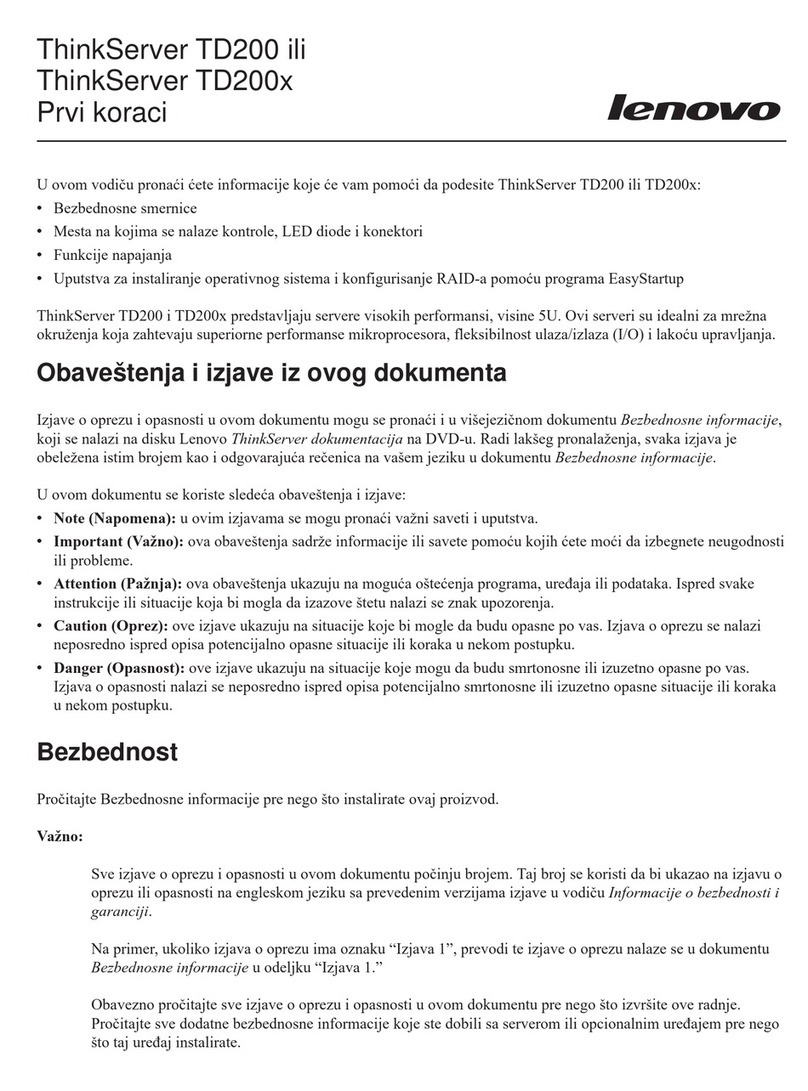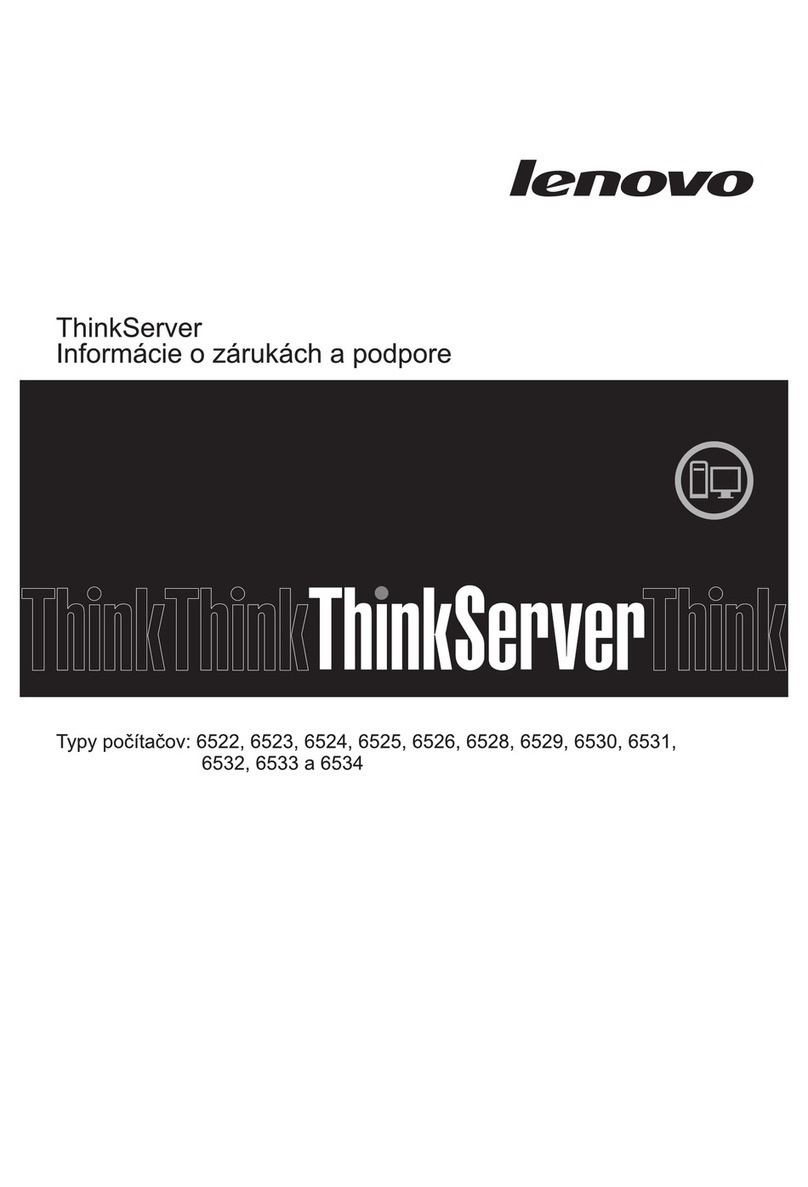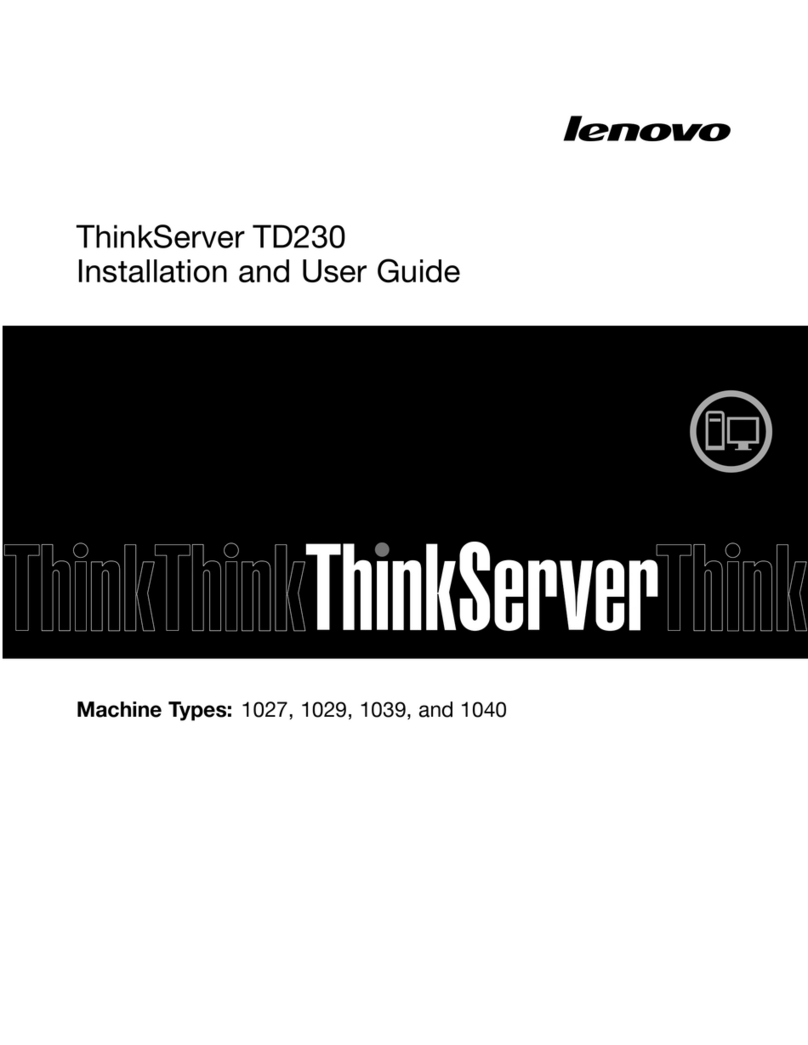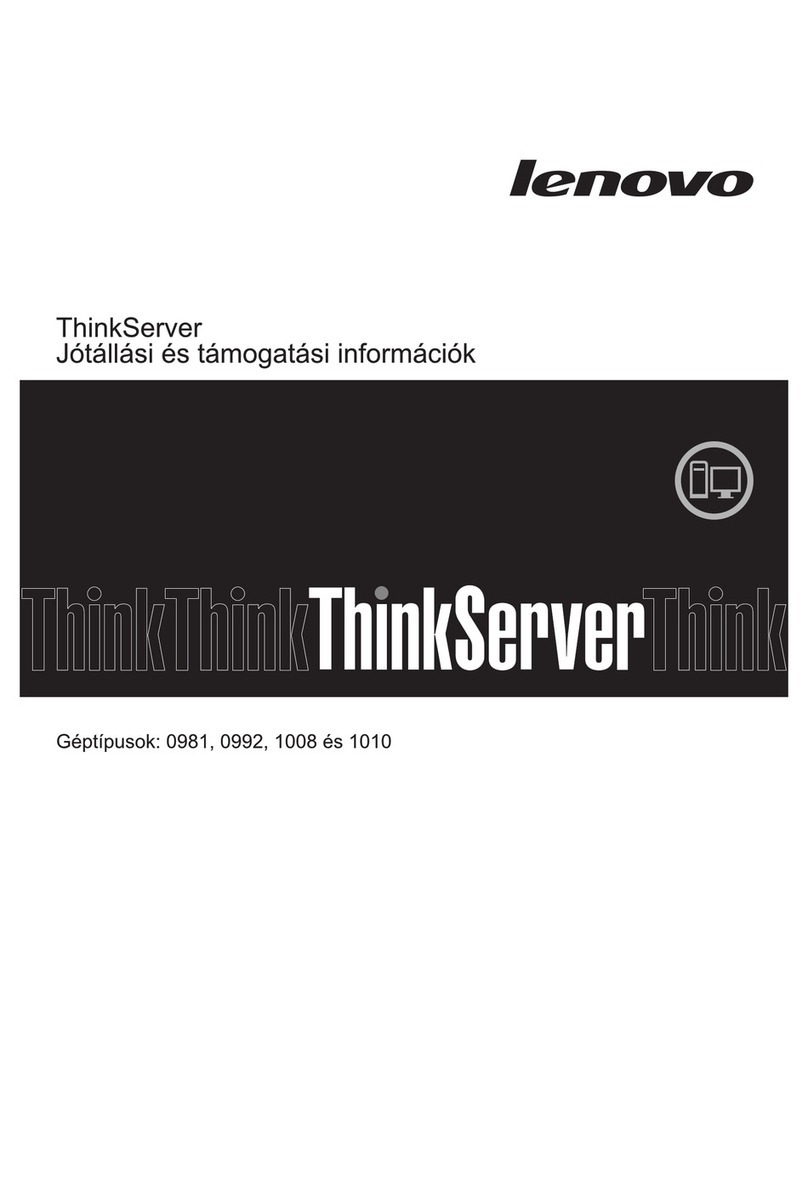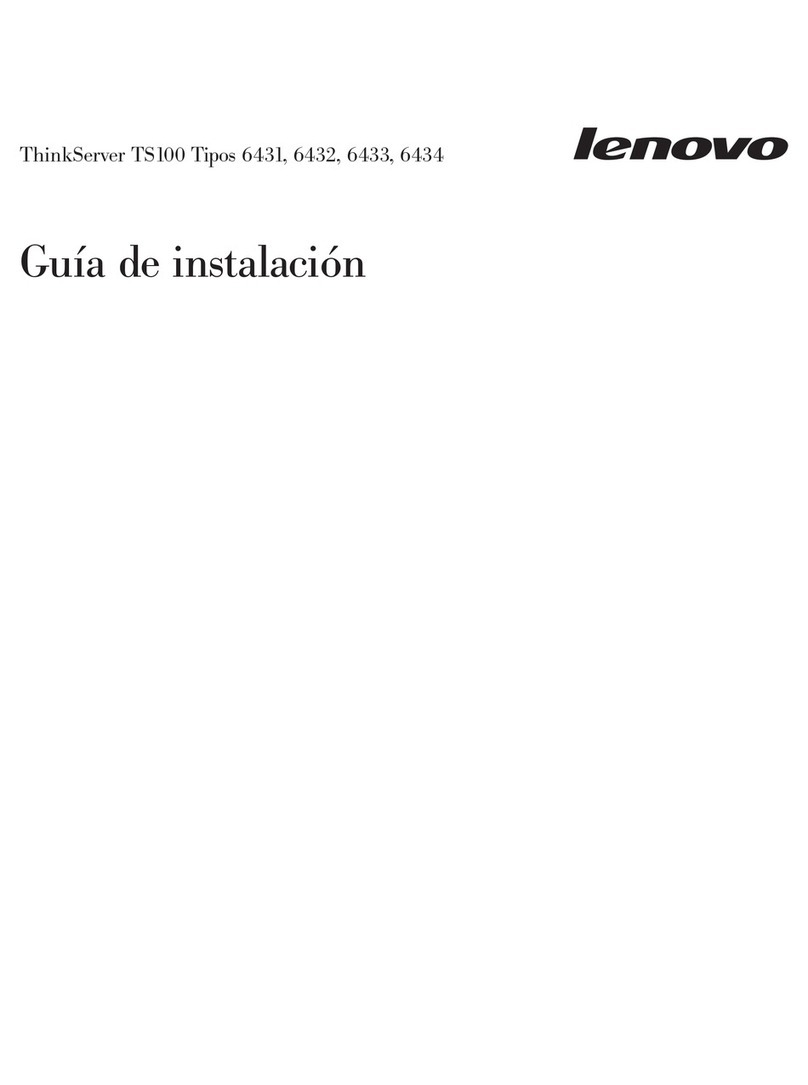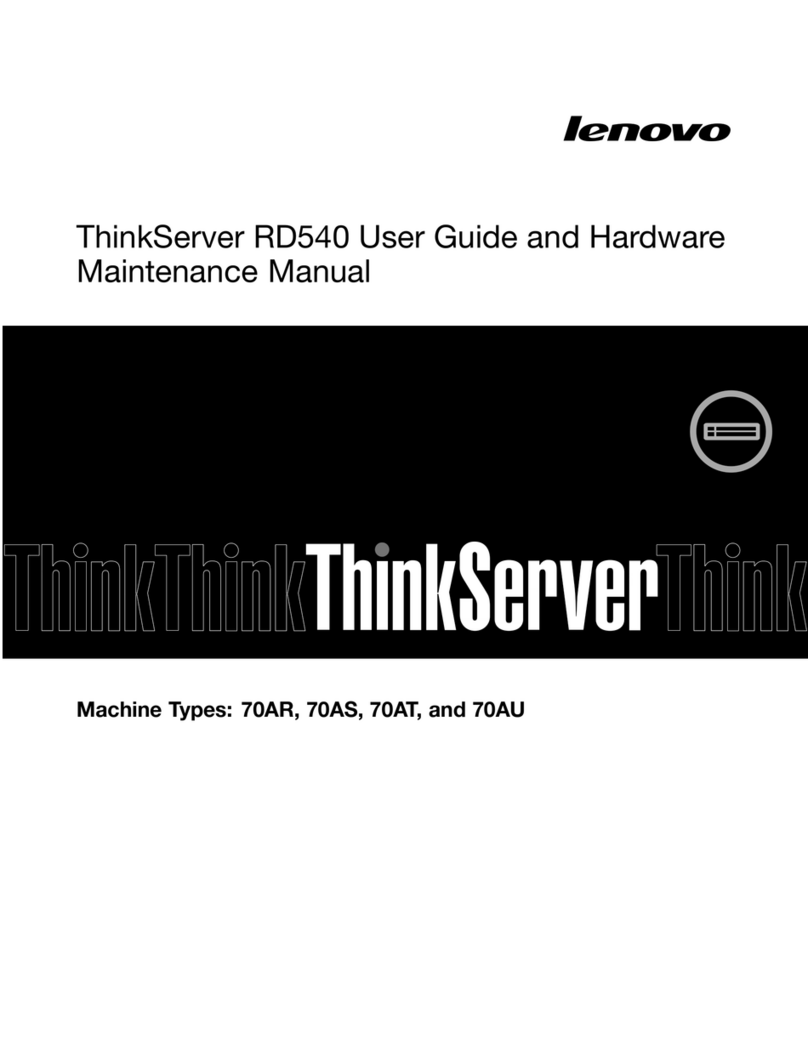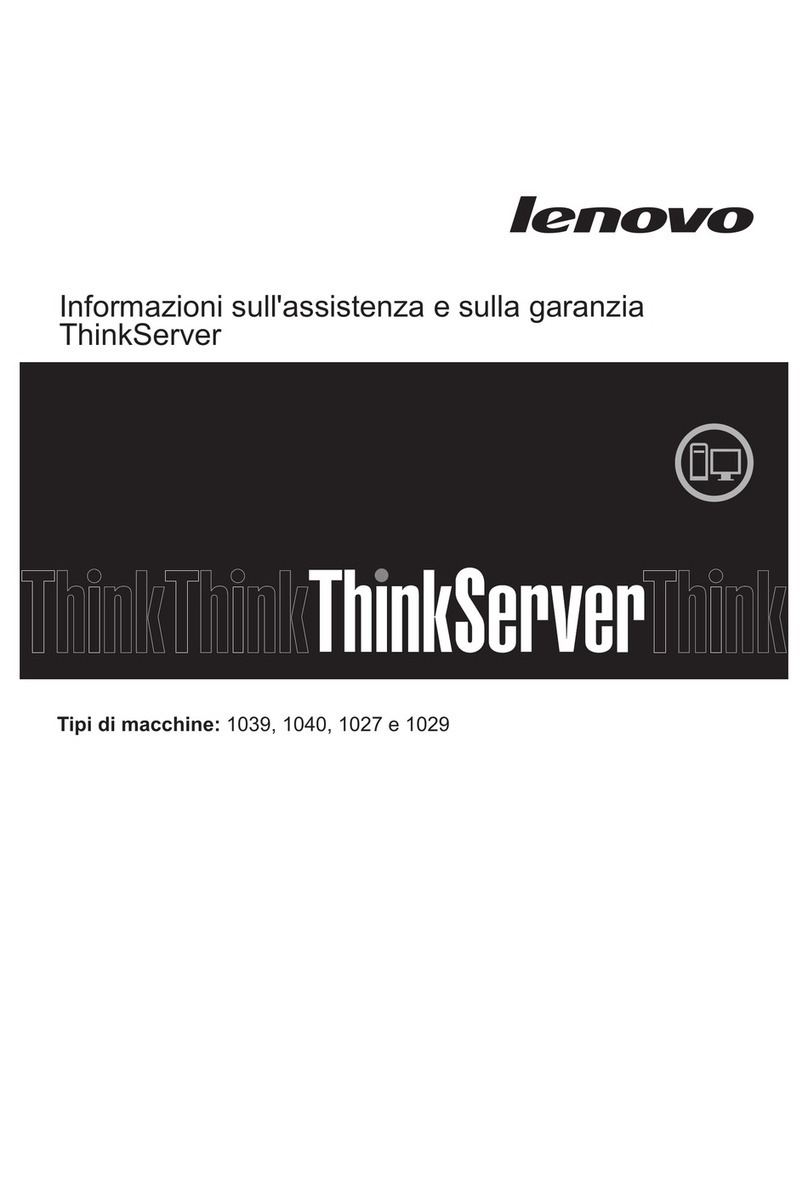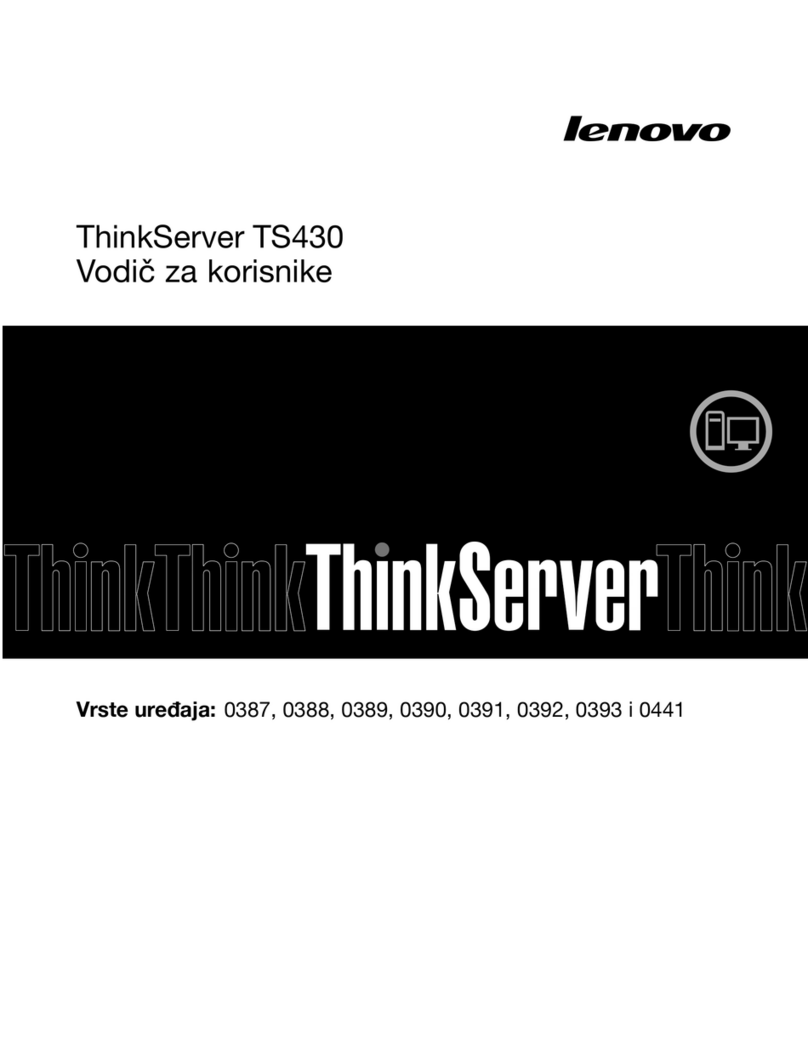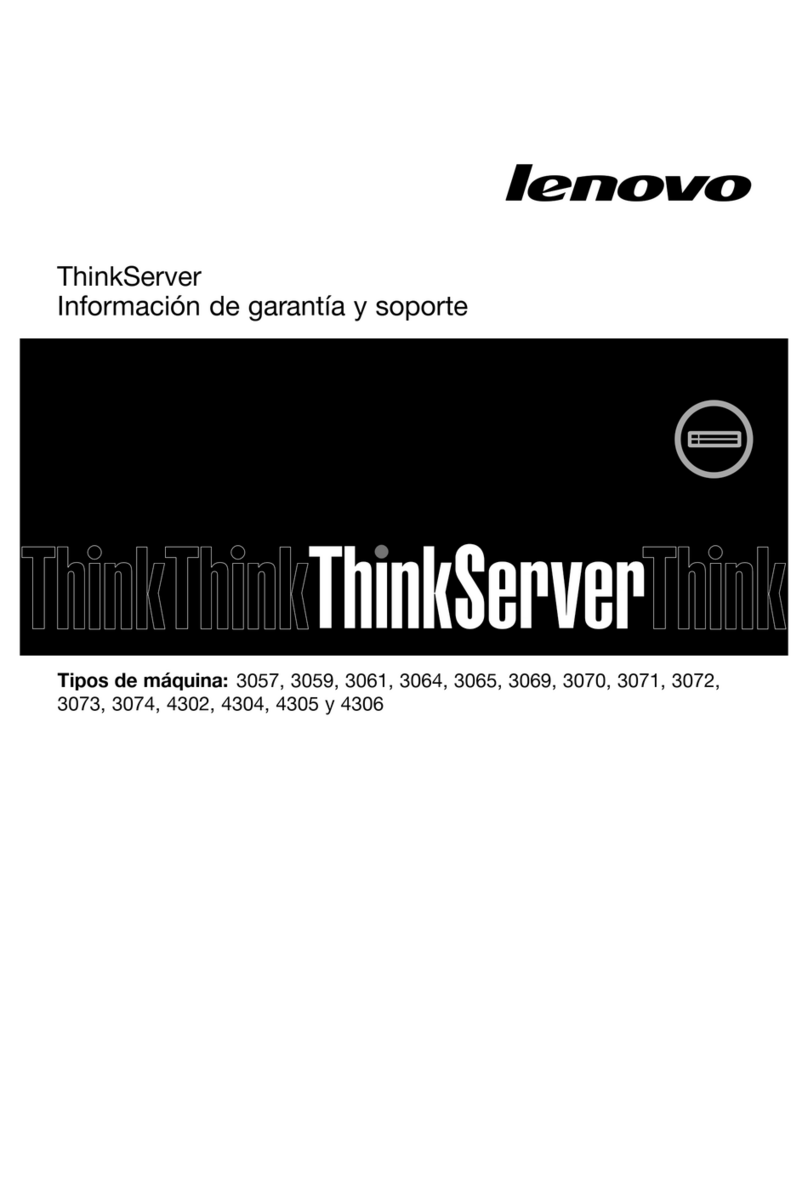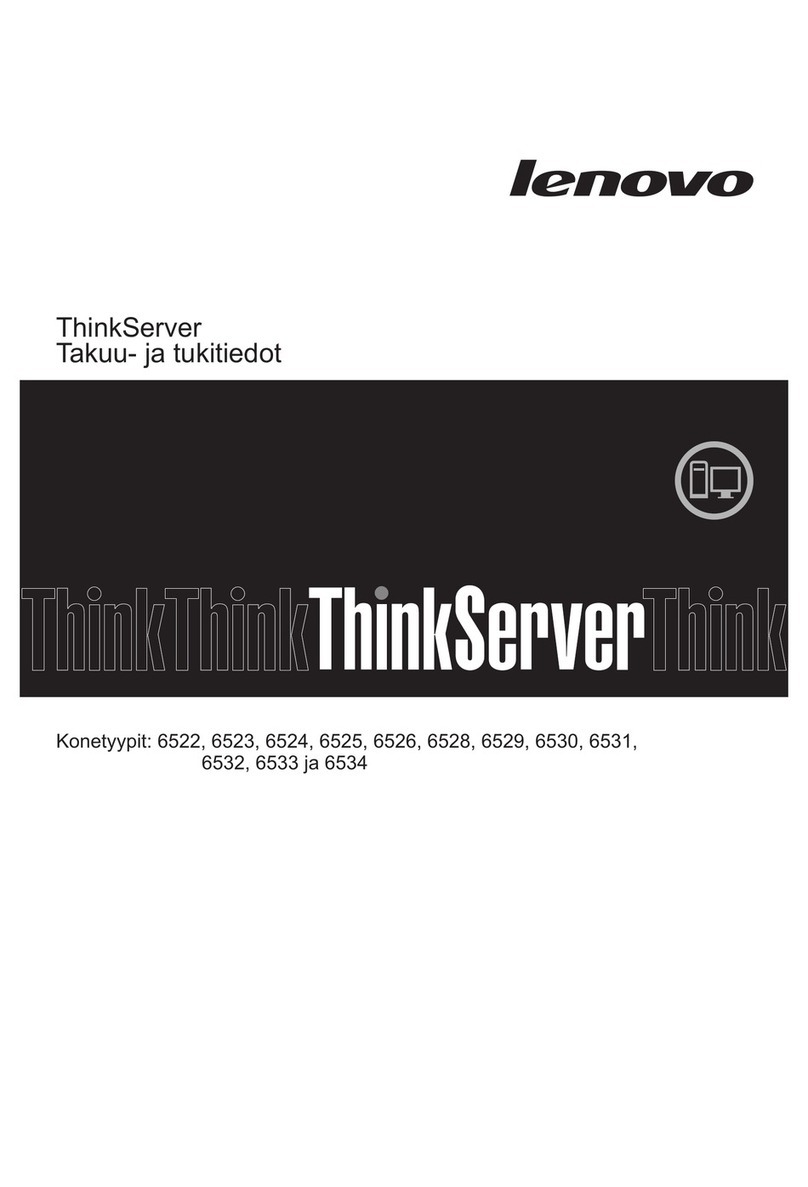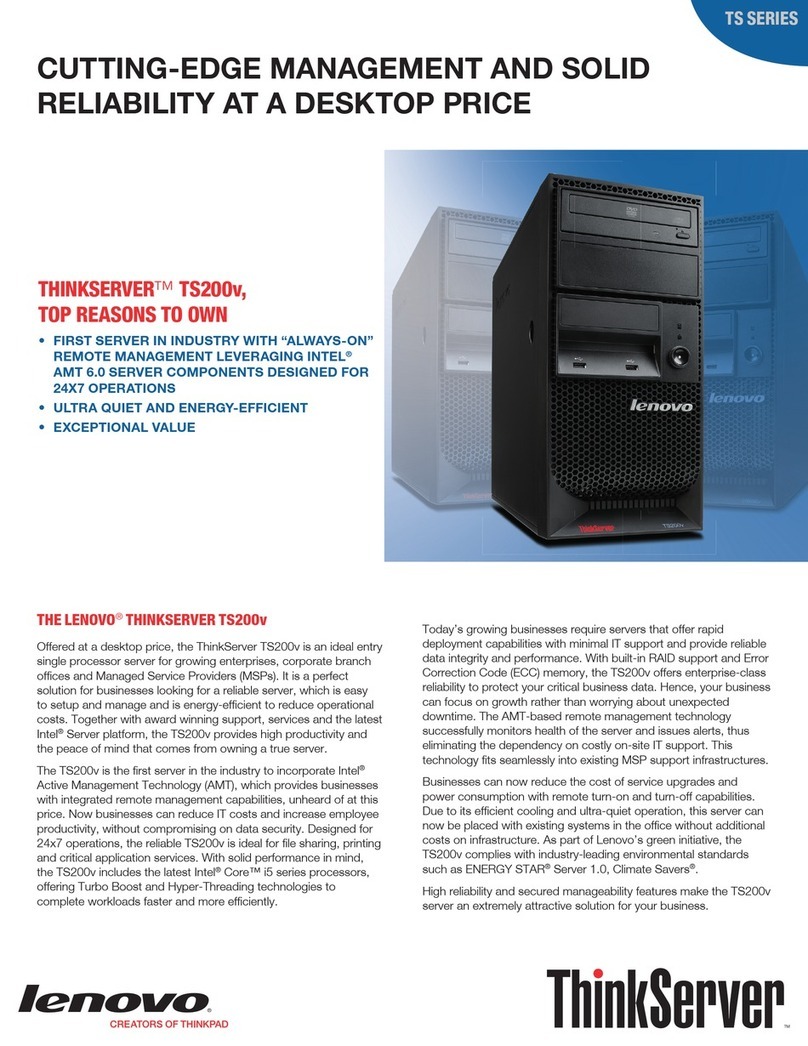Install hardware | Stage 2
Switchless cluster: Connect ports e0c to e0c and
ports e0d to e0d.
Switched cluster: Controller 1: Connect port e0c to switch 1
and port e0d to switch 2. Controller 2: Connect port e0c to
switch 1 and port e0d to switch 2.
Connect ports e0a to e0a and ports e0b to e0b.
(HA interconnect only)
Connect ports to the 100 GbE data network switches.
(optional, configuration dependent)
• Install the rail kit as needed, and then install and secure your system
using the instructions included with the kit.
• Attach cable management devices to the back of each controller (as shown).
• Place the bezel on the front of the system.
• Install any drive shelves for your system.
Install system in a rack or cabinet
LIFTING HAZARD
CAUTION
≥ 50.1 kg (≥ 110.2 lbs.)
Cable the controller for a switchless or switched cluster
See your network administrator for help connecting to your switches.
DO NOT plug the power cables into a power source yet.
The system will boot as soon as the power cables are plugged into the power source and power supplies.
100 GbE cables (cluster network)
25 GbE cables
Ethernet cables
Optical cables
Pull-tab
Attention: Be sure to check the illustration arrow for the
proper cable connector pull-tab orientation.
Note: To unplug a cable, gently pull the tab to release the locking mechanism.
Pull-tab
Connect ports to the FC data network switches.
(optional, configuration dependent)
Connect the Wrench port (e0M/BMC) to the management switches
Connect the mezzanine ports (e0e | 0e through e0h | 0h) to either 25
GbE or 16 Gb FC switches; configuration dependent.
Strap the cables to the cable management arms. (not shown)
100 GbE cables
FC cables
Rear view of DM240N drive shelf
e0a-e0b ports
Switched
cluster
Switchless
cluster
16 Gb FC or 25 GbE
Rear view of AFA DG7000 System
To Ethernet or FC switches
(optional, configuration-dependent)
To 16 Gb FC or
25 GbE switches
(optional, configuration-dependent)
To management
network switches
21
3
4
5
21
3
4
5
To 100 GbE data
network switches
(optional, configuration-dependent)
e0a e0b e0c e0d
e0c e0de0a e0b
To cluster
switches
To cluster
switches
To Ethernet or FC switches
(optional, configuration-dependent)
To 16 Gb FC or
25 GbE switches
(optional, configuration-dependent)
To management
network switches
21
3
4
5
21
3
4
5
To 100 GbE data
network switches
(optional, configuration-dependent)
e0a e0b e0c e0d
e0c e0de0a e0b
Note: If the port labels on the card are not visible, check the card installation orientation (the PCIe
connector socket is on the left side of the card slot in the DG7000), and then look for the card, by part number,
in the Lenovo Press (https://lenovopress.com) for a graphic of the bezel which will show the port labels.
The card part number can be found using the sysconfig -a command or on the system packing list.
1
2
16 Gb FC or 25 GbE