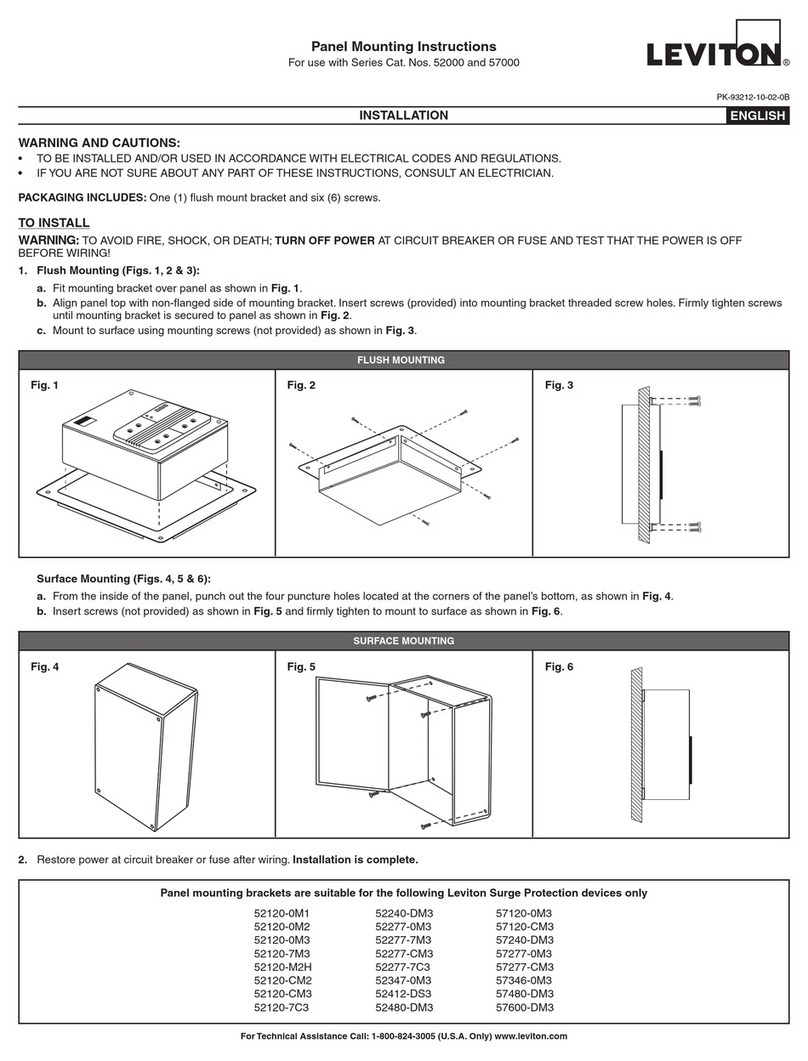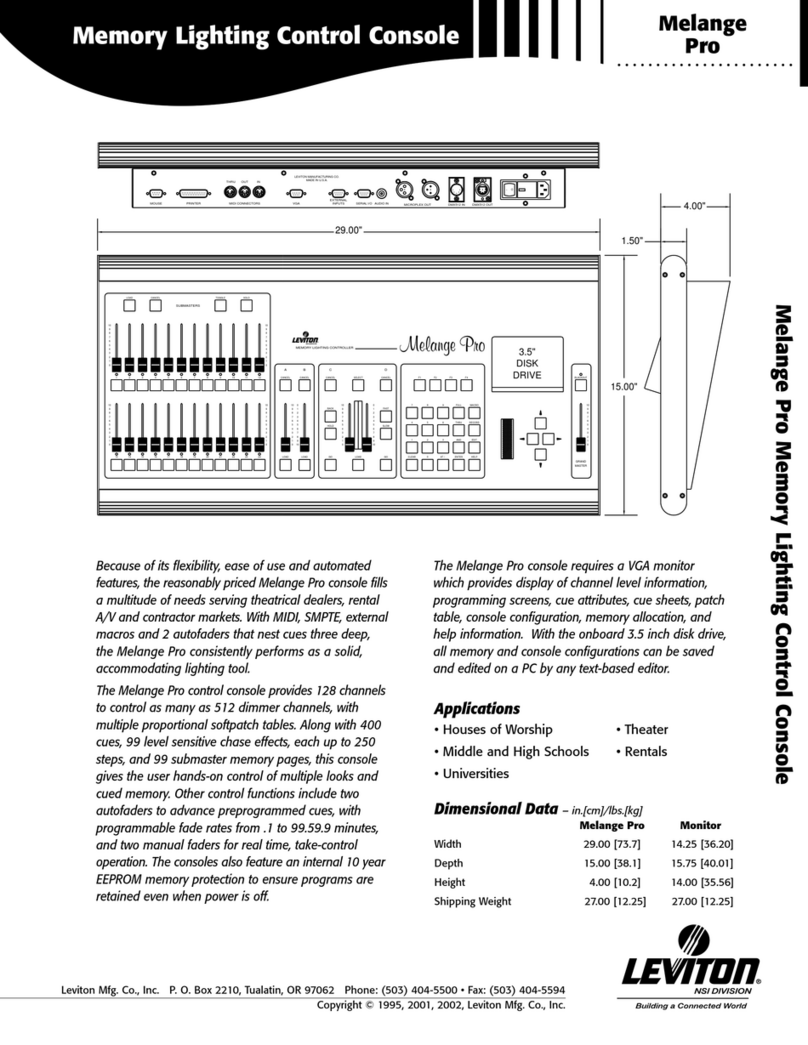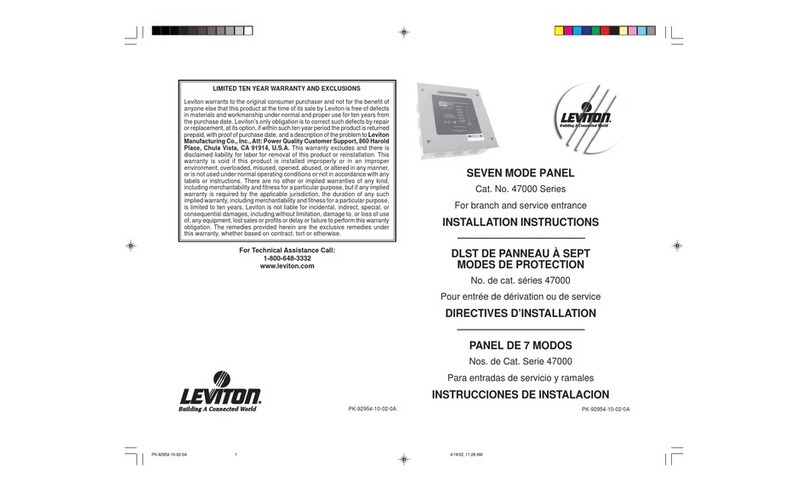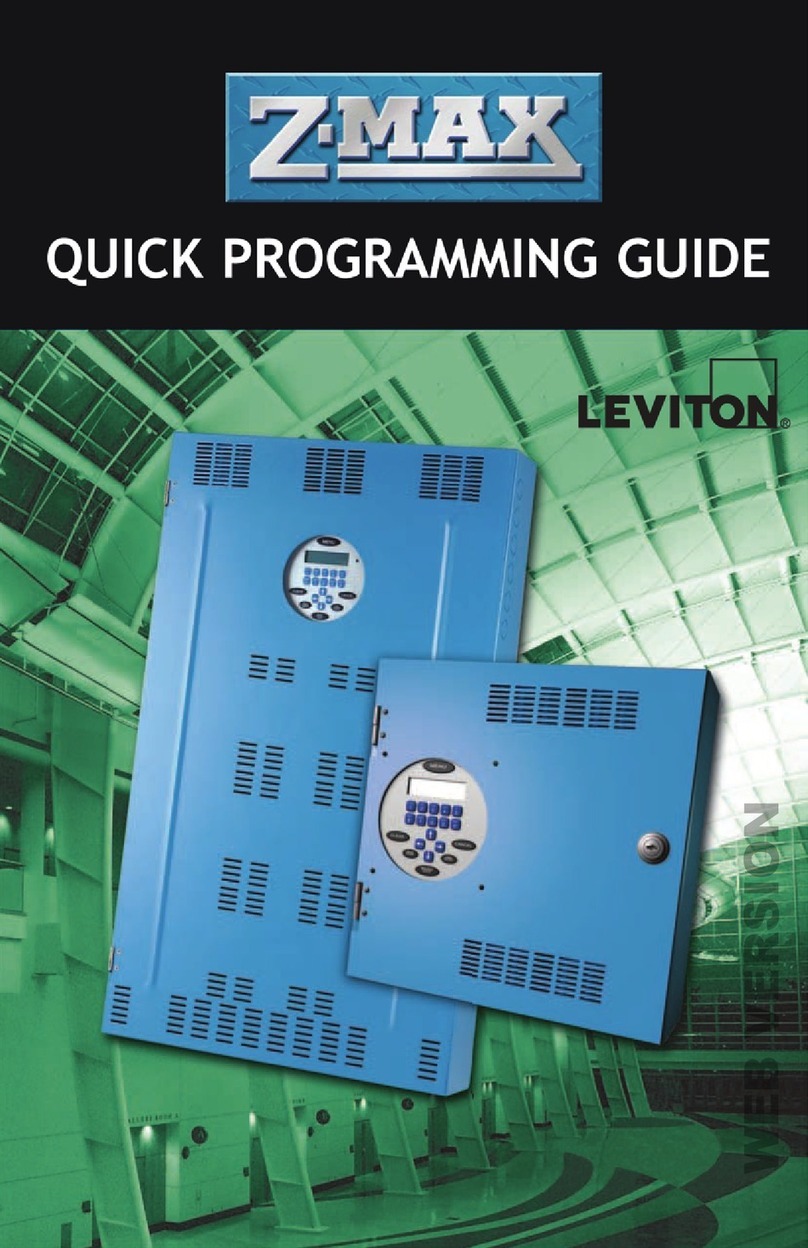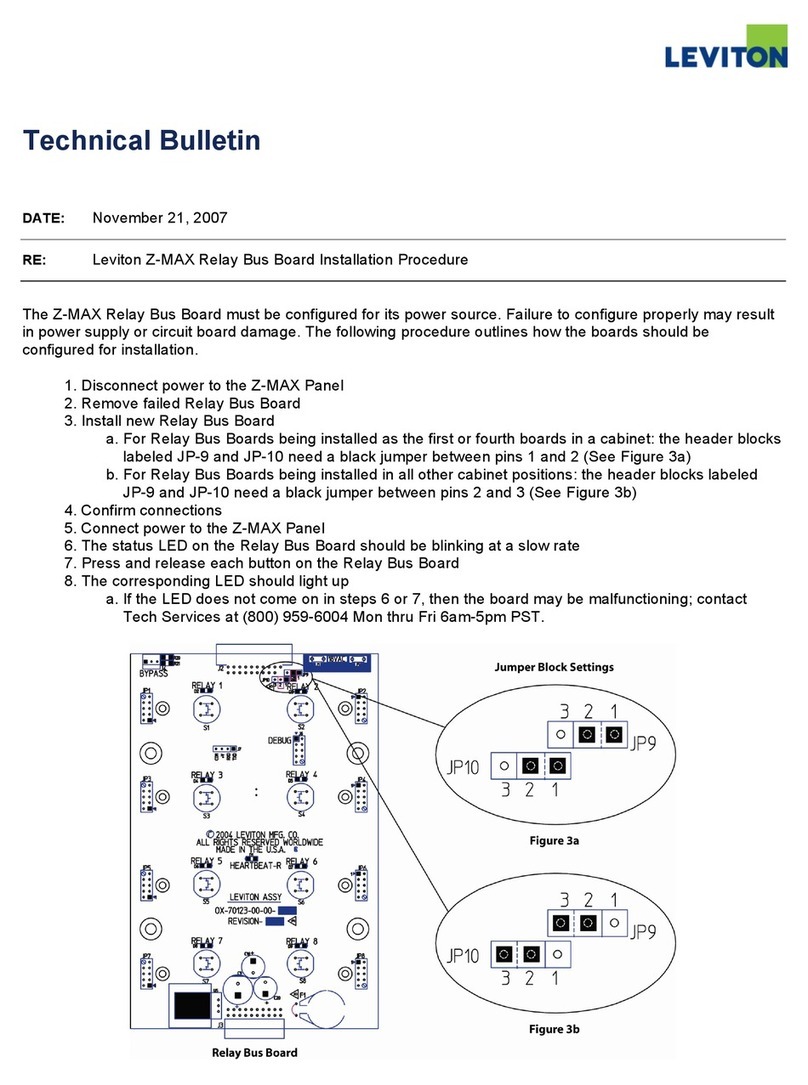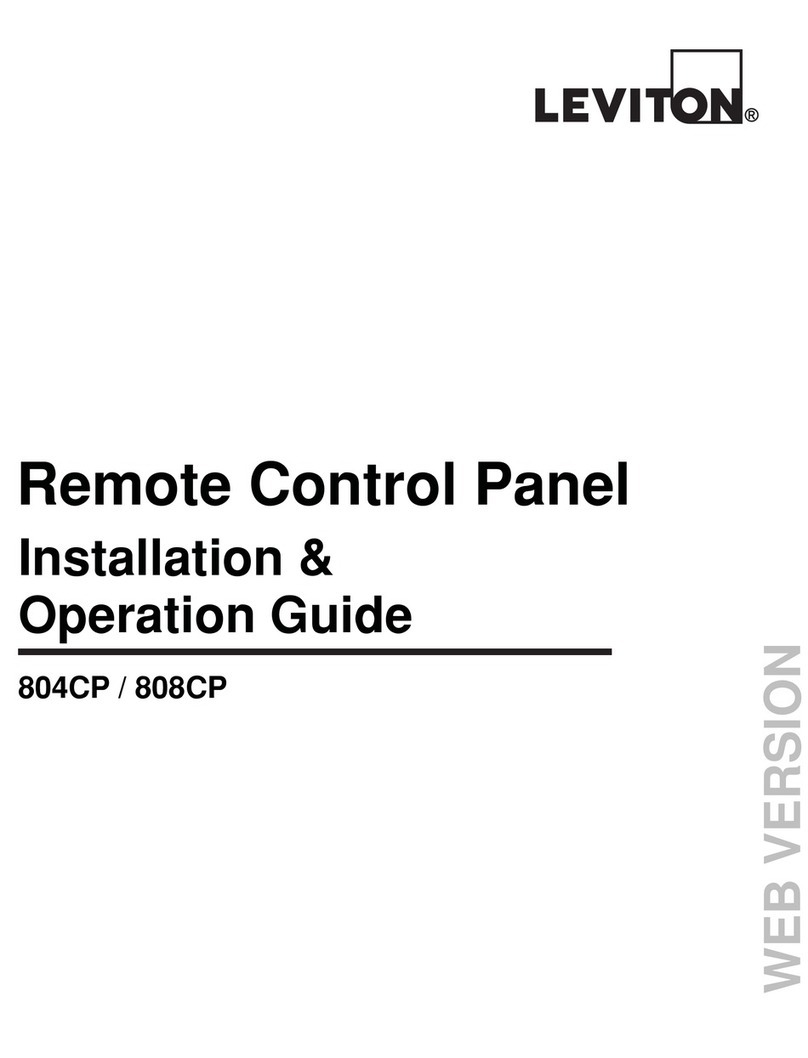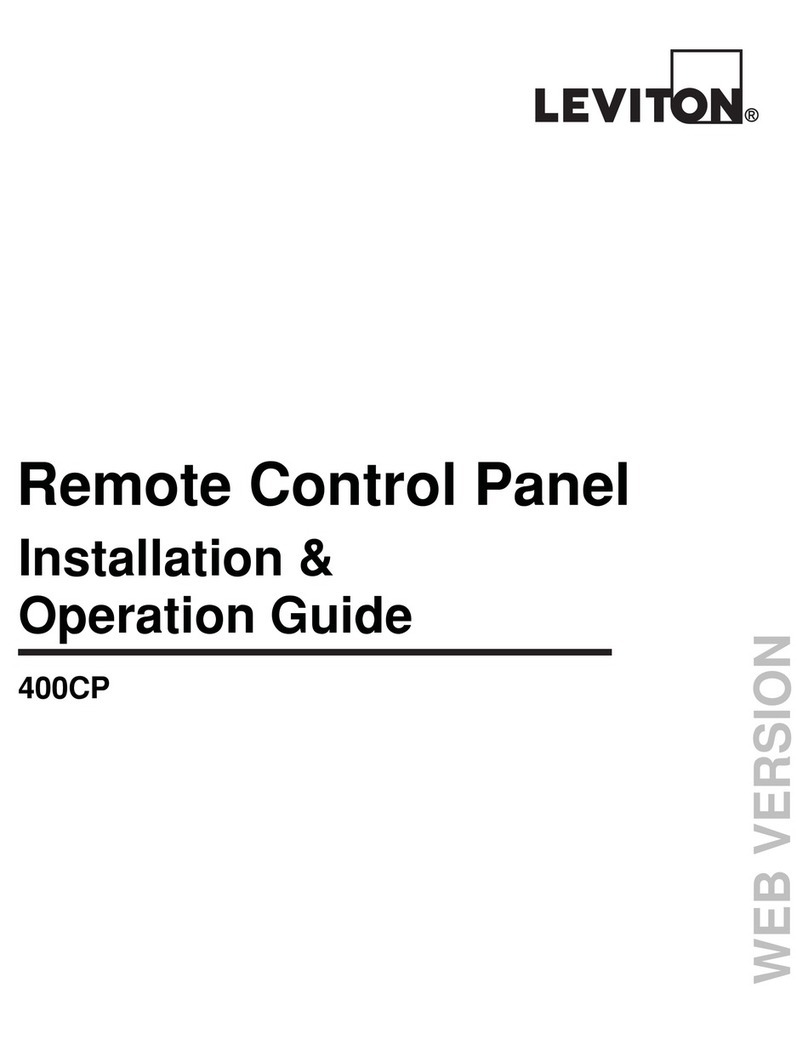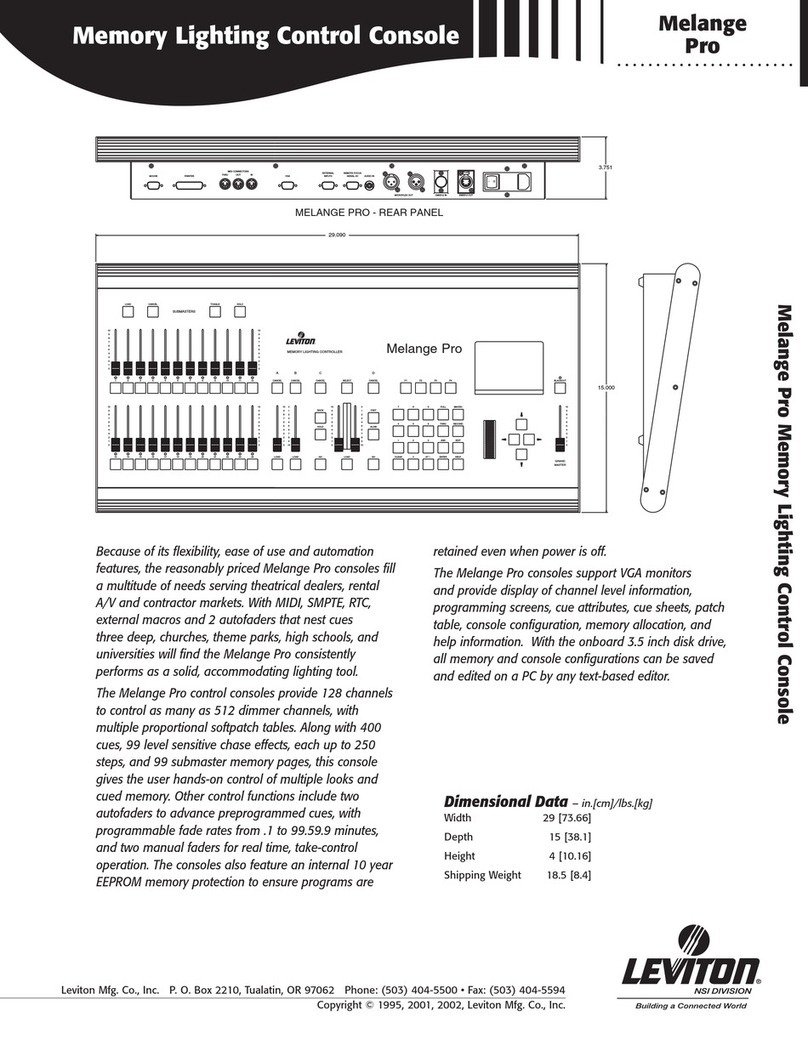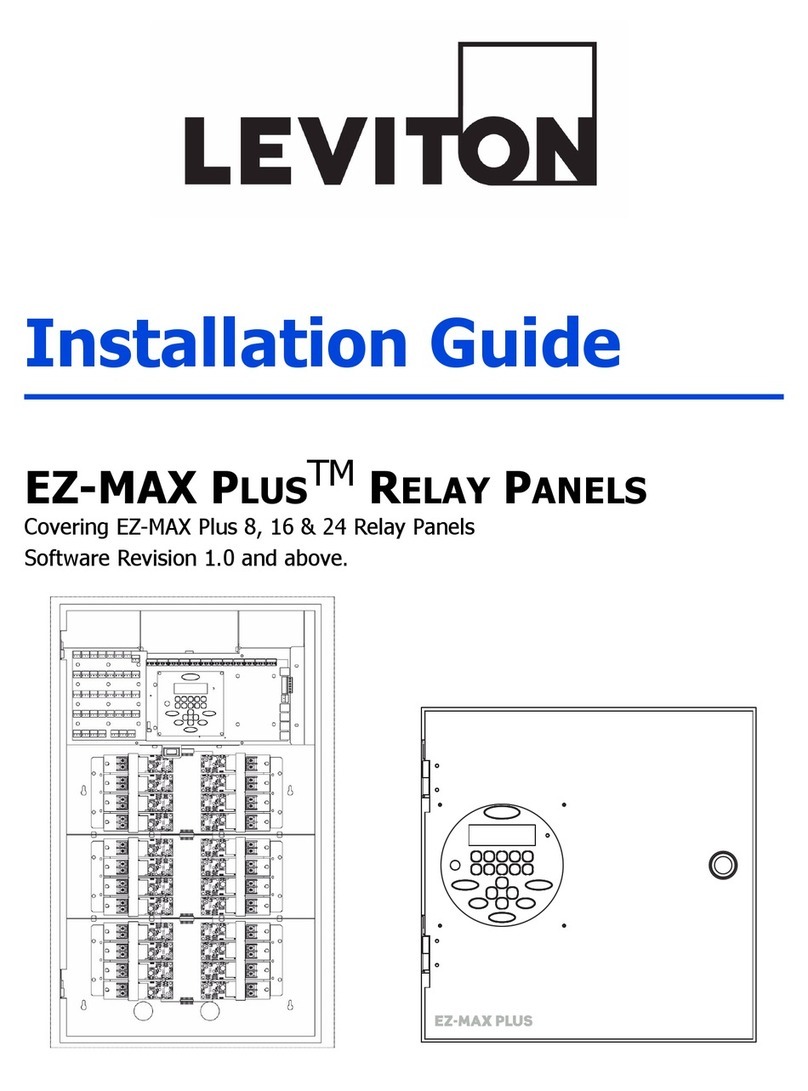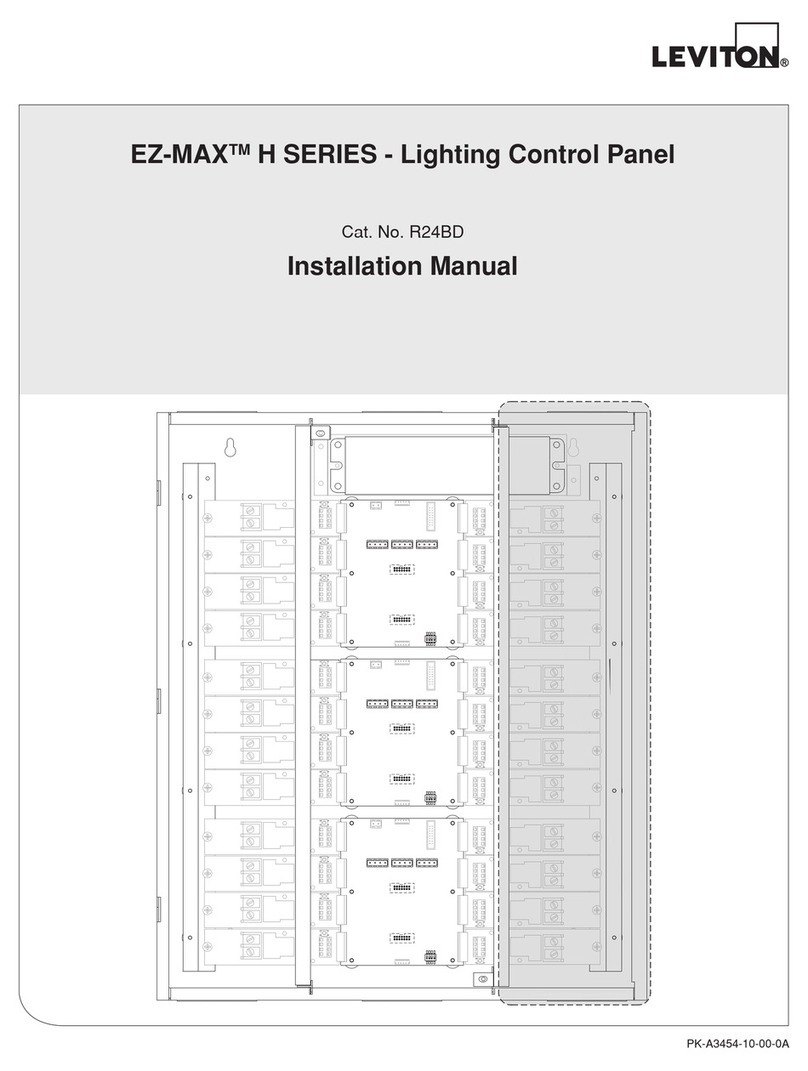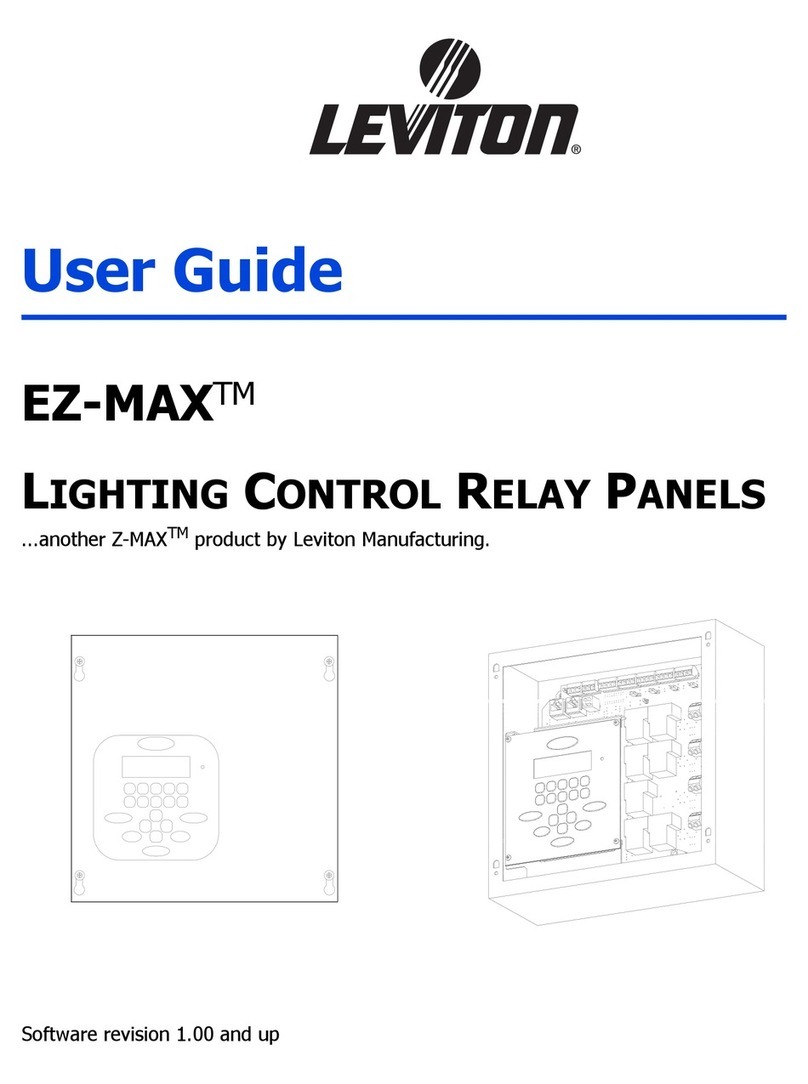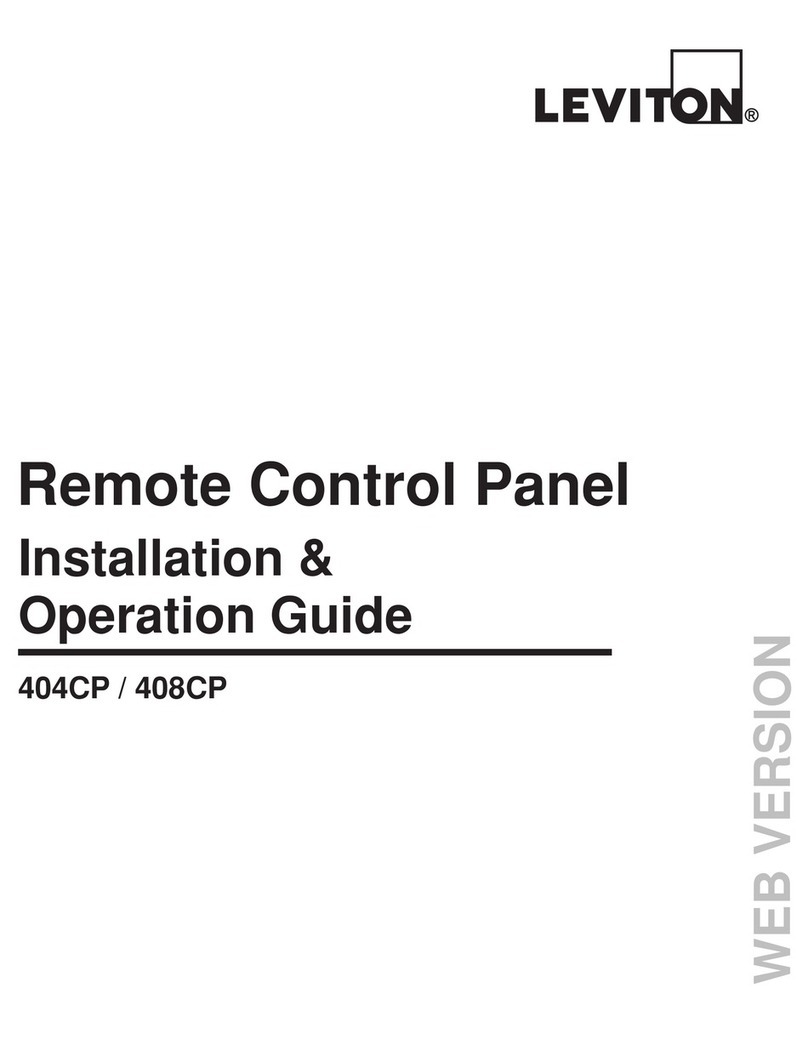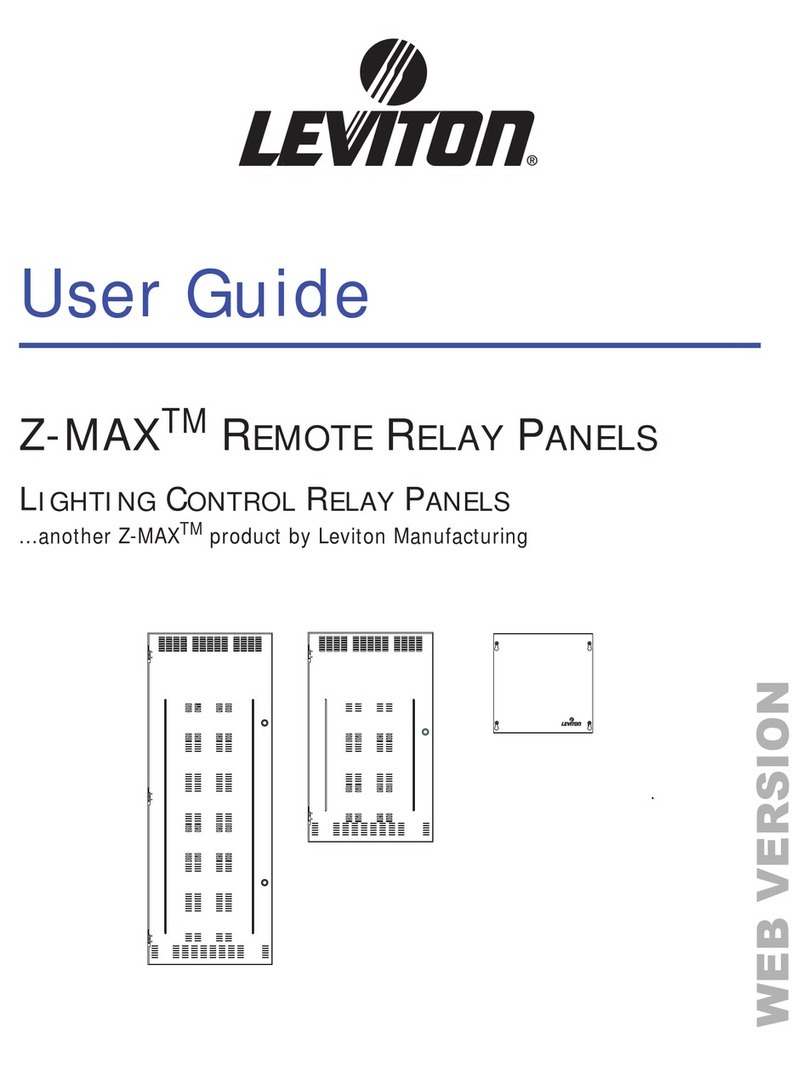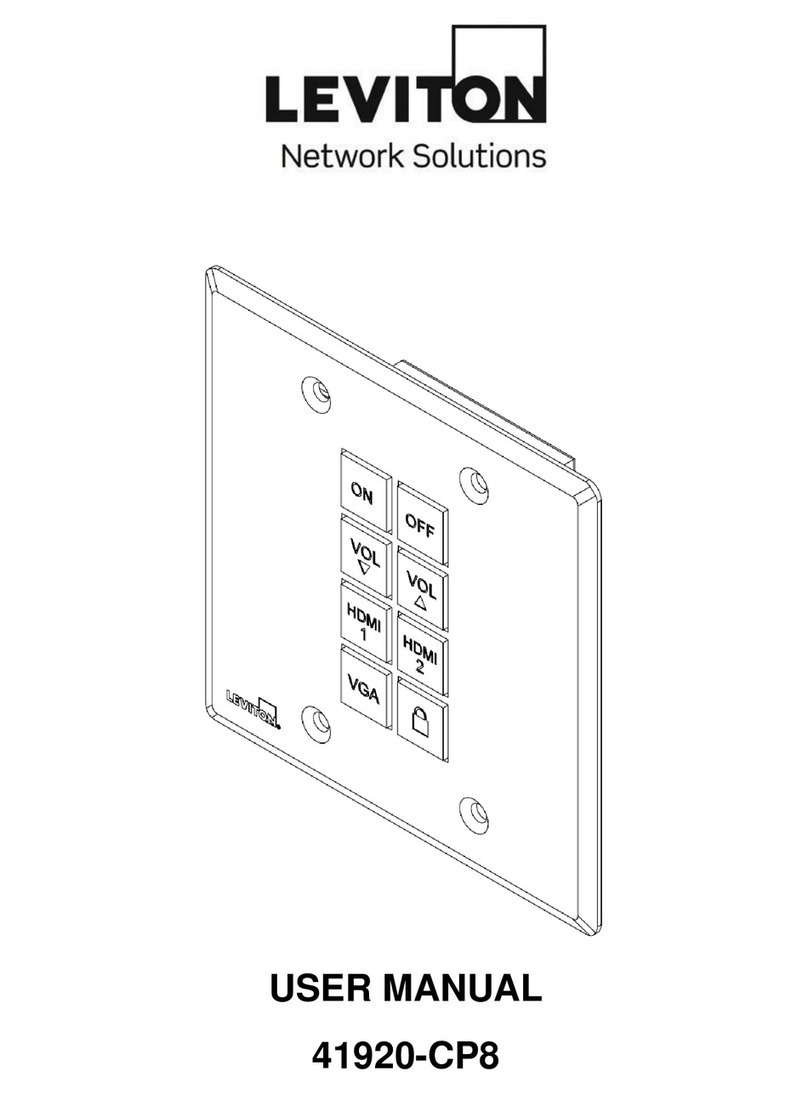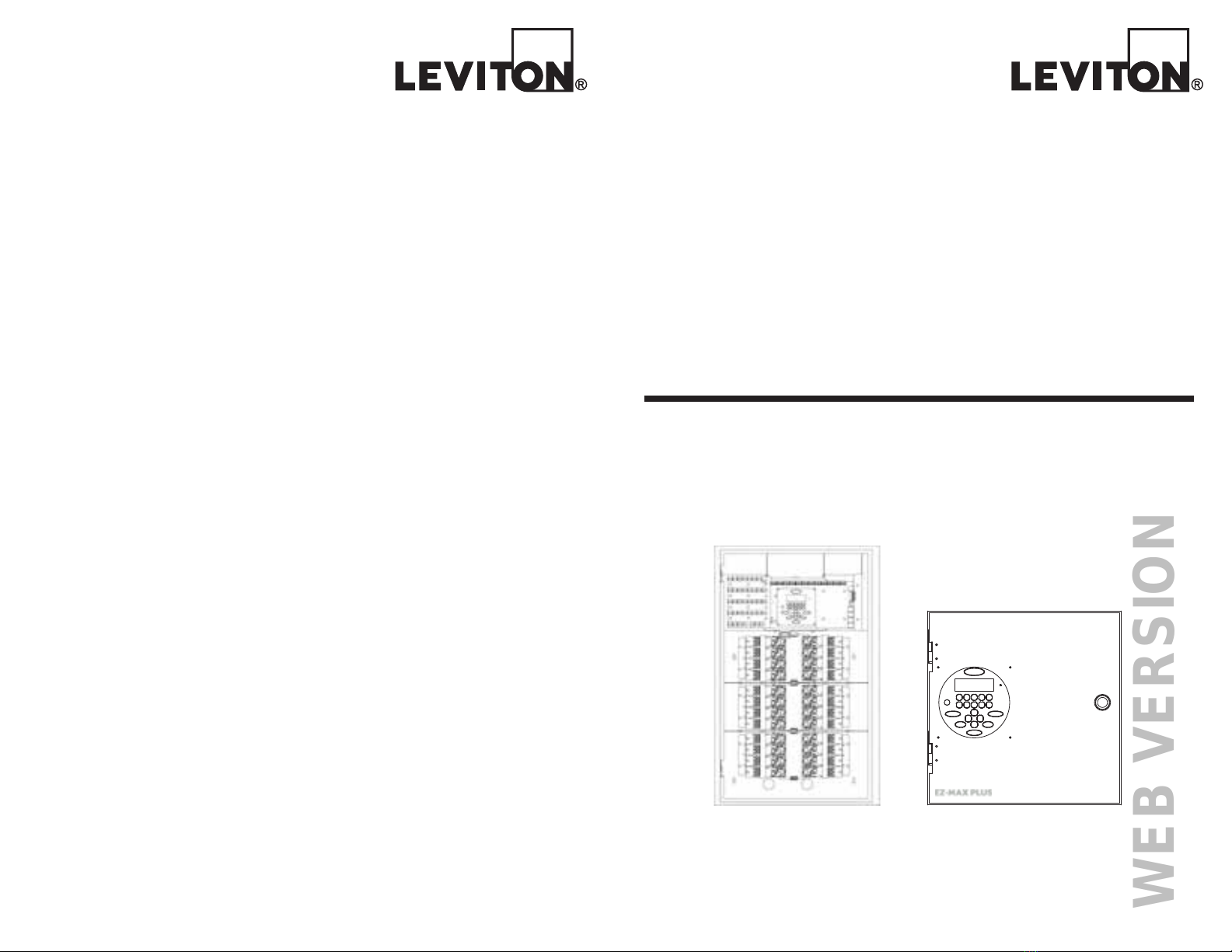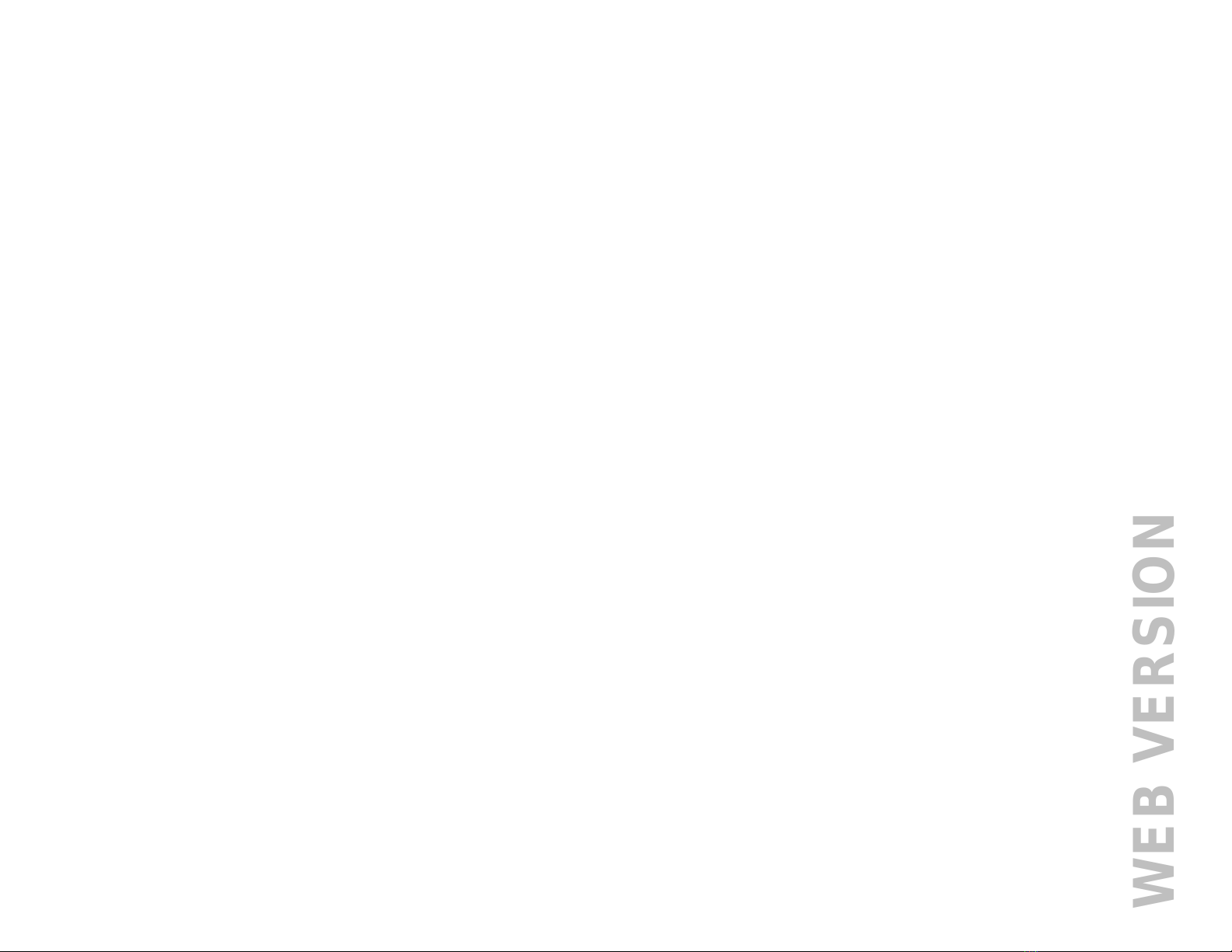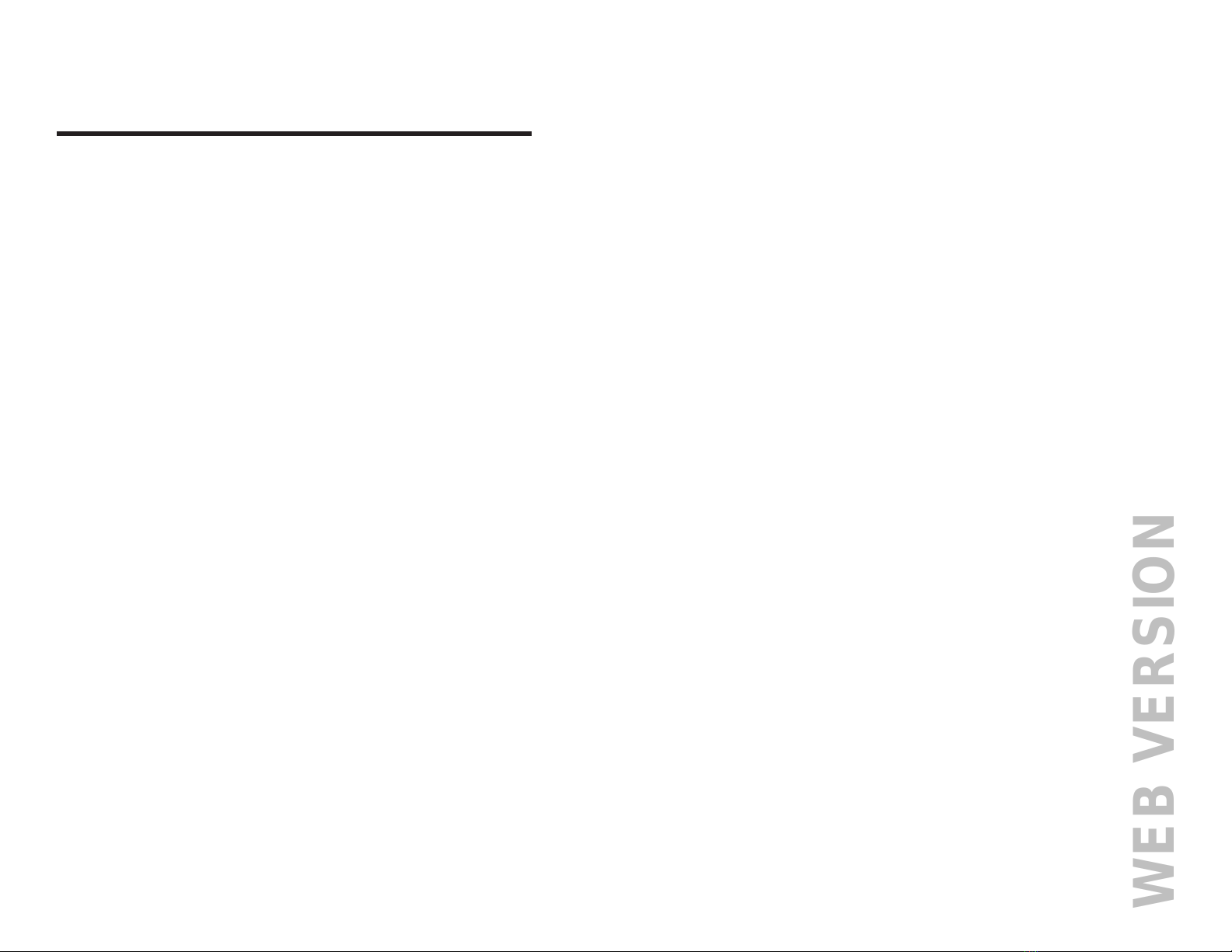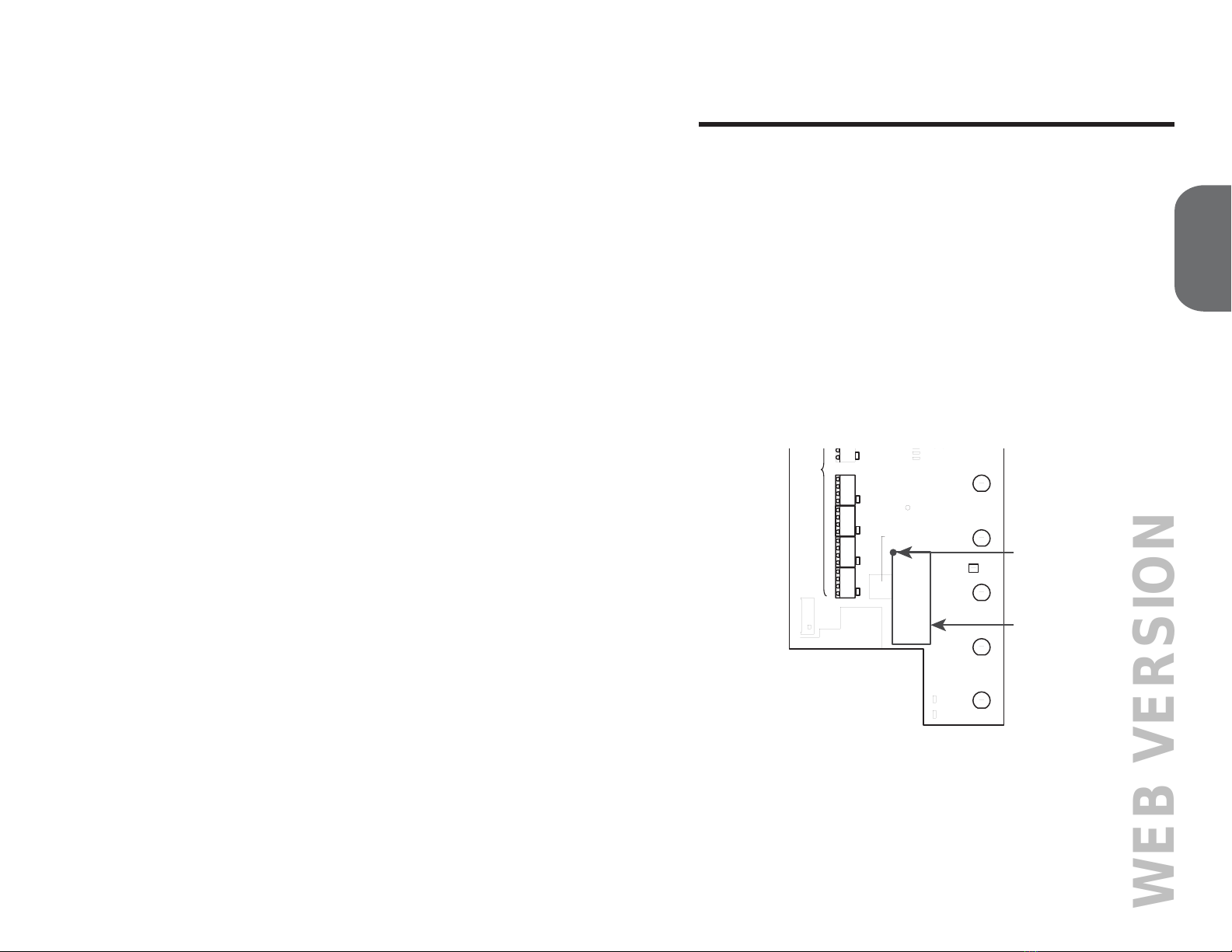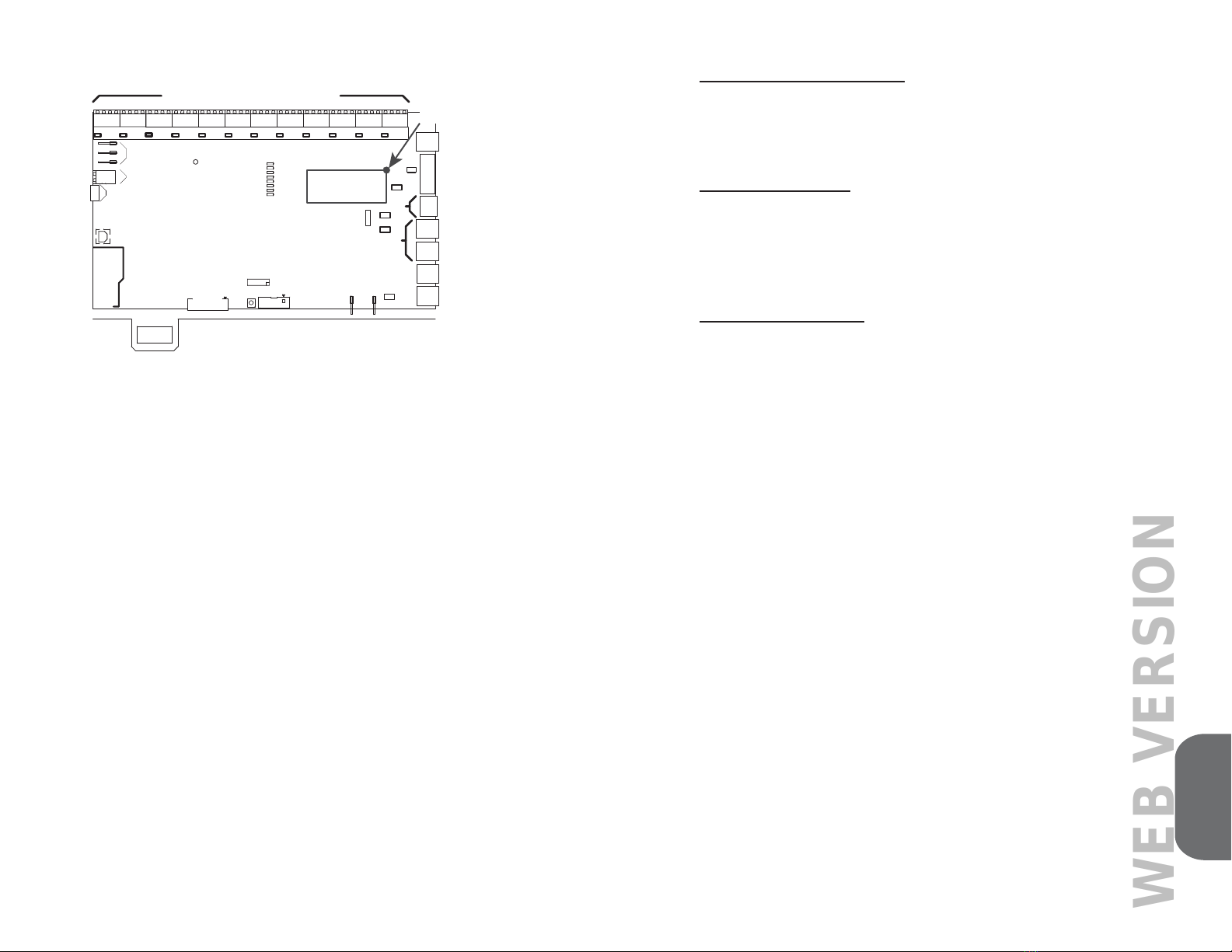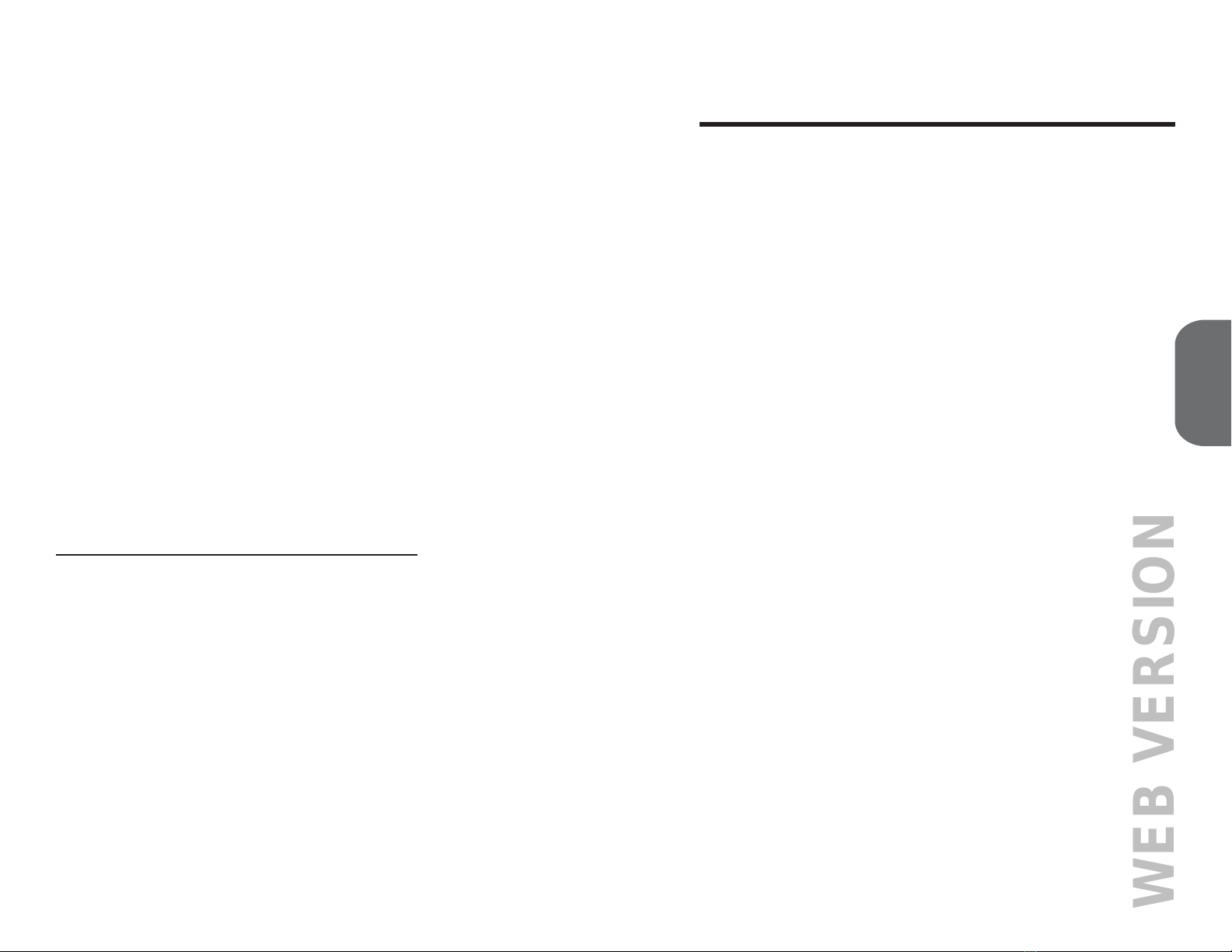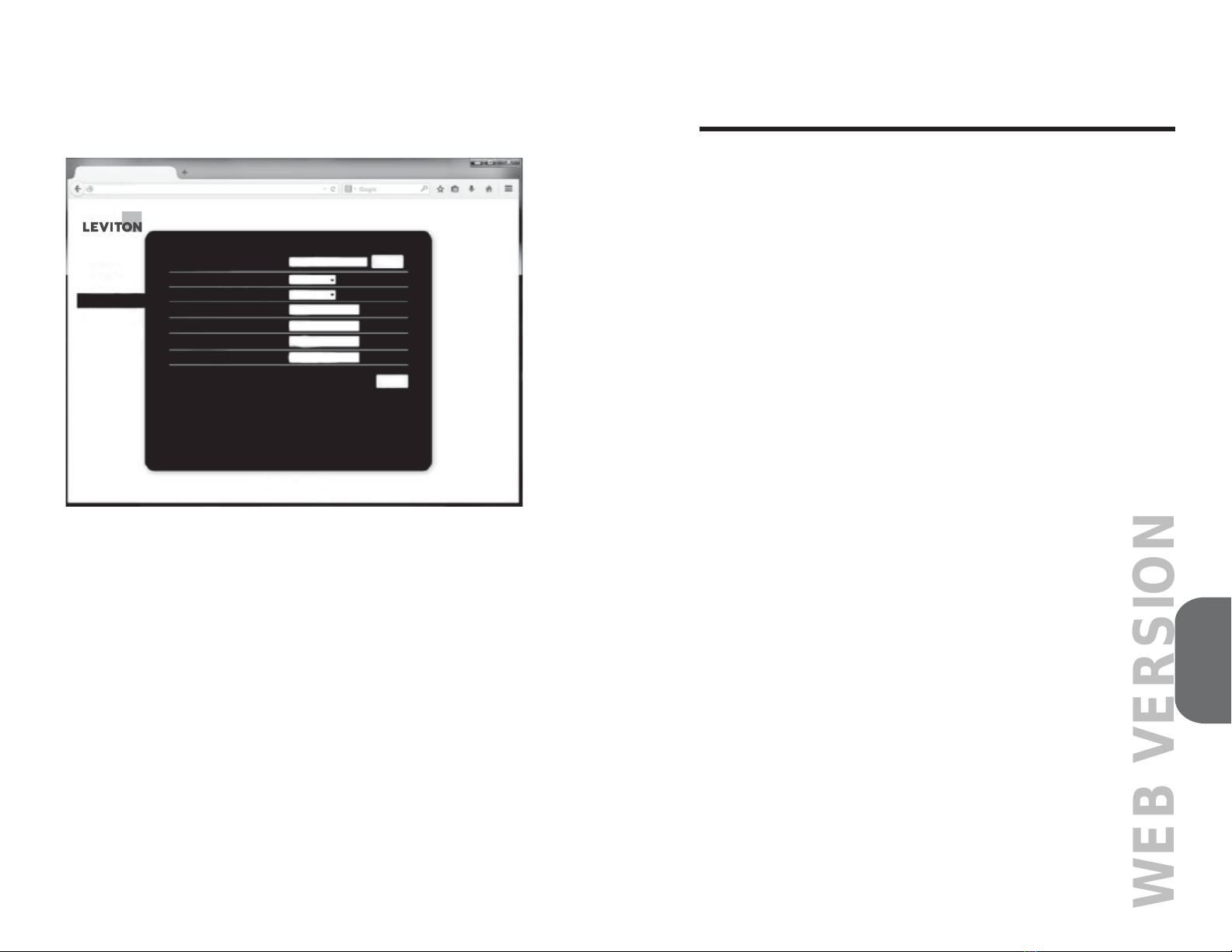Page 21
EZ-MAX Plus Quick Start Guide
Wi-Fi Card Contains FCC ID: AZY-HF-LPB200
7KHHQFORVHGGHYLFHFRPSOLHVZLWK3DUWRIWKH)&&5XOHV
2SHUDWLRQLVVXEMHFWWRWKHIROORZLQJWZRFRQGLWLRQV
(i.) This device may not cause harmful interference
(ii.) This device must accept any interference received,
including interference that may cause undesired operation.
$Q\FKDQJHVRUPRGL¿FDWLRQVQRWH[SUHVVO\DSSURYHGE\/HYLWRQFRXOG
void the user’s authority to operate this equipment.
This equipment has been tested and found to comply with the limits
IRU D &ODVV % GLJLWDO GHYLFH SXUVXDQW WR SDUW RI WKH )&& 5XOHV
These limits are designed to provide reasonable protection against
harmful interference in a residential installation. This equipment
generates uses and can radiate radio frequency energy and, if not
installed and used in accordance with the instructions, may cause
harmful interference to radio communications. However, there is no
guarantee that interference will not occur in a particular installation. If
this equipment does cause harmful interference to radio or television
reception, which can be determined by turning the equipment off and
on, the user is encouraged to try to correct the interference by one or
more of the following measures:
• Reorient or relocate the receiving antenna.
• Increase the separation between the equipment and receiver.
• Connect the equipment into an outlet on a circuit different from that
to which the receiver is connected.
&RQVXOWWKHGHDOHURUDQH[SHULHQFHGUDGLR79WHFKQLFLDQIRUKHOS
INDUSTRY CANADA COMPLIANCE STATEMENT
EZ-MAX Plus System
This Class A digital apparatus complies with Canadian ICES-003.
Wi-Fi Card Contains IC: 12243A-HFLPB200
7KLV GHYLFH FRPSOLHV ZLWK ,QGXVWU\ &DQDGD OLFHQVHH[HPSW 566
VWDQGDUGV2SHUDWLRQLVVXEMHFWWRWKHIROORZLQJWZRFRQGLWLRQV
this device may not cause interference, and (2) this device must accept
any interference, including interference that may cause undesired
operation of the device.
IMPORTANT!$Q\FKDQJHVRUPRGL¿FDWLRQVQRWH[SUHVVO\DSSURYHG
by the party responsible for compliance could void the user’s authority
to operate this equipment.
7KLV&ODVV%GLJLWDODSSDUDWXVFRPSOLHVZLWK&DQDGLDQ,&(6
SYSTEM CONFIGURATION FOR
MODEM OR WI-FI ACCESSORY CARD
Once the Modem or Wi-Fi card is installed the system software
QHHGVWREHFRQ¿JXUHGVRLWNQRZVWKHFDUGZDVLQVWDOOHGLQRUGHUWR
activate communication to the outside world. This is done manually
through the front LCD panel.
LCD Menu
3UHVVWKH0(18EXWWRQ
6HOHFW0$,10(186(/(&76<67(06(77,1*61(7:25.6(783
- MODE: NONE/MODEM/WI-FI
Select for the MODE:
• None – Disables the interface whether a card is installed or not
• Modem – Modem Card is installed (Default: 1st ring answer,
1 second delay for password prompt, and 30 second hang-up delay)
• Wi-Fi – Wi-Fi Card is installed
7KHUHDUHQRRWKHUFRQ¿JXUDWLRQVQHFHVVDU\WRDFWLYDWHWKHDFFHVVRU\
card.
0RGHP&RQ¿JXUDWLRQ
$WWKLVSRLQWLQWLPHWKHPRGHPFRQ¿JXUDWLRQLVFRPSOHWH7KH
V\VWHPZLOOGHIDXOWWKHEDXGUDWHWRDQGDQVZHURQWKH¿UVW
ring. The hang-up delay option disconnects the Telco line after 30
seconds of no activity.
:L)L&RQ¿JXUDWLRQ
Once the Wi-Fi card is installed and the cabinet power is restored
WKHXVHUZLOOKDYHWKHDELOLW\WRFRQQHFWDQGFRQ¿JXUHWKH:L)LFDUG
for accessibility. This process requires a router that has access to a
QHWZRUNZKLFKZLOOEHDFFHVVLEOHUHPRWHO\IRUFRQ¿JXUDWLRQRIWKH
EZ-MAX cabinet.
The Wi-Fi card has two LEDs:
• GREEN: Will light up when one card is connected to a router and
link is established.
• RED: Will light up when card is installed correctly and receiving
power.
Page 6
EZ-MAX Plus Quick Start Guide
CONFIGURATION