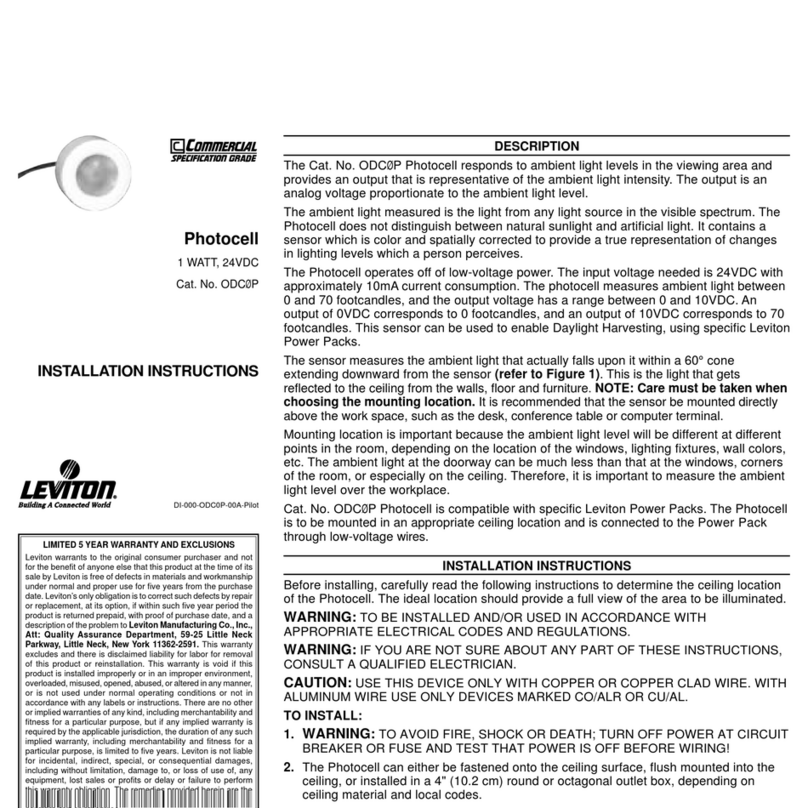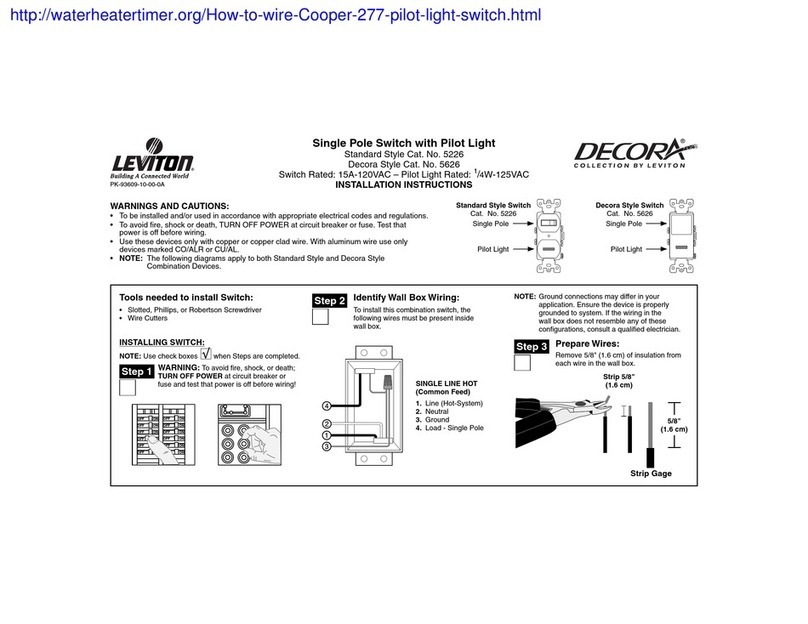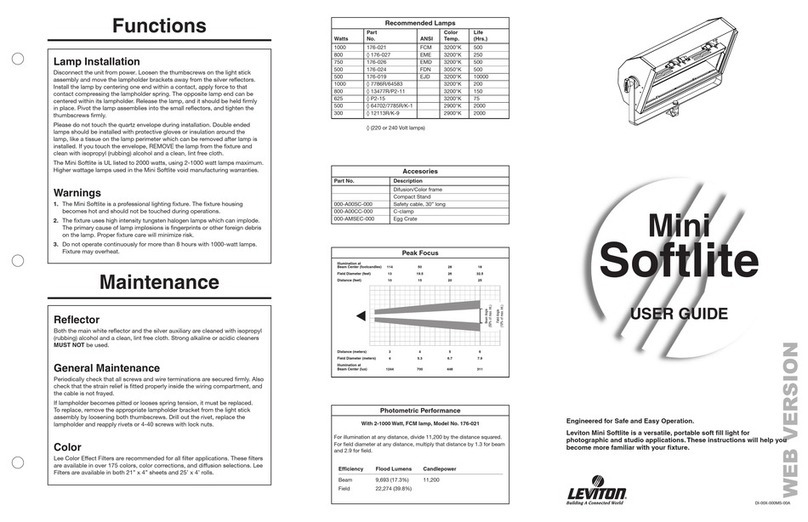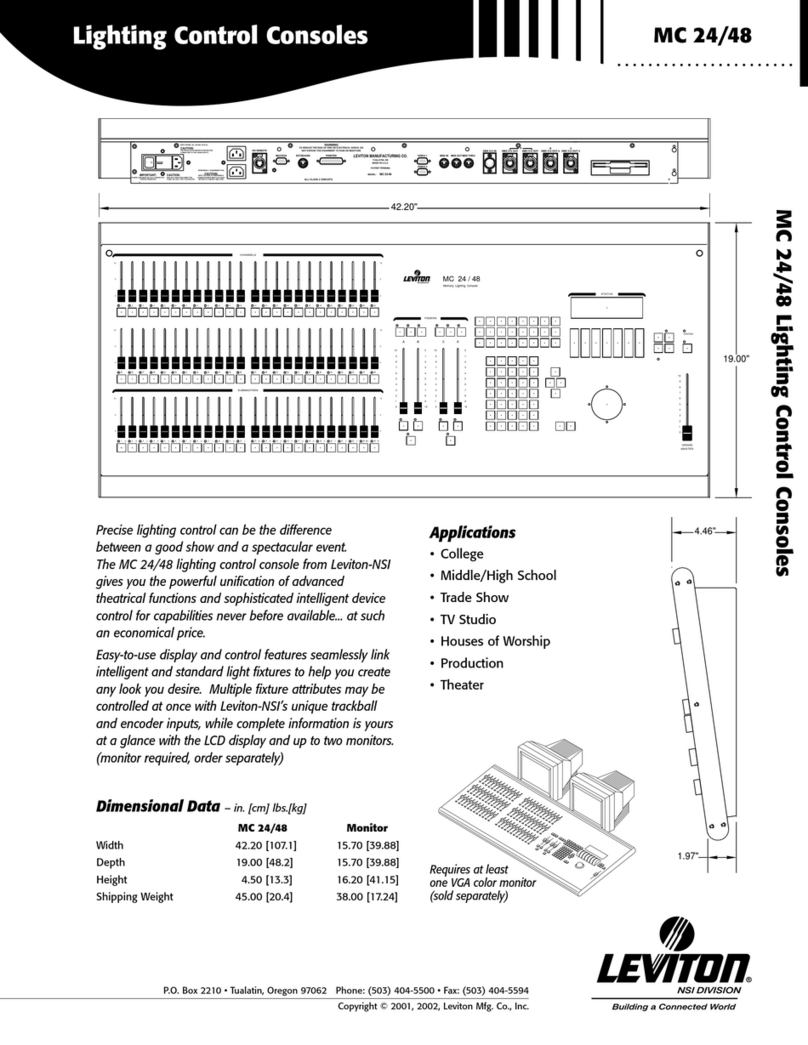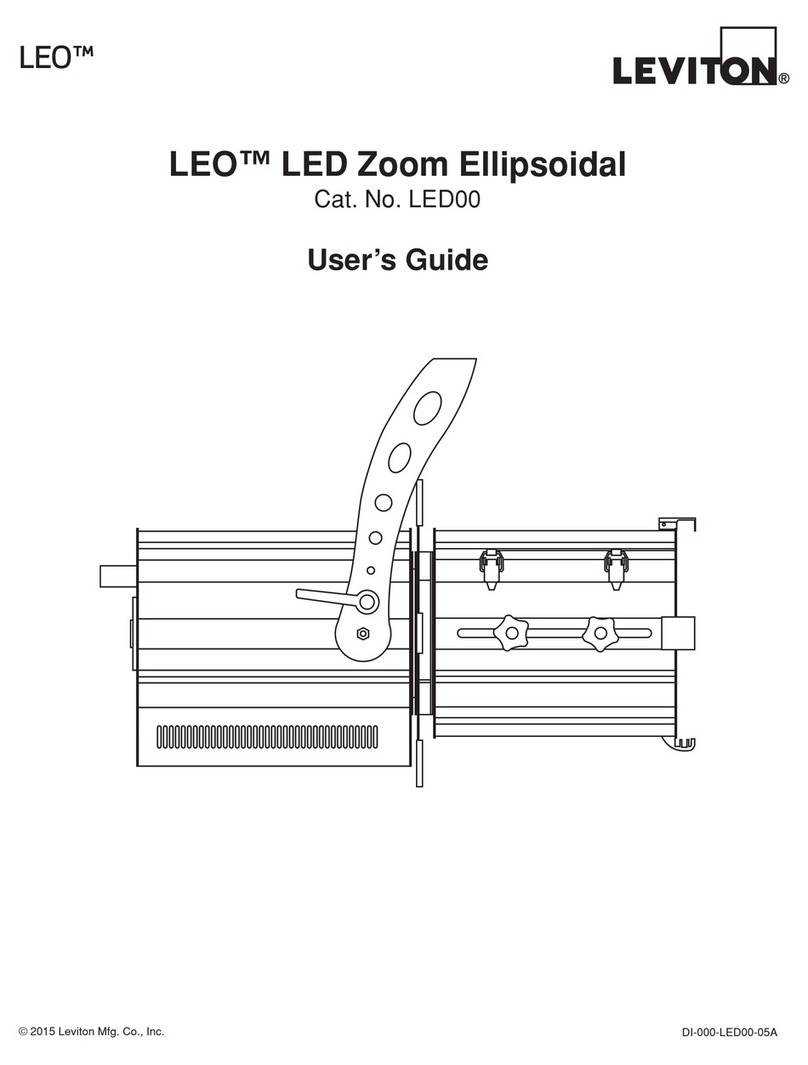General
The functions that can be programmed on the N7000 Series Lighting Console are the two
Chases, the Scene Masters in the 8 x 8 (16 x 16) [24 x 24] mode and the Flash Scenes
in the 1 x 16 (1 x 32) [1 x 48] mode. To initiate programming, first tap the Program button.
This will light the Program LED indicating that the program mode is active. Then tap the
function button to be programmed. All programming is stored in non-volatile memory, which
retains information for at least 10 years, even when power is removed.
Scene Masters
When in the 8 x 8 (16 x 16) [24 x 24] mode, the Scene Masters can be programmed for
later recall. First create the desired scene on Scene X. Neither the level of the Master or
the X Crossfader or the state of the Blackout function have any effect on the programmed
levels from Scene X. Once the scene is satisfactory, enter the program mode by tapping
the Program button. Then tap the Bump button under the Scene Y slide control that is to be
used as the Scene Master. The Scene Master is now programmed and the Program mode
is automatically released. Once programmed, the Scene Master is ready for immediate
use. To playback the scene, use the Y fader associated with the bump button used to
program that scene master.
Flash Scenes
Since there are only 8 (16) [24] Bump buttons, channels 9 - 16 (17 - 32) [25 - 48] cannot be
accessed for bumping in the 1 x 16 (1 x 32) [1 x 48] mode. For this reason the Bump buttons
can be programmed as Flash Scenes to access the upper channels whenever in this mode.
Flash Scenes consist of any combination of fully on or fully off channels. Flash Scenes are
programmed with both Scene X and Scene Y slide controls. Simply raise those sliders that
are desired on to maximum and those desired off to minimum. Next, tap the program button
to turn on the Program function. Finally, tap the Bump button to be programmed.
EXAMPLE: Program the fifth Scene Master with channels 1 and 6 at full and 7 and 8 at 50%
.
1. Lower all Scene X slide controls to minimum.
2. Raise Scene X slide controls 1 and 6 to maximum.
3. Raise Scene X slide controls 7 and 8 to 50%.
4. Tap the Program button. The Program LED should now be lit.
5. Tap Bump button 5.
EXAMPLE: Program Bump button 8 to flash channels 3, 15, 23 and 24 on a Cat. No.
7016.
1. Lower all Scene X and Scene Y slide controls to minimum.
2. Raise Scene X slide controls 3 and 15 to maximum.
3. Raise Scene Y slide controls 7/23 and 8/24 to maximum.
4. Tap the Program button. The Program LED should now be lit.
5. Tap Bump button 8.
EXAMPLE: Program Bump button 8 to flash channel 3 and 15 on a Cat. No. 7008.
1. Lower all Scene X and Scene Y slide controls to minimum.
2. Raise Scene X slide control 3 to maximum.
3. Raise Scene Y slide control 7/15 to maximum.
4. Tap the Program button. The Program LED should now be lit.
5. Tap Bump button 8.
PROGRAMMING CONTROL FUNCTIONS
PROGRAMMING CONTROL FUNCTIONS
CHASES
CHASES
OPTIONAL DMX512 INSTALLATION
Each of the two Chase functions can be programmed to include any channel in any step
up to a maximum of 32 steps per Chase. To initiate Chase programming, first tap the
Program button so that the Program LED is lit. Then tap the Chase button of the Chase to
be programmed and the LED under the chase button should start flashing. The console
is now ready to program the first step of the chase. Use the Scene X slide controls to
indicate which channels should be on or off by either raising them to full or lowering them
to minimum. Once set, tap the Program button again to store the step. The console is now
ready to program the second step of the chase. Continue programming steps, up to 32,
until the chase is complete. Tapping the Blackout button exits the chase programming.
Programming will be automatically exited if more than 32 steps are attempted.
If the console is in the 1 x 16 (1 x 32) [1 x 48] mode, Scene Y can be used to include the
channels controlled by these sliders in the Chase program. Follow the same procedure
explained above, but include the Scene Y channels into each step programmed.
EXAMPLE: Program a 4-step chase consisting of channels 9 - 12 into Chase 2 on a N7008.
1. Tap the Mode button until the LED below 1 x 16 is lit.
2. Tap the Program button. The Program LED should now be lit.
3. Tap Chase button 2. Chase 2 LED should now be flashing.
4. Move all Scene X and Scene Y slide controls to minimum.
5. Raise Scene Y slider 1/9 to maximum.
6. Tap Program button.
7. Lower Scene Y slider 1/9 to minimum and raise 2/10 to maximum.
8. Tap Program button.
9. Lower Scene Y slider 2/10 to minimum and raise 3/11 to maximum.
10. Tap Program button.
11. Lower Scene Y slider 3/11 to minimum and raise 4/12 to maximum.
12. Tap Program button.
13. Tap the Blackout button.
EXAMPLE: Program a 4-step chase consisting of channels 1 - 4 into Chase 2.
1. Tap the Program button. The Program LED should now be lit.
2. Tap Chase button 2. Chase 2 LED should now be flashing.
3. Move all Scene X slide controls to minimum.
4. Raise Scene X slider 1 to maximum.
5. Tap Program button.
6. Lower Scene X slider 1 to minimum and raise 2 to maximum.
7. Tap Program button.
8. Lower Scene X slider 2 to minimum and raise 3 to maximum.
9. Tap Program button.
10. Lower Scene X slider 3 to minimum and raise 4 to maximum.
11. Tap Program button.
12. Tap the Blackout button.
1. Remove screws from bottom of console and remove bottom cover.
2. Remove 2 screws and remove DMX512 option cover plate.
3. Insert DMX512 connector into opening and install hardware provided.
4. Connect cable from DMX512 connector to 5-pin connection as shown.
5. Install 3695 IC into 8-pin socket as shown, be sure to observe the location of the notch
or dimple. Be sure legs go in straight and not bent.
6. Replace bottom cover of unit.
NOTE: DMX512 will activate automatically. Microplex and DMX512 are transmitted
concurrently and both may be used at the same time.
EXAMPLE: Program a 4-step chase consisting of channels 17 - 20 into Chase 1 of a N7016.
1. Tap the Mode button until the LED next to 1 x 32 is lit.
2. Tap the Program button. The Program LED should now be lit.
3. Tap Chase button 1. Chase 1 LED should now be flashing.
4. Move all Scene X and Scene Y slide controls to minimum.
5. Raise Scene Y slider 1/17 to maximum.
6. Tap Program button.
7. Lower Scene Y slider 1/17 to minimum and raise 2/18 to maximum.
8. Tap Program button.
9. Lower Scene Y slider 2/18 to minimum and raise 3/19 to maximum.
10. Tap Program button.
11. Lower Scene Y slider 3/19 to minimum and raise 4/20 to maximum.
12. Tap Program button.
13. Tap the Blackout button.
If the Chase is active when programming is initiated, the Chase will halt during
programming and resume with the new programming when completed. If the Chase was
not active, it will not be running when programming is complete.
Instructions
Following are the instructions for field installation of the DMX512 option (OPT-07512-01).
REMOVE COVER PLATE
AND INSTALL CONNECTOR
1
5 PIN CONNECTOR
NOTCH OR DIMPLE
INSTALL 3695 IC HERE
EPROM
BOTTOMVIEW
BACK OF PC BOARD EXPOSED
WITH BOTTOMOF UNIT REMOVED
Symptom Check List
Channel Level LED’s do not respond. 1. Check to see if the 1 x 16 (1 x 32) [1 x 48] mode is selected. Since
all channels cannot be viewed, the LED’s are disabled in this
mode.
Chase functions do not work. 1. Make sure a rate has been established with the Tap Sync button.
The rate is indicated by the flashing LED located directly above the
Tap Sync button.
Lights on stage do not operate
eventhough Channel Level LED’s do.
1. Check that the Master slide control is not set at its minimum
position.
Scene X or Scene Y slide controls
haveno effect on channel levels.
1. Make sure that the X or Y Crossfader is not in its minimum
position.
Stage lights are ON, but will not
respondor respond erratically.
1. Make sure the dimmer packs are programmed correctly. Dimmer
packs programmed for channels higher that 32 (16) will not
respond to the controller.
2. Check for a bad control cable by replacing it.
3. The dimmer pack may be defective.
4. If the microphone cable is in excess of 100 feet, heavier gauge
(18 ga.) cable or an additional power supply located at the console
may be necessary because of power loses over the length of the
cable.
Erratic operation when a particular
fade is up.
1. Defective fader.
Channel comes ON when adjacent
fader is up.
1. Defective fader.
TROUBLESHOOTING
For Technical Assistance Call: 1-800-824-3005 (U.S.A. Only) www.leviton.com
LIMITED 2 YEAR WARRANTY AND EXCLUSIONS
Leviton warrants to the original consumer purchaser and not for the benefit of anyone else that this product at the time of its sale by Leviton is free of defects in materials and workmanship under normal and proper use for two years from the purchase date. Leviton’s only obligation is to correct such defects by repair or replacement, at its option. For details visit
www.leviton.com or call 1-800-824-3005. This warranty excludes and there is disclaimed liability for labor for removal of this product or reinstallation. This warranty is void if this product is installed improperly or in an improper environment, overloaded, misused, opened, abused, or altered in any manner, or is not used under normal operating conditions or not in
accordance with any labels or instructions. There are no other or implied warranties of any kind, including merchantability and fitness for a particular purpose, but if any implied warranty is required by the applicable jurisdiction, the duration of any such implied warranty, including merchantability and fitness for a particular purpose, is limited to two years.
Leviton is not liable for incidental, indirect, special, or consequential damages, including without limitation, damage to, or loss of use of, any equipment, lost sales or profits or delay or failure to perform this warranty obligation. The remedies provided herein are the exclusive remedies under this warranty, whether based on contract, tort or otherwise.
FOR CANADA ONLY
For warranty information and/or product returns, residents of Canada should contact
Leviton in writing at Leviton Manufacturing of Canada Ltd to the attention of the
Quality Assurance Department, 165 Hymus Blvd, Pointe-Claire (Quebec), Canada
H9R 1E9 or by telephone at 1 800 405-5320.
PK-93130-10-00-0F© 2016 Leviton Mfg. Co., Inc.
Chases
Two Chase effects are provided on the N7000 Series Lighting Console. Each can be
activated at any time by simply pressing its associated button. A Chase is active whenever
the LED above its Chase button is lit. Each Chase has a maximum of 32 steps and each
step can have any combination of channels. When programming in the 2 x 8 (2 x 16) [2 x
24] and the 8 x 8 (16 x 16) [24 x 24] modes each step has 8 (16) [24] channels of control,
when in the 1 x 16 (1 x 32) [1 x 48] mode each step has 16 (32) [48] channels of control.
Once a Chase is programmed, it will remain with the same number of channels it was
programmed in, regardless of mode during playback. This can add expanded channel
capabilities to the other two modes. For example, a 7016 chase could be programmed in
the 1 x 32 mode to control only channels 17 - 32 for special effects, and then the console
could be run in the 16 x 16 mode to make memory scenes available, and the Bump
buttons could be used to create area and special lighting on channels 1 - 16.
The Chase Rate is set by repeatedly tapping the Tap Sync button at the rate desired. The
Chases will continue to run at the rate of the last two taps until another set of taps is seen.
This allows easy synchronization with music or other timed events.
Master
The Master slide control provides proportional level control over all console functions to
stage with the exception of the Bump buttons. For example, whenever the Master slide
control is at minimum all stage outputs will be at zero except for any resulting from a Bump
button, if the Master is at 50% all stage outputs will be at only 50% of their current console
settings except for any resulting from a Bump button and if the Master is at full all stage
outputs will follow the console settings.
Blackout
The Blackout button is used to disable all outputs to stage with the exception of those
resulting from a Bump button. This provides for quick dousing of stage levels or for
creating solo effects when used in conjunction with the Bump buttons. Blackout is active
whenever the Blackout LED is lit.
OPERATION