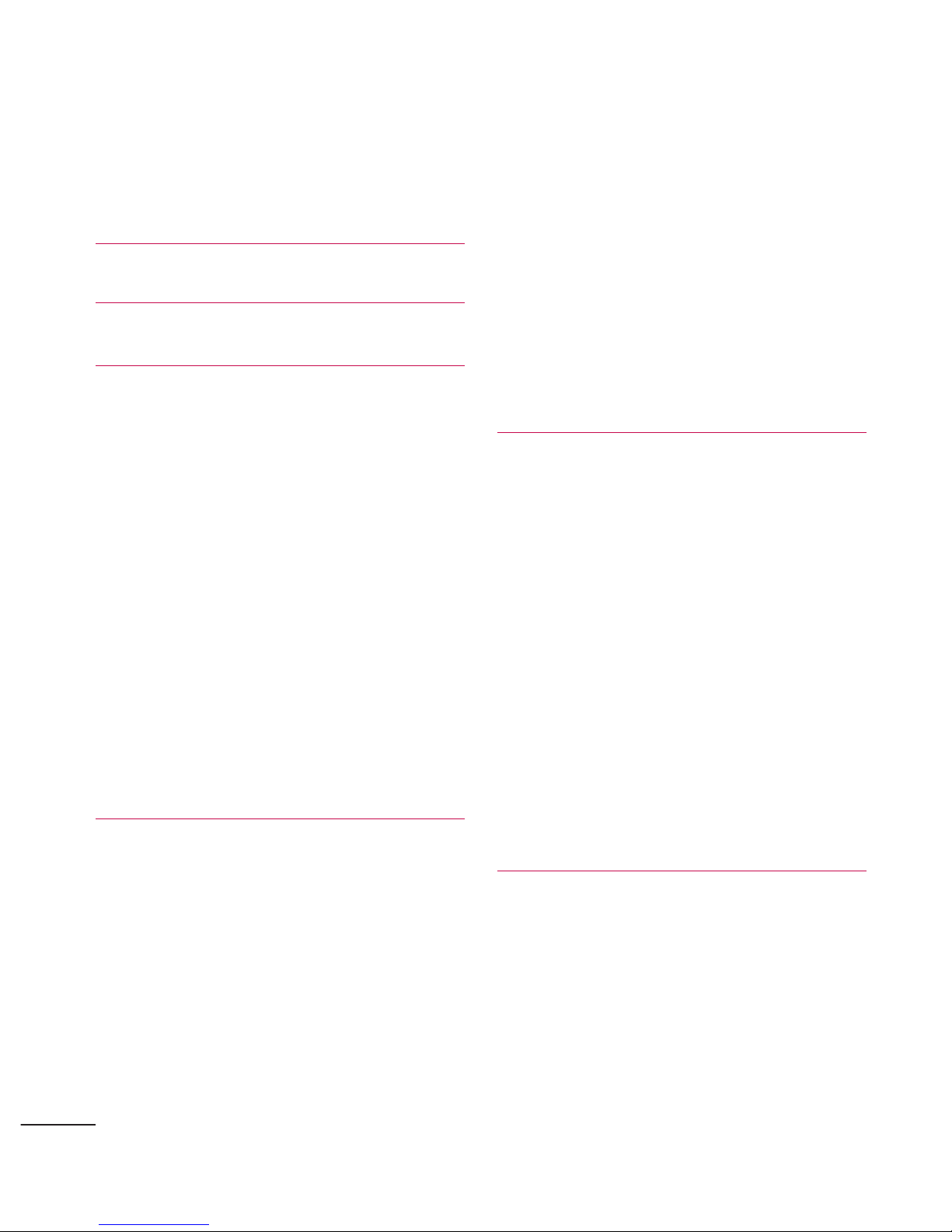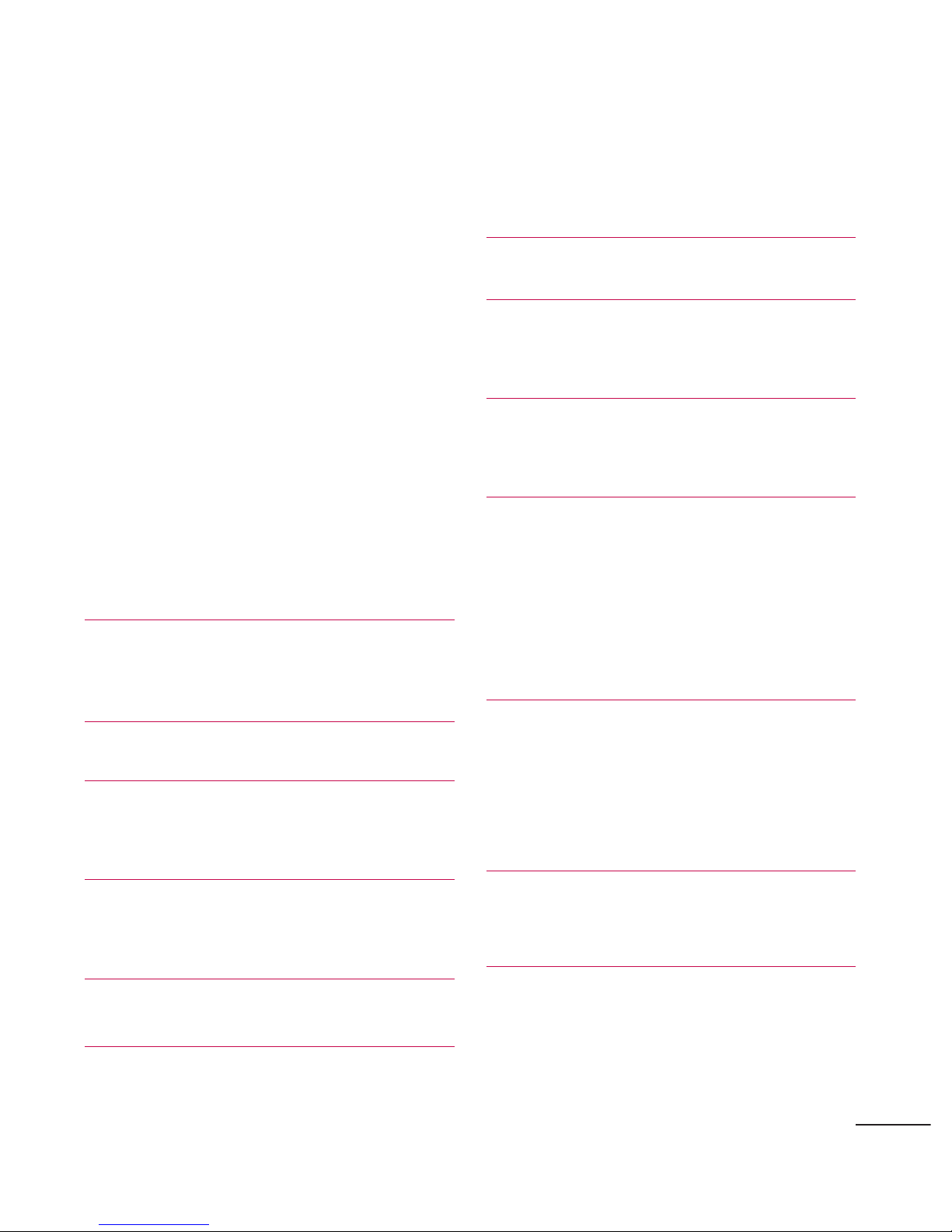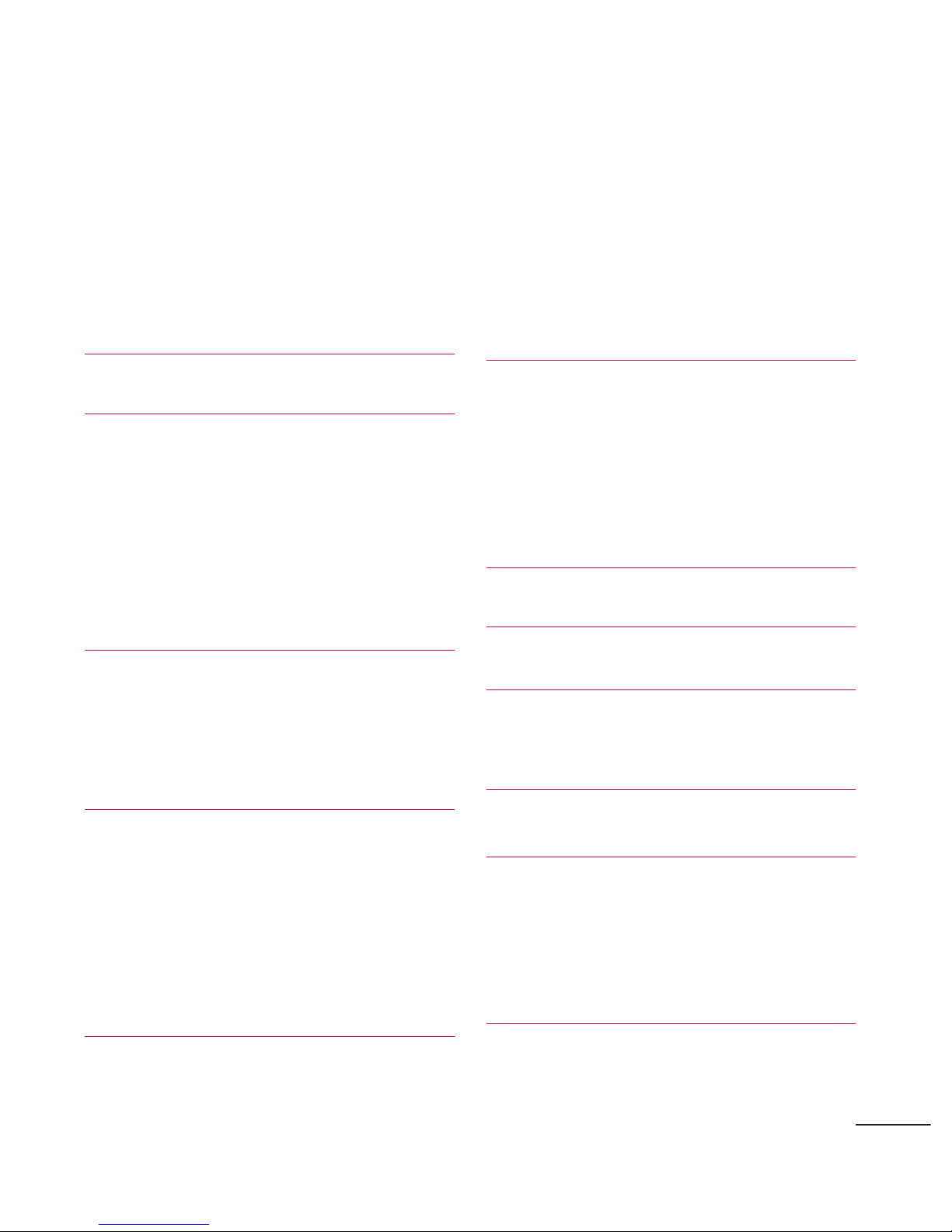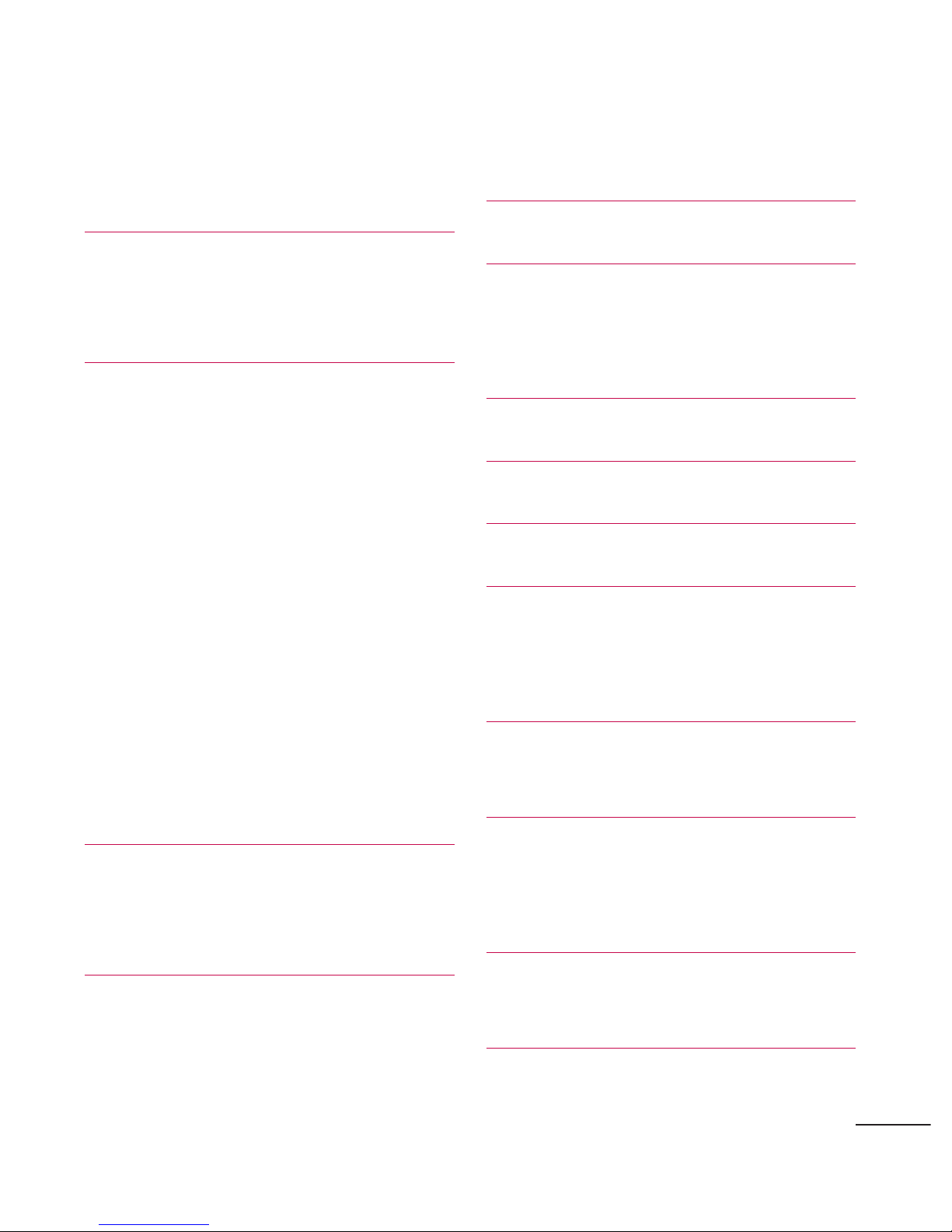Importing, Exporting,
and Sharing Contacts 134
Importing contacts from
your microSD card 134
Exporting contacts to
your microSD card 135
Sharing a contact 135
Email 136
Accounts and
Messaging 136
Email Icons/Shortcuts 137
Status Bar - Notifications 137
Corporate Email
(Outlook) 137
Setting Up a Corporate
Email 138
Opening Corporate Email 140
Create and Send Email 140
Configuring Corporate
Email Settings 142
Configuring Data
Synchronization Settings 146
Text Messaging and MMS147
Composing Text Messages147
Accessing Text Messages149
Multimedia Messaging
(MMS) 150
Composing MMS
Messages 150
Deleting a Message or
Message Thread 154
Adjusting Message
Settings 155
Text Messaging and MMS157
Viewing Notifications of
Received Messages 157
Deleting Old Text Messages158
Gmail 159
Setting Up other Email
accounts via the Device 161
Opening Gmail and Your
Inbox 162
Reading Your Messages 164
Composing and Sending a
Message 166
Replying to or Forwarding a
Message 168
Working with Conversations
in Batches 169
Labeling a Conversation 170
Starring a Message 171
Reporting Spam 173
Searching for Messages 173
6
Table of Contents