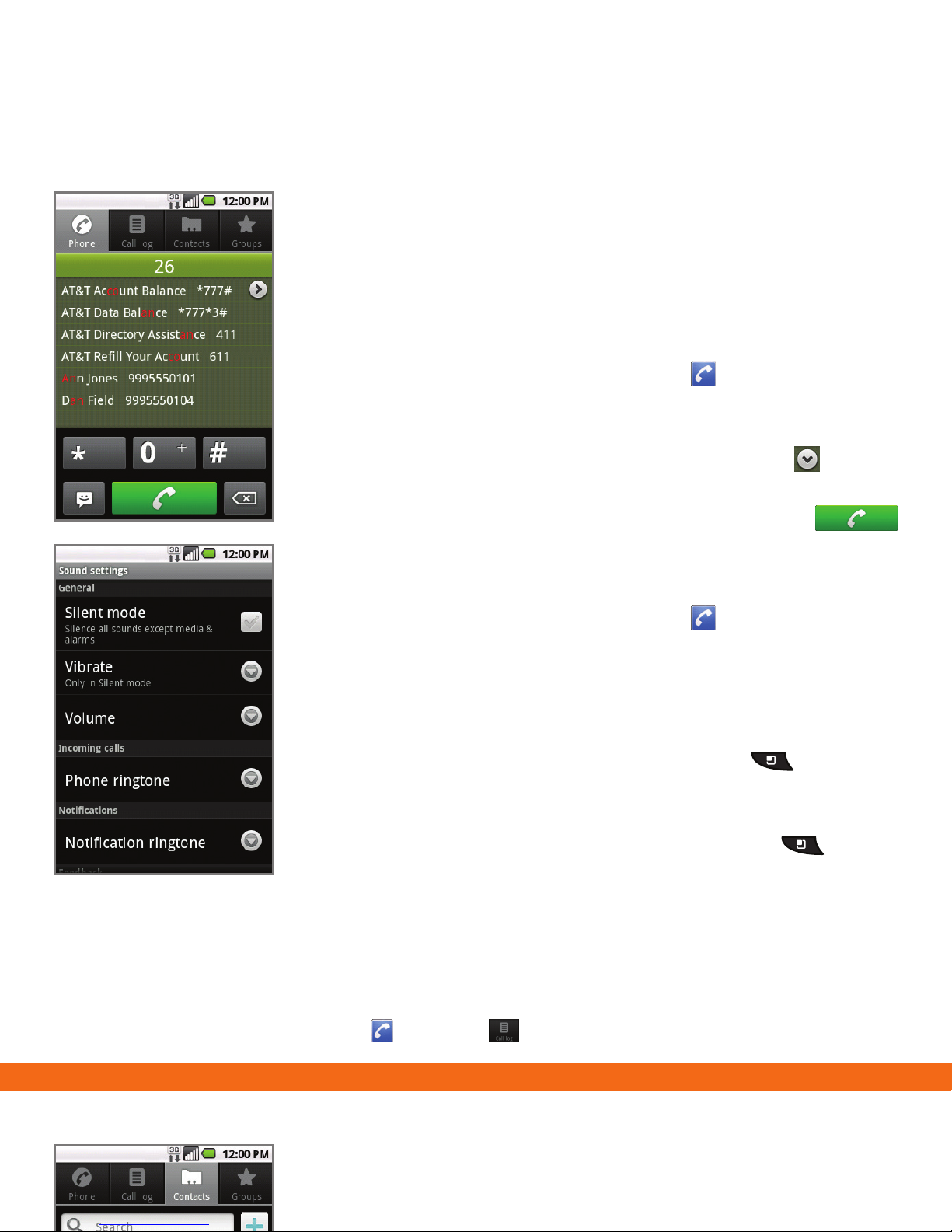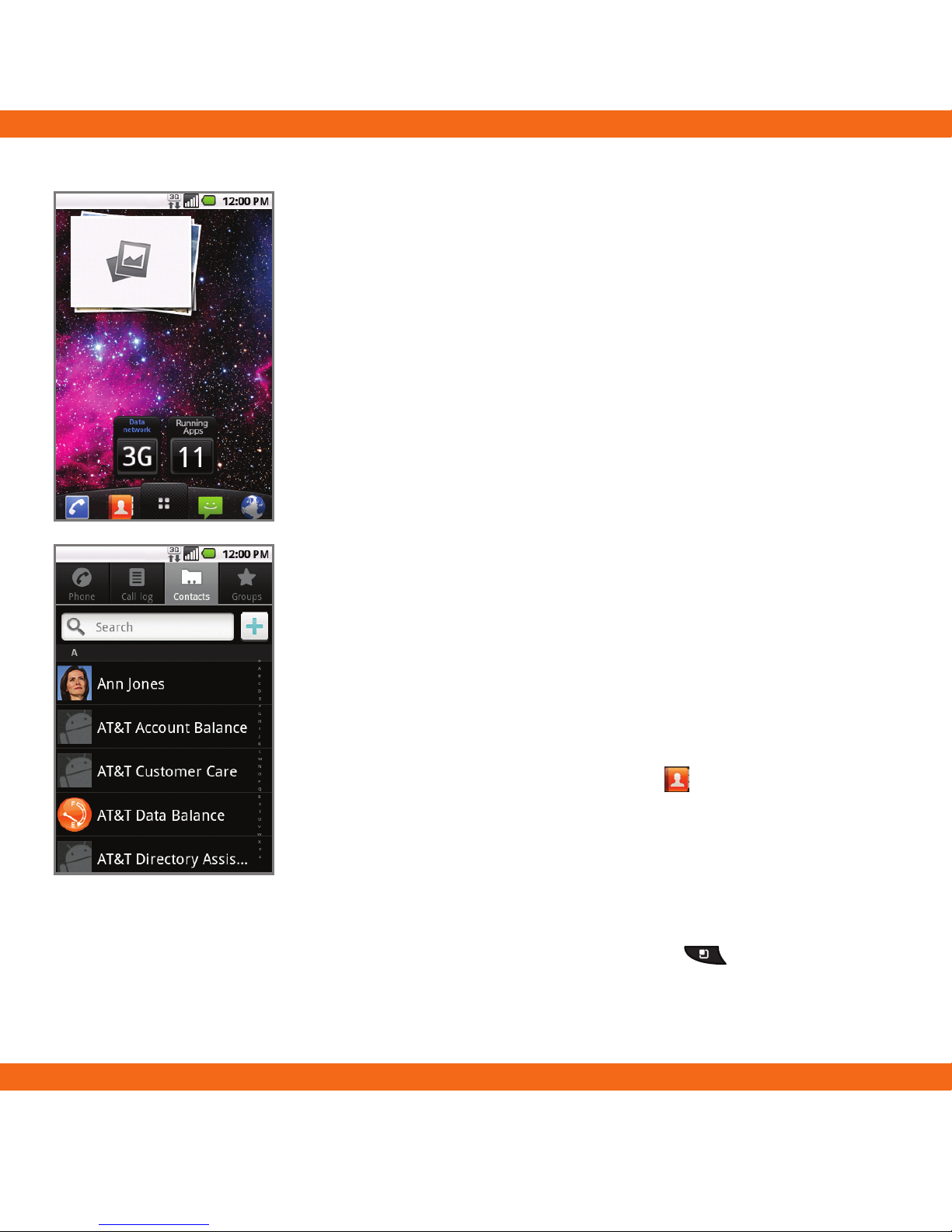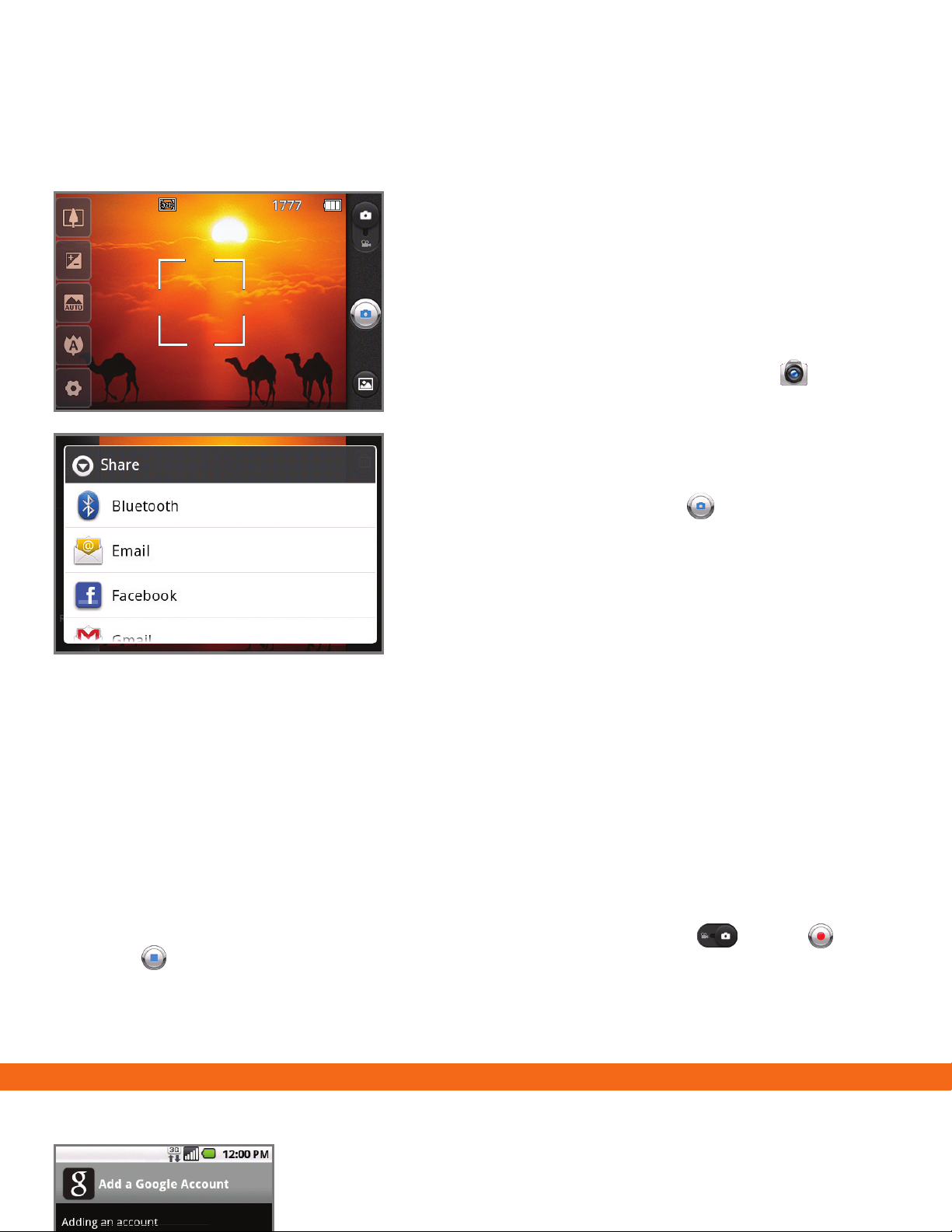Touch Screen and Navigation
Your phone features a touch screen that makes
navigation as quick and easy as a simple tap or
swipe of the finger.
Navigation Tips
• Use your fingertip to lightly touch the screen and
select options.
• Use quick flicks of your finger on the touch screen
to scroll up/down and left/right.
• The Notification Bar includes timely information,
including new message, email, and voicemail
notifications; missed calls; and calendar
reminders. Touch the bar and slide it down with
your finger to see full details. Press the (Back)
Key to close the bar.
• (Back) Key: Return to previous screen.
• (Home) Key: Return to the main home
screen.
• : Opens the Application Launcher, where you
can find all of your applications.
• (Menu) Key: Opens a contextual menu with
more options for the current screen.
Entering Text
Use the full keyboard for entering text when
composing text messages, emails, etc.
Note: Turn phone to a horizontal position to use the larger landscape keyboard.
Setting Up Your Phone
Before you can start exploring your
LG Thrive, you’ll need to set it up.
Installing the SIM Card and Battery
1. To remove the back cover, hold the phone firmly
in your hand. With the other hand, firmly press
your thumb on the back cover and lift off the
battery cover with your forefinger via the notch
at the top of the cover.
2. Slide the SIM card into the SIM card holder. Make
sure the gold contacts on the card are facing
downward.
3. Insert the battery into place by aligning the gold
contacts on the phone and the battery.
4. Replace the back cover of the phone.
Installing the Memory Card
1. Turn the phone off before inserting or removing
the memory card. Remove the back cover.
2. Slide up on the slot protector to open it. Insert
the memory card into the slot. Make sure the
gold contacts are facing downward.
3. Close the slot protector and slide it down until it
locks into place.
4. Replace the back cover of the phone.