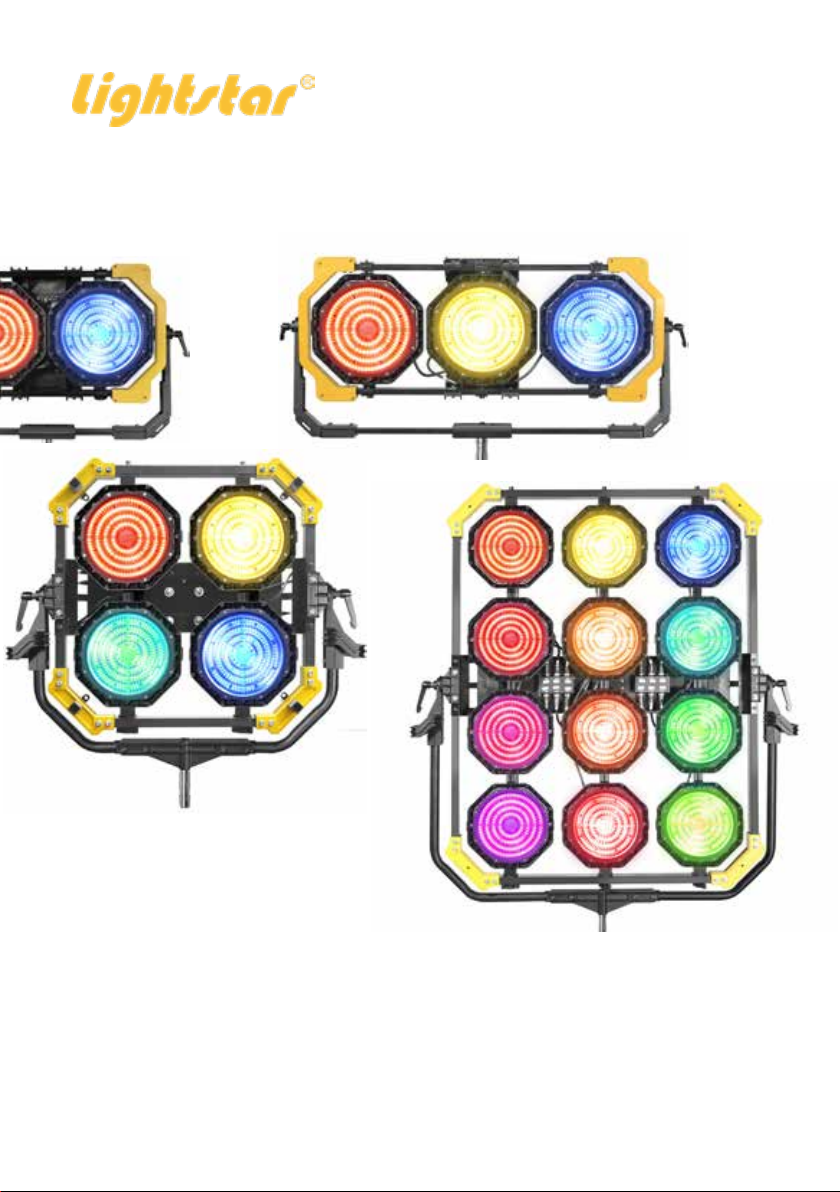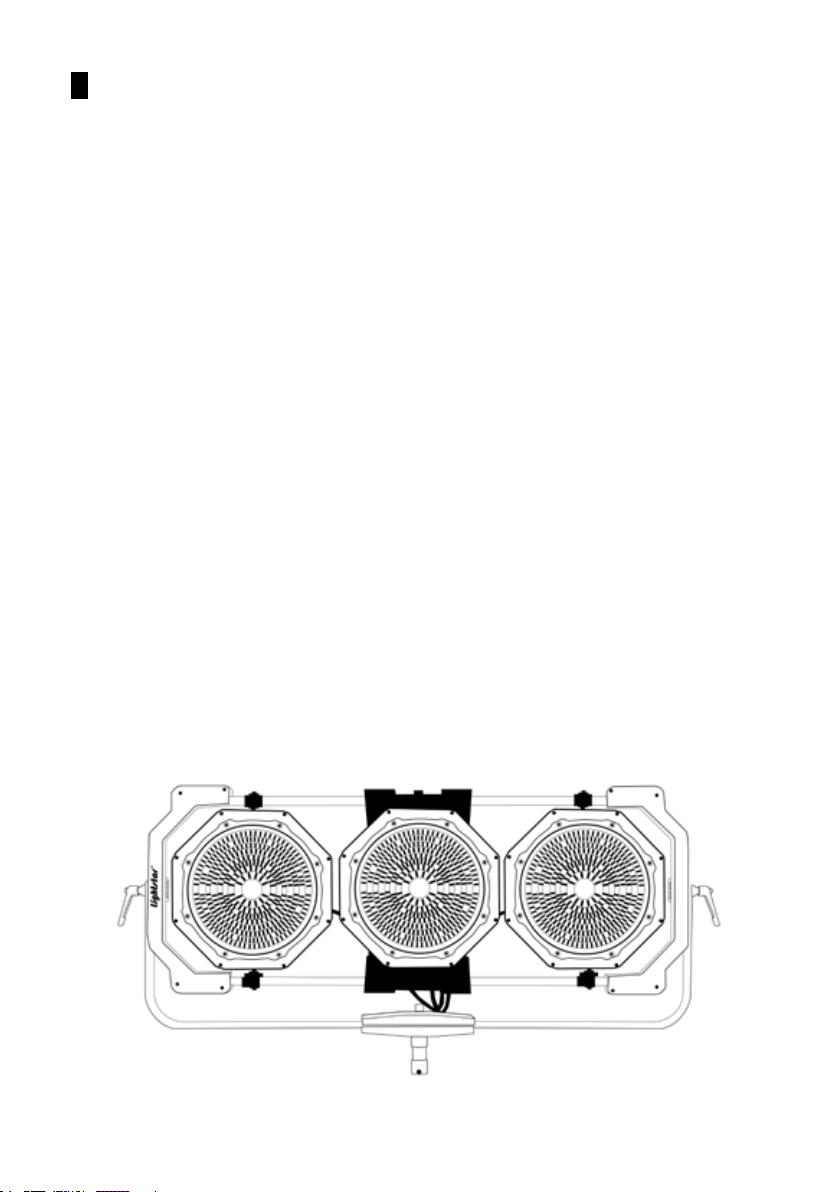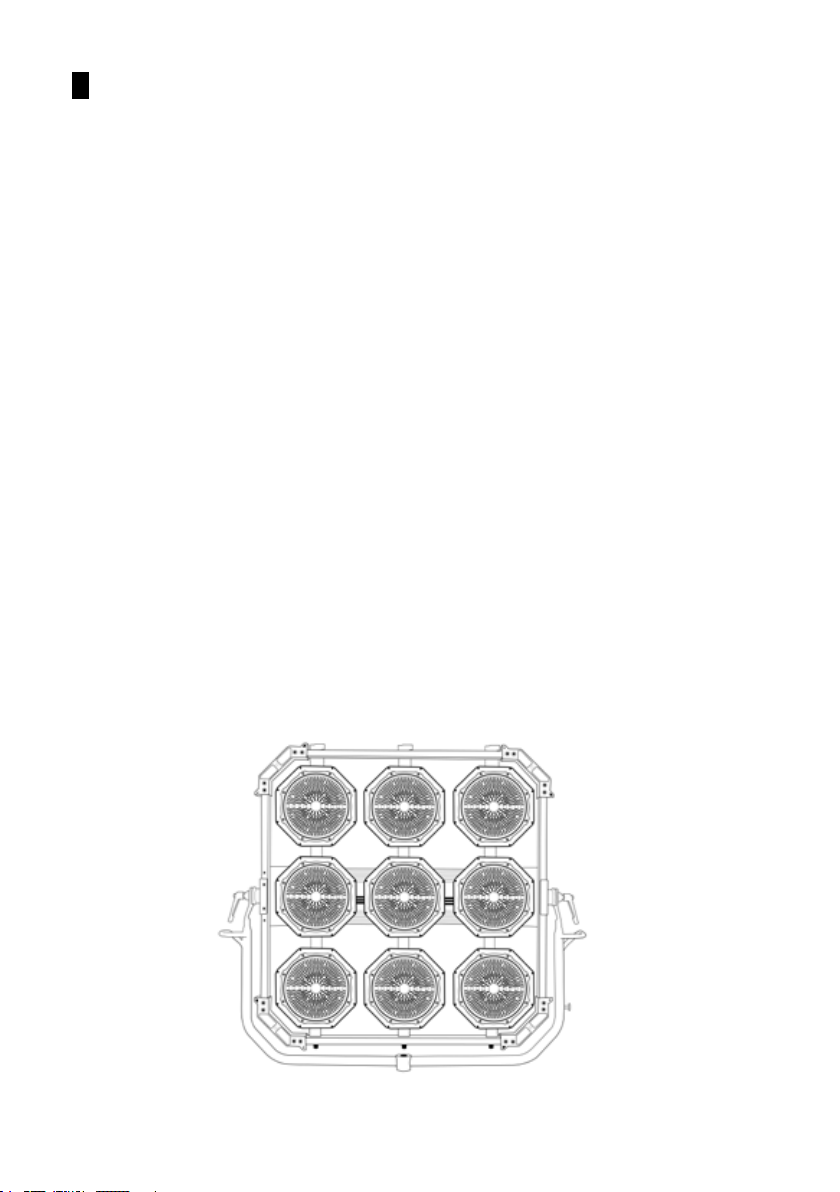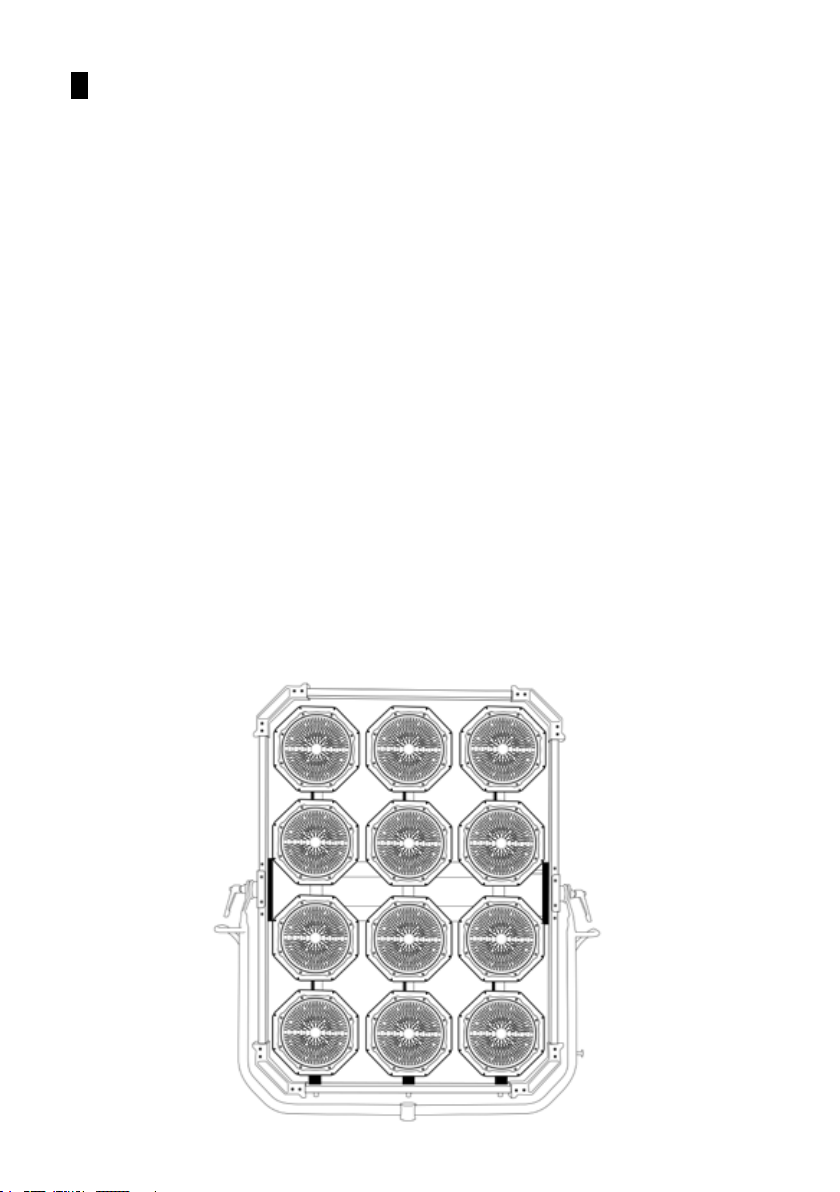1
General Introduction
General Characteristics
The Lightstar LUXED P Series are RGBWW LED spotlights, optimized for
heat dissipation and with an all new optical design. By using RGBWW high-
quality LED‘s the spectral light distribution is even more continuos, resul-
ting in accurate colors. The LUXED Series has a high output of power and
can be used to substitute old Dyno tungsten lights, which need a lot more
power. Also the ability to change the color and color temperature is a huge
advantage to the original Dyno lights.
The original innovater of the LUXED series has been widely recognized in
the market especially in the lm and television industry.
• modular design
• high quality bi-color light, CRI ≥ 95
• brightness adjustable from 0 - 100%
• color temperature adjustable between 2400K and 10000K
• 360° adjustable panchromatic hue
• luminous ux output stays relatively stable when temperature is adjus-
ted
• Ability to change between Spot and Flood in Menu
• supports DMX512 protocol
• LCD software control, easy to operate
• DC power input (for battery operation or via mains power supply)
• adjustable frequency from 1Hz to 50Hz
• no UV output
• lamp and power-supply are easy to maintain
• patented optical lens design