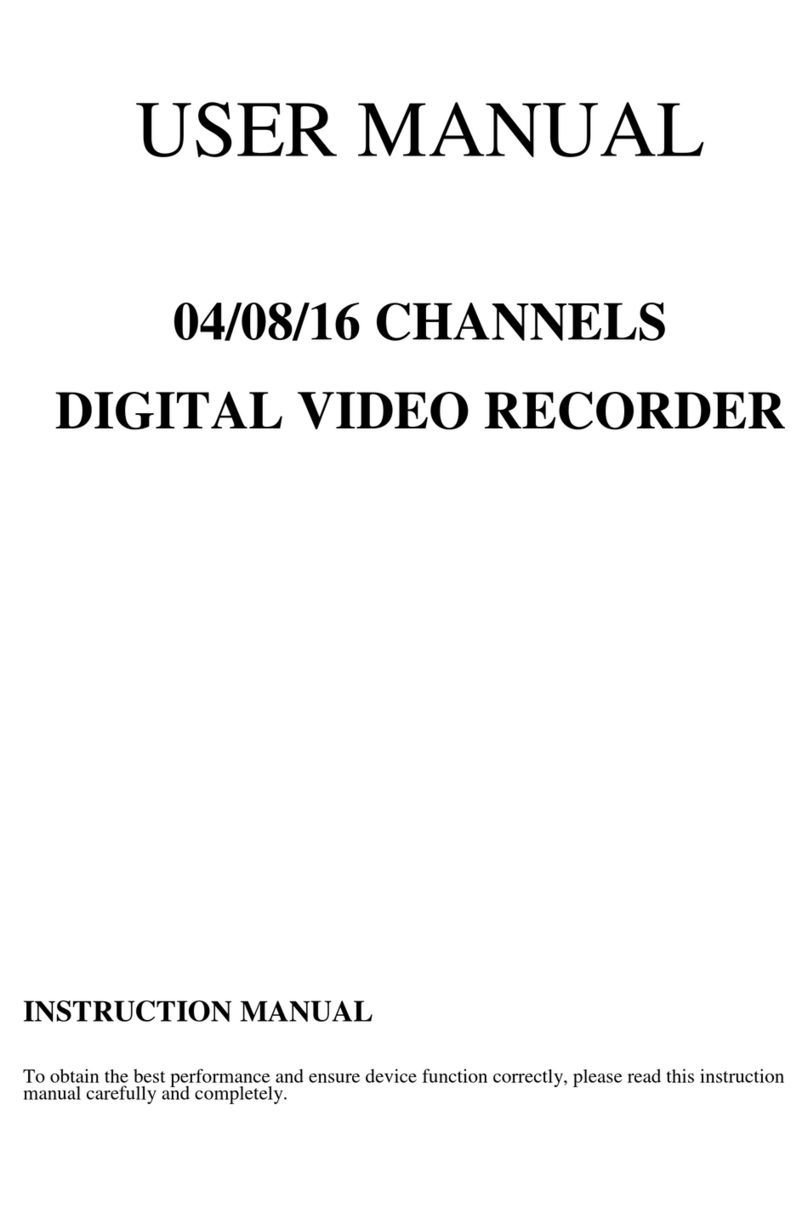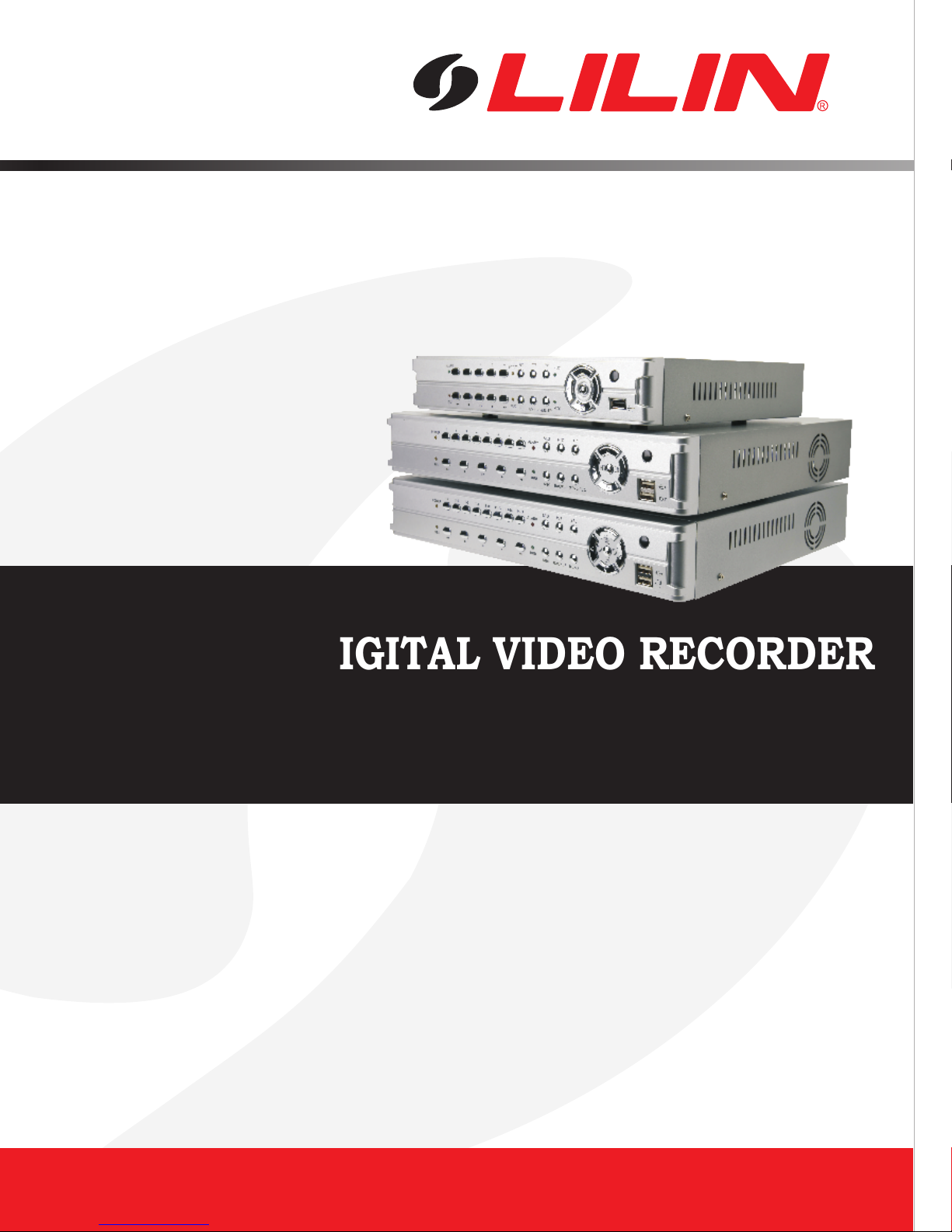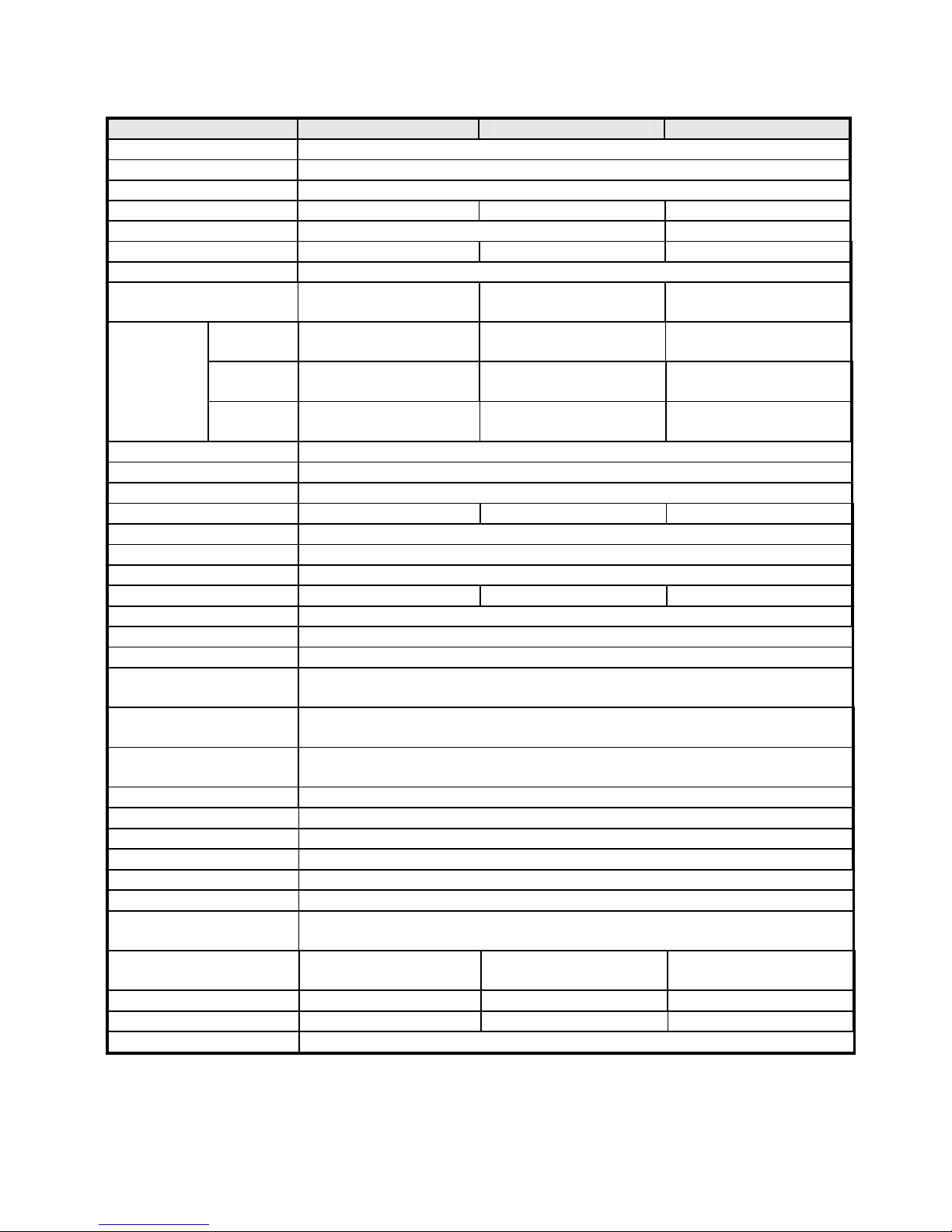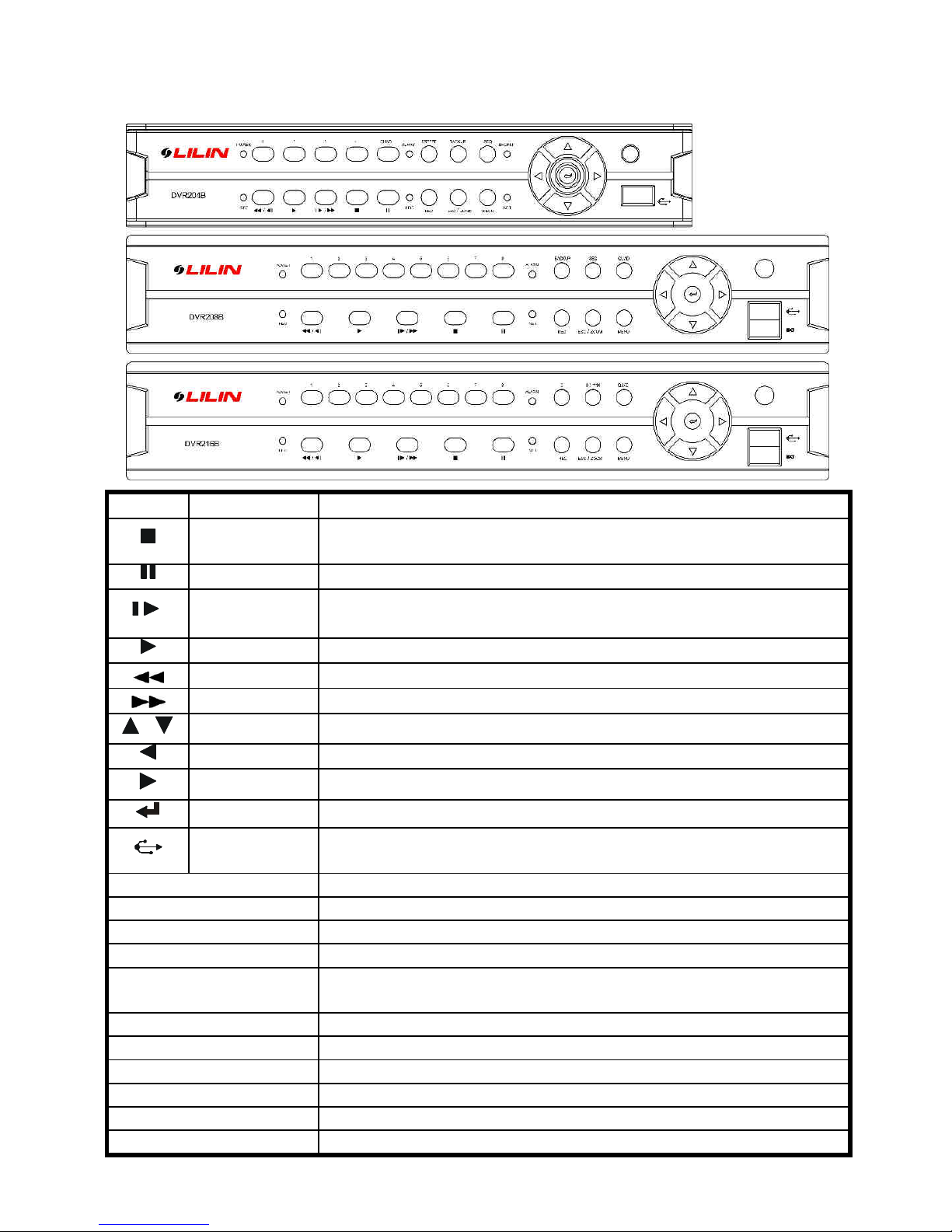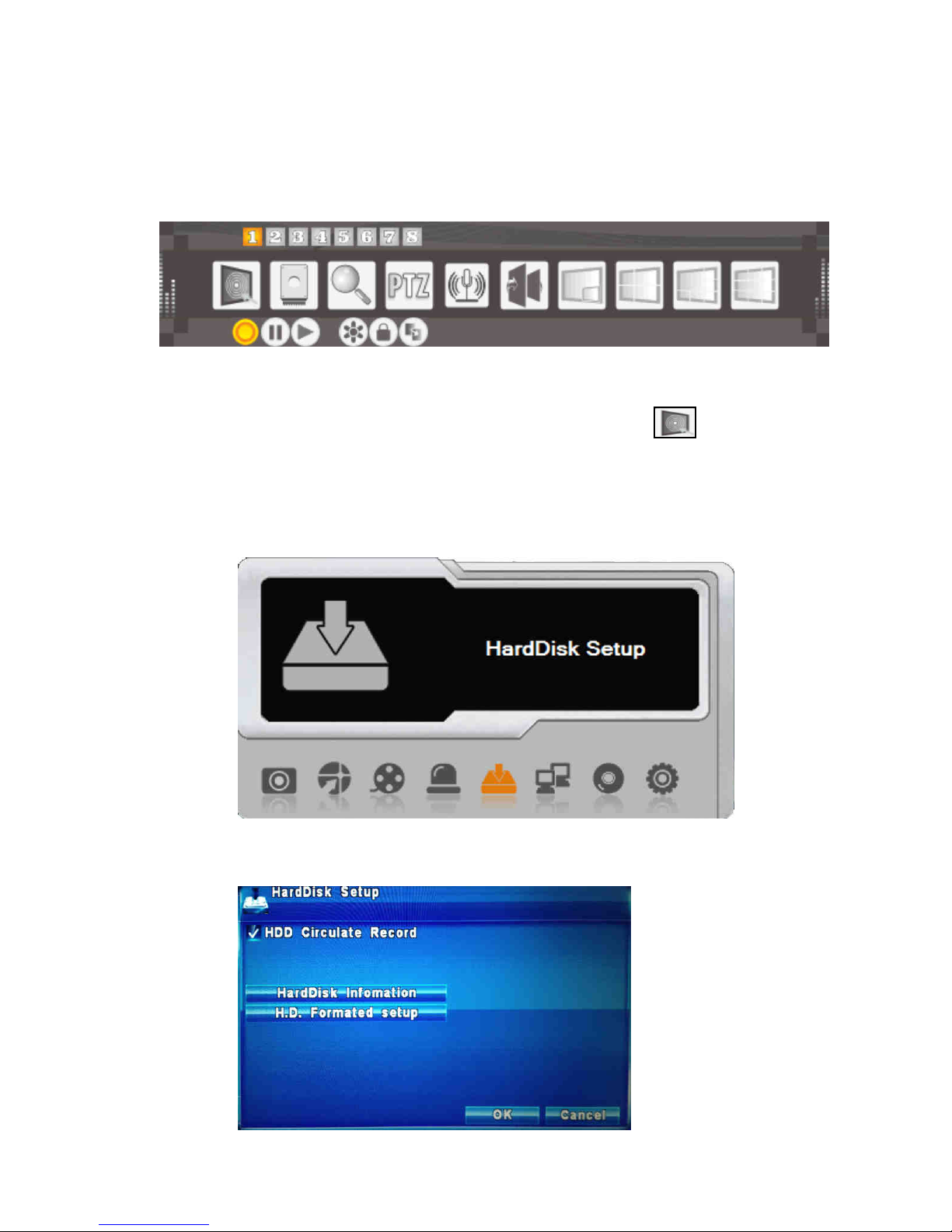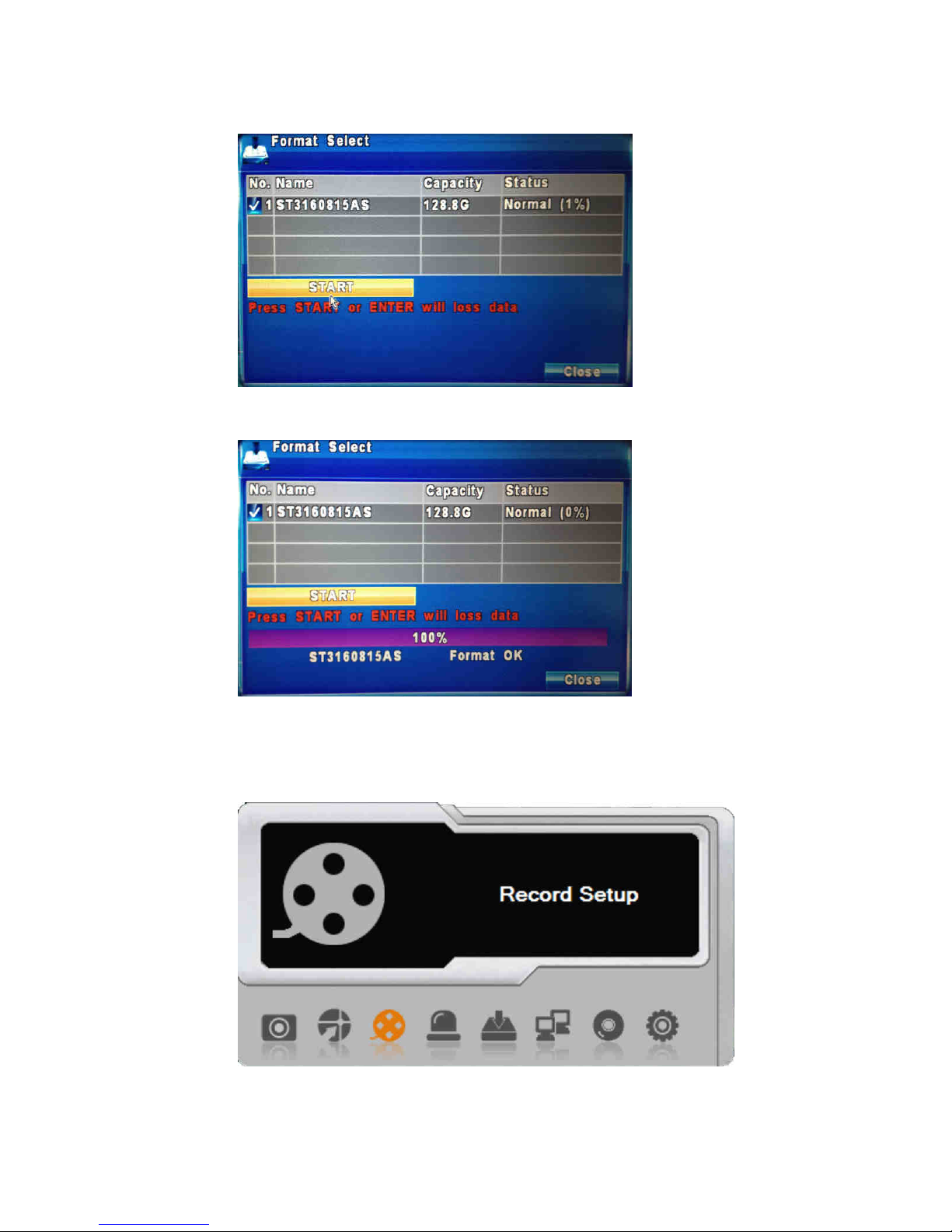1. Specification
Model DVR204B DVR208B DVR216B
Video System NTSC/PAL
Control P nel Yes
Compression H.264
Video Input BNC x4(1 Vp-p,75
Ω
) BNC x8(1 Vp-p,75
Ω
) BNC x16(1 Vp-p,75
Ω
)
Video Output BNC x1/ VGA x1 BNC x2/ VGA x1
Audio Input/Output Input1/ Output1/ RCA Input1/ Output1/ RCA Input4/ Output1/ RCA
Audio B ckup Yes
Recording Fr me NTSC 120fps
PAL 100fps NTSC 240fps
PAL 200fps NTSC 480fps
PAL 400fps
D1 120fps(720x480)
100fps(720x576)
120fps(720x480)
100fps(720x576)
120fps(720x480)
100fps(720x576)
H lf D1 120fps(720x240)
100fps(720x288) 240fps(720x240)
200fps(720x288) 240fps(720x240)
200fps(720x288)
Recording
Resolution
5 Levels (Lowest/ Low/ Norm l/ High/ Highest)
Recording Mode M nu l/ Event (Motion, Al rm)/ Filing
Displ y Mode Time/ Event (Motion, Al rm)
Se rch Mode 1,4 1,4,6,9 1,4,9,13,16
Mode Enl rge 8 times, PIP, Ch nge Ch nnel Cycle
L ngu ges Chinese, English, Multi-l ngu ge
Pl yb ck Speed Times 2,4,8,16,32,64
SATA/SATAⅡ HDD 1 x HDDs M x. (3TB) 2 x HDDs M x. (3TB) 2 x HDDs M x. (3TB)
USB B ckup USB2.0 Fl sh Memory Stick
Network B ckup Support
Network Connection TCP/IP,DHCP,LAN,3G,DDNS,PPPoE
Remote Monitoring
Softw re Yes (AP Progr m,IE,CMX)
Remote Al rm
Notific tion E-m il,SMS
Push Notific tion
(Mobile Security) Yes
Motion Detection NTSC:22x15/ PAL:22x18 (Grid)
Al rm Recording 1~60 Seconds Adjust ble
Video Loss Detection Yes
Mobile phone connection
Yes
Buzzer Yes
PTZ Control/ RS485 Yes
P ssword Control/
Keyp d Lock Yes
Power AC100~240V/in,
DC12V(4.17A/50W) AC100~240V/in,
DC12V(5A/60W) AC100~240V/in,
DC12V(5A/60W)
Dimension
290mm x260mm x52mm 360mm x308mm x60mm 360mm x308mm x60mm
Weight 1.7kg 2.5kg 2.7kg
Abnorm l Detection W tchdog Progr m