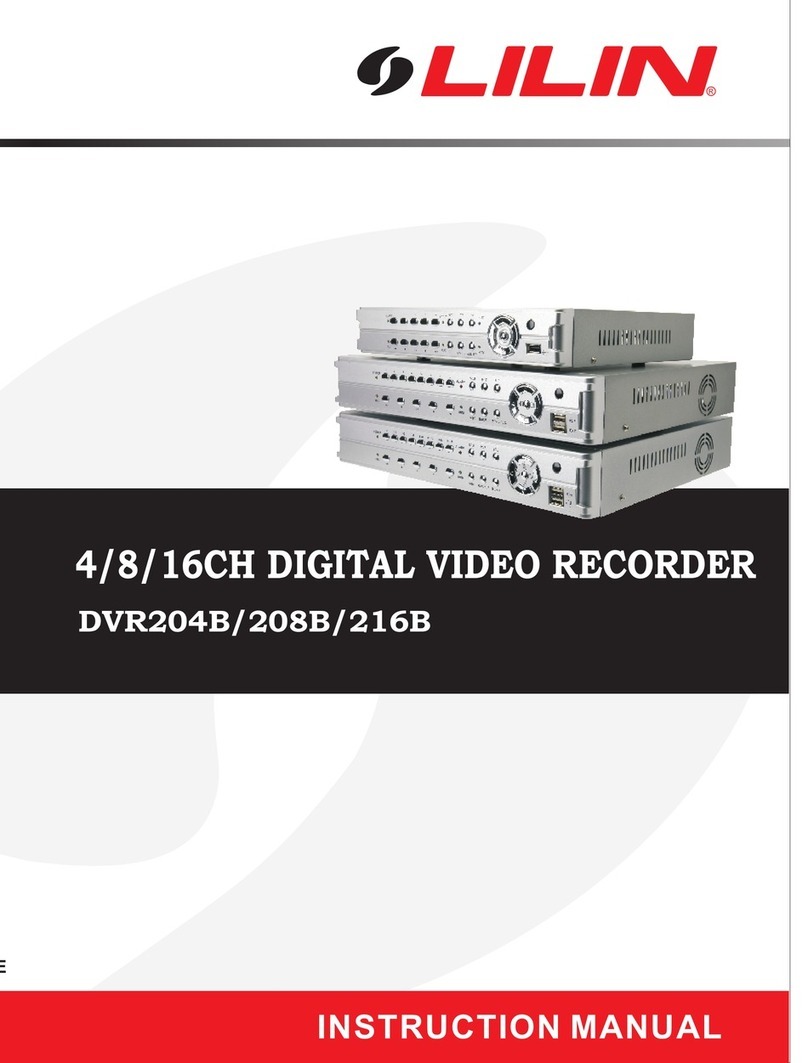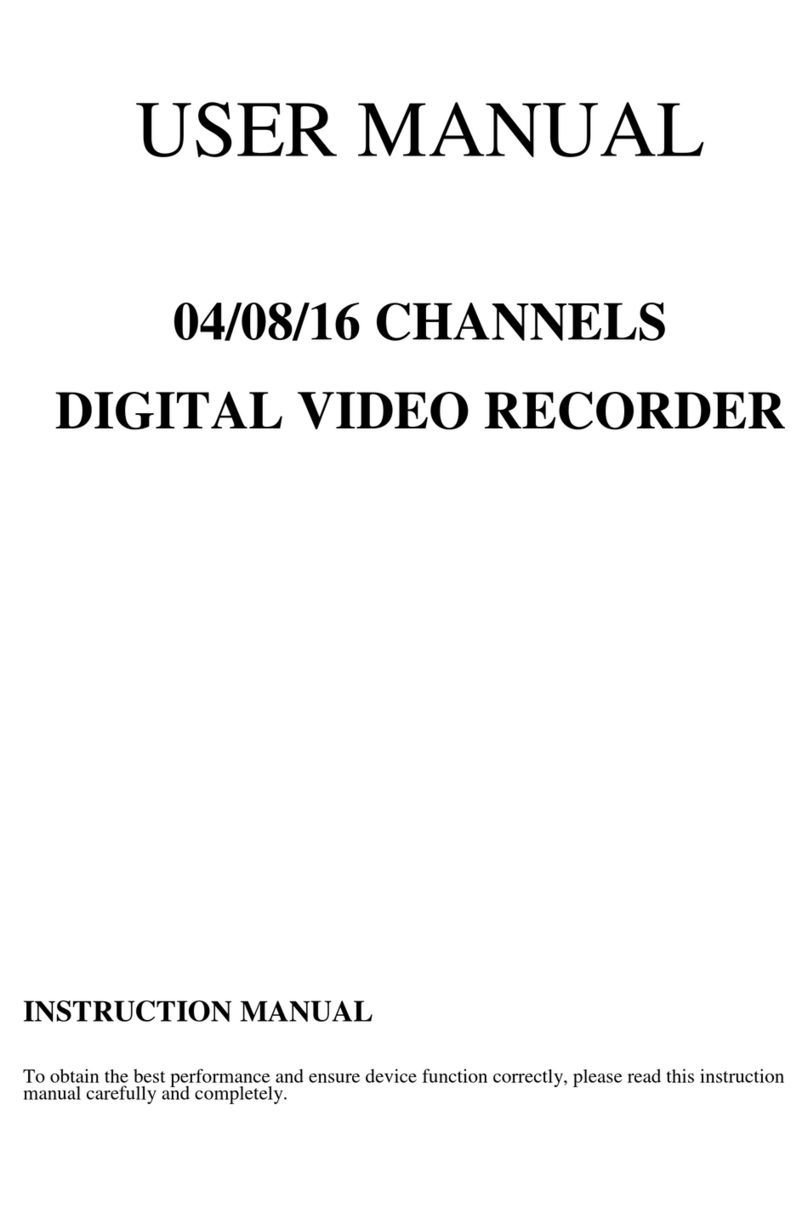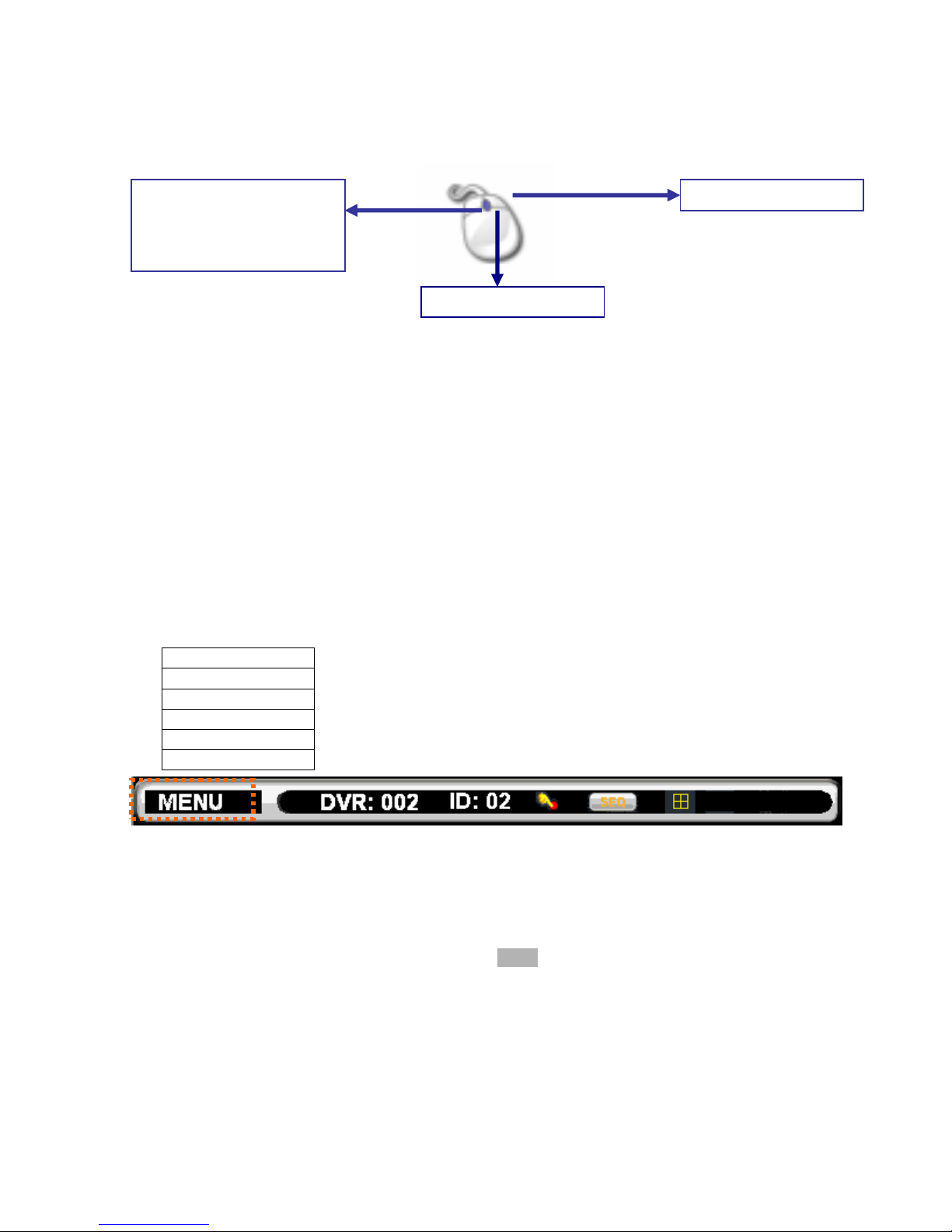TABLE OF CONTENTS
CHAPTER 1. SYSTEM OVERVIEWS...................................................................................... 6
Chapter 1-1. Front Panel.................................................................................................... 6
Chapter 1-2. Rear View...................................................................................................... 7
Chapter 1-3. System LED Status Panel............................................................................. 7
Chapter 1-4. Remote controller.......................................................................................... 8
Chapter 1-5. Mouse System .............................................................................................. 9
Chapter 1-5-1. Mouse Menu........................................................................................ 9
Chapter 1-6. Active Camera............................................................................................... 9
CHAPTER 2. NDR OPERATIONS ..........................................................................................11
Chapter 2-1. Sequential Display .......................................................................................11
Chapter 2-2. Freeze ..........................................................................................................11
Chapter 2-3. ROI Mode.....................................................................................................11
Chapter 2-4. CH+ & CH- .................................................................................................. 12
Chapter 2-5. Audio & Mute............................................................................................... 12
Chapter 2-6. Addressable NDR Control Button ............................................................... 12
Chapter 2-7. NTSC/PAL................................................................................................... 12
Chapter 2-8. Language .................................................................................................... 12
Chapter 2-9. ESC/Shutdown Procedure .......................................................................... 13
Chapter 2-10. OK/Cancel Button ..................................................................................... 13
Chapter 2-11. Page +/-..................................................................................................... 13
CHAPTER 3. PTZ CONTROL ................................................................................................ 14
Chapter 3-1. Instant PTZ Controllable Mode ................................................................... 14
Chapter 3-2. Remote Controller & PTZ............................................................................ 14
Chapter 3-3. Recall Presets ............................................................................................. 14
CHAPTER 4. RECORDING ................................................................................................... 15
Chapter 4-1. Start Recording ........................................................................................... 15
Chapter 4-2. Manual Recording....................................................................................... 15
Chapter 4-3. Schedule Recording.................................................................................... 15
Chapter 4-4. Alarm Switch Activation Recording ............................................................. 15
Chapter 4-5. Motion Detection Recording........................................................................ 15
CHAPTER 5. PLAYBACK ...................................................................................................... 16
Chapter 5-1. Time Search ................................................................................................ 16
Chapter 5-2. Event Search............................................................................................... 16
Chapter 5-3. REC Search ................................................................................................ 17
Chapter 5-4. Time Search ................................................................................................ 17
Chapter 5-5. Other Playback Features ............................................................................ 17
CHAPTER 6. MENU SYSTEM ............................................................................................... 19
Chapter 6-1. Setup Menu................................................................................................. 19
Chapter 6-2. Camera Setup ............................................................................................. 19
Chapter 6-2-1. Camera Name................................................................................... 19