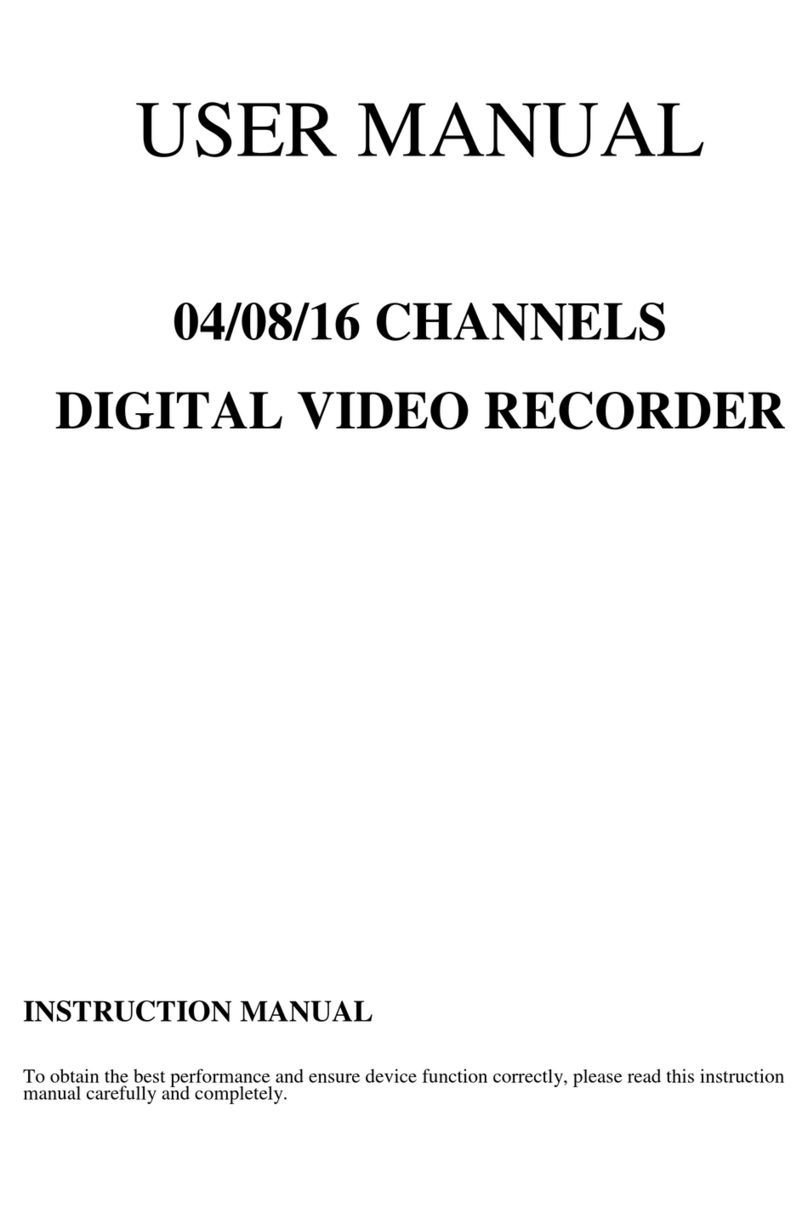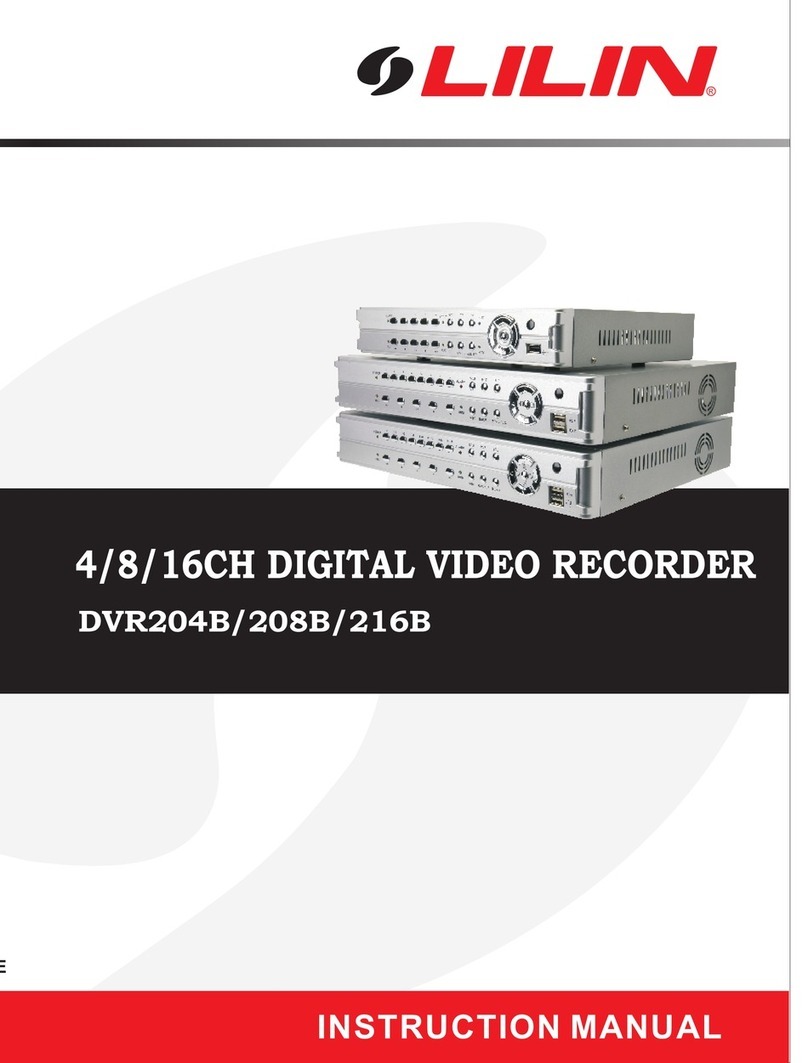Table of Contents
Chapter 1: Live Operation............................................................................................................................... 3
Chapter 2: Main Menu Setup ......................................................................................................................... 4
2-1 Auto Sequential.................................................................................................................................... 6
2-2 Backup ................................................................................................................................................. 6
2-2.1 Selection.................................................................................................................................... 6
2-2.2 Select Backup Device.............................................................................................................. 7
2-3 Configure Menu.................................................................................................................................... 7
2-4 Time Search......................................................................................................................................... 7
2-5 System Logs..................................................................................................................................... 10
2-5.1 Search Criteria ....................................................................................................................... 10
2-6 PTZ Operation.....................................................................................................................................11
2-6.1 UTC..........................................................................................................................................11
2-7 Zoom .................................................................................................................................................. 12
2-8 Toolbar................................................................................................................................................ 14
2-8.1 Network Video Quality........................................................................................................... 14
2-8.2 Preference............................................................................................................................... 15
Chapter 3: Configuration Menu..................................................................................................................... 16
3-1 Record Setup ..................................................................................................................................... 16
3-1.1 Continuous Record................................................................................................................. 17
3-1.2 Schedule Record.................................................................................................................... 17
3-1.3 Video........................................................................................................................................ 18
.................................................................................................................................................................. 19
3-2 Event Setup........................................................................................................................................ 20
3-2.1 Video Loss.............................................................................................................................. 20
3-2.2 Motion Detection .................................................................................................................... 22
3-2.3 Sensor (Depending on DVR model)................................................................................. 23
3-2.4 System .................................................................................................................................... 23
3-3 Camera Setup.................................................................................................................................... 24
3-3.2 Time Stamp ........................................................................................................................... 24
3-4 Account Setup.................................................................................................................................... 24
3-4.1 Administrator........................................................................................................................... 25
3-4.2 Other Users............................................................................................................................ 25
3-5 Network Setup.................................................................................................................................... 26
3-5.3 DDNS...................................................................................................................................... 28
3-5.4 NTP......................................................................................................................................... 29
3-5.5 Mail Setup............................................................................................................................... 30
3-6 Storage Setup..................................................................................................................................... 30
3-6.1 HDD Setup ............................................................................................................................. 30
3-6.2 USB Flash Drive Setup......................................................................................................... 31
3-7 System Setup..................................................................................................................................... 31
3-7.1 Auto Lock................................................................................................................................ 32
3-7.2 Auto Reboot............................................................................................................................ 32
3-7.3 Date / Time Setup................................................................................................................. 32
3-7.4 Monitor Setup......................................................................................................................... 33
3-7.5 Input Setup............................................................................................................................. 35
3-7.6 Utility Setup ............................................................................................................................ 36
3-8 System Information ............................................................................................................................ 40
3-8.1 DVR Information..................................................................................................................... 40
3-8.2 Network Information ............................................................................................................... 40
3-8.3 HDD Information..................................................................................................................... 41
3-8.4 S.M.A.R.T Information............................................................................................................ 41
Chapter 4: Remote Software......................................................................................................................... 42
4-1 Application Software Connection ....................................................................................................... 42
4-2 IE Connection..................................................................................................................................... 44