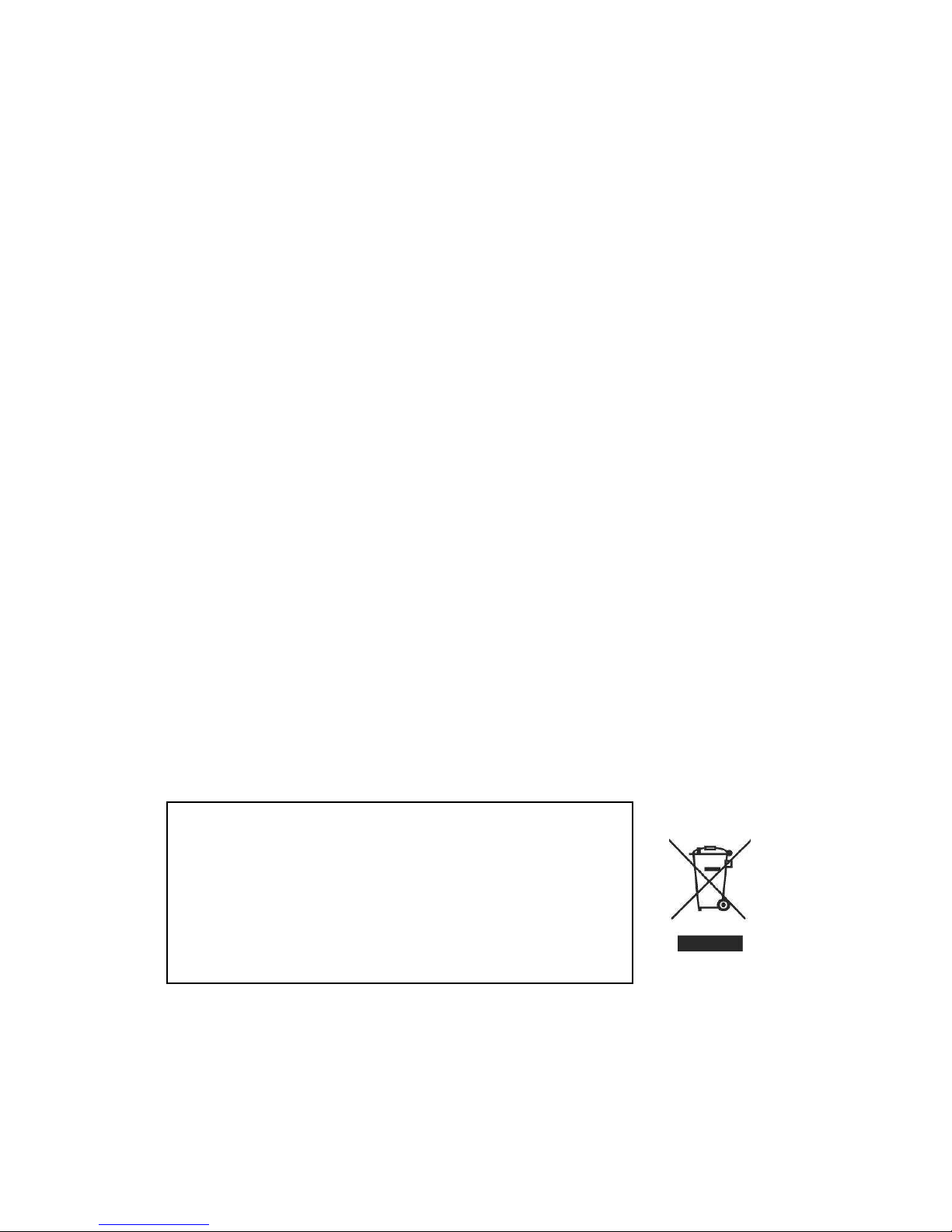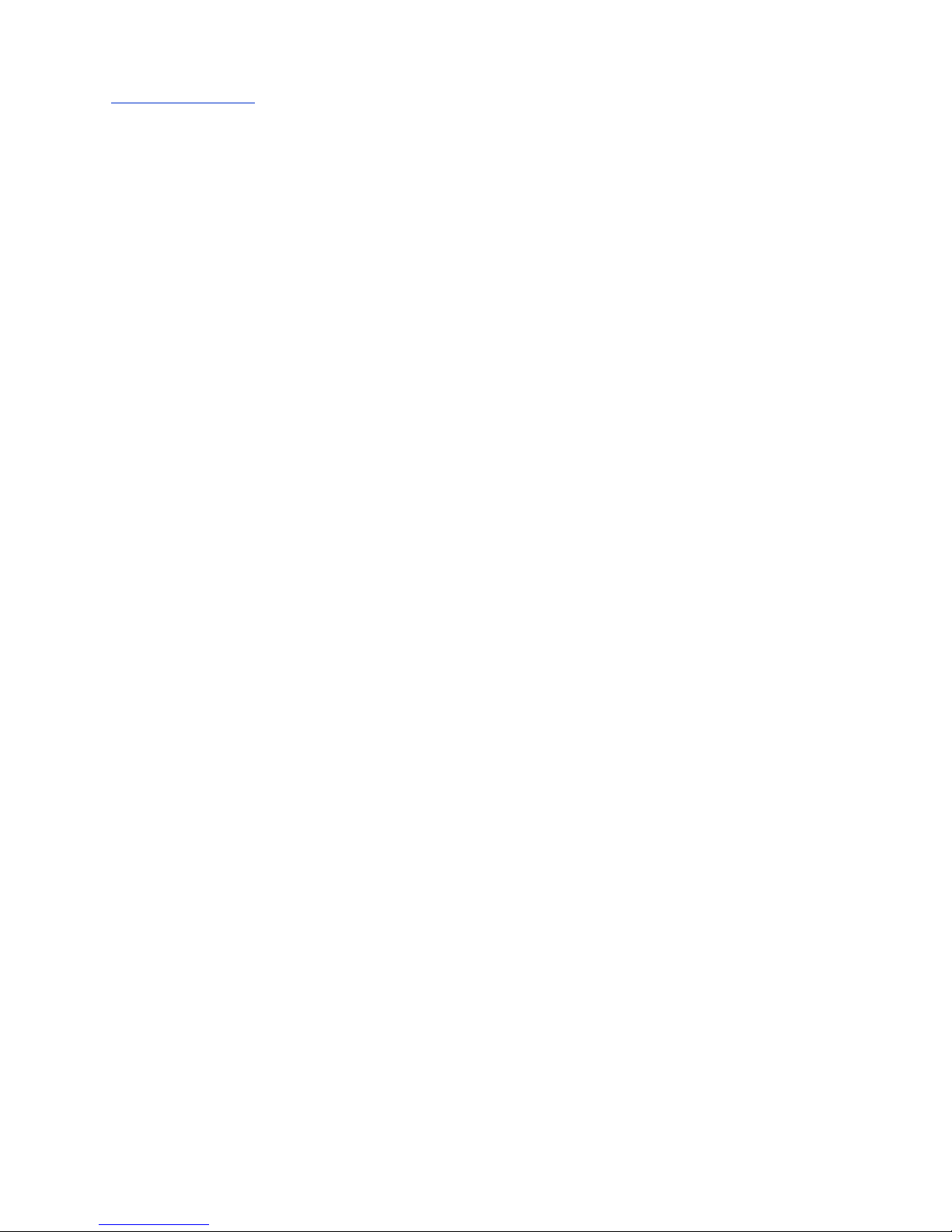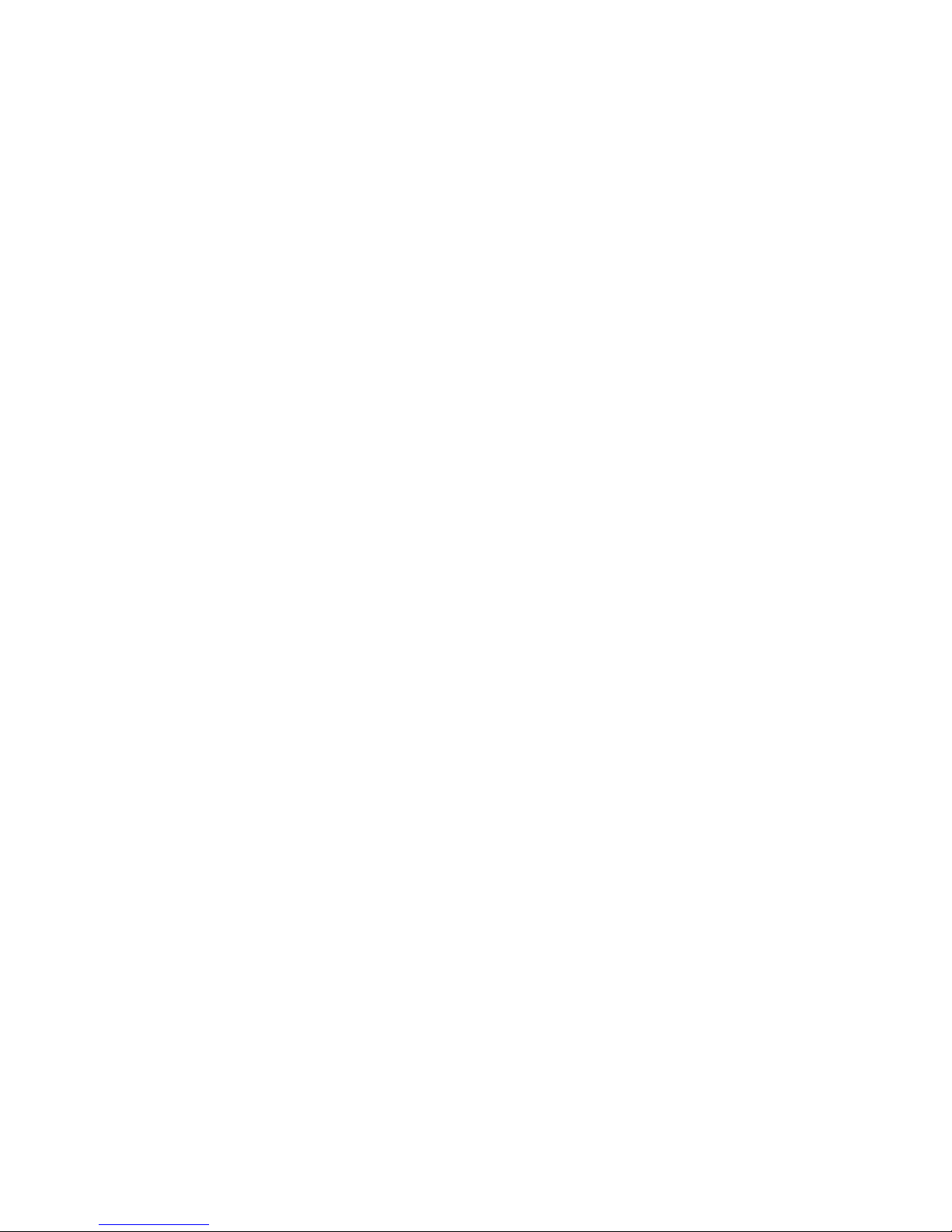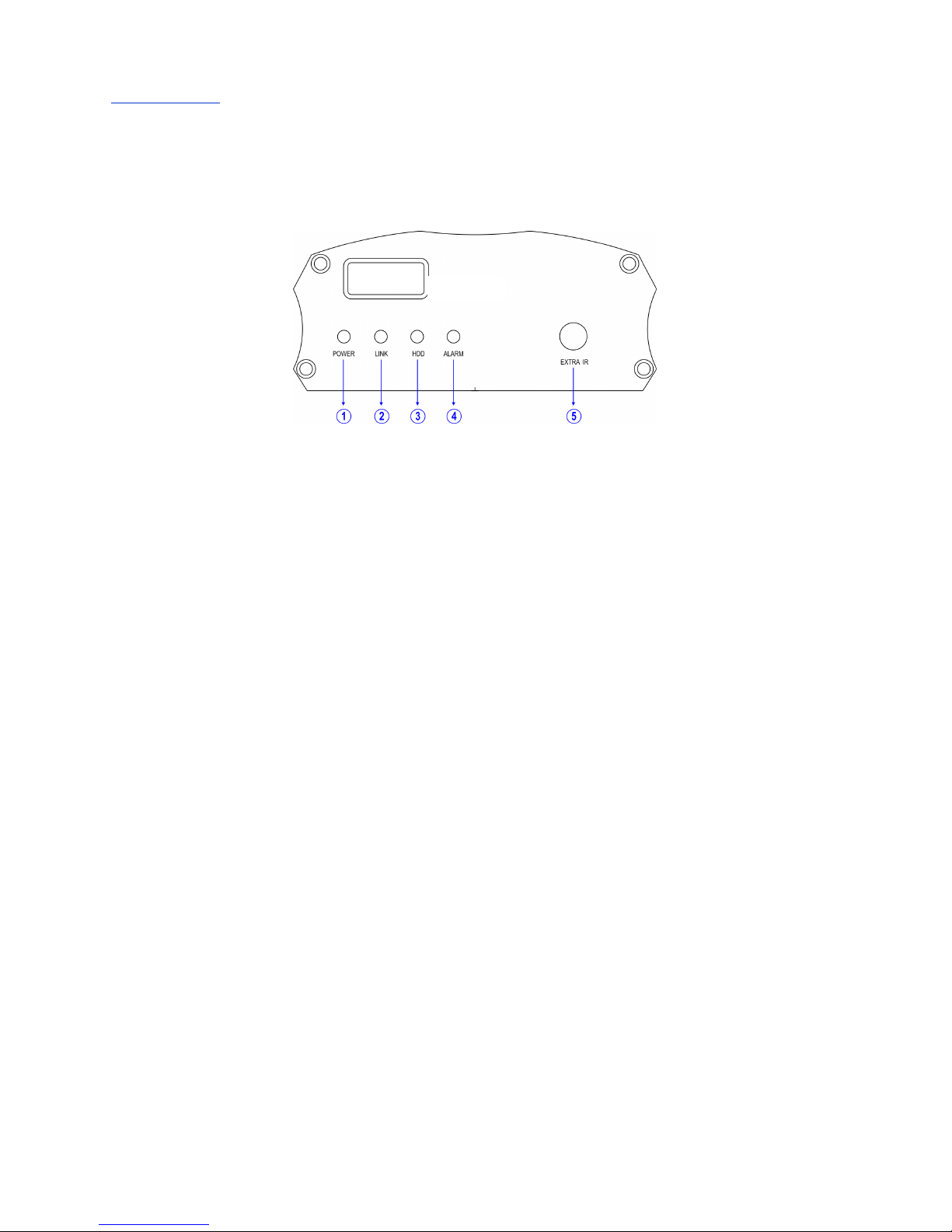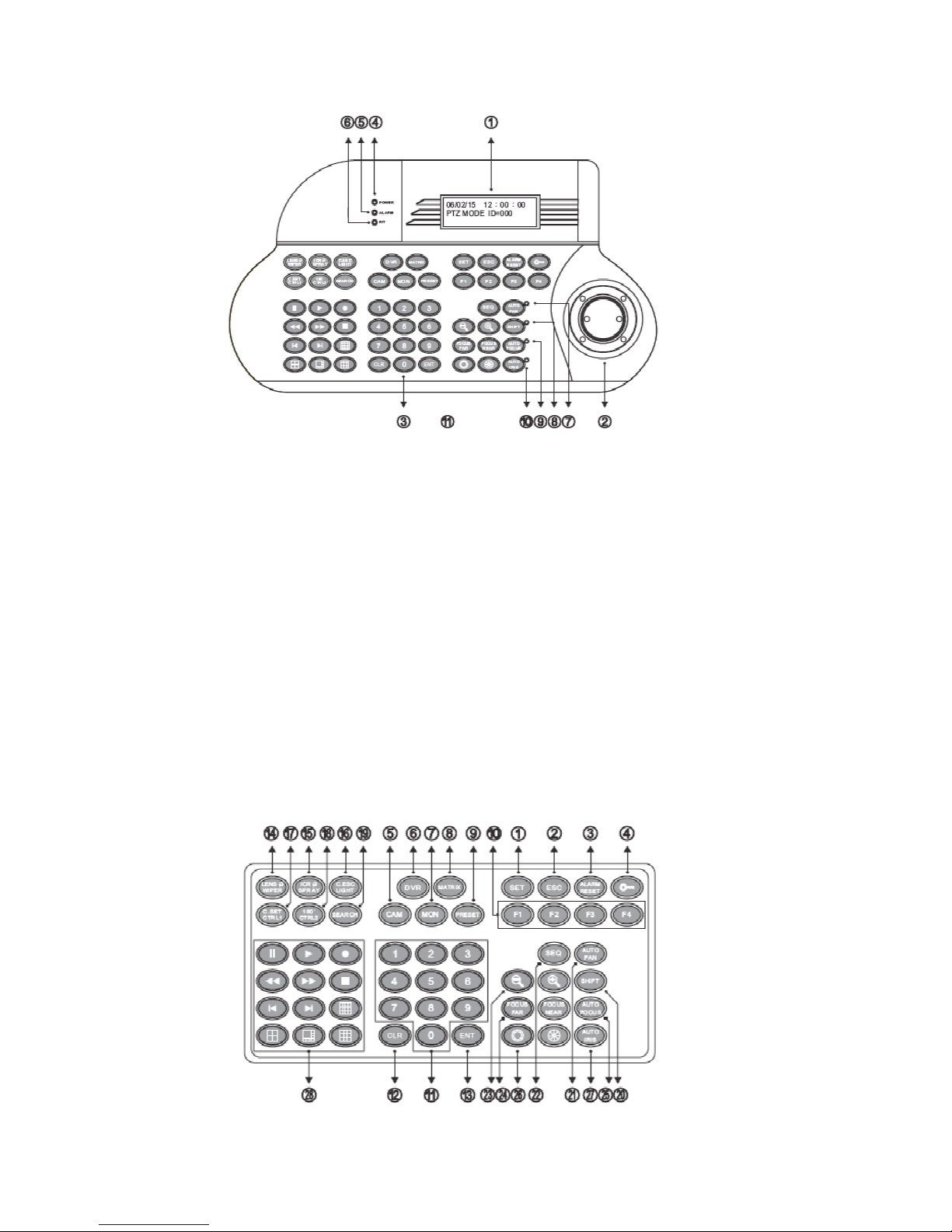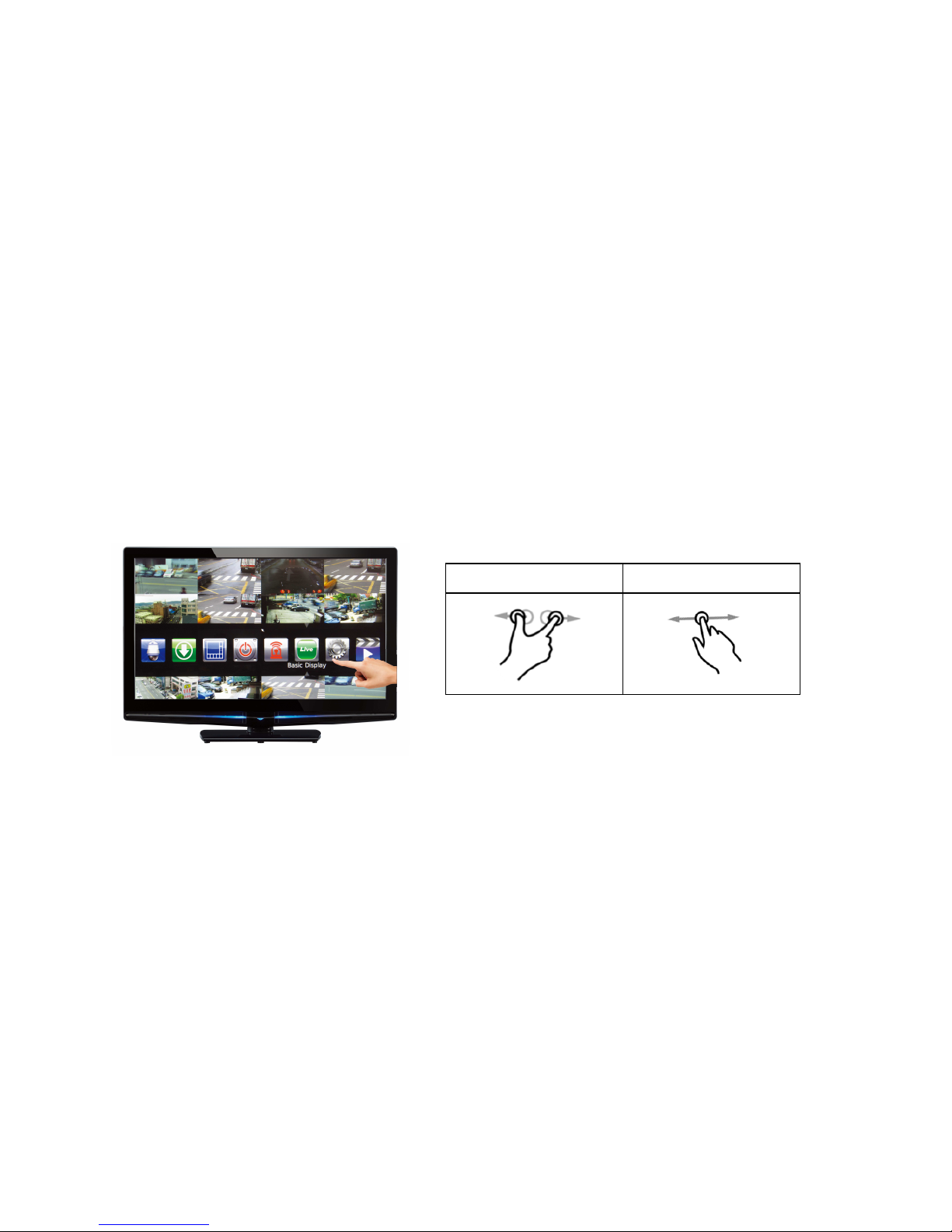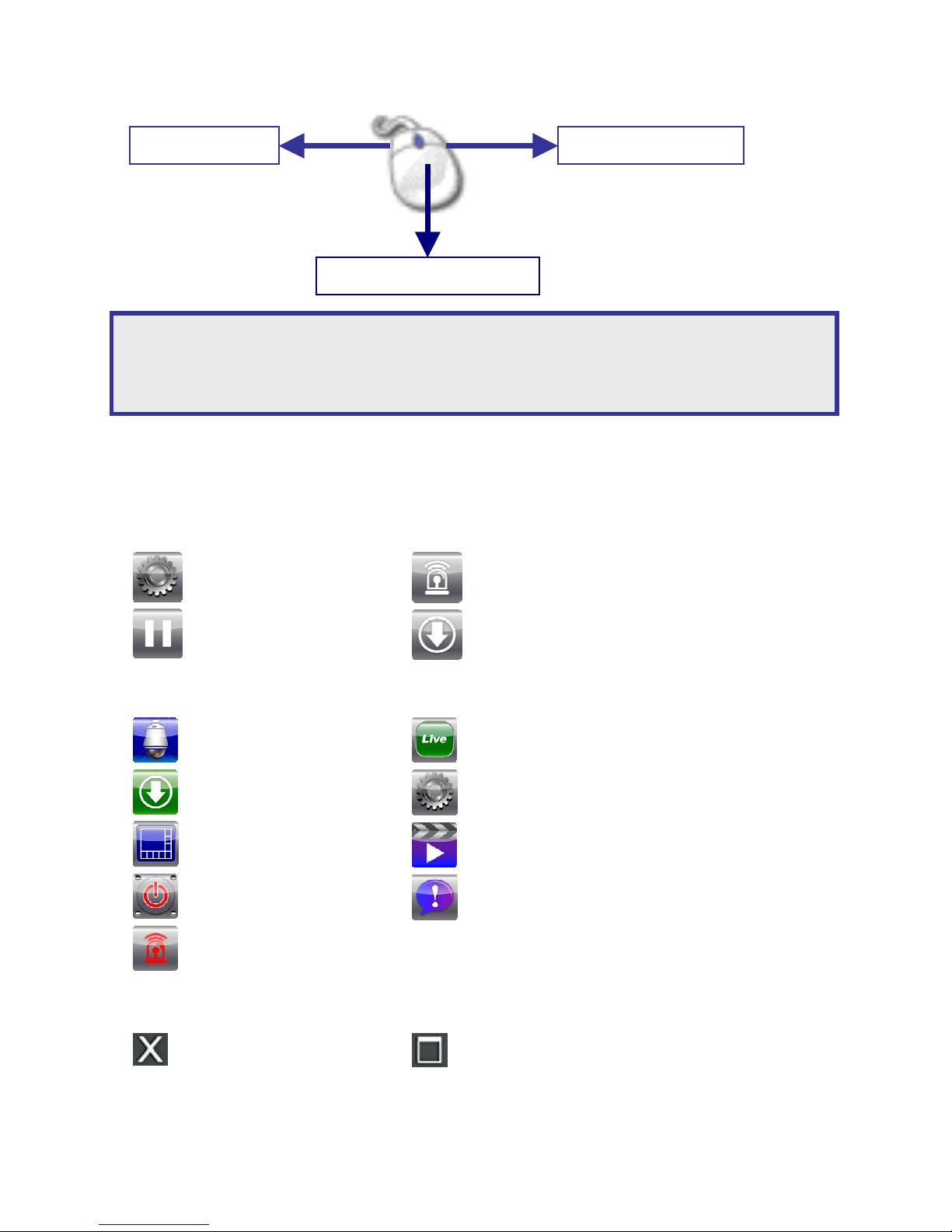4CH Compact NVR Manual 3
Contents page
1. Basic Operation...........................................................................................................................................................5
1.1 4CH-COMPACT NVR Front Panel........................................................................................................5
1.2 Remote control...........................................................................................................................................5
1.3 Keyboard .......................................................................................................................................................7
1.4 Touch Screen...............................................................................................................................................8
1.5 Mouse operations......................................................................................................................................8
1.6 Menu symbols.............................................................................................................................................9
2. Camera selection.................................................................................................................................................... 10
3. Digital zoom ............................................................................................................................................................ 10
4. Freeze......................................................................................................................................................................... 11
5. PTZ............................................................................................................................................................................... 11
6. Audio.......................................................................................................................................................................... 12
7. Playback..................................................................................................................................................................... 13
7.1 Accessing Playback................................................................................................................................. 13
7.2 Select time and date for playback................................................................................................... 13
7.3 Playback controls .................................................................................................................................... 14
8. Alarm management.............................................................................................................................................. 16
9. Backup / Export...................................................................................................................................................... 17
10. Event.......................................................................................................................................................................... 19
11. Basic web-based browser viewing................................................................................................................. 20
11.1 Web based browser playback ......................................................................................................... 20
11.2 Web based browser backup ............................................................................................................ 21
11.3 Web based browser export.............................................................................................................. 21
12. Backup Manager ................................................................................................................................................... 22
12.1 Playback exported files....................................................................................................................... 22
12.2 FTP download ........................................................................................................................................ 22
12.3 Convert already downloaded files ................................................................................................. 24
Quick Installation Guide ............................................................................................................................................ 25
1. Rear Panel................................................................................................................................................................. 25
2. Hard Drive(s)................................................................................................................................................ 25
2.1 Adding hard drives .................................................................................................................................. 25
2.2 Formatting hard drives........................................................................................................................... 26
3. Time and Date Settings .......................................................................................................................... 26
4. Network Settings....................................................................................................................................... 27
5. Adding Cameras......................................................................................................................................... 28