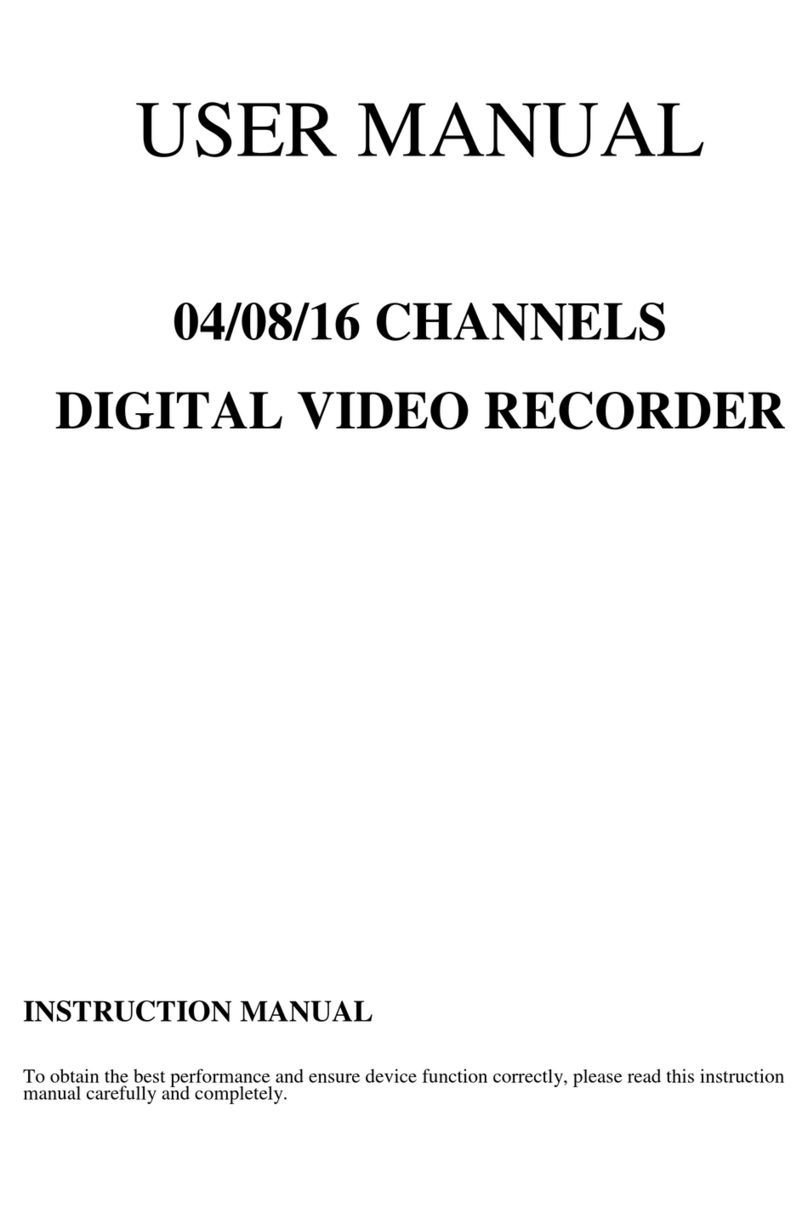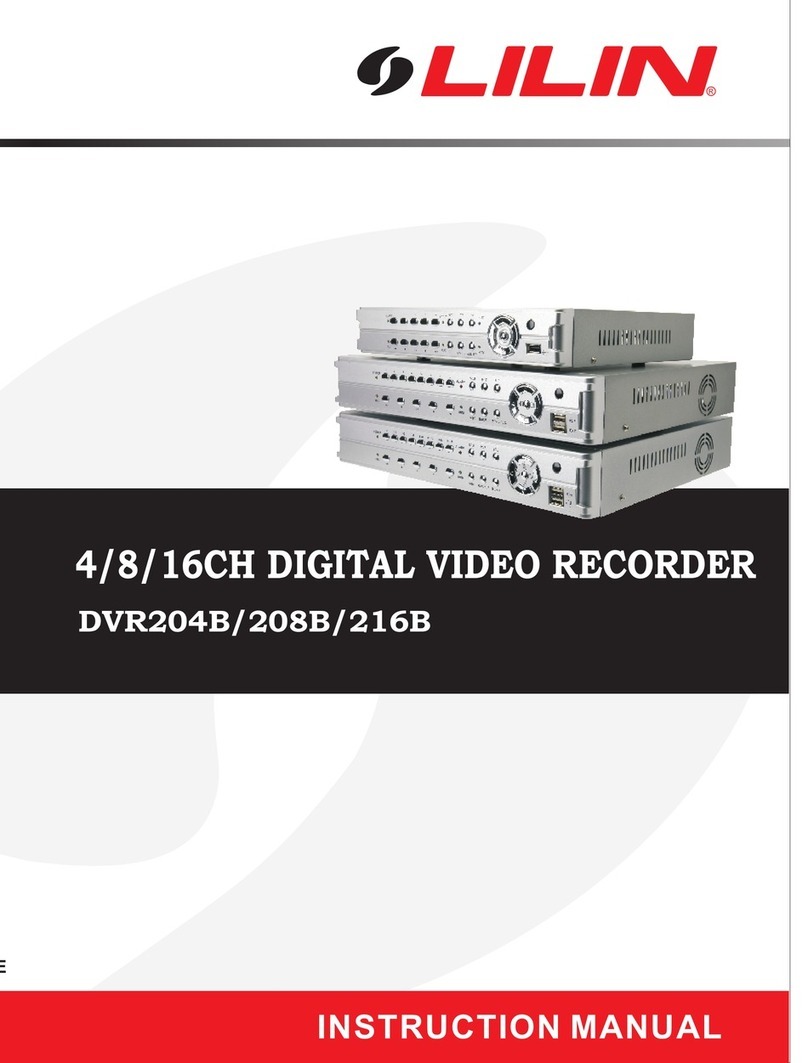PDR-3160 User Manual 3
TABLE OF CONTENTS
CHAPTER 1. SYSTEMS OVERVIEW.............................................................5
Chapter 1-1. BEFORE USING PDR-3160 .................................................8
Chapter 1-2. SURVEILLENCE MODE.....................................................11
CHAPTER 2. PTZ CONTROLS ....................................................................14
Chapter 2-1. INSTANT PTZ CONTROLLABLE MODE............................14
Chapter 2-2. REMOTE CONTROLLER & PTZ ........................................14
Chapter 2-3. RECALL PRESETS ............................................................15
CHAPTER 3. RECORDING ..........................................................................16
Chapter 3-1. START RECORDING..........................................................16
Chapter 3-2. STOP RECORDING ...........................................................16
Chapter 3-3. EMERGENCY RECORDING..............................................16
Chapter 3-4. MOTION DETECTION RECORDING .................................16
Chapter 3-5. SCHEDULE RECORDING .................................................16
CHAPTER 4. PLAYBACK SEARCH .............................................................17
Chapter 4-1. TIME SEARCH (M+S) ........................................................17
Chapter 4-2. EVENT SEARCH ................................................................18
Chapter 4-3. REC SEARCH ....................................................................18
Chapter 4-4. OTHER PLAYBACK FEATURES........................................19
CHAPTER 5. SYSTEM START-UP...............................................................20
CHAPTER 6. MENU SYSTEM......................................................................21
Chapter 6-1. SETUP MENU ....................................................................21
Chapter 6-2. CAMERA SETUP................................................................21
Chapter 6-2-1. CAMERA NAME................................................................ 22
Chapter 6-2-2. ENABLE NAME................................................................. 22
Chapter 6-2-3. Video Setup................................................................22
Chapter 6-2-4. SEQUENCE....................................................................... 23
Chapter 6-2-5. BOARDER COLOR .......................................................... 23
Chapter 6-3. RECORD SETUP ...............................................................23
Chapter 6-3-1. SCHEDULE........................................................................ 24
Chapter 6-3-2. REC MODE........................................................................ 24
Chapter 6-3-3. REC SPEED ...................................................................... 24
Chapter 6-3-4. RECORD QUALITY.......................................................... 25
Chapter 6-3-5. PLAYBACK SPEED......................................................... 25
Chapter 6-3-6. REC CHANNEL ENABLE............................................... 25