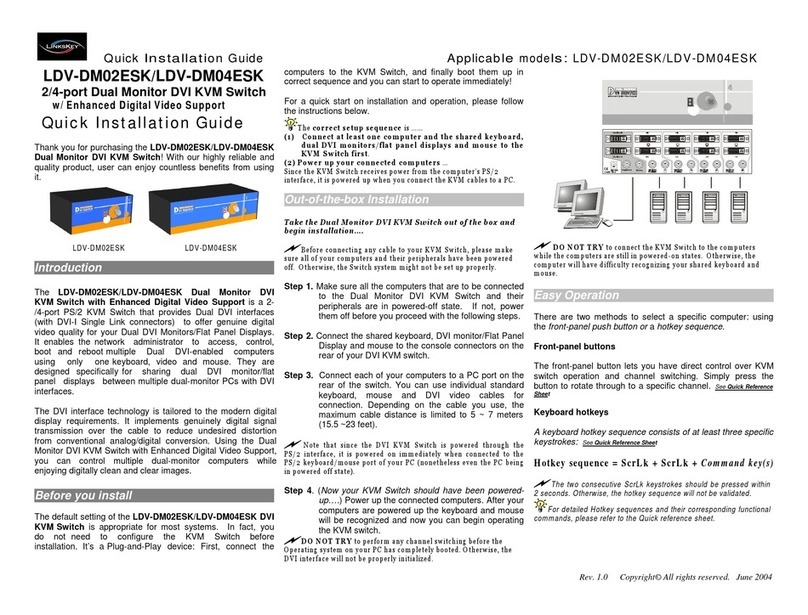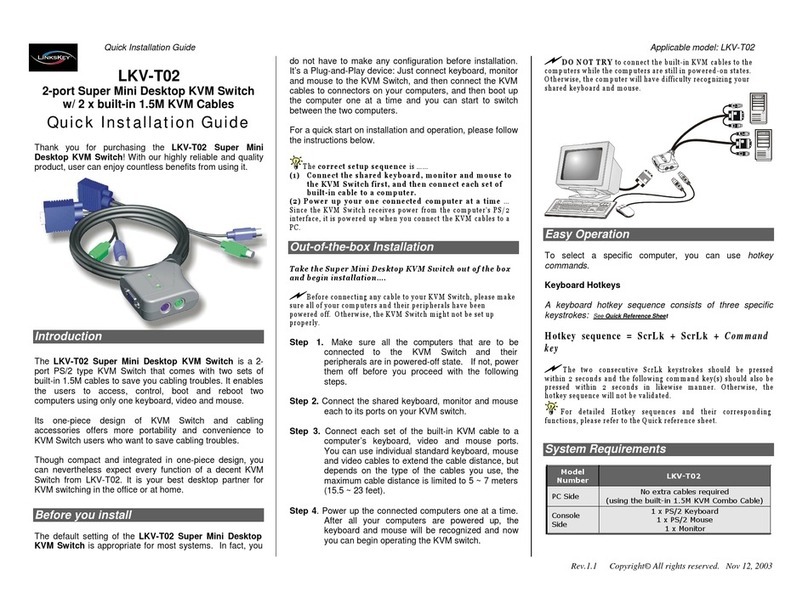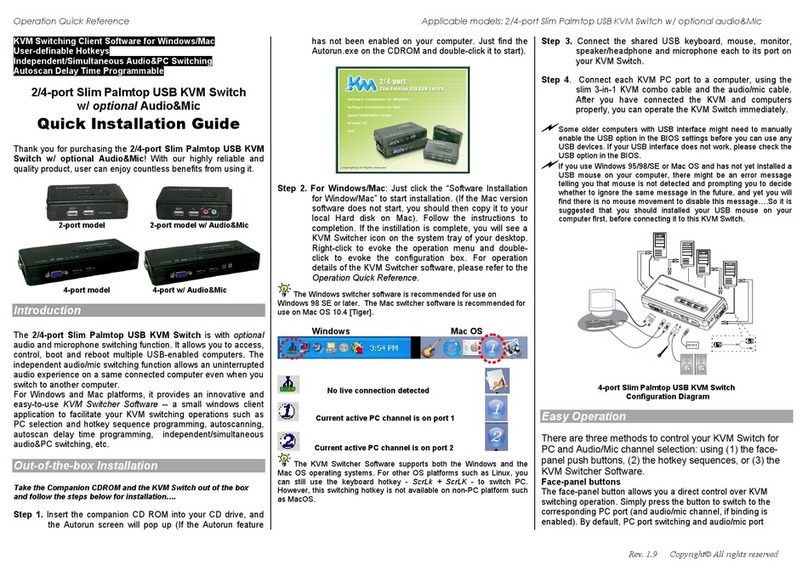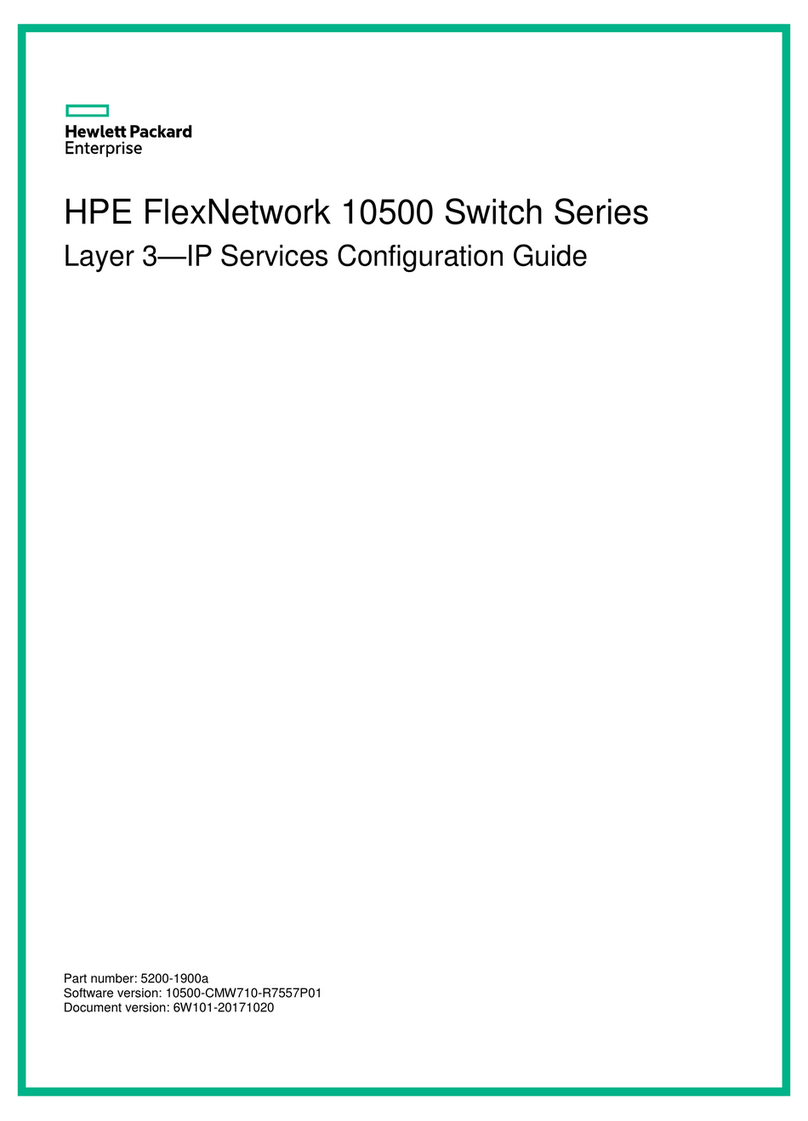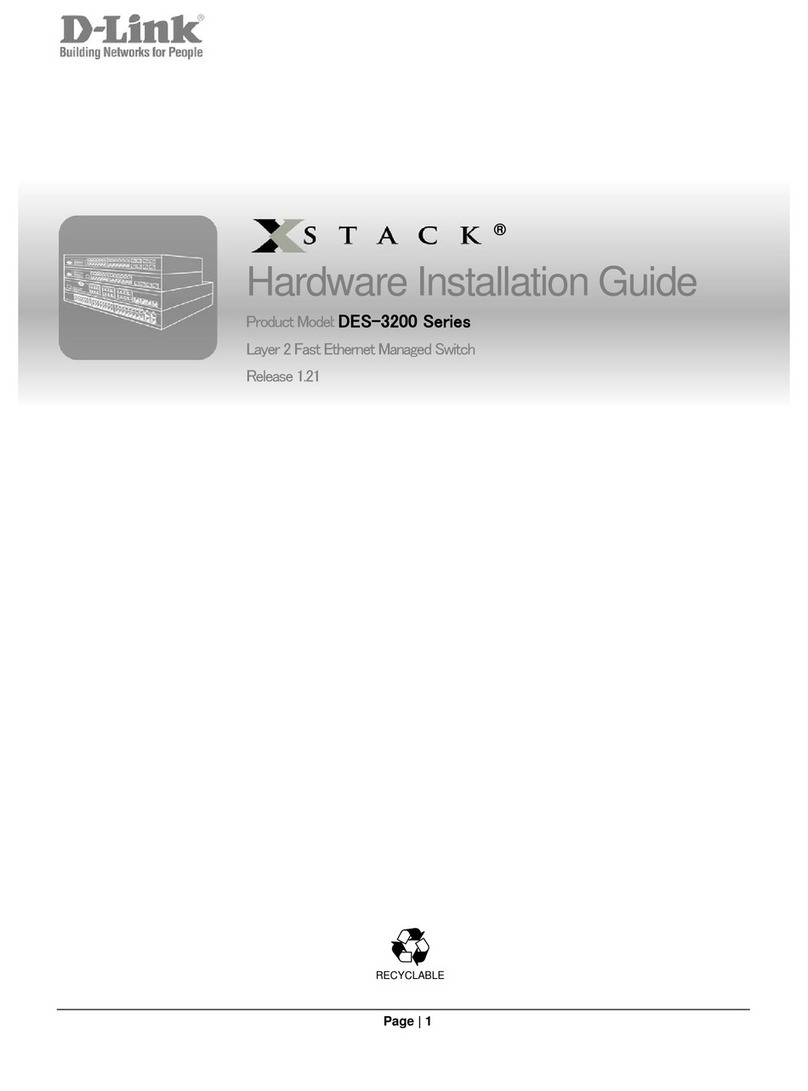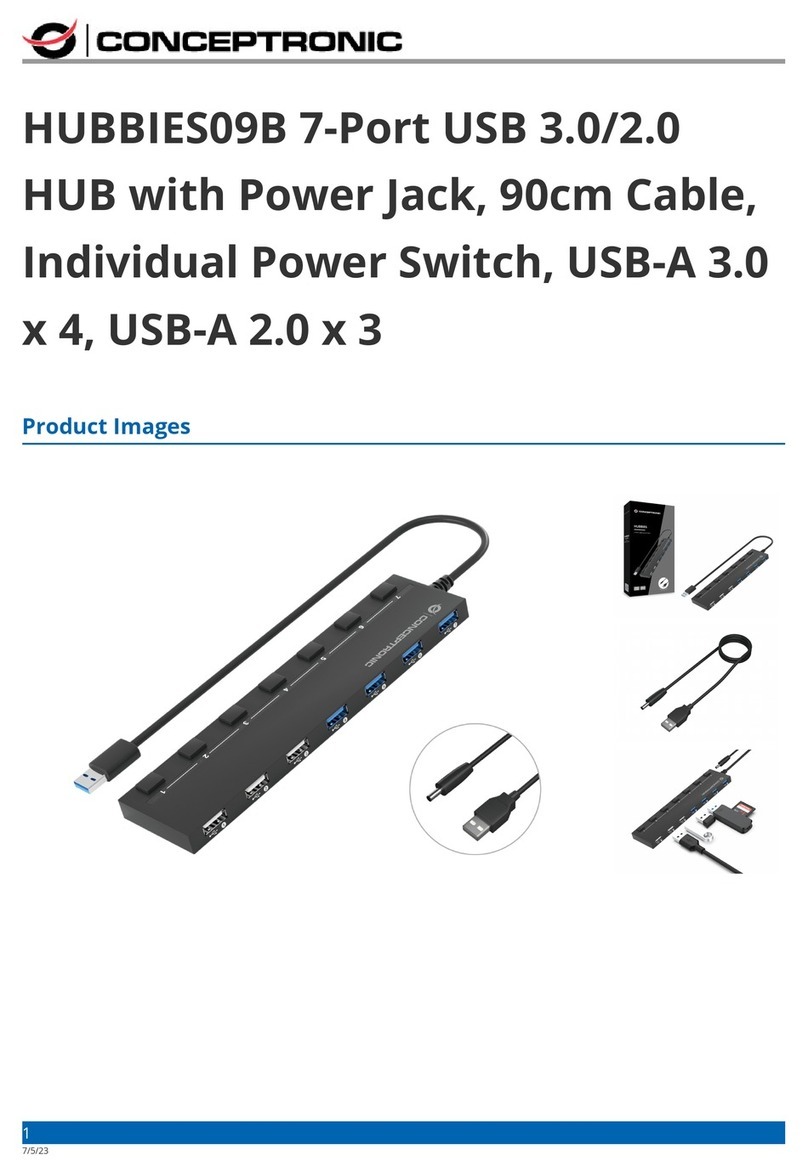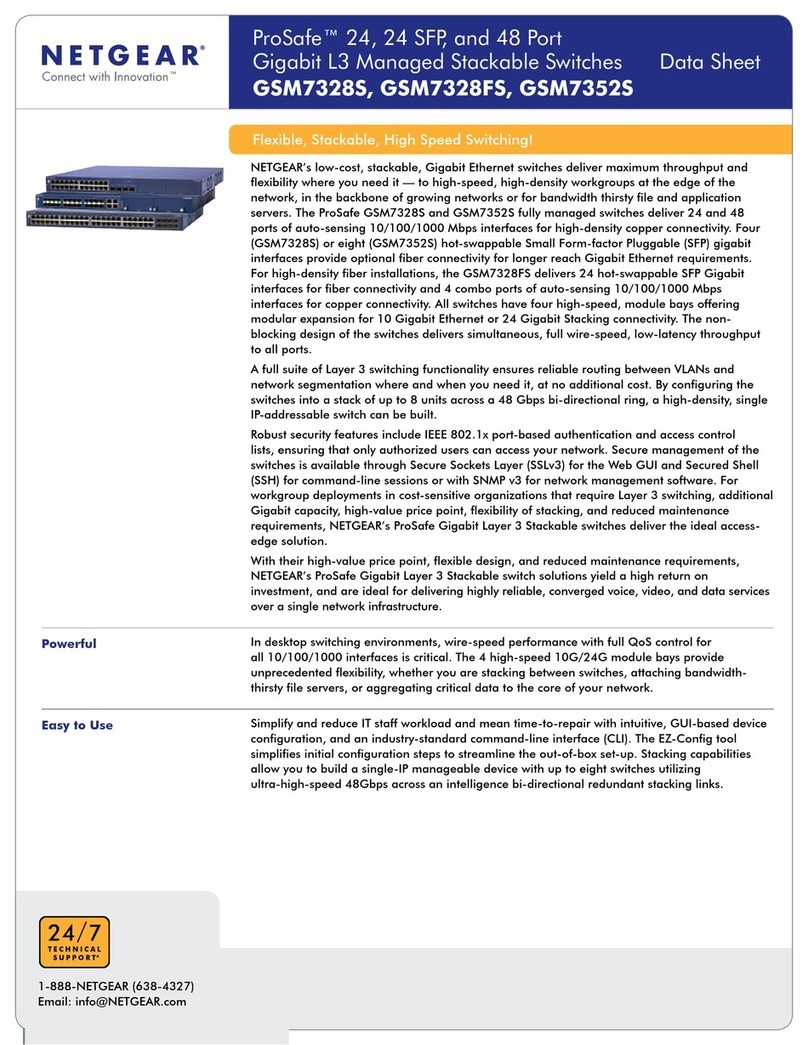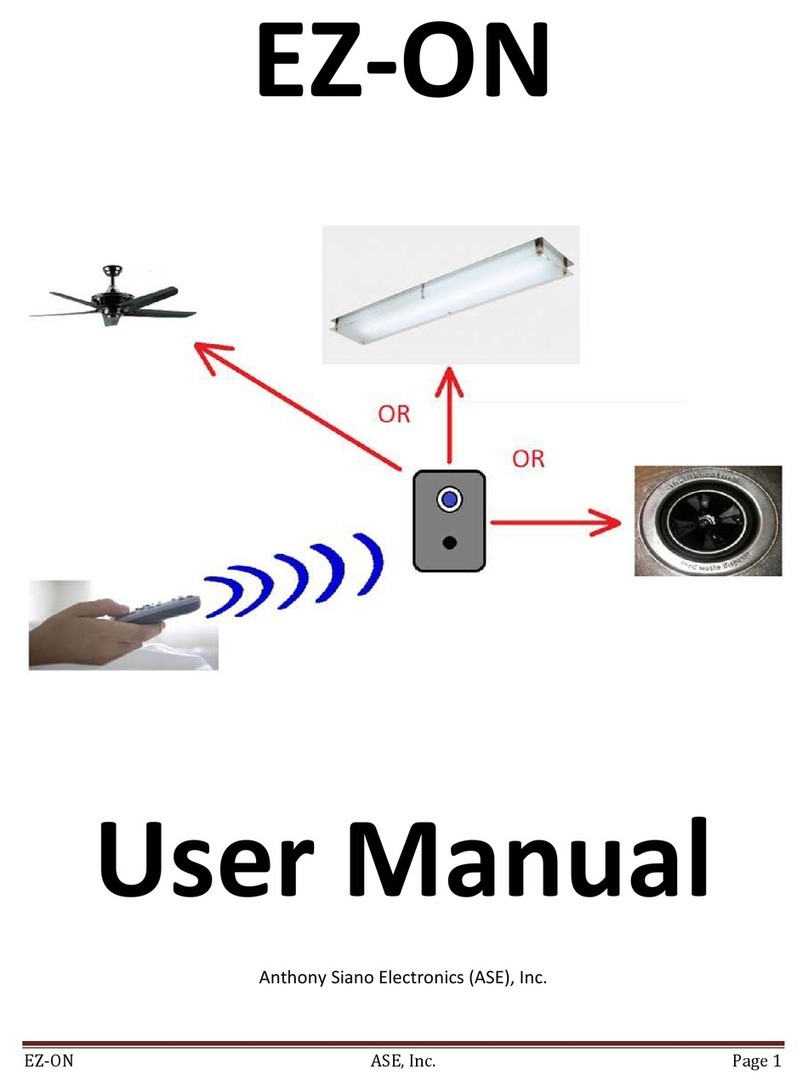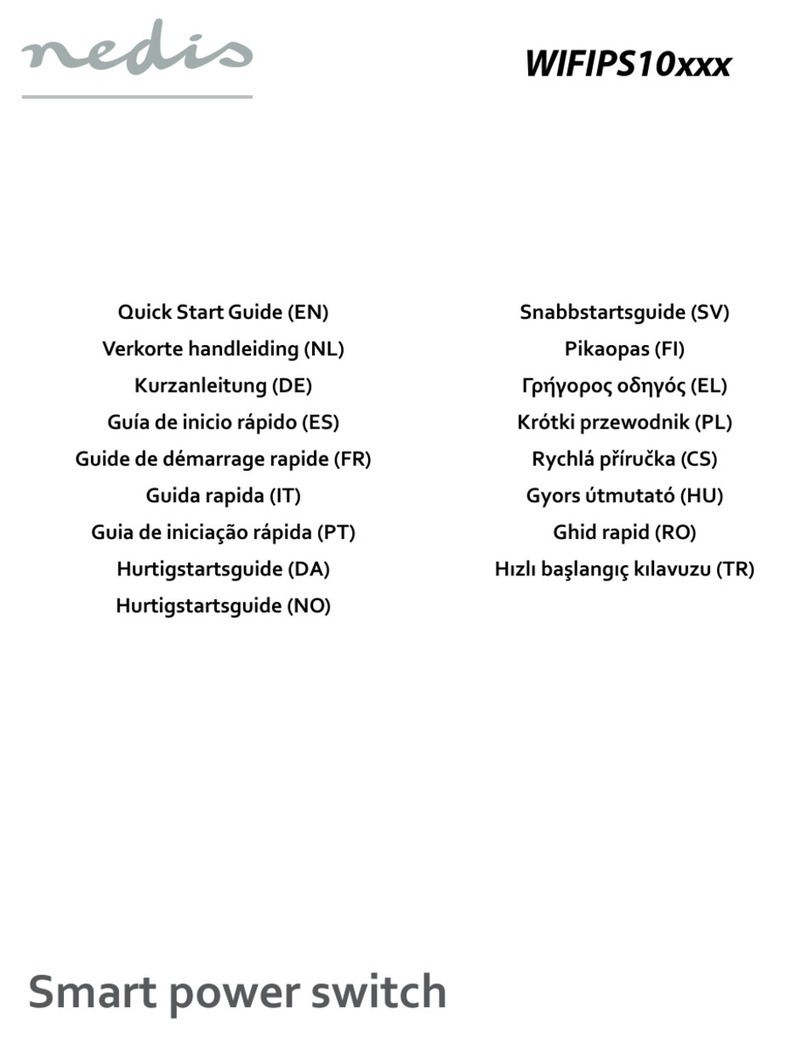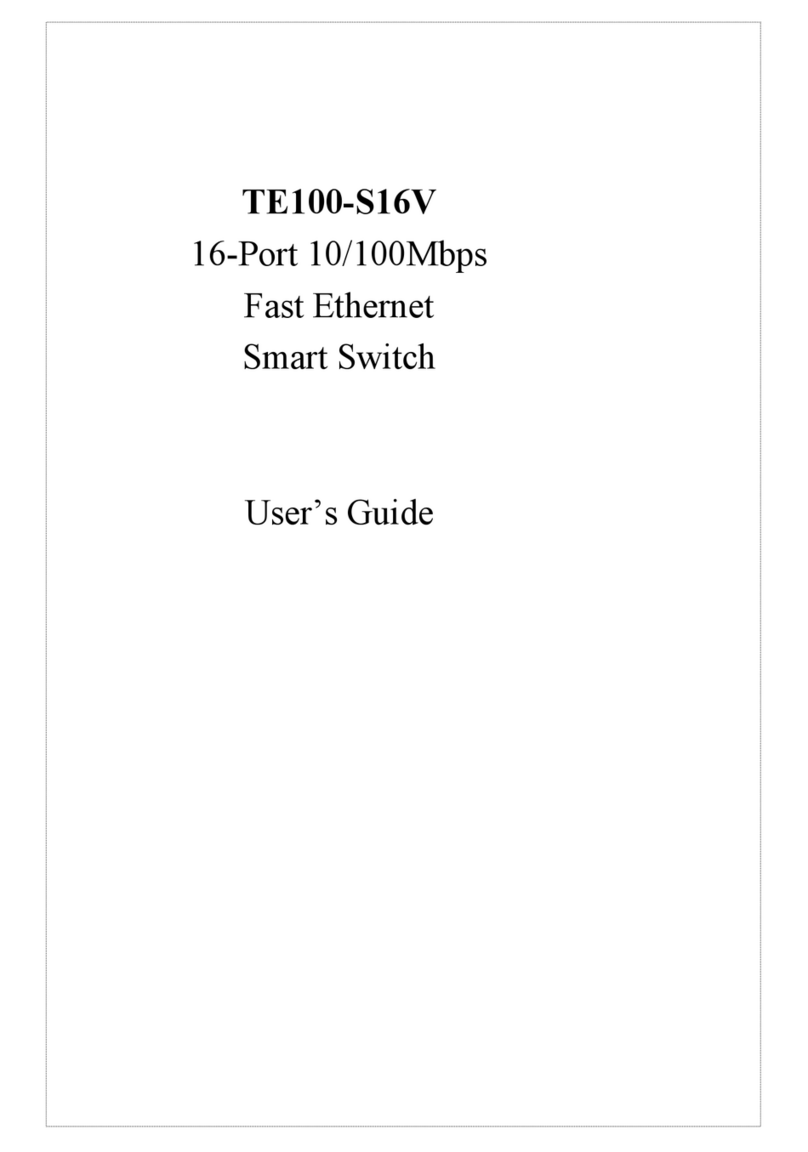dialog box
Operation Quick Reference Applicable models: LKU-S02SK / LKU-S02ASK / LKU-S04ASK
Rev. 1.6 Copyright© All rights reserved. Dec 2005
Slim Palmtop USB KVM Switch - Operation Quick Reference
There are three methods to control your KVM Switch
for PC and Audio/Mic channel selection: using (1) the
face-panel push button, (2) a hotkey sequence or (3) the
KVM Switcher Software.
Face-panel button
The face-panel button allows you a direct control over KVM
switching operation. Simply press the button to switch to the
corresponding PC port (and audio/mic channel, if binding is
enabled). By default, PC port switching and audio/mic port
switching are bound together.
You can use the face-panel button to switch to an empty port that is
not connected with any computer. Normally, if you use keyboard hotkeys
or the KVM Switcher software, you will not be able to switch to an empty
port.
Keyboard hotkeys
User-definable hotkeys for PC selection:
Hotkey Combination = Ctrl + Alt + [command key]*
* Please refer to Command Key section for keys that are
qualified to be used as a command key
Universal hotkey for PC toggle-switching:
Both the universal hotkey, ScrLk + ScrLk and the user-definable
hotkey, Ctrl + Alt + [command key] WILL NOT allow you to switch to an
empty port that is not connected with any computer. To force your KVM
to switch to an empty port, just press the face-panel buttonto switch.
Universal Hotkey sequence = ScrLk + ScrLk
* For Windows systems, you can use this hotkey sequence to
facilitate PC switching. This special hotkey sequence is not
available for Mac and Linux. However, you can use the front-
panel push button to do the switching.
Each keystroke within a hotkey sequence should be pressed within 2
seconds. Otherwise, the hotkey sequence will not be validated.
After perform port switching, you have to wait till the KVM Switch
icon shows forth the target port before you can perform next switching
again. The KVM Switcher icon could be found on the system tray of your
Windows desktop after its installation.
All the hotkeys are only functional after your PCs are booting into
the OS. If you want to switch PC in the BIOS/preboot stage, press the
face-panel button to switch.
KVM Switcher Software (only for Windows platform)
In addition to PC switching, the KVM Switcher Software also
allows you more advanced functions such as described in the
next section….
.
KVM Switcher Operation Reference
Switch to PC x by Operation Menu
Right-click the KVM Switcher icon to evoke the operation
menu, then select whichever PC that is available for switching.
Once you select a PC channel, it will immediately switch to
that PC. Note that the unconnected port(s) or the active port
will be grayed-out and non-selectable.
KVM SWITCHER Operation Menu KVM SWITCHER Configuration Dialog Box
Switch to PC x by Keyboard Hotkeys
Hit the hotkey according to your current hotkey definition:
Hotkey Combination = Ctrl + Alt + [command key]*
* The factory default hotkey setting is Ctrl + Alt + 1/2/3/4
for PC 1/2/3/4. You can also use ScrLk + ScrLk to switch PC.
Start Auto-scan
Right-click the KVM Switcher icon to evoke the operation
menu, then select
Start Auto-Scan
to activate autoscanning.
Stop Auto-scan
(While autoscanning) right-click the KVM Switcher icon to
evoke the operation menu, then select
Stop Auto-Scan
to de-
activate autoscanning. Or you can press any button on the
face-panel to stop Auto-scan.
KVM Switcher configuration
Right-click the KVM Switcher icon and select
Settings
or
double-click the icon to bring up the configuration dialog box.
Command Key
You can specify the command key as you like by typing it in.
For example, you can specify the hotkeyfor switching to PC 1
as CTRL + ALT + A by typing an A (not case-sensitive) in the
editable field.
Hotkey Combination = CTRL + ALT + [command key]*
* The command key is user-definable via the configuration
. Hold CTRL and ALT together and hit command key.
Except those control keys such as Alt, Ctrl, Shift, CAPS, Tab, Esc and
those functions keys and edit keys, all other keys on the keyboard,
including those numberkeys on the number pad are all qualified to be
used a hotkey command key. In addition to the software KVM Switching
by the operation menu and the user-defined hotkeys, you can always use
the universal hotkey for PC switching – ScrLk + ScrLk
Fix Audio Port at PC
Check this option and then select the PC to fix the audio/mic
channel to the selected PC. Once this option is checked, the
audio/mic channel will be fixed and become non-switchable.
Auto Scan Period
Select the Autoscan period from 10 ~ 60 seconds with an
increment of 5 seconds. The Autoscan period is the time your
KVM Switch will wait to switch to next PC.
Technical Support
Website : www.linkskey.com