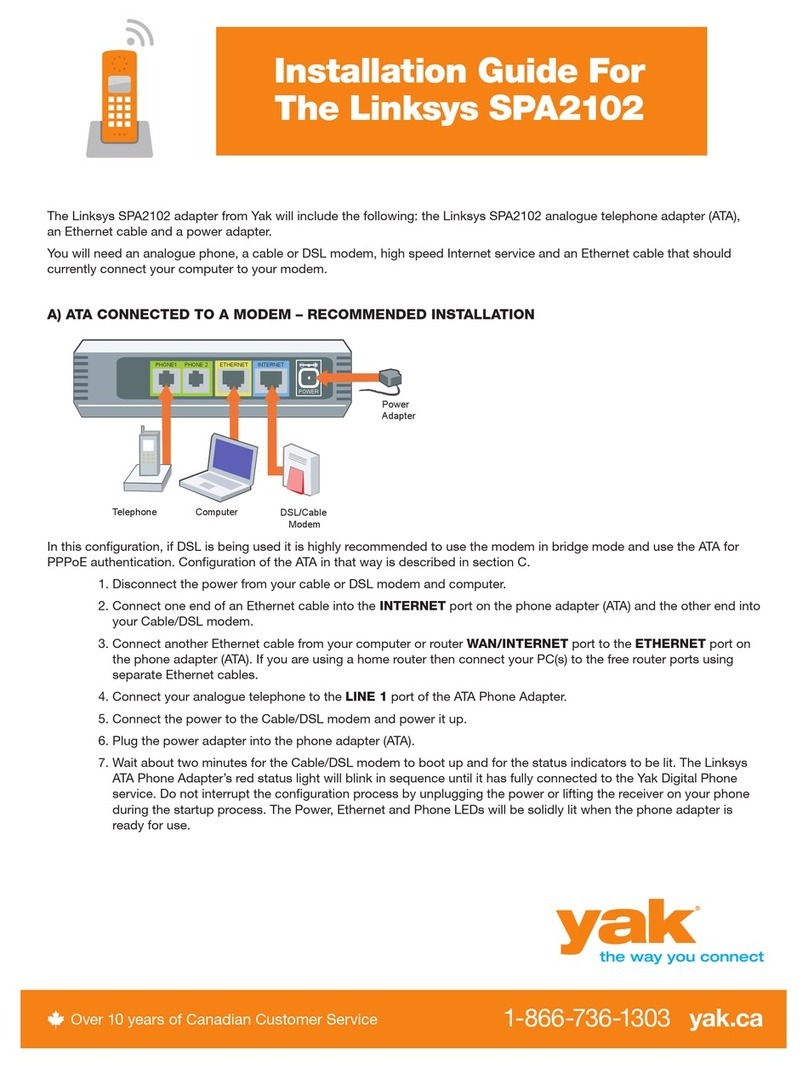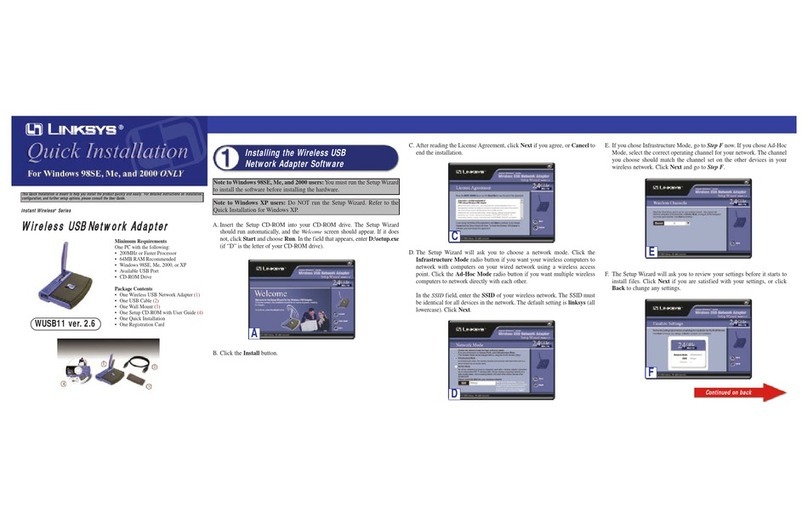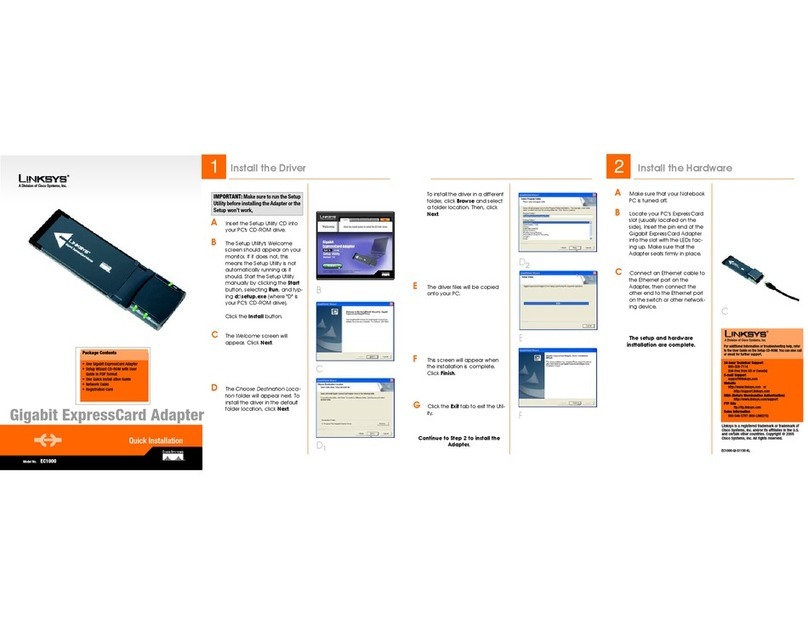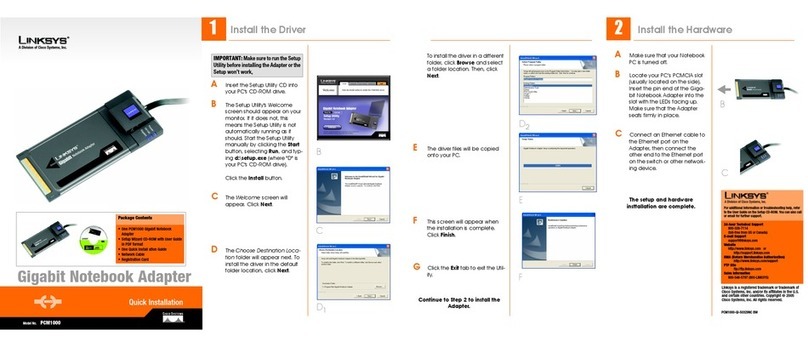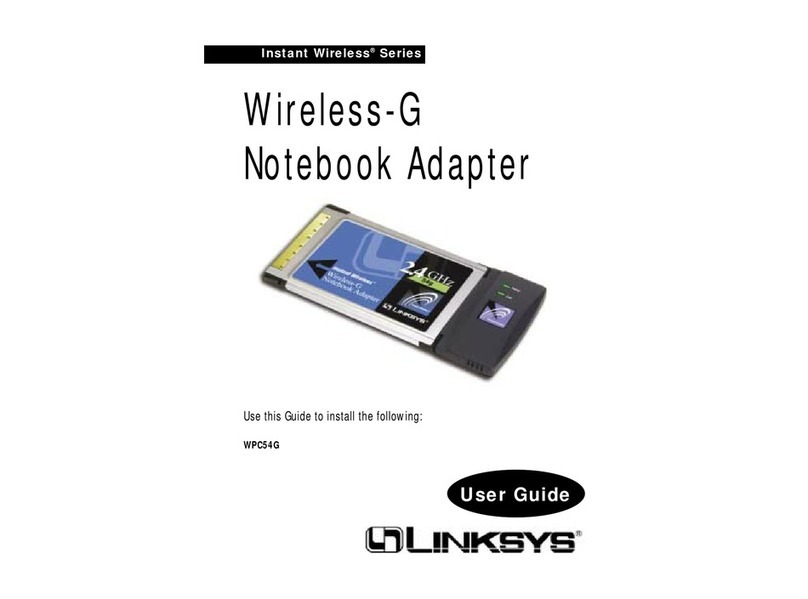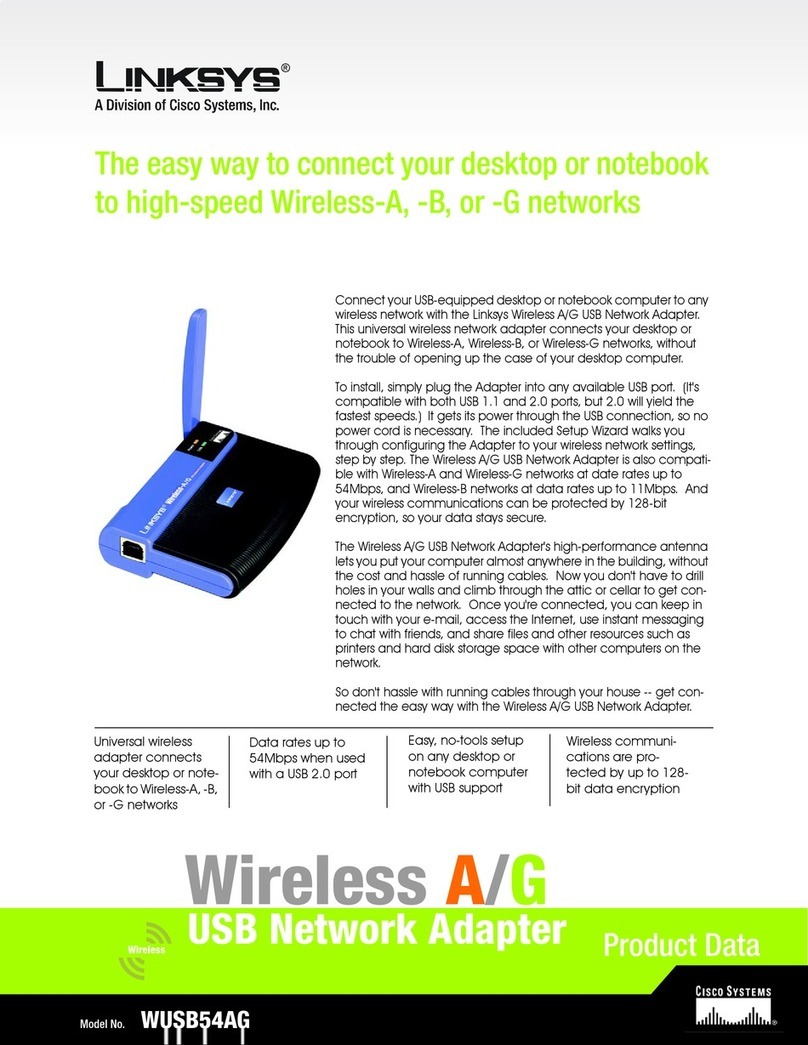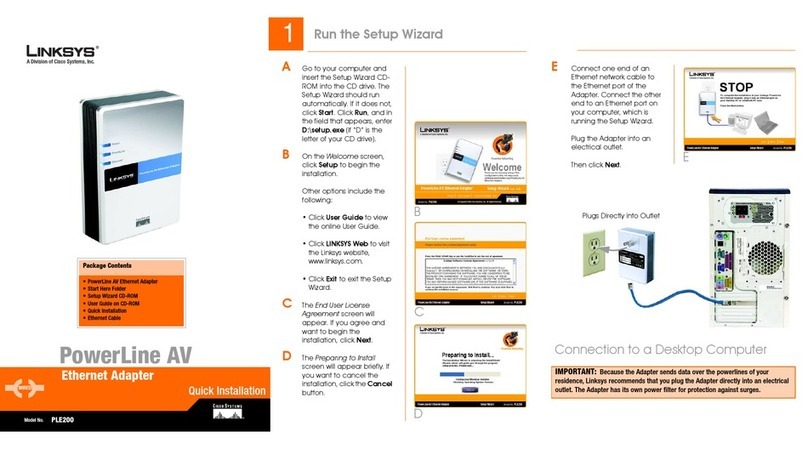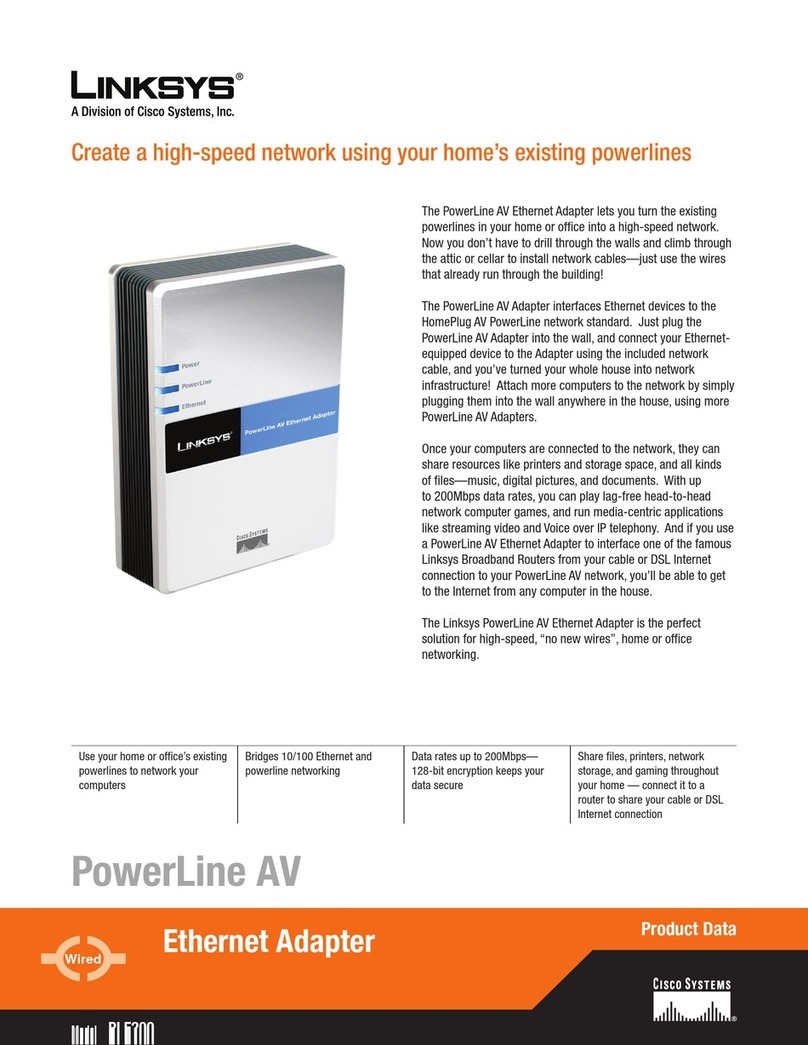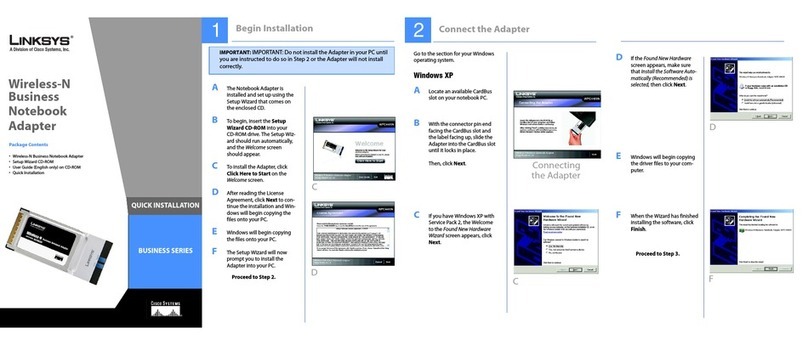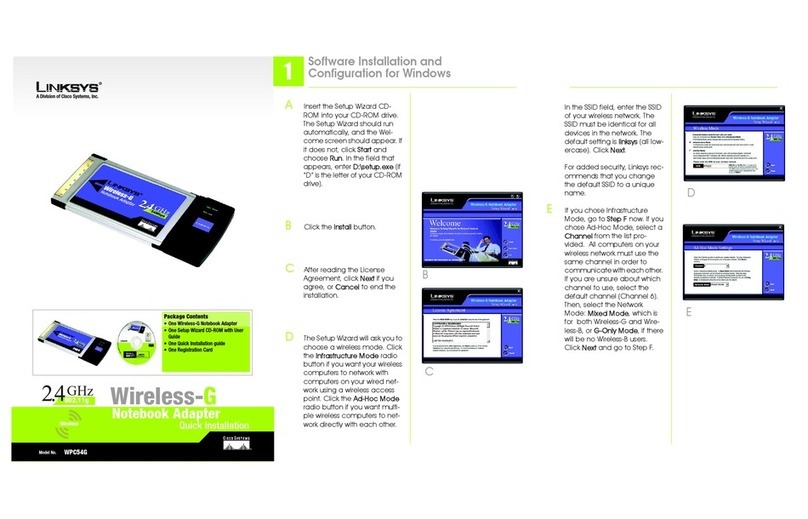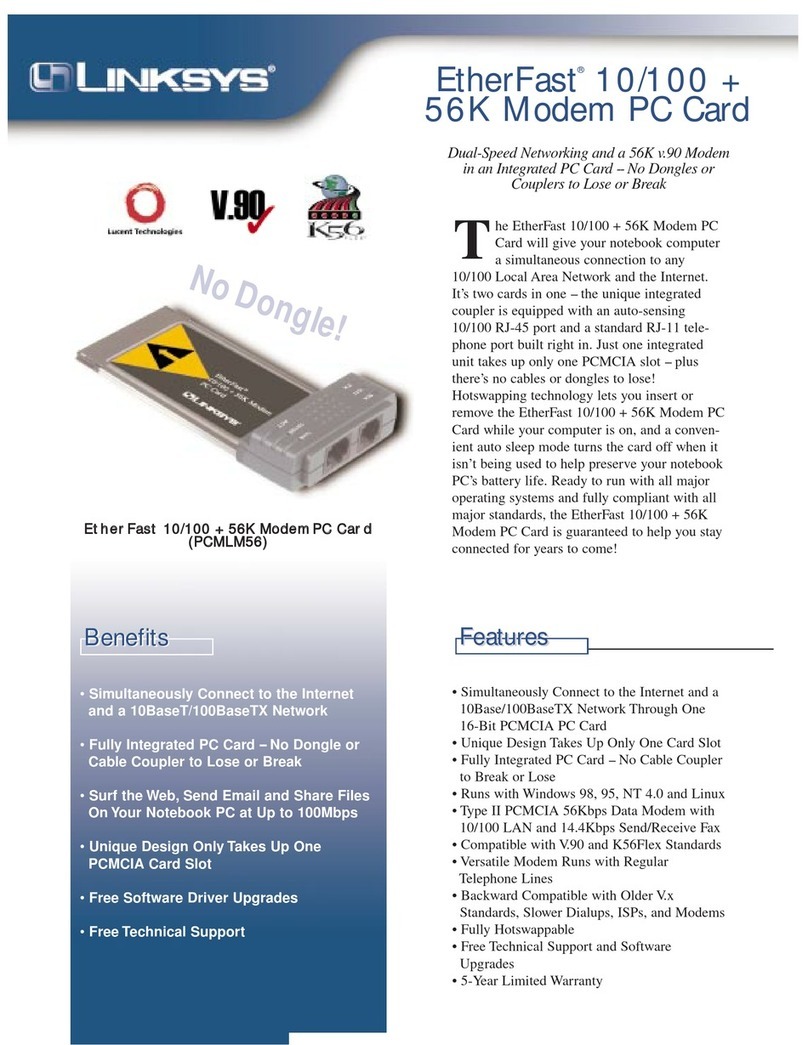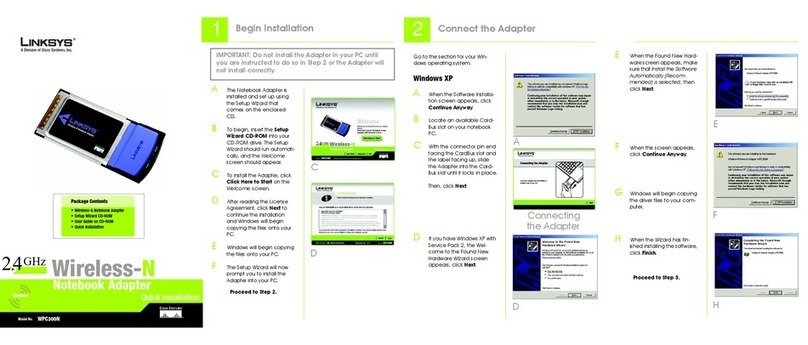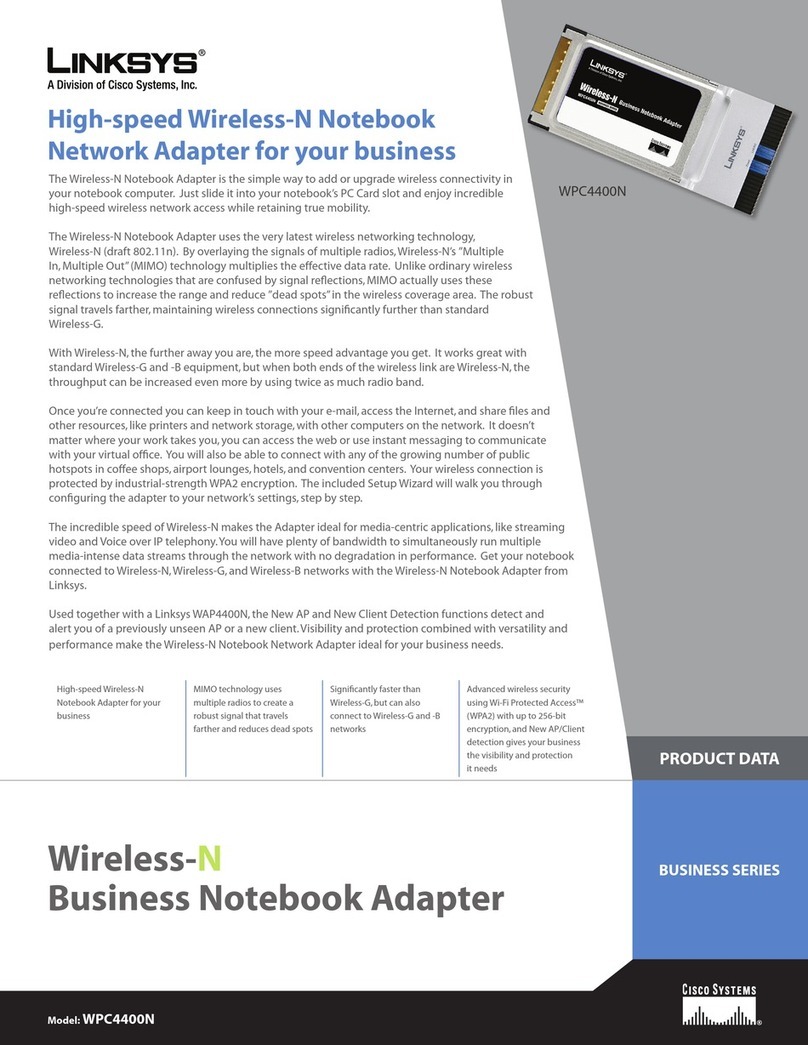A Division of Cisco Systems, Inc.
®
Model No.
Quick Installation for Windows 2000
Model No.
Wireless
and XP Only
It is strongly recommended that you
set up the Adapter using a wired
computer. (This computer must have
an Ethernet network adapter
installed.)
If you want to set up the Adapter
using a wireless-equipped computer
or your TV, refer to the User Guide on
the Setup CD-ROM.
AAttach the antenna to the
Adapter.
BConnect the Ethernet network
cable to the Ethernet port of
your computer’s Ethernet (LAN)
network adapter.
CConnect the other end of the
cable to the LAN port on the
Adapter.
DConnect the power adapter to
the Adapter’s Power port and
an electrical outlet.
EPress the power button on the
Adapter’s front panel.
WMA11B
Media Adapter
Wireless-B
12Set up the Wireless-B Media Adapter
AInsert the Setup CD-ROM into
your PC’s CD-ROM drive. The
Setup Wizard should run
automatically, and the
Welcome screen should
appear. If it does not, click
Start, and then click Run. In the
Open field, enter D:\setup.exe
(if “D” is the letter of your CD-
ROM drive).
BOn the Welcome screen, click
Setup.
CIf you are using the Adapter for
the first time,click Install to install
the Adapter Utility on your PC. If
the Adapter Utility has already
been installed, click Skip and
proceed to step I.
DIf the latest Windows Installer
components are not detected
on your PC, you will see Figure
D, which will ask you to update
them. Click Next.
After these components are
updated, you will be asked to
reboot your PC. Click Yes. After
the PC reboots, you will be
returned to the screen shown in
Figure C.ClickInstall and
proceed to step E.
EIf Microsoft .NET Framework
version 1.0 is not detected on
your PC, then you will see
Figure E, which will ask you to
install it. Click Next.
GHz
2.4
802.11b
KOn the screen shown in Figure
K, choose whether the Adapter
will be connected to your
wireless or wired network AFTER
you have configured it.
If you will connect the Adapter
to your PC or router wirelessly,
then click Yes for the Wireless
Network choice.
If you will connect the Adapter
to your PC or router using an
Ethernet network cable, then
click Yes for the Wired Network
choice.
Click Next.
LOn the Basic Settings screen,
enter a unique name for the
Adapter in the Device Name
field.
If your network has a router or
other DHCP server, select
Automatically for the Network
Setting, and click Next.
If the Adapter requires a static
IP address, select Static IP.
Enter a unique IP Address for
the Adapter, and then enter
your network’s Subnet Mask.
Click Next.
FWindows will ask you if you
want to install the Microsoft
.NET Framework Package. Click
Yes. (The installation may take
a few minutes.)
GRead the License Agreement,
and click Next to accept it.
HThe Select Music and Picture
Folders screen will appear. To
use the music and pictures
held in the default folders, click
Next. To use a different folder,
click Add and follow the on-
screen directions.
IWhen you see the screen
shown in Figure I, make sure
the Adapter’s Ethernet LED is
solidly lit. This indicates that the
Adapter is properly connected
to either a wired computer or
router. Then click Next.
JThe screen shown in Figure J
displays a list of Wireless-B
Media Adapters that have
been found on your network,
as well as settings for the
Adapter whose name is
highlighted. To select the
Adapter you are currently
installing, click its name in the
Adapters Found box. Then click
Next.
MIf you will connect the Adapter
to your PC or router using an
Ethernet network cable AFTER
configuration, then go to
step O.
If you will connect the Adapter
to your PC or router wirelessly
AFTER configuration, then the
Basic Wireless Settings screen
will appear. (See Figure M.)
For its m ode, select
Infrastructure if the Adapter will
communicate using an
access point or wireless router.
Select Ad-Hoc if it will
communicate directly with a
wireless PC.
Enter the SSID or name of your
existing wireless network.
If the Adapter is set to Ad-Hoc
mode, then select the channel
setting of your existing wireless
network.
Select the authentication type
used by your network, Open
System or Shared Key. If you
are not sure about which
setting to use, Linksys
recommends that you keep
the default, Open System.
Click Next.
Package Contents
• Wireless-B Media Adapter (with base and cable hood)
• Infrared Remote Control (2 AAA batteries included)
• Audio/Video Cable with 3 RCA connectors at each end
•S-VideoCable
• Setup CD-ROM with User Guide
• Power Adapter
• Eth ernet Network Cable
• Quick Installation and Registration Card
Connect the Wireless-B Media
Adapter for Setup
NOTE: When the Adapter establishes a
connection to the wired network, the
Ethernet LED will light up. If it does not,
then push the Uplink button on the
Adapter’s back panel. Power the Adapter
off and back on again. Make sure the
cable connections are secure.
C
D
B
C
G
E
F
H
I
J
K
L
M
D