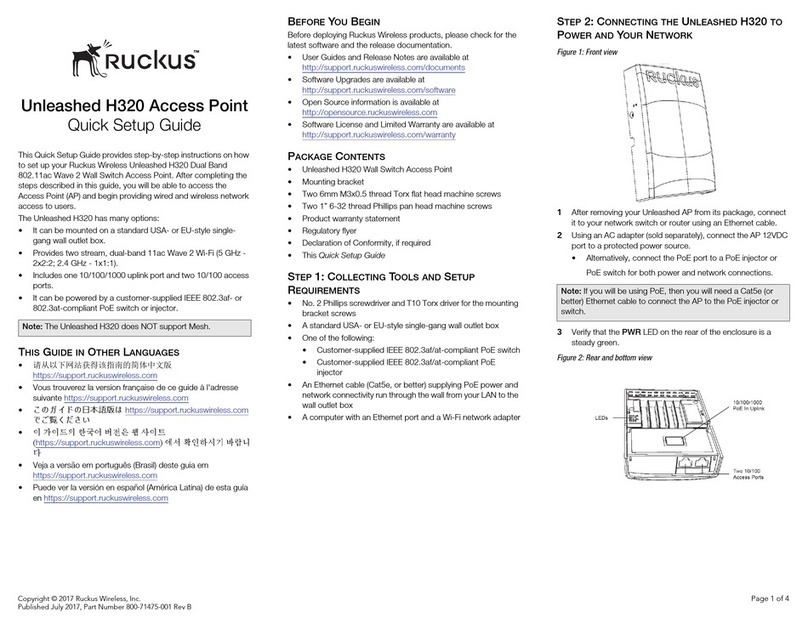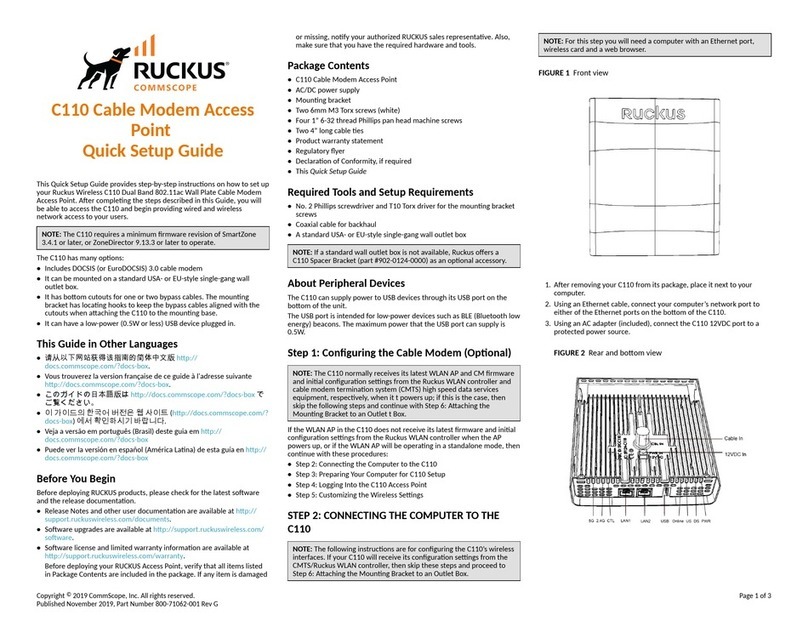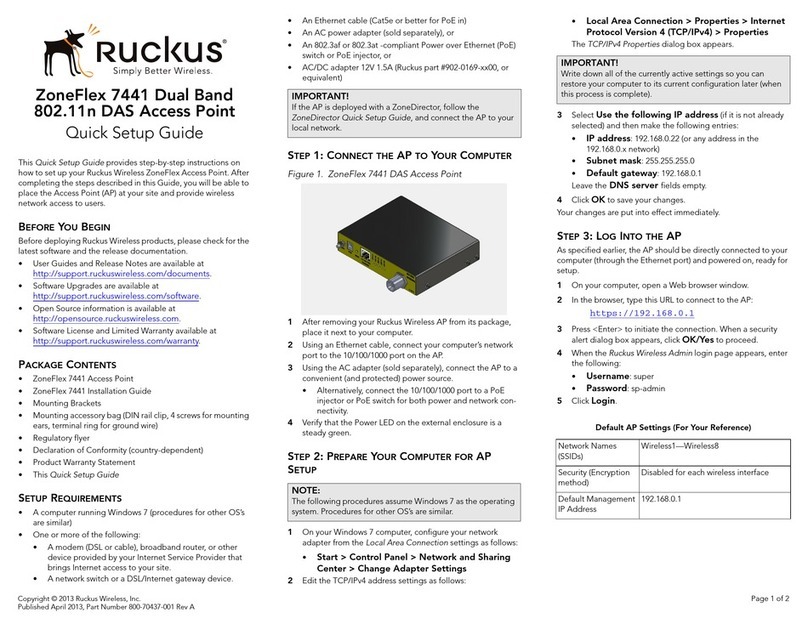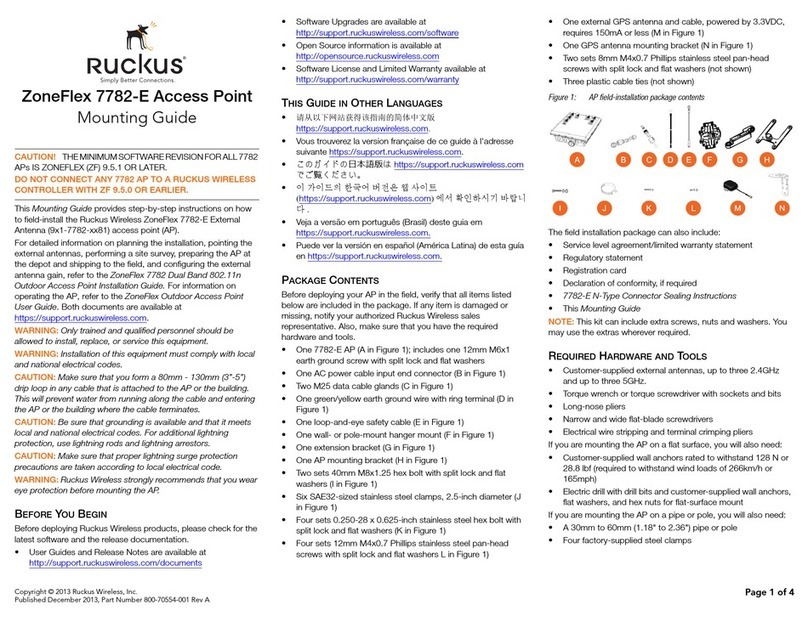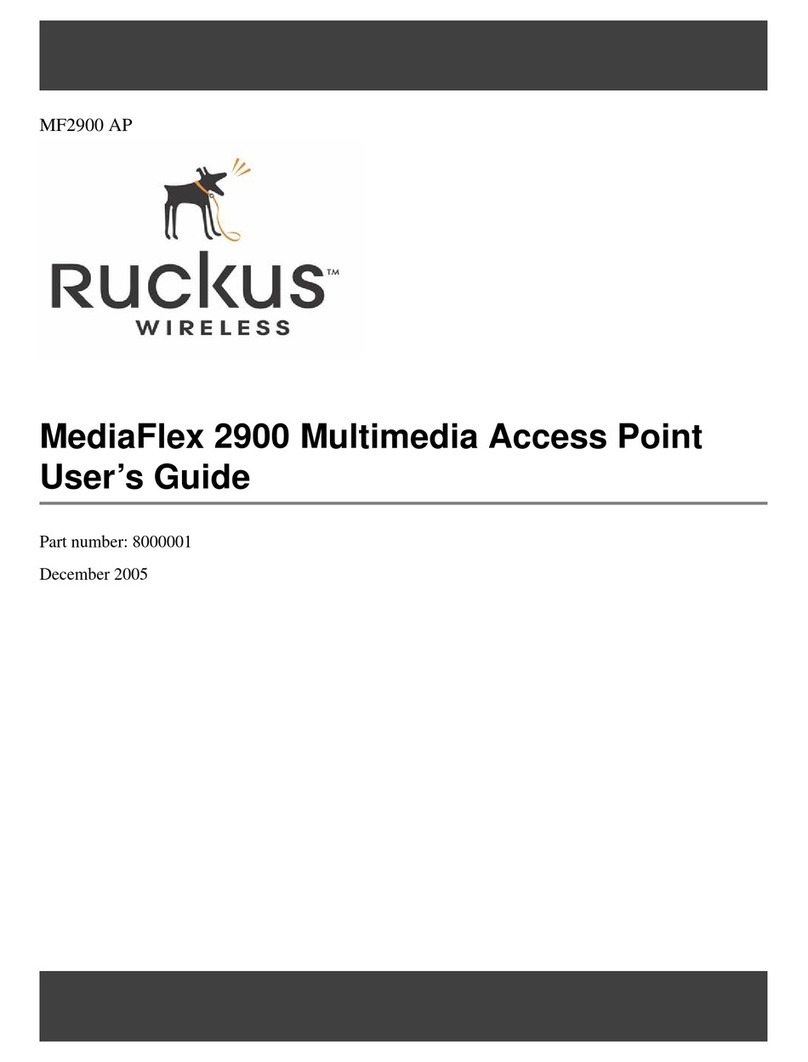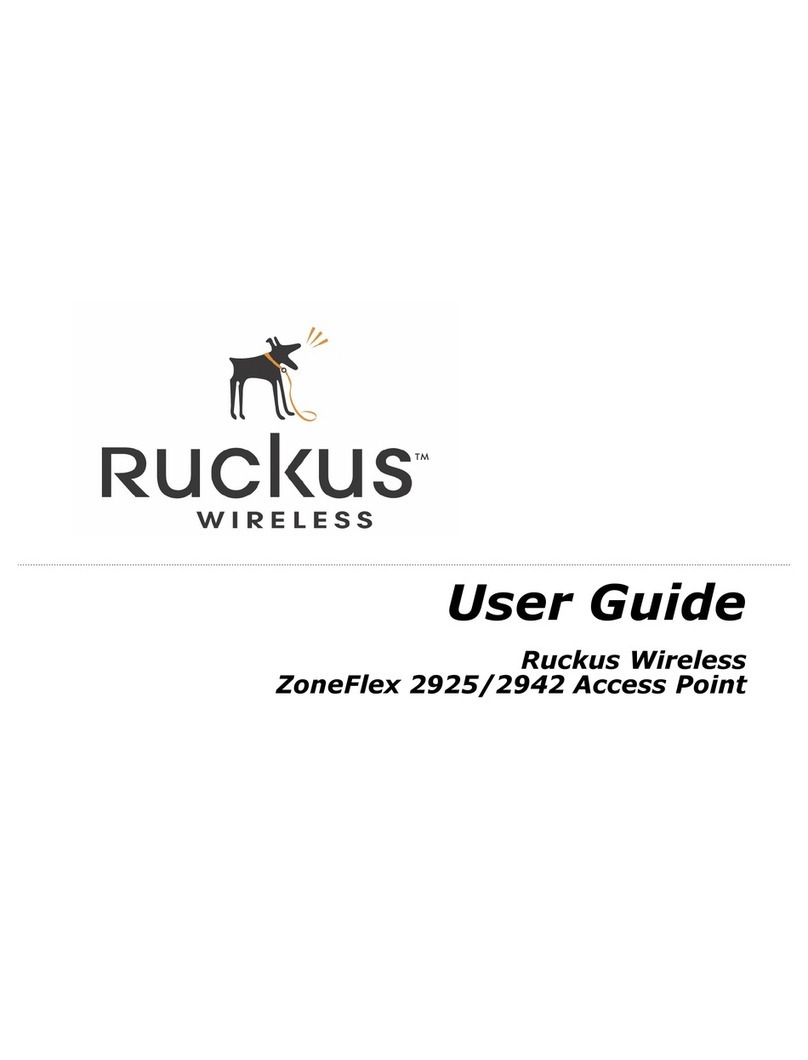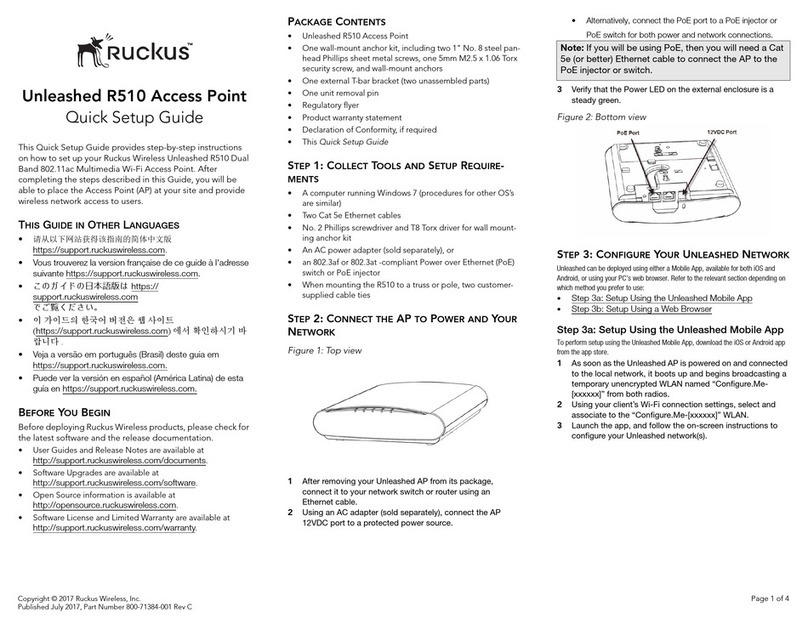Copyright © 2014 Ruckus Wireless, Inc. Page 3 of 4
Draft Published 11 December 2014, Part Number 800-70718-001 Rev A
STEP 4: LOG INTO THE H500 ACCESS POINT
As specified in Step 3: Prepare Your Computer for H500 Setup,
the H500 should be directly connected to your computer (through
the PoE In Ethernet port on the back of the H500) and powered
on, ready for setup.
1On your computer, open a Web browser window.
2In the browser, type this URL to connect to the H500:
https://192.168.0.1
3Press <Enter> to initiate the connection. When a security alert
dialog box appears, click OK/Yes to proceed.
4When the Ruckus Wireless Admin login page appears, enter
the following:
•Username: super
•Password: sp-admin
5Click Login.
STEP 5: CUSTOMIZE THE WIRELESS SETTINGS
1On the Web interface menu, click Configuration > Radio
2.4G or Configuration > Radio 5G. The Configure >
Wireless > Common page appears.
2Verify that the following options are active:
•Channel: SmartSelect.
•Country Code: If you are not located in the United States
of America, select your current country.
3Click Update Settings if you made any changes.
4Click any of the “Wireless #” (Wireless LAN Number) tabs at
the top of the page.
5In Wireless Availability, click Enabled.
6Delete the text in the SSID field, then type a name for your net-
work that will help your users identify the H500 access point in
their wireless network connection applications.
7Click Update Settings to save your changes.
8Repeat Steps 4-7 for each Wireless # (Wireless LAN Number)
interface that you want to enable.
9Click Logout to exit the Web interface.
10 When the Ruckus Wireless Admin login page reappears, you
can exit your browser.
11 Disconnect the computer from the H500 and from the power
source, and then restore your computer to its original network
connection configuration.
Continue with Step 6: Mounting Bracket on an Outlet Box.
STEP 6: Mounting Bracket on an Outlet Box
Figure 3: Mounting bracket
1Use either the original wall outlet box screws or the factory-
supplied 1” Phillips pan head machine screws to attach the
H500 mounting bracket to a single-gang wall outlet box.
2Pull the uplink Ethernet cable for the H500 from the LAN
through the wall outlet box.
3When you are powering the H500 with a customer-ordered
DC power adapter, pull the power cable from the adapter
through the wall outlet box.
4When you have extra Ethernet cables (usually one or two) that
are to bypass the H500, pull them through the wall outlet box.
Drape the bypass Ethernet cables across one or both of the
upper hooks on the mounting bracket.
Continue with Step 7: Attaching the H500 to the Mounting
Bracket.
Default H500 Access Point Settings (for your reference)
Network Names (SSIDs) Wireless1-Wireless8 (2.4GHz
radio)
Wireless9-Wireless16 (5GHz
radio)
Security (Encryption method) Disabled for each wireless
interface
Default Management IP
Address
192.168.0.1
Optional: In a default H500 configuration, the H500 uses a
DHCP-assigned IP address.
If you anticipate logging into the H500 regularly to perform
monitoring or maintenance once it is in place, then you may want
to consider switching from DHCP and instead assigning a static
IP address to the H500.
A. On the menu, click Configuration > Internet.
B. Click the Static IP option.
C. Fill in the IP Address and Mask fields.
D. Click Update Settings to save your changes.
Note: The H500 mounting bracket has four hooks that face UP.
Make sure that the hooks are facing up when attaching the
mounting bracket to the wall outlet box.