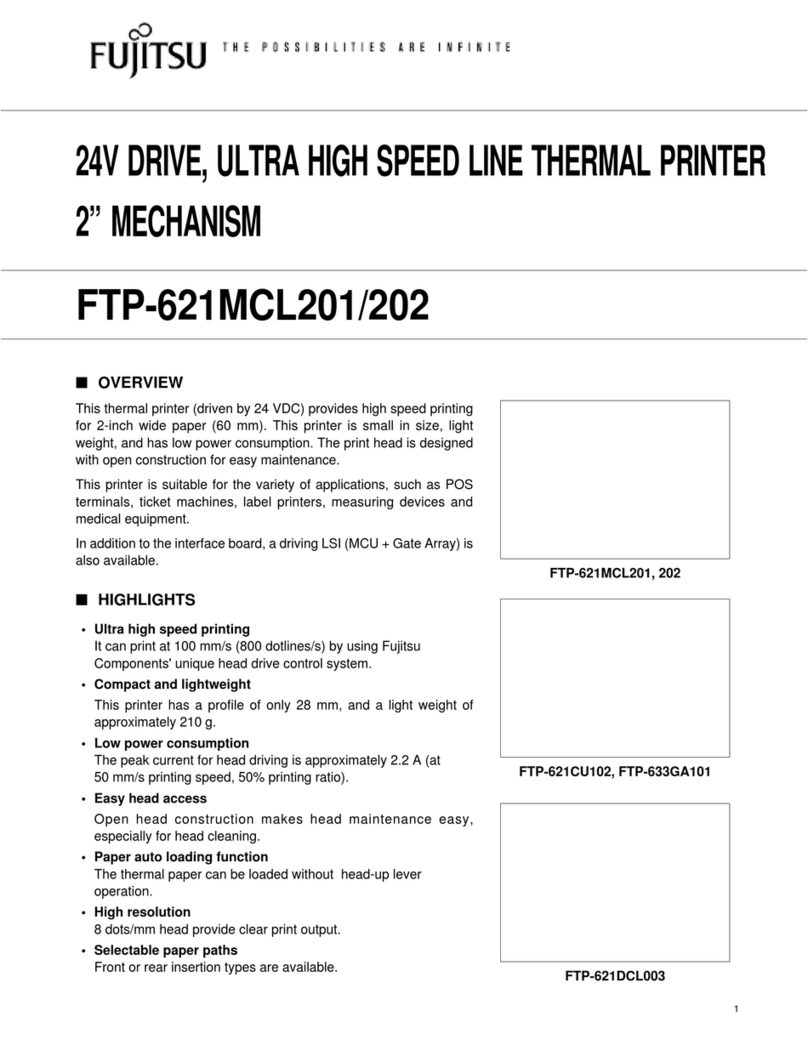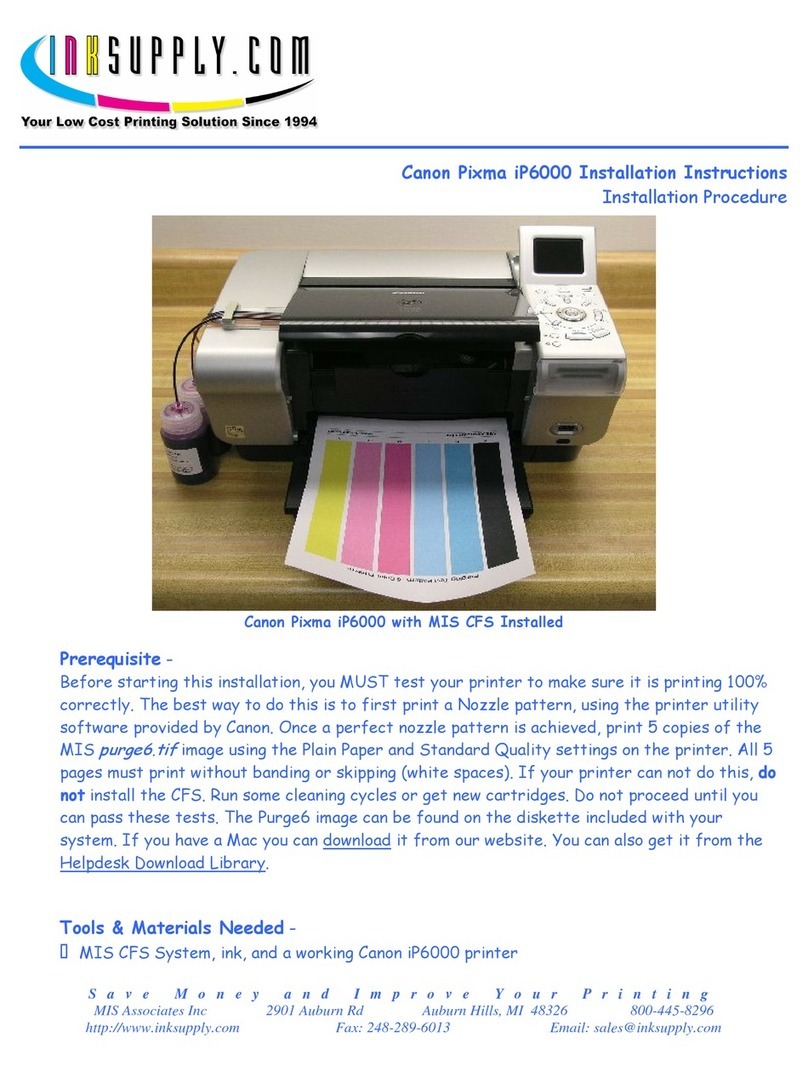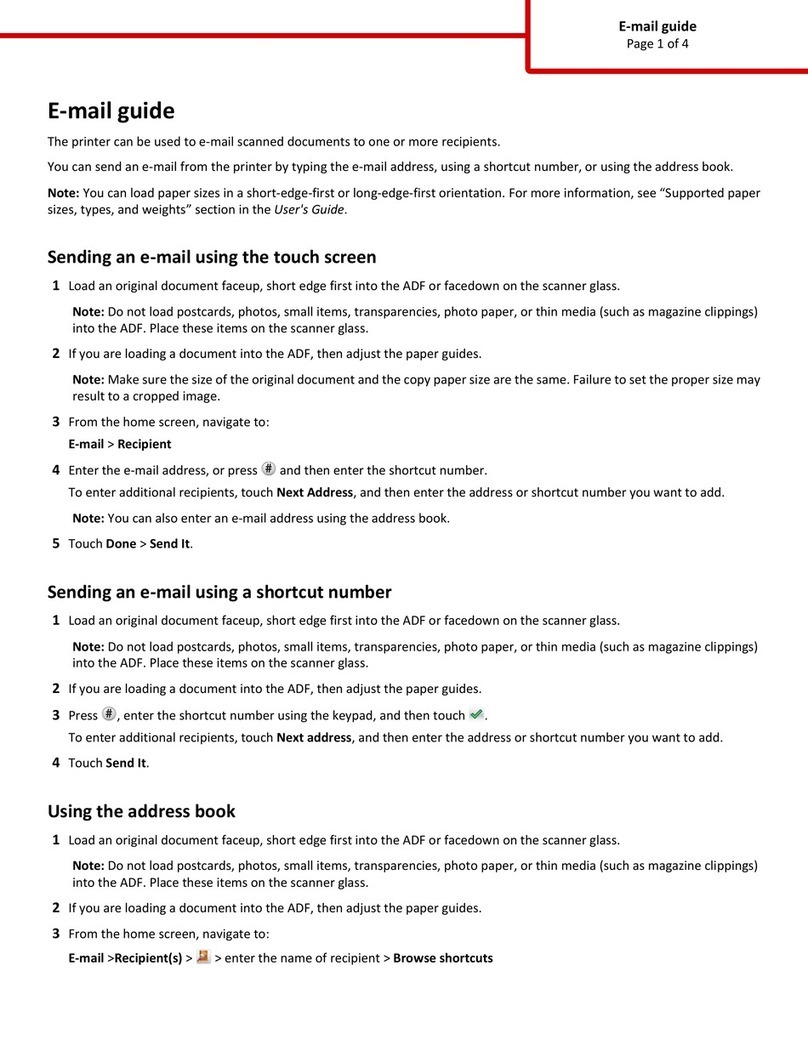Linx 4900 User manual

Linx 4900 Ink Jet Printer
Operating Manual
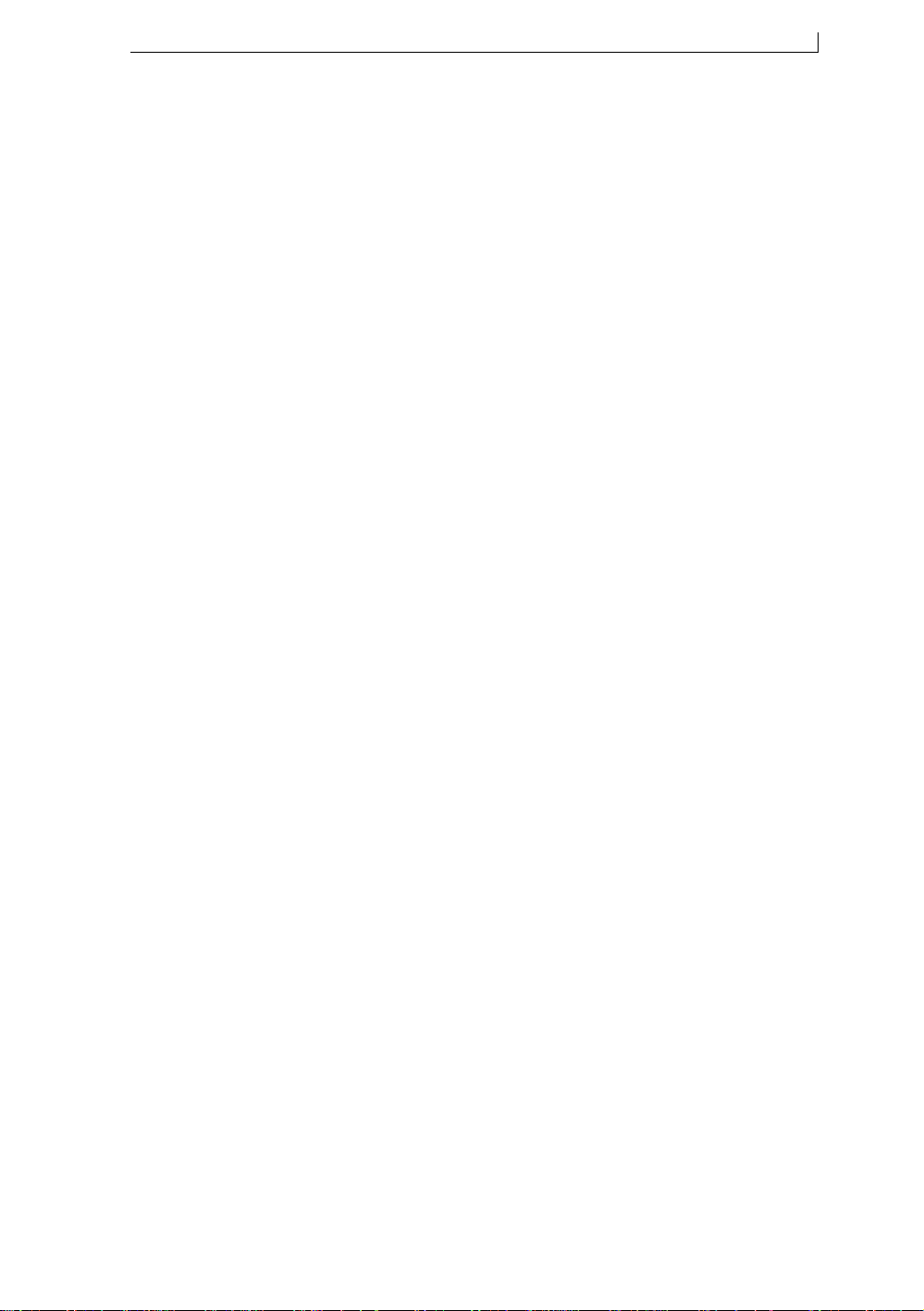
Copyright and Disclaimer
MP65492–1 (i) Linx 4900 Operating Manual
Copyright Notice
This publication may not be reproduced, stored in a retrieval system, or
transmitted in whole or in part, in any form or by any means, electronic,
mechanical, photocopying, recording, or otherwise, for any purpose
without the written permission of Linx Printing Technologies plc.
Neither whole nor part of the product described in this operating manual,
may be adapted or reproduced in any material form without prior written
permission of Linx Printing Technologies plc.
This First edition published August 2003
© Linx Printing Technologies plc.
LINX® is the Registered Trademark
of
Linx Printing Technologies plc.
Unauthorized use of the LINX Trademark is strictly forbidden.
Disclaimer
Information of a technical nature, and particulars of the product and its use
are given by Linx in good faith. However, it is acknowledged that there
may be errors or omissions in this operating manual.
Linx shall not be liable for any loss or damage arising from the use of any
information, particulars or errors in this operating manual, or maintenance
carried out by unauthorized personnel, or any incorrect use of the product,
whatsoever.
At all times the printer must be operated with Linx approved spares and
consumables. Maintenance not identified in this operating manual must be
carried out by Linx engineers or its authorized distributors.
4900 Op Manual.book Page i Tuesday, September 9, 2003 12:32 PM
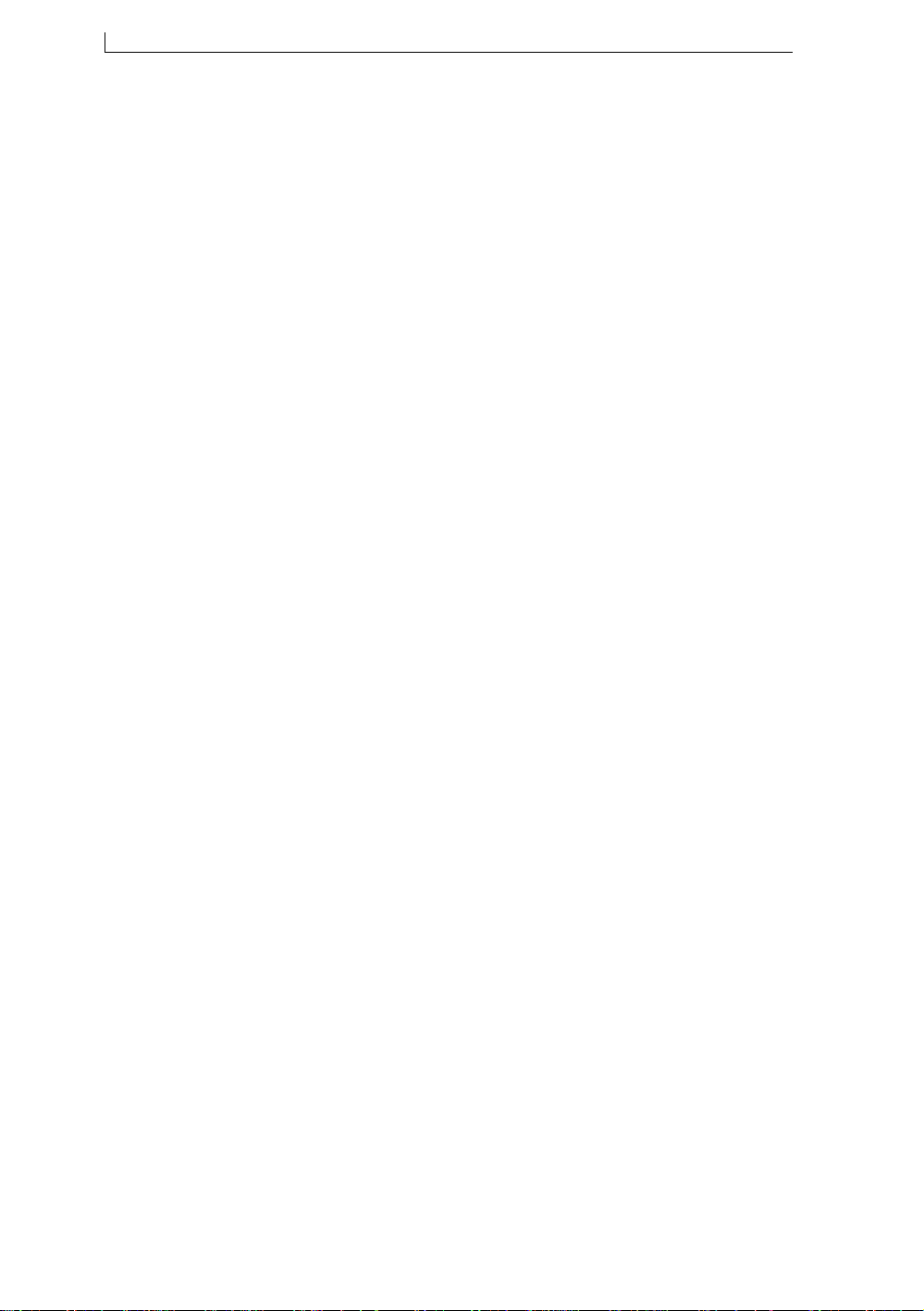
About this Manual
Linx 4900 Operating Manual (ii) MP65492–1
About this Manual
This manual describes how to operate the Linx 4900 Ink Jet Printer, a
specialist printer system for use in production line environments for
printing onto a wide range of substrates.
The information contained in this edition of the operating manual is
applicable to software Version 1.0.
Products described in this operating manual are subject to continuous
development, and reviews will be made accordingly in subsequent
editions. Linx will be pleased to receive any correspondence relating to this
operating manual and the information contained herein.
For further information or help with Linx products please contact:
Linx Printing Technologies plc
Burrel Road
St Ives
Cambridgeshire
PE27 3LA
UK
Tel: + 44 (0) 1480 302100
Fax: + 44 (0) 1480 302116
E-mail: [email protected]
or visit our website at www.linx.co.uk.
Equipment Information
This equipment has been tested and found to comply with the limits for a
Class A digital device, pursuant to part 15 of the FCC Rules. These limits
are designed to provide reasonable protection against harmful interference
when the equipment is operated in a commercial environment. This
equipment generates, uses, and can radiate radio frequency energy and, if
not installed and used in accordance with the instruction manual, may
cause harmful interference to radio communications. Operation of this
equipment in a residential area is likely to cause harmful interference, in
which case the user will be required to correct the interference at his own
expense.
WARNING–EN55022: This is a Class A product. In a domestic
environment this product may cause radio interference, in which case the
user may be required to take adequate measures.
4900 Op Manual.book Page ii Tuesday, September 9, 2003 12:32 PM

Safety
MP65492–1 (iii) Linx 4900 Operating Manual
Safety
Introduction
This section provides essential information concerning the precautions to
be taken to ensure that all printer operations and routine maintenance are
carried out with the maximum possible safety.
Therefore, it is essential that all operators of a Linx ink jet printer read and
understand this safety section before attempting to operate it or to carry out
any maintenance tasks on it.
About Safety Warnings and
Cautions
At appropriate points within the text of this manual safety WARNING and
CAUTION statements are provided. These are designed to draw your
attention to information about the avoidance of hazards and safe handling
of a product. Symbols often accompany these safety statements. NOTES
also provide additional information, however, these are not safety related.
The different types of safety statements and associated symbols are
defined below along with the conventions used in this operating manual.
Warnings
A WARNING alerts you to the possible hazards which may cause loss of
life, physical injury or illness.
WARNING: THE GENERAL WARNING SYMBOL (SHOWN
TO THE LEFT) ACCOMPANIES A WARNING OF POSSIBLE
HAZARDS, HARMFUL OR POTENTIALLY LETHAL
ACTIVITIES AND THE CONSEQUENCES OF IGNORING
IT.
WARNING: THE MANDATORY EYE PROTECTION
WARNING SYMBOL INDICATES THAT APPROVED EYE
PROTECTION, WHICH CONFORMS TO EUROPEAN AND
INTERNATIONAL SAFETY STANDARDS, MUST BE WORN
WHEN CARRYING OUT INK OR SOLVENT RELATED
ACTIVITIES.
WARNING: THE LETHAL VOLTAGE SYMBOL INDICATES
THAT DANGEROUS VOLTAGES ARE PRESENT IN THE
EQUIPMENT WHEN ELECTRICAL POWER IS APPLIED.
THERE IS A DANGER OF DEATH OR INJURY FROM
ELECTRIC SHOCK.
4900 Op Manual.book Page iii Tuesday, September 9, 2003 12:32 PM

Safety
Linx 4900 Operating Manual (iv) MP65492–1
Cautions
CAUTION: A caution alerts you to activities that may cause damage
to equipment or the environment but are not a direct danger to
personnel.
Notes
NOTE: A Note provides additional information of an advisory nature or
particular interest, but is not safety related.
NOTE: When the hand symbol accompanies a Note, this indicates that
you should take particular notice of the information provided.
Printer Cover Security
The 4900 ink jet printer has a security locking device fitted to the printer
cover, to prevent operators from opening the cover and subjecting
themselves to the potential lethal electrical hazards contained within.
It is essential that operators do not attempt to open the printer cover, for
any reason, whatsoever. Not only is there a danger of fatal or serious injury,
but it may also void your Linx warranty.
WARNING: LETHAL VOLTAGE. DANGEROUS VOLTAGES
ARE PRESENT IN THIS EQUIPMENT WHEN ELECTRICAL
POWER IS APPLIED. THERE IS A DANGER OF DEATH OR
INJURY FROM ELECTRIC SHOCK.
UNDER NO CIRCUMSTANCES ARE YOU TO ATTEMPT TO
OPEN THE PRINTER COVER OR ATTEMPT TO REMOVE
OR ADJUST ANY COMPONENTS FITTED WITHIN THE
PRINTER. ONLY FULLY TRAINED, LINX APPROVED
SERVICE ENGINEERS ARE QUALIFIED TO OPEN THE
PRINTER COVER.
4900 Op Manual.book Page iv Tuesday, September 9, 2003 12:32 PM
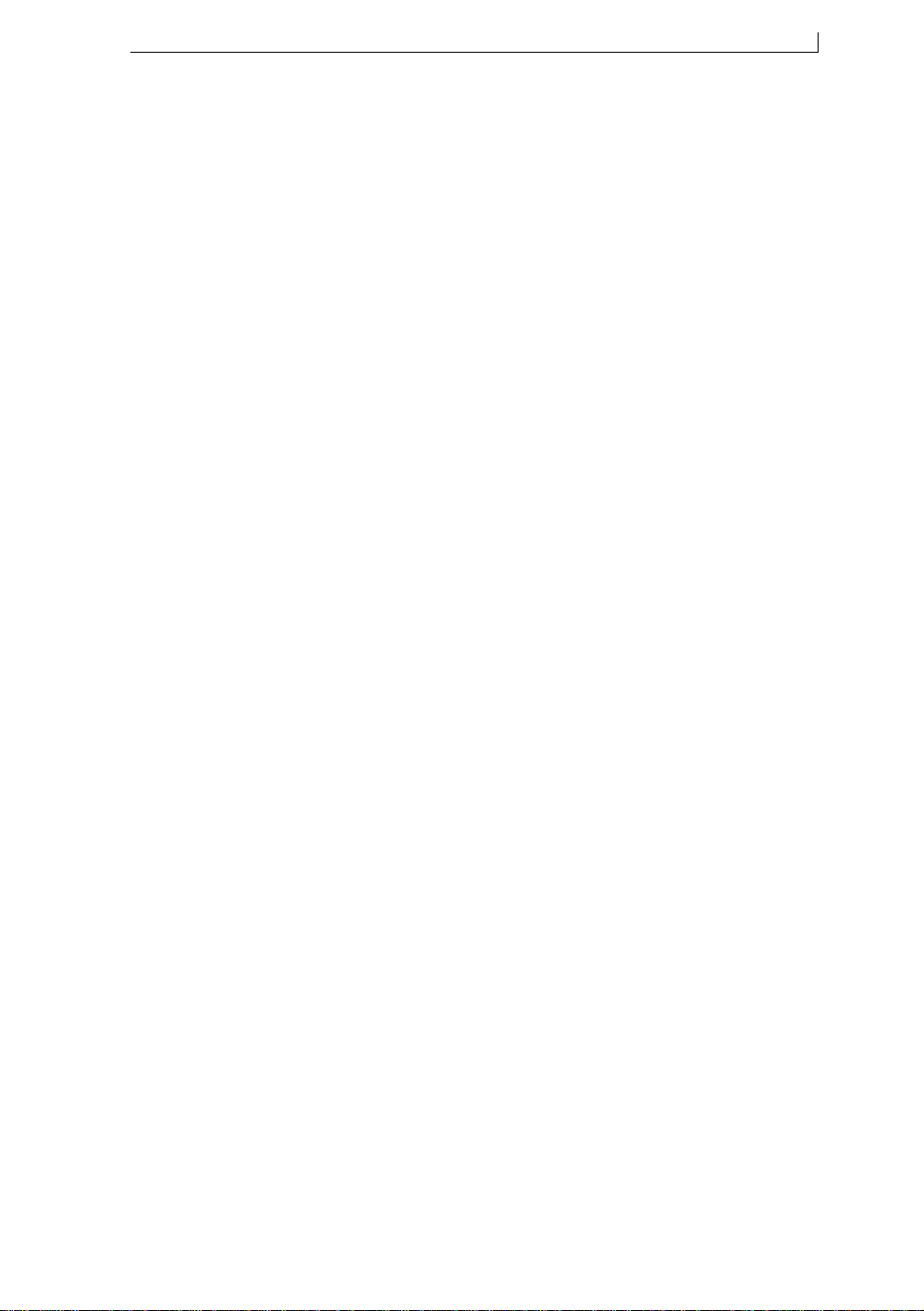
Safety
MP65492–1 (v) Linx 4900 Operating Manual
Operating the Printer
All personnel operating the printer must be aware of the hazards associated
with ink jet printers. The following safety information should be made
available to all personnel and is applicable to anybody in the printer’s
operating environment.
Only personnel who have been fully trained and authorized by Linx are
qualified to operate or maintain Linx printers. If you are in any doubt as to
your abilities to operate or maintain the printer, DO NOT DO SO; consult
your supervisor for guidance or contact your local Linx distributor who
will be happy to advise you.
•DO NOT smoke or use naked flames in the vicinity of the printer. The
printer contains flammable inks and solvents
•ALWAYS ensure that the printer electrical supply is isolated prior to
performing cleaning or maintenance activities. Lethal voltages are
present in the printer cabinet and printhead when mains power is
applied, which can cause death or serious injury if the correct
electrical procedures are not observed. When an external alarm is
connected to the printer alarm output, this must be disconnected
before any maintenance activities are carried out.
Never attempt to remove the printer cover. The printer cover
must only be removed by fully trained, Linx approved service
engineers
•ALWAYS check that all covers are correctly fitted to the printer before
you use it. If you are not sure, ask your supervisor for guidance.
Covers act as safety barriers and also ensure the printer retains its
electromagnetic compatibility
•It is recommended that the printer is situated at least 600 mm from
floor level for your comfort
4900 Op Manual.book Page v Tuesday, September 9, 2003 12:32 PM

Safety
Linx 4900 Operating Manual (vi) MP65492–1
Inks and Solvents
The effects of solvents and inks are potentially harmful. Whenever inks
and solvents are used, the following precautions must be observed:
•BEFORE YOU START read the Material Safety Data Sheets. If you
do not fully understand, or are unsure, contact your supervisor for
guidance
If the Material Safety Data Sheets have not been supplied or are not
available, please contact your local Linx distributor. ALWAYS refer to
the Material Safety Data Sheets before working with inks and solvents
•Ensure that the printing area is adequately ventilated at all times when
working on the printer, or with inks and solvents
•Wear safety eyeglasses that comply with the appropriate European and
International Directives when handling inks and solvents. The eye
protection symbol is shown in this manual, where appropriate, to
remind personnel of the mandatory requirement to WEAR SAFETY
GLASSES
•Wear approved, solvent resistant gloves. Barrier cream can be applied,
but solvent resistant gloves must be worn when contact with inks or
solvents is likely
•Store all inks and solvents in original containers, tightly closed, in a
well ventilated cabinet away from any source of heat
•Remove all spilt ink and solvent, or build-up of ink deposits
immediately, using the correct solvent type for the ink being used
First Aid
Precautions
Ensure that first aid information is readily available in the event of
ingestion, inhalation, or contact with the skin or eyes.
Ideally, all operators should be trained in First Aid and should be aware of
the effects of working with flammable and toxic substances.
All operators must have access to the ink and solvent Material Safety Data
Sheets, which explain the hazards and medical action to be taken if first aid
is necessary.
Procedures
The following first aid procedures do not supersede any details stated in
the Material Safety Data Sheets, which must be your prime source of first
aid information.
4900 Op Manual.book Page vi Tuesday, September 9, 2003 12:32 PM

Safety
MP65492–1 (vii) Linx 4900 Operating Manual
Eye Contact
Contact lenses should be removed. Flush eyes copiously with clean
running water and continue to do so for at least 10 minutes, holding the
eyelids apart.
Obtain medical attention immediately.
Skin Contact
Remove any contaminated clothing. Wash the affected area thoroughly
with soap and water, or use a proprietary skin cleaner. Do NOT use
solvents or thinners to remove ink from skin.
Inhalation
Remove the affected person to fresh air immediately. Keep the affected
person warm and at rest. If breathing is irregular obtain immediate medical
attention.
Ingestion
If accidentally swallowed, obtain immediate medical attention. Wash out
mouth with water and give 200 to 300 ml (half a pint) of water to drink.
Keep at rest. Do NOT induce vomiting; obtain immediate medical
attention.
In Case of Emergency
In an emergency situation you may need to stop the printer quickly. To do
this:
•Switch the printer’s wall mounted electrical isolator to the off position
to shut off the electricity supply to the printer
•Alternatively, switch the printer mains power supply switch at the rear
of the printer to the ‘0’ (off) position
•Call for medical assistance as required
If possible, the printer should not be left in this state for a long period of
time and should be restarted at the earliest possible opportunity to prevent
ink blockages. If there is a hazard that prevents safe access to the printer’s
power supply, do not attempt to shutdown the printer, just vacate the area.
WARNING: IN ALL EMERGENCY CASES, REMOVE THE
CASUALTY FROM THE HAZARD AND CHECK THE
MATERIAL SAFETY DATA SHEETS FOR IMMEDIATE
ACTION. EVACUATE THE CASUALTY TO MEDICAL AID
IF REQUIRED.
4900 Op Manual.book Page vii Tuesday, September 9, 2003 12:32 PM

Safety
Linx 4900 Operating Manual (viii) MP65492–1
Noise Emissions
The noise emission level from this printer does not exceed 70 dBA.
This means that there is no hazard to hearing from long-term exposure and,
therefore, no legal requirement for ear protection to be worn when working
in the vicinity of this printer.
4900 Op Manual.book Page viii Tuesday, September 9, 2003 12:32 PM

Contents
MP65492–1 (ix) Linx 4900 Operating Manual
Contents
Copyright Notice .............................................................................................................i
Disclaimer .......................................................................................................................i
About this Manual ..........................................................................................................ii
Equipment Information...................................................................................................ii
Safety ..................................................................................................................................... iii
Introduction ................................................................................................................... iii
About Safety Warnings and Cautions........................................................................... iii
Printer Cover Security...................................................................................................iv
Operating the Printer .....................................................................................................v
Inks and Solvents .........................................................................................................vi
First Aid.........................................................................................................................vi
Noise Emissions ......................................................................................................... viii
Using this Manual ................................................................................................................ xv
How this Manual is Organized.....................................................................................xv
How to Use this Manual.............................................................................................. xvi
Related Publications.................................................................................................. xvii
Document Conventions ............................................................................................. xvii
1 Introduction ........................................................................................................................ 1
1.1 About the 4900 Printer System............................................................................... 1
1.1.1 Overview ........................................................................................................ 1
1.1.2 Printer System Features ................................................................................ 2
1.2 Operating the Printer .............................................................................................. 3
1.2.1 Printer Display Features................................................................................. 3
1.2.2 Navigating the System Menus ....................................................................... 4
1.3 About Continuous Ink Jet Printing .......................................................................... 5
1.4 Password Security System..................................................................................... 7
2 Getting Started .................................................................................................................... 9
2.1 Before You Start ................................................................................................... 10
2.1.1 Installation.................................................................................................... 10
2.1.2 Power Connection........................................................................................ 10
2.1.3 Mains Power Supply Switch......................................................................... 10
2.2 Switching on and Starting Up ............................................................................... 11
2.2.1 Switching the Printer On .............................................................................. 11
2.2.2 Checking the Power Indicator ...................................................................... 11
2.2.3 Viewing the Power-up Sequence................................................................. 12
2.3 Introducing the Current Message Screen............................................................. 13
2.3.1 Getting to Know the Printer Display ............................................................. 13
2.4 How to Print a Message........................................................................................ 14
2.4.1 To Select a Message ................................................................................... 14
2.4.2 To Start Printing ........................................................................................... 16
2.4.3 To Stop Printing ........................................................................................... 17
2.5 Working with the System Menus .......................................................................... 18
2.5.1 To Enter the Password................................................................................. 18
2.5.2 To Change the System Time ....................................................................... 18
2.6 Typing Keyboard Characters................................................................................ 20
2.7 Shutting Down and Switching Off ......................................................................... 21
2.7.1 To Shut Down the Jet................................................................................... 21
2.7.2 To Power Down and Switch Off ................................................................... 21
2.7.3 Emergency Stop........................................................................................... 23
4900 Op Manual.book Page ix Tuesday, September 9, 2003 12:32 PM
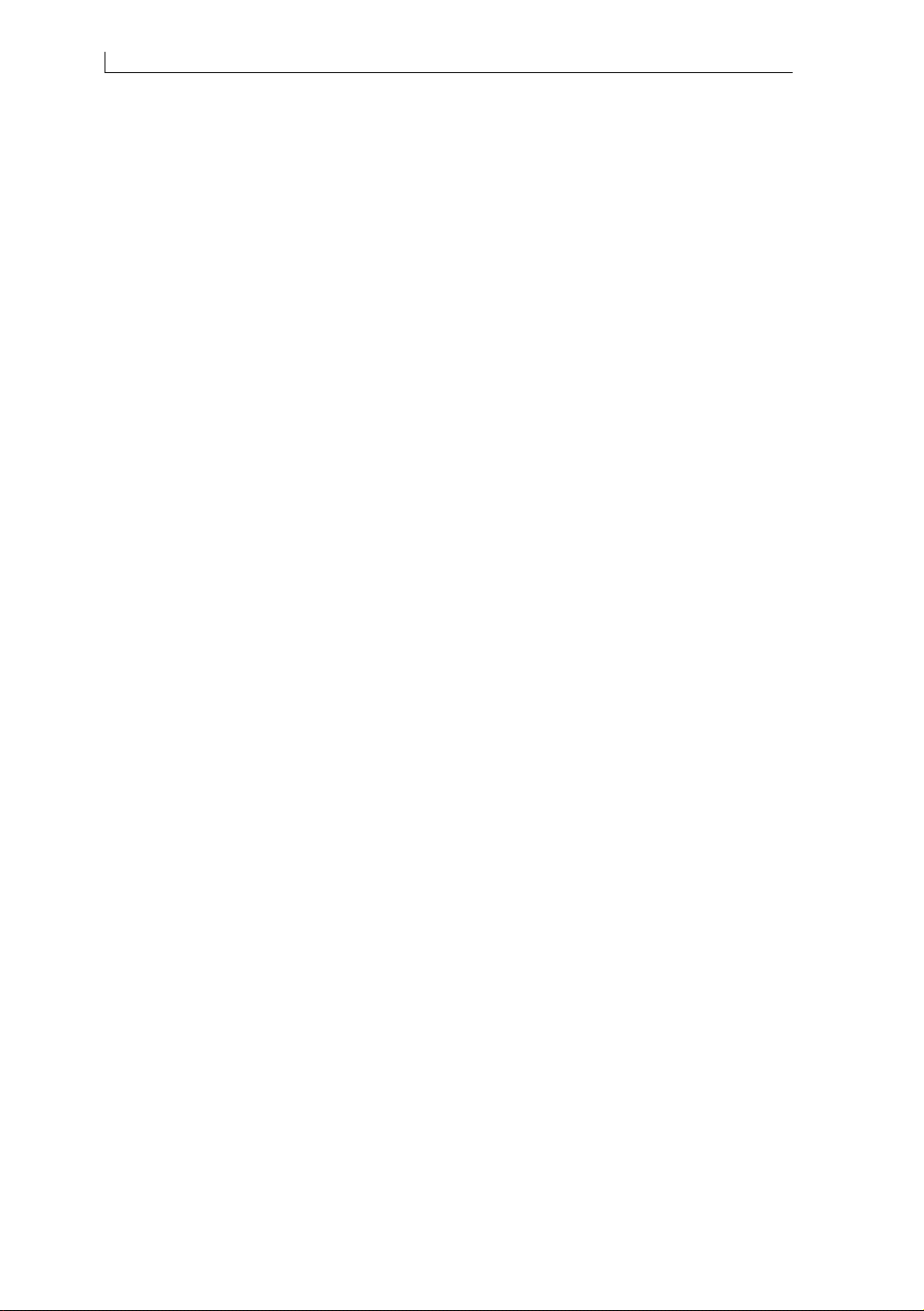
Contents
Linx 4900 Operating Manual (x) MP65492–1
3 Day-to-Day Operations.....................................................................................................25
3.1 Introducing the Current Message Screen..............................................................26
3.2 Selecting and Printing Messages..........................................................................27
3.2.1 Before You Start Printing..............................................................................27
3.2.2 To Select a Message for Printing..................................................................27
3.2.3 To Start Printing............................................................................................29
3.2.4 To Stop Printing............................................................................................31
3.2.5 To Shutdown the Jet.....................................................................................32
3.2.6 To Power Down and Switch Off....................................................................33
3.2.7 Emergency Stop ...........................................................................................35
3.3 Editing the Current Message.................................................................................36
3.3.1 To Select the Message for Editing................................................................36
3.3.2 To Edit the Message.....................................................................................37
3.4 Viewing the Printer Status.....................................................................................38
3.4.1 To View the Current Printer Status...............................................................38
3.4.2 To Reset the Print Count ..............................................................................39
3.5 Handling System Events .......................................................................................40
3.5.1 To View Events in the List ............................................................................41
3.6 Working with Passwords .......................................................................................42
3.6.1 To Enter the Password .................................................................................42
3.6.2 To Switch the Password System On/Off.......................................................43
3.7 Getting Help ..........................................................................................................45
4 Creating and Editing Messages ......................................................................................47
4.1 Introduction............................................................................................................48
4.1.1 Message Fundamentals ...............................................................................48
4.1.2 About Field Types.........................................................................................49
4.1.3 Choosing the Message Type........................................................................50
4.1.4 Selecting the Size.........................................................................................51
4.1.5 Using a Bold Ratio ........................................................................................52
4.1.6 Reversing the Printed Message....................................................................53
4.2 Creating a New Message......................................................................................54
4.2.1 To Name the Message and Select the Message Type.................................54
4.3 Getting to Know the EDIT MESSAGE Screen ......................................................56
4.4 Creating a Text Field .............................................................................................58
4.4.1 To Select the Character Size........................................................................58
4.4.2 To Add Text ..................................................................................................58
4.4.3 To Turn the Text into a Field.........................................................................59
4.4.4 Saving the Message .....................................................................................59
4.5 Working with Message Fields................................................................................60
4.5.1 Navigating the Message Display Area..........................................................60
4.5.2 Fine Tuning the Field Start Position..............................................................61
4.5.3 Applying Bold to a Field................................................................................61
4.5.4 Entering Text ................................................................................................62
4.5.5 To Select a Field for Editing..........................................................................62
4.5.6 To Edit a Text Field.......................................................................................62
4.5.7 To Edit a Field...............................................................................................63
4.5.8 To Delete a Field ..........................................................................................63
4.5.9 Handling a Field Overlap Message...............................................................63
4.6 Selecting, Editing and Deleting Messages............................................................64
4.6.1 To Select a Message for Editing...................................................................64
4.6.2 To Edit a Message........................................................................................65
4.6.3 To Delete a Message....................................................................................66
4.6.4 To Delete the Current Message....................................................................67
4900 Op Manual.book Page x Tuesday, September 9, 2003 12:32 PM
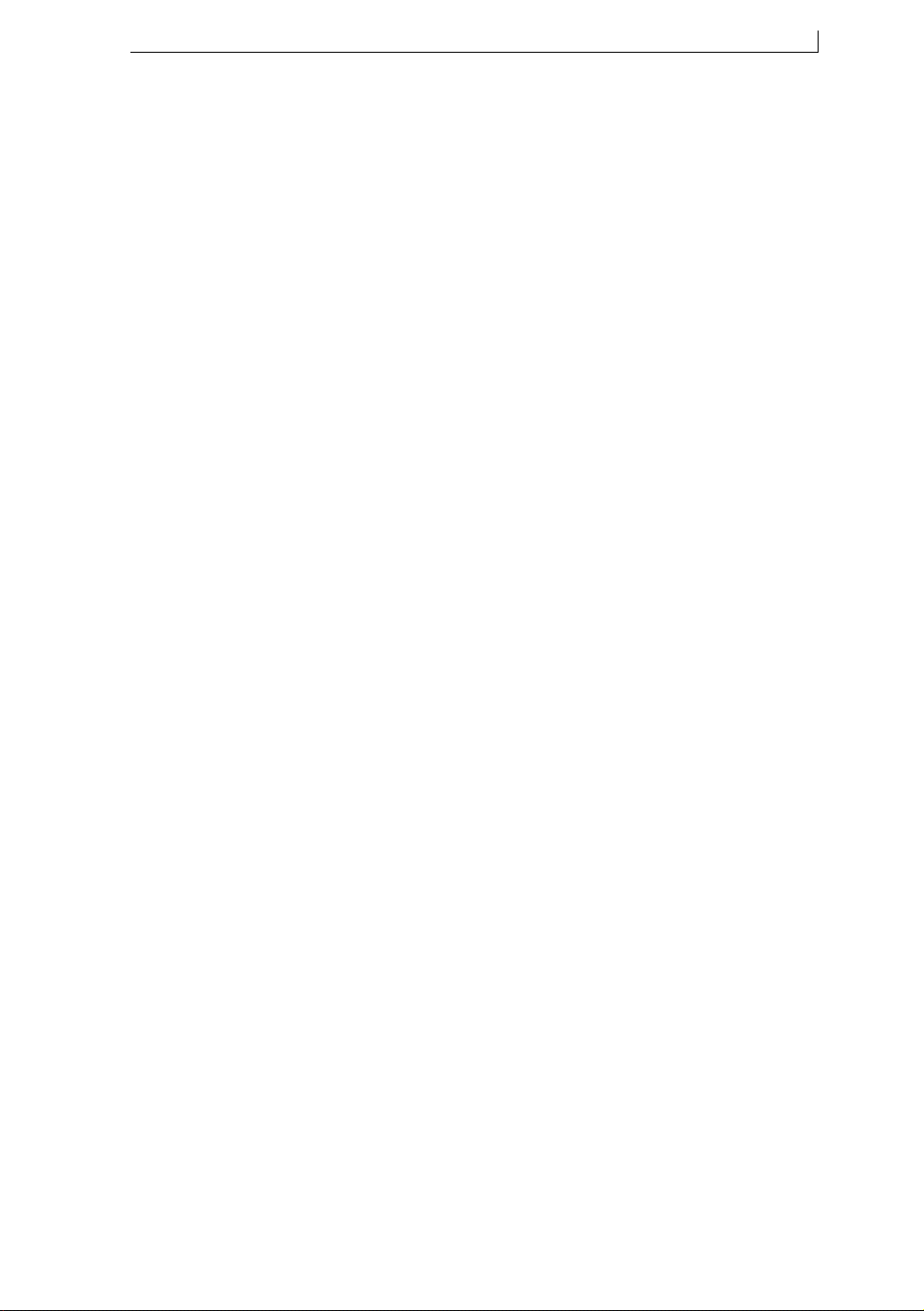
Contents
MP65492–1 (xi) Linx 4900 Operating Manual
4.7 Creating a Time Field ........................................................................................... 68
4.7.1 To Create a Time Field ................................................................................ 68
4.8 Creating a Timed Message Field......................................................................... 70
4.8.1 To Create a Timed Message Field............................................................... 70
4.8.2 Editing a Timed Message Field.................................................................... 71
4.9 Creating a Sequential Number Field..................................................................... 72
4.10 Creating a Date Field.......................................................................................... 75
4.10.1 To Create a Date Field............................................................................... 76
4.11 Creating a Remote Field..................................................................................... 78
4.12 Inserting a Logo Field ......................................................................................... 80
4.13 Creating a Message: Worked Example .............................................................. 82
4.13.1 To Create a New Message ........................................................................ 83
4.13.2 To Create a Text Field ............................................................................... 84
4.13.3 To Insert a Sell-by Date ............................................................................. 85
4.13.4 To Insert a Batch Number......................................................................... 87
4.13.5 To Insert a Timed Message ....................................................................... 89
4.13.6 To Print the Message................................................................................. 90
5 Changing the System Setup ........................................................................................... 91
5.1 Accessing the Setup Menu................................................................................... 92
5.2 Option Availability ................................................................................................. 93
5.3 Adjusting the Message Parameters...................................................................... 94
5.3.1 To Adjust the Message Height..................................................................... 94
5.3.2 To Adjust the Message Width ...................................................................... 96
5.3.3 To Set the Print Width Value: Shaft Encoder............................................... 97
5.3.4 To Set the Print Delay.................................................................................. 98
5.3.5 Defining the Bold Ratio ................................................................................ 99
5.3.6 Reversing the Printed Message................................................................. 100
5.4 Changing the Line Settings................................................................................. 101
5.4.1 To Set the Print Trigger.............................................................................. 101
5.4.2 To Enable a Shaft Encoder........................................................................ 103
5.4.3 To Set the Alarm ........................................................................................ 104
5.4.4 To Set the Auto Power Down Options ....................................................... 106
5.5 Changing the Installation Settings ...................................................................... 108
5.5.1 To Set the Time.......................................................................................... 108
5.5.2 To Set the Date.......................................................................................... 109
5.5.3 To Specify the Julian Date Format............................................................. 110
5.5.4 To Set the Head Height.............................................................................. 111
5.5.5 To Set the System Language..................................................................... 113
5.5.6 About Language Groups............................................................................ 114
5.5.7 To Set the Display Contrast ....................................................................... 115
5.6 Changing the Passwords.................................................................................... 116
6 Remote Interface Setup.................................................................................................. 117
6.1 About the Linx Remote Communications Interface ............................................ 117
6.2 Introducing the Remote Setup Menu.................................................................. 118
6.2.1 To Access the Remote Setup Menu .......................................................... 118
6.2.2 Option Availability....................................................................................... 118
6.3 Configuring the Remote Interface Settings......................................................... 119
6.3.1 Transfer Parameters Menu ........................................................................ 119
6.3.2 Serial Parameters Menu ............................................................................ 121
6.3.3 Flow Control Menu..................................................................................... 122
6.3.4 Message Delimiters Menu.......................................................................... 123
6.3.5 Print Control Menu ..................................................................................... 123
6.3.6 Print Mode Menu........................................................................................ 125
4900 Op Manual.book Page xi Tuesday, September 9, 2003 12:32 PM
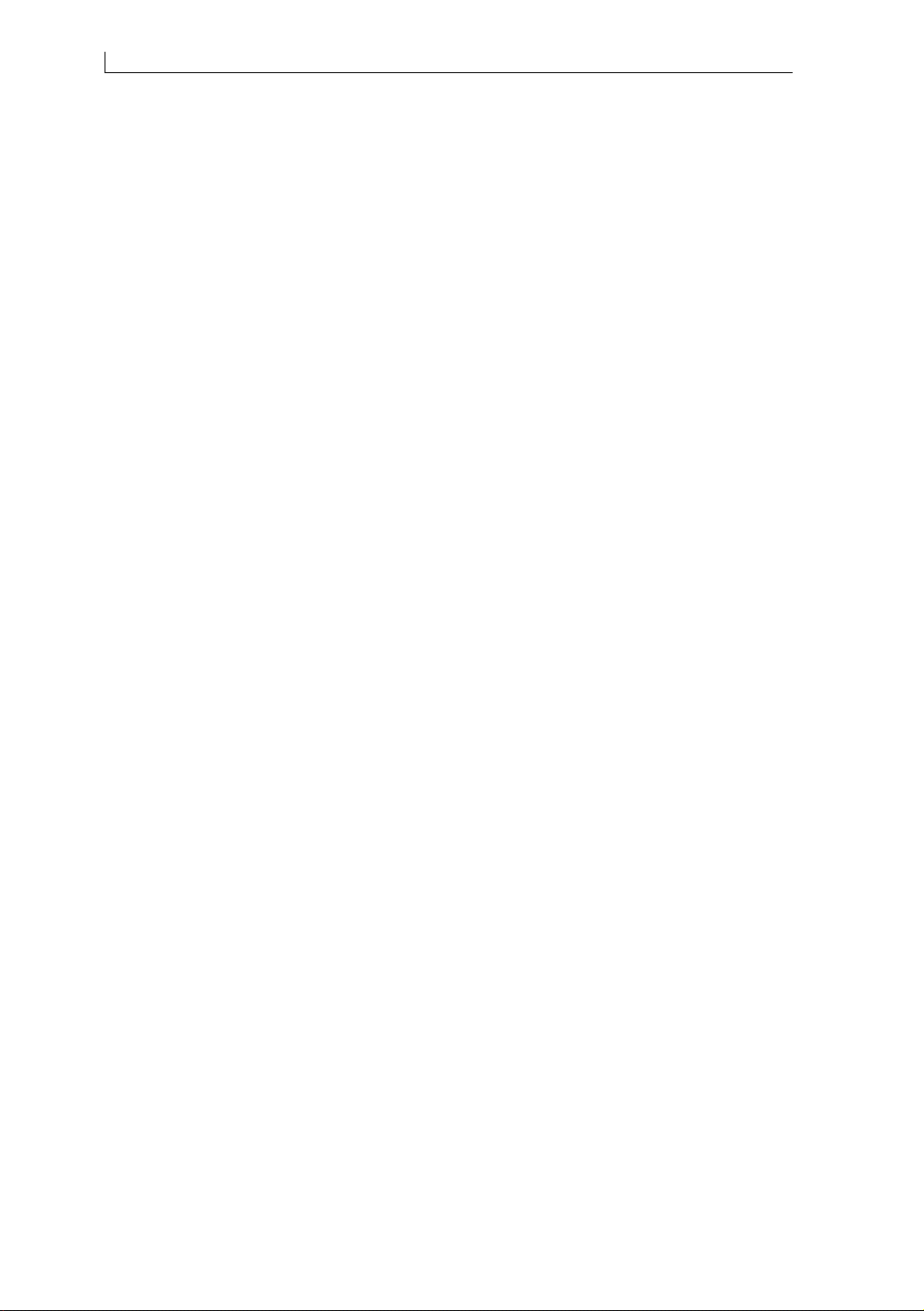
Contents
Linx 4900 Operating Manual (xii) MP65492–1
7 Diagnostics and Maintenance ........................................................................................129
7.1 Introducing the Diagnostics Menu.......................................................................129
7.1.1 To Access the Diagnostics Menu ...............................................................129
7.1.2 Option Availability .......................................................................................130
7.2 Performing Diagnostic Functions ........................................................................131
7.2.1 To View the Jet State..................................................................................132
7.2.2 To View the Scheduled Maintenance Interval ............................................134
7.2.3 To View the System Configuration .............................................................135
7.2.4 To View the System Pressure Values ........................................................136
7.2.5 To Generate and Print Test Patterns.........................................................138
7.2.6 To View the Type of Ink in Use...................................................................139
7.2.7 To View the Solvent Add Time ...................................................................140
7.3 Performing Routine Maintenance........................................................................141
7.3.1 To Clean the Printer Cabinet .....................................................................142
7.3.2 To Clean or Replace the Air Filter ..............................................................143
7.3.3 To Refill with Ink or Solvent ........................................................................144
7.3.4 To Clean the Printhead...............................................................................146
7.3.5 To Flush the Nozzle....................................................................................150
7.3.6 To Clear the Nozzle....................................................................................151
Appendix A: Installation and Setup .................................................................................153
A.1 Locating the Printer.............................................................................................154
A.2 Connecting to a Power Source ...........................................................................155
A.3 Attaching the Printhead to the Production Line...................................................156
A.3.1 Routing the Printhead Conduit ...................................................................157
A.4 Setting up Product Sensors ................................................................................158
A.4.1 To Connect a Product Sensor....................................................................159
A.5 Setting up Line Speed Detection ........................................................................160
A.5.1 To Connect a Shaft Encoder......................................................................160
A.5.2 To Enable a Shaft Encoder ........................................................................161
A.5.3 To Select the Encoder, Gearing and Print Width .......................................162
Appendix B: Printer Controls and System Menus..........................................................173
B.1 General Control Keys and Indicators ..................................................................175
B.1.1 General Control Keys.................................................................................175
B.1.2 LED Status Indicators.................................................................................175
B.1.3 Function Keys.............................................................................................176
B.1.4 Keyboard Control Keys ..............................................................................177
B.1.5 Keyboard Status Indicator..........................................................................179
B.2 System Menu Options.........................................................................................180
B.2.1 System Menus: Hierarchy Overview ..........................................................180
B.2.2 Current Message Screen ...........................................................................181
B.2.3 Print Status Screen ....................................................................................182
B.2.4 Message Options Screen...........................................................................182
B.2.5 Edit Message Screen .................................................................................183
B.2.6 Setup Menu................................................................................................184
B.2.7 Remote Setup Menu ..................................................................................186
B.2.8 Diagnostics Menu.......................................................................................187
B.3 Keyboard Shortcuts ............................................................................................188
B.3.1 Current Message Screen ...........................................................................188
B.3.2 Setup Menu................................................................................................188
B.3.3 Diagnostics Menu.......................................................................................188
4900 Op Manual.book Page xii Tuesday, September 9, 2003 12:32 PM

Contents
MP65492–1 (xiii) Linx 4900 Operating Manual
Appendix C: Line Speeds and Print Quality................................................................... 189
C.1 Introduction ........................................................................................................ 189
C.2 Printable Line Speeds ........................................................................................ 190
C.2.1 Ultima Printhead........................................................................................ 190
C.2.2 Ultima plus Printhead ................................................................................ 191
C.3 Ideal Raster Pitch............................................................................................... 192
C.3.1 Calculation Formula................................................................................... 193
Appendix D: System Event Messages ............................................................................ 195
D.1 System Event Messages Summary ................................................................... 196
D.2 System Failures ................................................................................................. 197
D.3 Print Failures...................................................................................................... 198
D.4 System Warnings ............................................................................................... 204
Appendix E: Extended Character Sets............................................................................ 209
E.1 Typing Characters from Extended Character Sets............................................. 210
E.2 European Characters ......................................................................................... 212
E.3 Greek Characters ............................................................................................... 214
E.4 Russian Characters............................................................................................ 216
Appendix F: Technical Specification ............................................................................... 219
F.1 Technical Data.................................................................................................... 219
F.1.1 Printer Configurations ................................................................................ 219
F.1.2 Cabinet....................................................................................................... 219
F.1.3 Power Requirements ................................................................................. 220
F.1.4 Environmental............................................................................................ 220
F.1.5 Ink System ................................................................................................. 220
F.1.6 Memory Capacity....................................................................................... 221
F.1.7 Printhead.................................................................................................... 221
F.1.8 Printing Performance data......................................................................... 223
F.1.9 Regulatory Approvals................................................................................. 224
Appendix G: EC Declaration of Conformity Certificates............................................... 225
English...................................................................................................................... 226
Czech........................................................................................................................ 227
Danish....................................................................................................................... 228
Dutch ........................................................................................................................ 229
Estonian.................................................................................................................... 230
Finnish ...................................................................................................................... 231
French....................................................................................................................... 232
German..................................................................................................................... 233
Greek........................................................................................................................ 234
Hungarian ................................................................................................................. 235
Italian ........................................................................................................................ 236
Latvian ...................................................................................................................... 237
Lithuanian ................................................................................................................. 238
Maltese ..................................................................................................................... 239
Norwegian................................................................................................................. 240
Polish........................................................................................................................ 241
Portuguese ............................................................................................................... 242
Slovak....................................................................................................................... 243
Slovenian.................................................................................................................. 244
Spanish..................................................................................................................... 245
Swedish .................................................................................................................... 246
4900 Op Manual.book Page xiii Tuesday, September 9, 2003 12:32 PM

Contents
Linx 4900 Operating Manual (xiv) MP65492–1
Appendix H: Training Documentation .............................................................................247
H.1 Course One: Printer Operation (User Level A)...................................................247
H.1.1 Course Overview........................................................................................247
H.2 Introduction.........................................................................................................249
H.2.1 Aims ...........................................................................................................249
H.2.2 Key Points..................................................................................................249
H.2.3 Activities.....................................................................................................249
H.2.4 Equipment..................................................................................................249
H.3 Getting Started....................................................................................................250
H.3.1 Aims ...........................................................................................................250
H.3.2 Key Points..................................................................................................250
H.3.3 Activities.....................................................................................................250
H.4 Printing................................................................................................................251
H.4.1 Aims ...........................................................................................................251
H.4.2 Key Points..................................................................................................251
H.4.3 Activities.....................................................................................................251
H.5 Navigating the Linx 4900 ....................................................................................252
H.5.1 Aims ...........................................................................................................252
H.5.2 Key Points..................................................................................................252
H.5.3 Activities.....................................................................................................252
H.6 Stopping Print and Shutting Down......................................................................253
H.6.1 Aims ...........................................................................................................253
H.6.2 Key Points..................................................................................................253
H.6.3 Activities.....................................................................................................253
H.6.4 Equipment..................................................................................................253
H.7 Looking After Your Printer ..................................................................................254
H.7.1 Aims ...........................................................................................................254
H.7.2 Key Points..................................................................................................254
H.7.3 Activities.....................................................................................................254
H.8 Review ................................................................................................................256
H.8.1 Aims ...........................................................................................................256
H.8.2 Key points ..................................................................................................256
H.8.3 Activities.....................................................................................................256
4900 Op Manual.book Page xiv Tuesday, September 9, 2003 12:32 PM
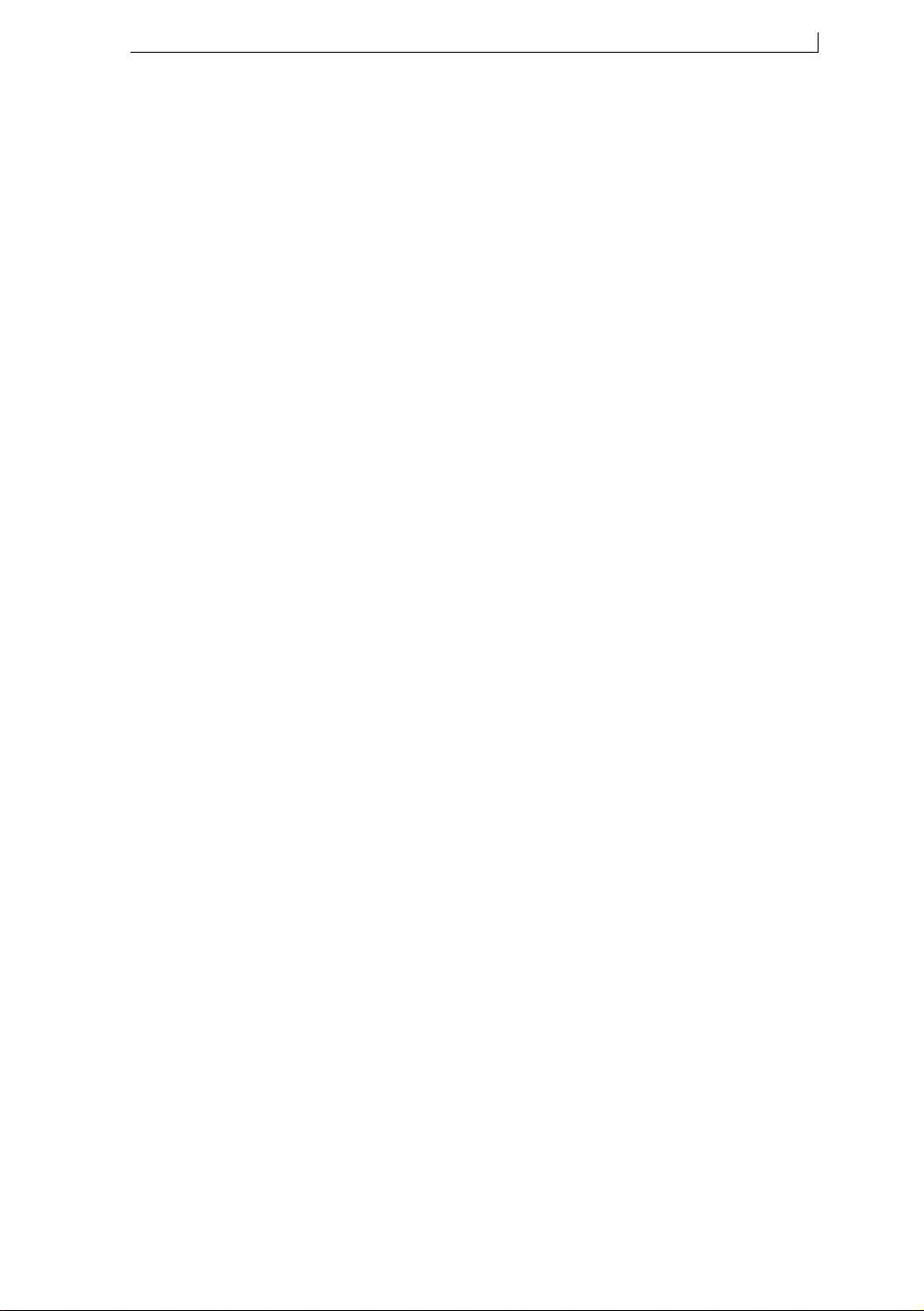
Using this Manual
MP65492–1 (xv) Linx 4900 Operating Manual
Using this Manual
How this Manual is Organized
The manual is structured as follows:
Chapter 1, ‘Introduction’ provides a short introduction to the 4900
printer system, principles of ink jet printing and an overview of the user
interface software.
Chapter 2, ‘Getting Started’ describes how to switch the printer on,
select a message, start and stop the printer, and power it down. It also
introduces you to some fundamental controls and indicators of the 4900
printer system.
Chapter 3, ‘Day-to-Day Operations’ describes the day-to-day printer
operations such as working with the current message, selecting another
message, starting and stopping printing, and checking the printer status.
Chapter 4, ‘Creating and Editing Messages’ describes how to create and
edit messages, including worked examples of how to create a message.
Chapter 5, ‘Changing the System Setup’ describes how to view and to
make changes to the line and installation settings. Instructions on how to
adjust the print parameters and set the time are provided in this chapter.
Chapter 6, ‘Remote Interface Setup’ describes how to define the various
settings to enable the printer to communicate with a remote computer.
Chapter 7, ‘Diagnostics and Maintenance’ describes how to carry out
diagnostic functions such as viewing the jet state and printing a test
message. Also, how to perform routine maintenance, which includes daily
inspections, cleaning the printer cabinet and printhead, replacing or
replenishing ink and solvent, and replacing or cleaning the air filter.
Appendix A, ‘Installation and Setup’ describes how to install and set up
the printer (in case you need to relocate the printer or make changes to
ancillary equipment).
Appendix B, ‘Printer Controls and System Menus’ describes the
General Control keys, keyboard keys, menu functions, and shortcut
accelerator keys.
Appendix C, ‘Line Speeds and Print Quality’ describes how to
determine the ideal production line speed to obtain optimum print quality.
It lists the line speeds for each printer configuration and printhead type.
Appendix D, ‘System Event Messages’ details the 4900 printer system
event messages including the cause and the recommended solution in each
case.
4900 Op Manual.book Page xv Tuesday, September 9, 2003 12:32 PM
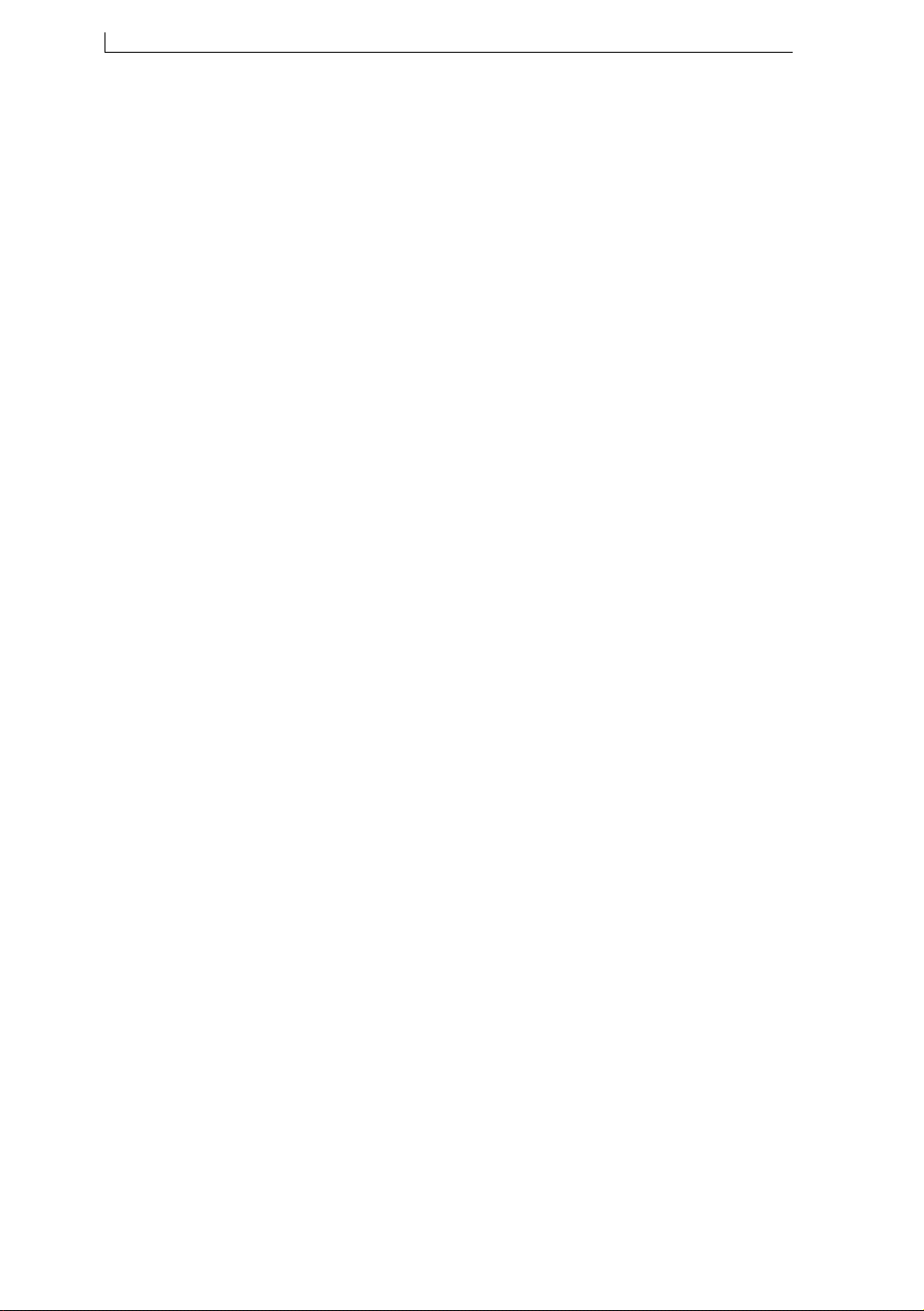
Using this Manual
Linx 4900 Operating Manual (xvi) MP65492–1
Appendix E, ‘Extended Character Sets’ describes how to type European
characters using the printer keyboard, and lists the alternative character
sets and keyboards.
Appendix F, ‘Technical Specification’ provides technical data including
printer dimensions, weight, power and environmental requirements.
Appendix G, ‘EC Declaration of Conformity Certificates’ contains the
EU Declaration of Conformity certificates.
Appendix H, ‘Training Documentation’ contains the Linx training
course ‘Course One: Printer Operation (User Level A)’. This is designed
to be used by line supervisors to train personnel how to operate a Linx
4900 printer.
How to Use this Manual
As a first step, read the ‘Safety’ section and ensure that you fully
understand the information contained in it.
Read Chapter 1, ‘Introduction’ to get an overview of the 4900 ink jet
printer system.
You should then follow at least some of the tasks described in the ‘Getting
Started’ chapter to familiarize yourself with some of the Printer Controls
and System Menus. This chapter is designed for anyone new to the 4900
printer.
To get started creating a message, work through the step-by-step example
in Chapter 4, ‘Creating and Editing Messages’.
Appendix B contains reference information for the printer controls and the
display features. It is worth having a brief look at this appendix initially to
see what information may be useful to you.
To see a detailed description of the full set of functions that the 4900
printer offers, refer to Chapters 3 and 4, which cover Day-to-Day
Operations and Creating and Editing Messages, respectively.
Appendix C, ‘Line Speeds and Print Quality’ lists the recommended line
speeds for each printhead type and printer configuration.
Line supervisors should use the Linx training course provided in
Appendix H, ‘Training Documentation’ to train personnel how to
operate a Linx 4900 printer.
4900 Op Manual.book Page xvi Tuesday, September 9, 2003 12:32 PM

Using this Manual
MP65492–1 (xvii) Linx 4900 Operating Manual
Related Publications
Document Conventions
This document uses the following conventions:
Text Conventions
Menu and Screen Conventions
Unless otherwise stated, the menus and screens shown in this manual
reflect the following:
•Software Version 1.0
•Printer status—“Jet Off”
•Password user level—Level C
•Ultima printhead
Publication...Part number...
Simply the Linx 4900 MP65493 (order using FA65493)
Printer Care Card pack FA68022
Text emphasis Use of emphasis
bold for screen names and identifiers referenced in the
operating manual. For example, CURRENT
MESSAGE screen, SETUP menu, Change
Password option, Print Height setting.
[square brackets] for printer control and keyboard keys. Forexample,
press the [start] key, press the [F1] function key.
‘single quotes’ for internal cross-references (cross-references
made to another section within this manual). For
example, ...refer to Chapter 2, ‘Getting Started’...,
...see ‘Printer Status’ on page 30...
“double quotes” for text messages displayed on the printer display,
such as system events and printer status. For
example, ...the printer status changes to “Jet
Stopped”...
italics for external cross-references (cross-references
made to another publication). For example, refer to
the Simply the Linx 4900 pocket guide for further
information.
4900 Op Manual.book Page xvii Tuesday, September 9, 2003 12:32 PM

Using this Manual
Linx 4900 Operating Manual (xviii) MP65492–1
Other Conventions
The following symbols and pointer icons are used in this manual to
identify and to draw your attention to particular types of information.
Hand symbol
When the hand symbol accompanies a Note, this indicates you should take
particular notice of the information provided.
Tip pointer icon
This icon indicates that a useful tip or keyboard shortcut is provided.
See Also pointer icon
This icon indicates that a cross-reference to further information is
provided.
About pointer icon
This icon indicates that information about a particular printer feature is
provided in the accompanying box, for example, the menu cursor:
User Level icons
Two icons are used to indicate that the information (contained in the
chapter, appendix, section or paragraph to which the icon refers) is suitable
for the user levels shown. It also means that the functions described therein
are only available for the user levels indicated.
This icon is displayed at the beginning of each chapter and appendix to
indicate that the information is applicable to the user level shown (Level A,
Level B, and/or Level C).
This pointer icon indicates that the information contained in the section or
paragraph to which the icon refers is only applicable to the user level
shown.
Tip
See Also
About
Menu Cursor
The Menu Cursor is the ‘greater than’ symbol (>) found on system menus and screens. It
indicates the current option by replacing the bullet to the left of the option name.
You move the Menu Cursor to the option you want by pressing the ‘up’ and ‘down’ cursor
keys. Once the Menu Cursor is positioned at the option you want, press the [enter] key to
select it.
Level B
Level C
Level A
4900 Op Manual.book Page xviii Tuesday, September 9, 2003 12:32 PM

Chapter 1: Introduction
MP65492–1 1 Linx 4900 Operating Manual
1 Introduction
This chapter introduces you to the Linx 4900 printer system, explains the
main features of the printer system, the main features of the user interface
and gives you a brief overview of the ink jet printing process.
1.1 About the 4900 Printer System
1.1.1 Overview
The Linx 4900 printer system is a fast, reliable, non-contact ink jet printer
designed to provide versatile, uninterrupted operation in factory
environments. It is used to apply sell-by dates, batch codes, logos and other
variable information to a wide range of substrates on the production line
using ‘continuous ink jet’ printing technology. A brief overview of the
continuous ink jet process is described later in this chapter.
The printer has a stainless steel enclosure, known as the printer cabinet (see
Figure 1-1 below) that houses the following:
•Electronics module
•Ink system
•Power supply
•Integral printer control panel (see Figure 1-1 below)
Figure 1-1 Linx 4900 Ink Jet Printer
The printhead is attached to the rear of the printer cabinet by a flexible
conduit.
During operation, the printer is located adjacent to a production line to
allow printing onto the product as it passes the printhead. A product sensor
(such as a photocell) is normally used to detect the presence of the product
and synchronize printing.
A Printer Control Panel
B Printer Cabinet
49142
B
A
4900 Op Manual.book Page 1 Tuesday, September 9, 2003 12:32 PM
Table of contents
Other Linx Printer manuals