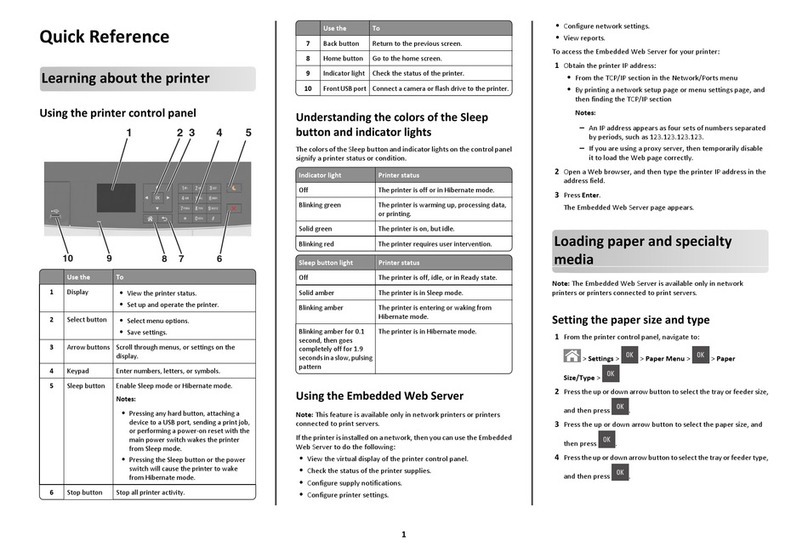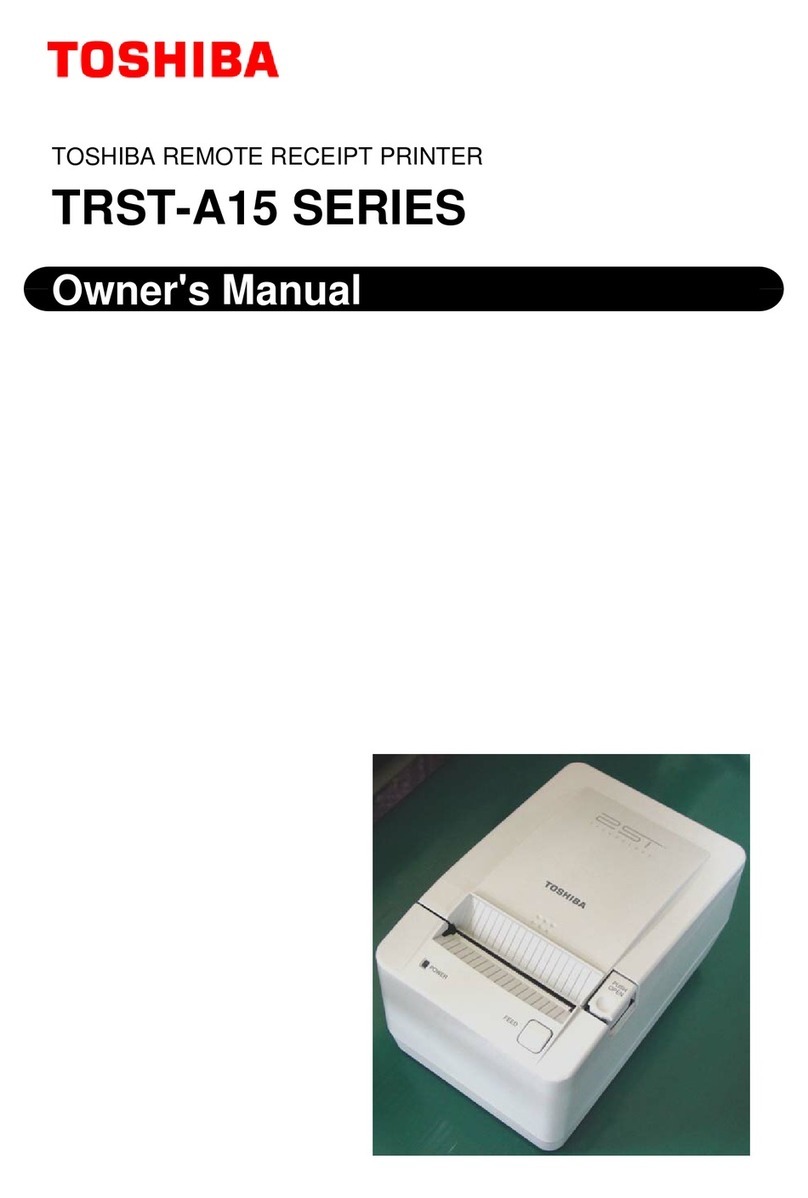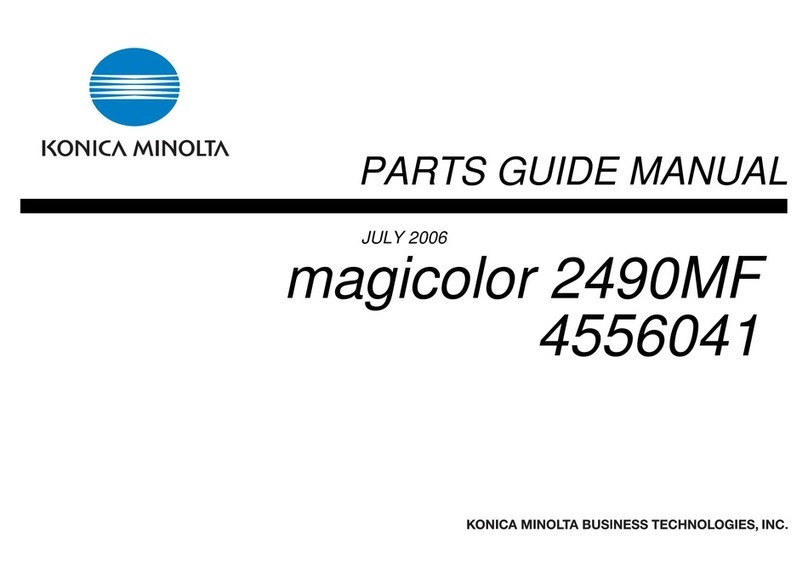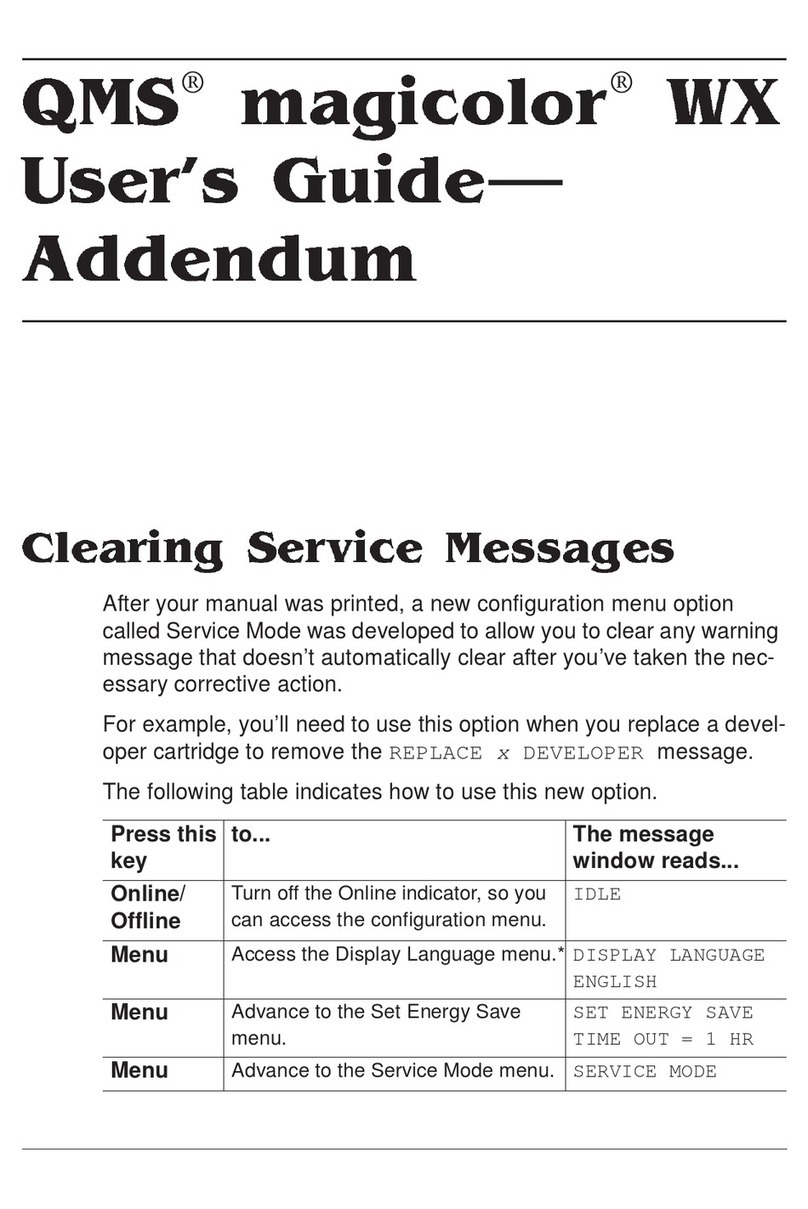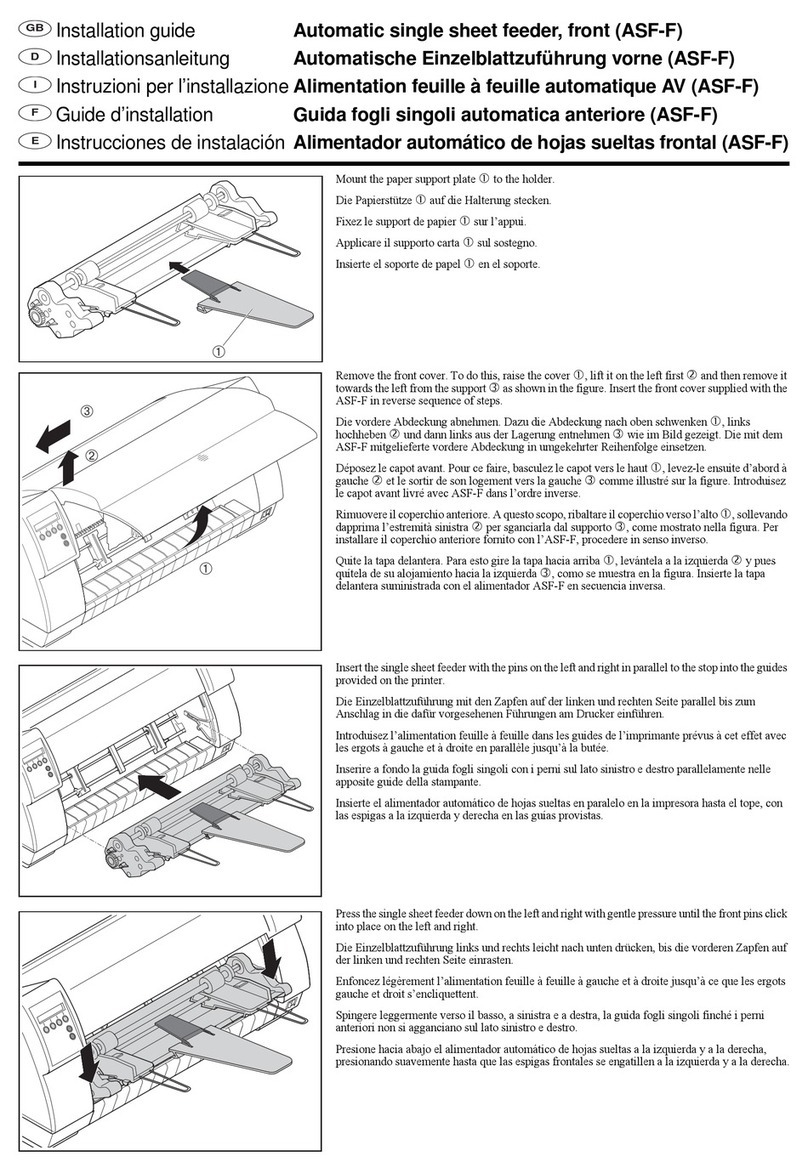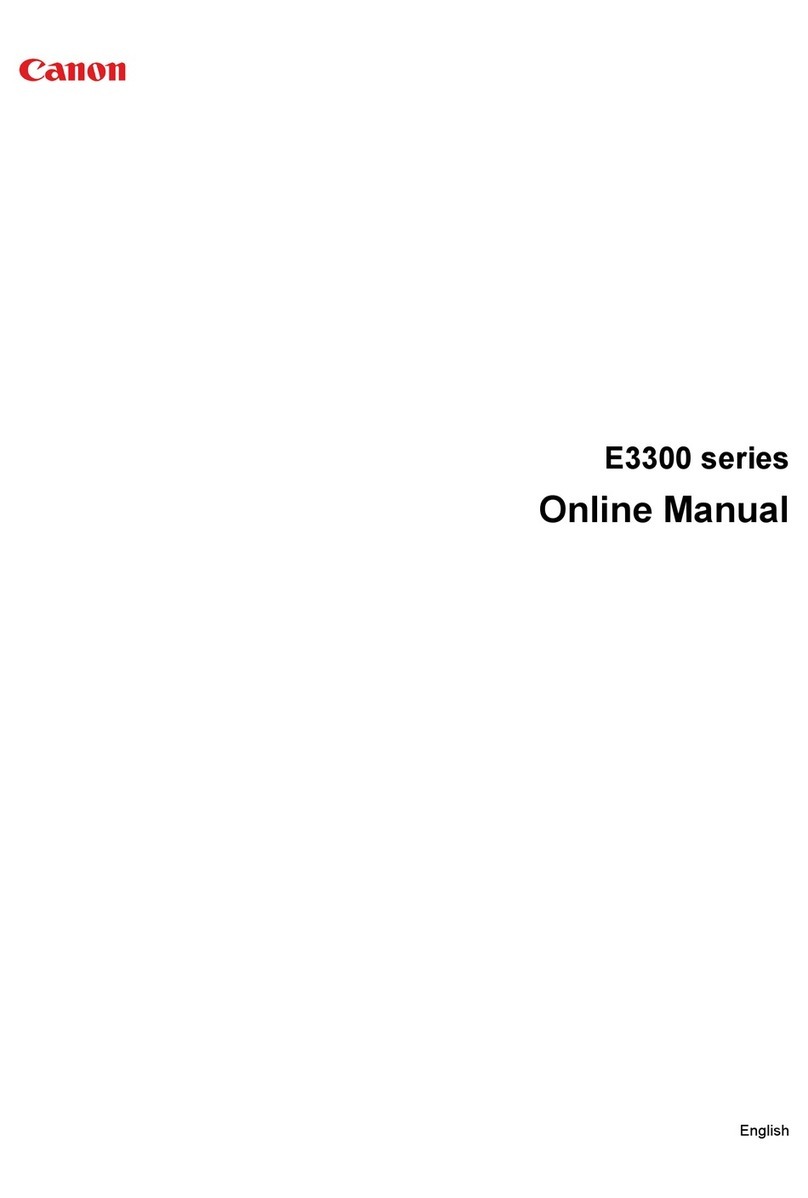Linx 5900 User manual

How To Create a Shift Code
Linx 5900 & 7900

Page 1 of 12 FA69353–2 English
Jun 2013
How To Create a Shift Code
Linx 5900 & 7900
Contents
1 Introduction................................................................................................................................... 2
1.1 Health and Safety ................................................................................................................... 2
2 Shift codes .................................................................................................................................... 3
2.1 Examples ................................................................................................................................ 3
2.1.1 Example 1: Daily shift code ............................................................................................ 3
2.1.2 Example 2: Weekly shift code ........................................................................................ 3
3 Shift Code Editor .......................................................................................................................... 4
3.1 Create a shift code.................................................................................................................. 4
3.2 Edit a shift code .................................................................................................................... 10
3.3 Manage shift codes............................................................................................................... 12

Page 2 of 12 FA69353–2 English
Jun 2013
12
How To Create a Shift Code
Linx 5900 & 7900
1 Introduction
This document describes how to set up shift codes for the 5900 and 7900 printers.
You need a User Level C password to perform all the tasks that are described in this
document.
1.1 Health and Safety
Make sure that you read and understand the Health and Safety information in the ‘Safety’
section of the Linx 5900 & 7900 Quick Start Guide.

Page 3 of 12 FA69353–2 English
Jun 2013
12
How To Create a Shift Code
Linx 5900 & 7900
2 Shift codes
A shift code records the time or the day of the week during which a message was printed.
You can use the shift code to help you identify each batch of products. The 5900 and 7900
printers can generate two types of shift code field—Daily or Weekly. These types are
described below.
2.1 Examples
The two types of shift code are shown in the examples that follow.
2.1.1 Example 1: Daily shift code
This type of shift code is repeated each day and indicates the time during which a message
was printed. For example:
The start time of each period defines the end of the previous period.
2.1.2 Example 2: Weekly shift code
This type of shift code is repeated each week and indicates the day on which a message was
printed. For example:
When you create a Weekly shift code, you can set the time at which the code changes on
each day. The start day and time of each period defines the end of the previous period.
Time Shift Code
06:00 to 14:00 “AAA”
14:00 to 22:00 “BBB”
22:00 to 06:00 “CCC”
Figure 1. Daily shift code
Day and Time Shift Code
Monday 00:00 to Friday 23:59 “AAA”
Saturday 00:00 to Saturday 23:59 “BBB”
Sunday 00:00 to Sunday 23:59 “CCC”
Figure 2. Weekly shift code

Page 4 of 12 FA69353–2 English
Jun 2013
12
How To Create a Shift Code
Linx 5900 & 7900
3 Shift Code Editor
You use the Shift Code Editor to create a shift code. To access the Shift Code Editor from the
Print Monitor page, press the Menu key. Then select Stores > Shift Code Store to display
the Shift Code Store page.
Figure 3. Shift Code Store page
If there are shift codes in the store, this page shows a list of the shift code names. If there are
no shift codes in the store, the Edit key and the Manage Shift Codes key are not available.
3.1 Create a shift code
To create a new shift code, do the following.
1At the Shift Code Store page, press the New key to display the Shift Code Editor
page. The printer displays the Shift Code Editor page, which contains a new blank
shift code.
Figure 4. New shift code
The Shift Code Editor page shows the current type of Shift Cycle (“Daily” in
Figure 4). Before you begin, you must select one of the shift cycle types—Weekly or
Daily.
NOTE: You cannot change the type after you add an item to the shift code.
69280
69282

Page 5 of 12 FA69353–2 English
Jun 2013
12
How To Create a Shift Code
Linx 5900 & 7900
2Press the Shift Cycle key to display the Shift Cycle page.
Figure 5. Shift Cycle page
3Highlight the required type then press the OK key to return to the Shift Code
Editor page.
4To insert the first item, press the Add key. The printer displays the Add page
(Figure 6). If you selected a Daily shift code, the Start Day option is not available.
Figure 6. Add page: Daily shift code
69281
69283

Page 6 of 12 FA69353–2 English
Jun 2013
12
How To Create a Shift Code
Linx 5900 & 7900
If you selected a Weekly shift code, the option is available, as shown below.
Figure 7. Add page: Weekly shift code
5For a Weekly shift code, select the Start Day option to display the Start Day page.
Figure 8. Start Day page
In Example 2 on page 3, the first Start Day is Monday. Highlight the required day
and press the OK key to return to the Add page.
69284
69293

Page 7 of 12 FA69353–2 English
Jun 2013
12
How To Create a Shift Code
Linx 5900 & 7900
6To set the time at which the shift begins, select the Start Time option to display the
Setup page.
Figure 9. Setup page: time
For the “Daily” example on page 3, the first Start Time is “06:00”. For the “Weekly”
example, the Start Time for each day is “00:00”.
Enter the start time and press the OK key to return to the Add page.
7To enter the text for the shift code, select the Code option to display the Shift Code
page.
Figure 10. Shift Code page
For both examples, the text for the first item is “AAA”. Enter these letters without
the quotation marks, then press the OK key to return to the Add page.
69285
69286

Page 8 of 12 FA69353–2 English
Jun 2013
12
How To Create a Shift Code
Linx 5900 & 7900
The Add page shows you the information that you entered for the first item. The
page for the Daily shift code is as follows.
Figure 11. Add page: Daily shift code
The page for the Weekly shift code is as follows.
Figure 12. Add page: Weekly shift code
8Press the Exit key to return to the Shift Code Editor page. The page shows the first
item in the shift code.
Figure 13. Shift Code Editor page: first item
69287
69294
69288

Page 9 of 12 FA69353–2 English
Jun 2013
12
How To Create a Shift Code
Linx 5900 & 7900
9Repeat steps 4to 8to add the next two items. The Shift Code Editor page shows
the three items in the shift code.
Figure 14. Shift Code Editor page: Daily shift code
10 To save the shift code, press the Exit key. The printer displays the Save As page.
Figure 15. Save As page
The Linx 5900 & 7900 Quick Start Guide describes how you use the Save As page.
69289
69290

Page 10 of 12 FA69353–2 English
Jun 2013
12
How To Create a Shift Code
Linx 5900 & 7900
3.2 Edit a shift code
To edit an existing shift code, do the following.
At the Print Monitor page, press the Menu key. Then select Stores > Shift Code Store. The
printer displays the Shift Code Store page.
Figure 16. Shift Code Store page: Daily shift code
The page shows you a list of the shift codes that are in the store. Highlight the name of the
required shift code and press the Edit key. The printer displays the Shift Code Editor page.
Figure 17. Shift Code Editor page: ShiftCode1
To add an item to the shift code, press the Add key (see step 4on page 5). When you add an
item, the position of the cursor is not important. The printer puts the new item in the correct
position in the list. The position depends on the Start Time of the new item. For a Weekly
shift code, the position depends on the Start Day and the Start Time.
69291
69295

Page 11 of 12 FA69353–2 English
Jun 2013
12
How To Create a Shift Code
Linx 5900 & 7900
To make other changes, move the cursor to highlight an item. The Edit key and the Delete
key become available.
Figure 18. Shift Code Editor page: ShiftCode1
Press the Delete key to delete the highlighted item. The printer displays a confirmation
page.
To edit the highlighted item, press the Edit key to display the Edit page.
Figure 19. Edit page
The Edit page is like the Add page which is described on page 5.
69296
69297

Page 12 of 12 FA69353–2 English
Jun 2013
12
How To Create a Shift Code
Linx 5900 & 7900
3.3 Manage shift codes
At the Shift Code Store page (see Figure 16 on page 10), press the Manage Shift Codes key
to display the Manage Shift Codes page.
Figure 20. Manage Shift Codes page
You can use the Manage Shift Codes page to copy a shift code, change a shift code name, or
delete a shift code. The Copy option, the Rename option, and the Delete option are not
described in this document. These options are like the options in the Message Store >
Manage Messages page, which is described in the Linx 5900 & 7900 Quick Start Guide.
69292
Other manuals for 5900
8
This manual suits for next models
1
Table of contents
Other Linx Printer manuals