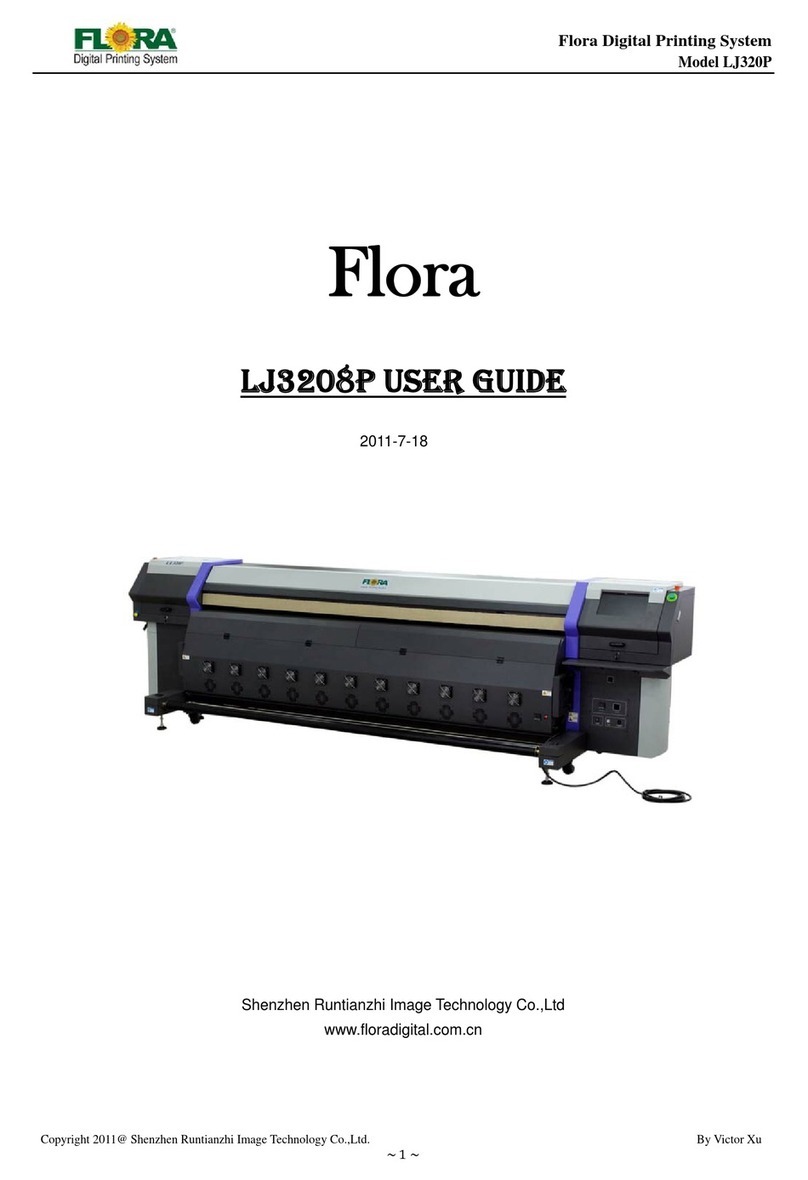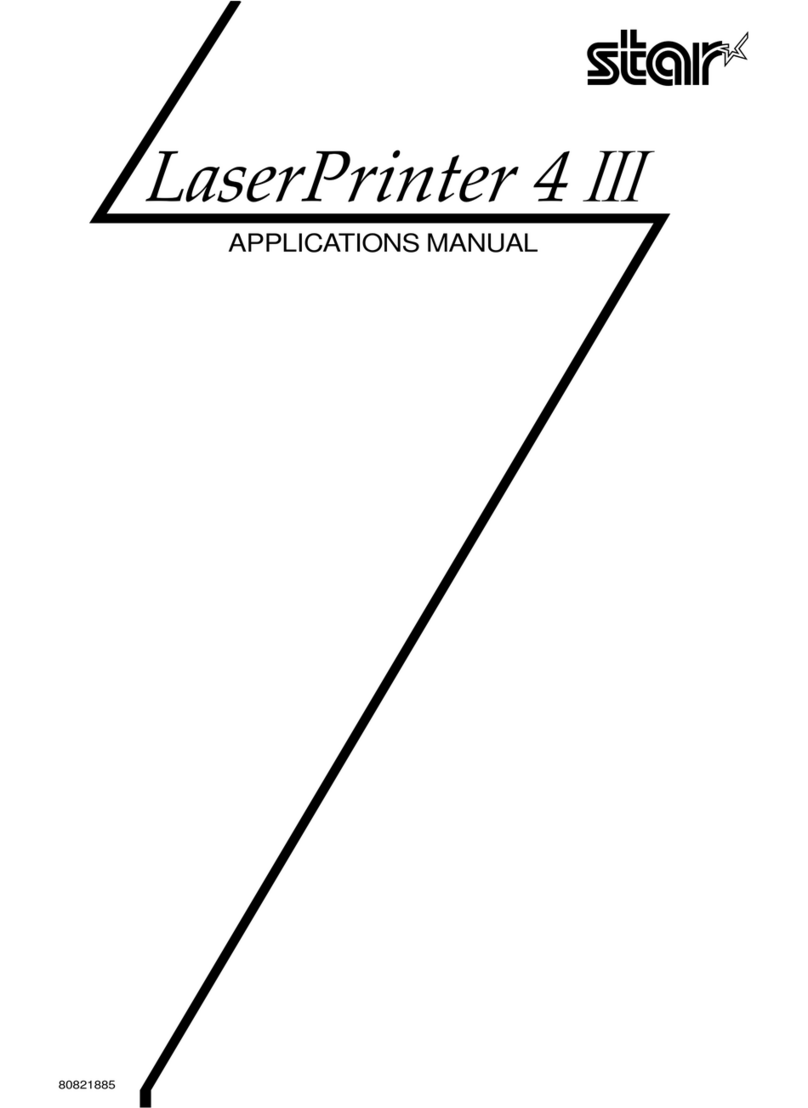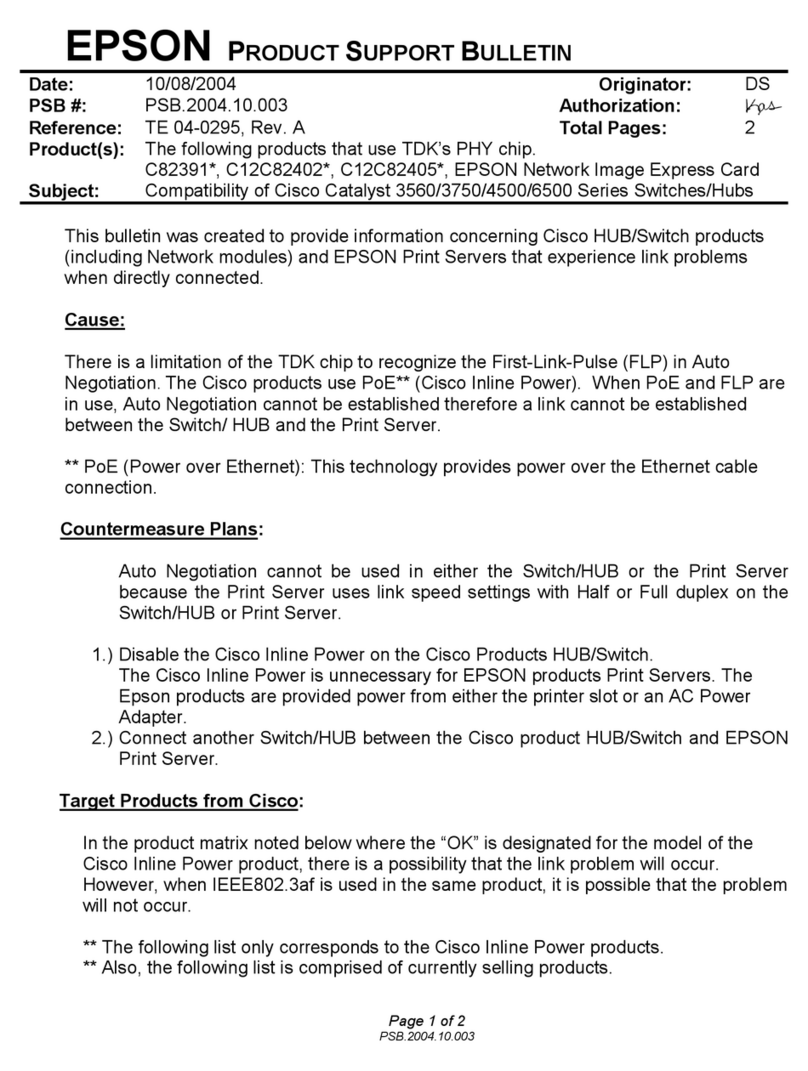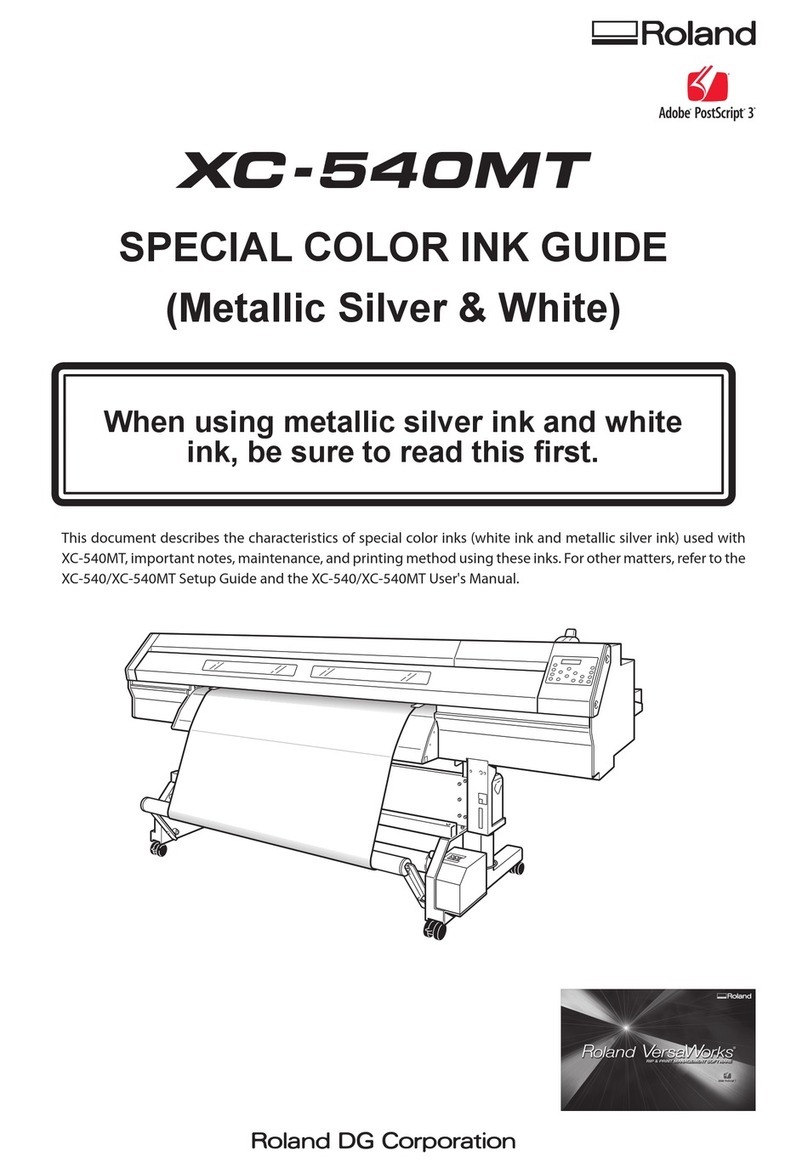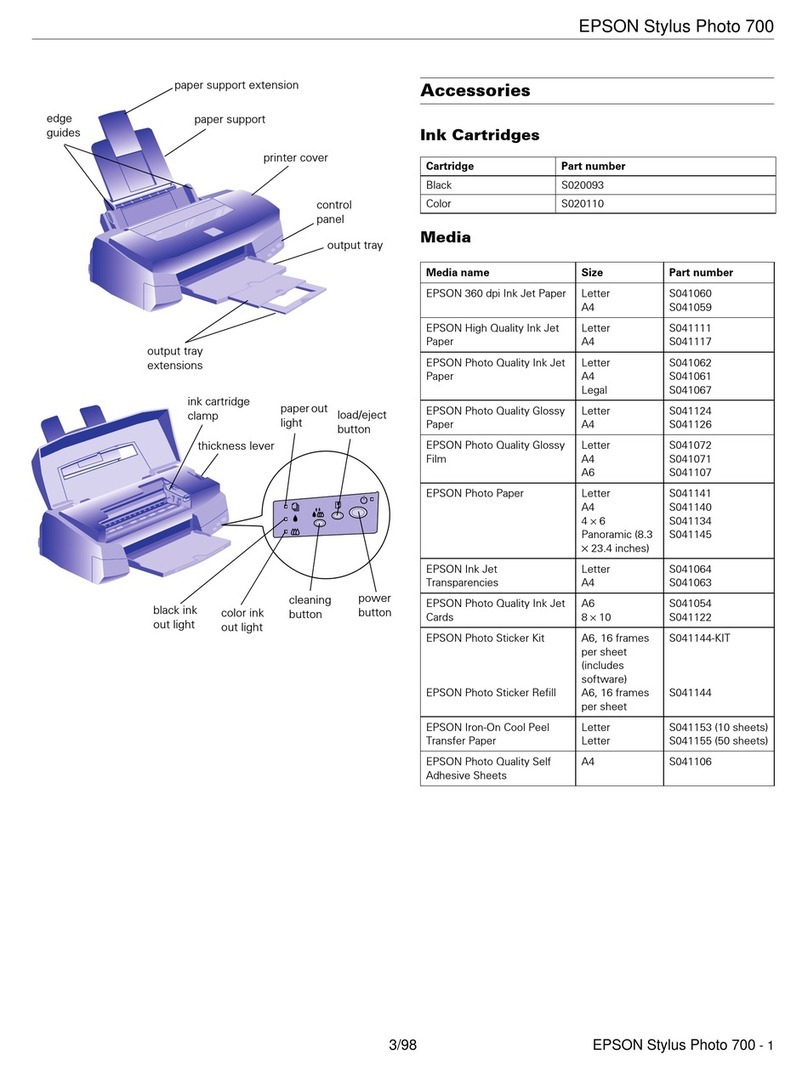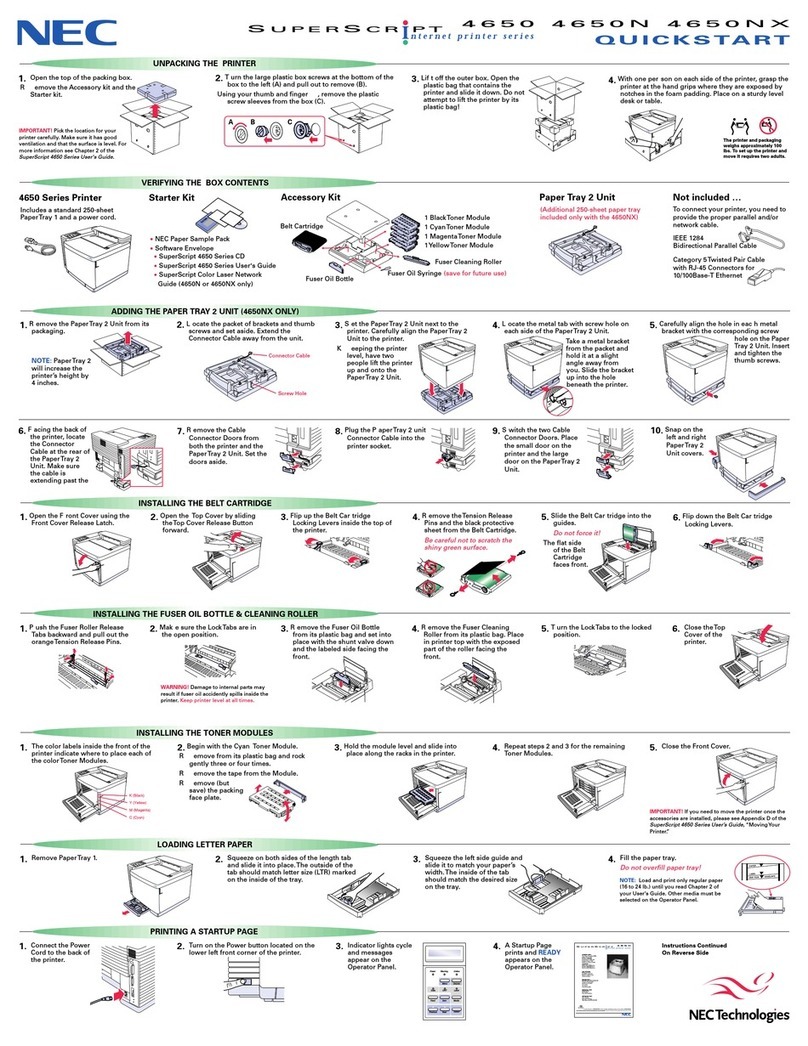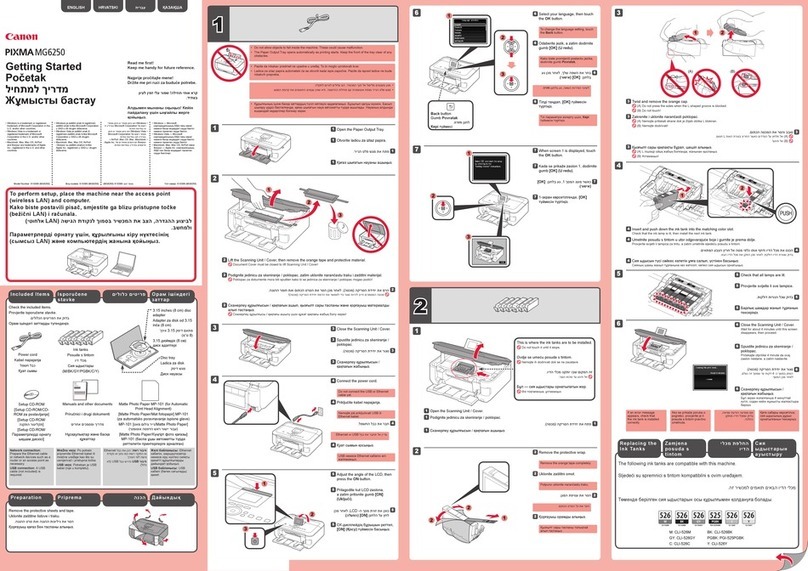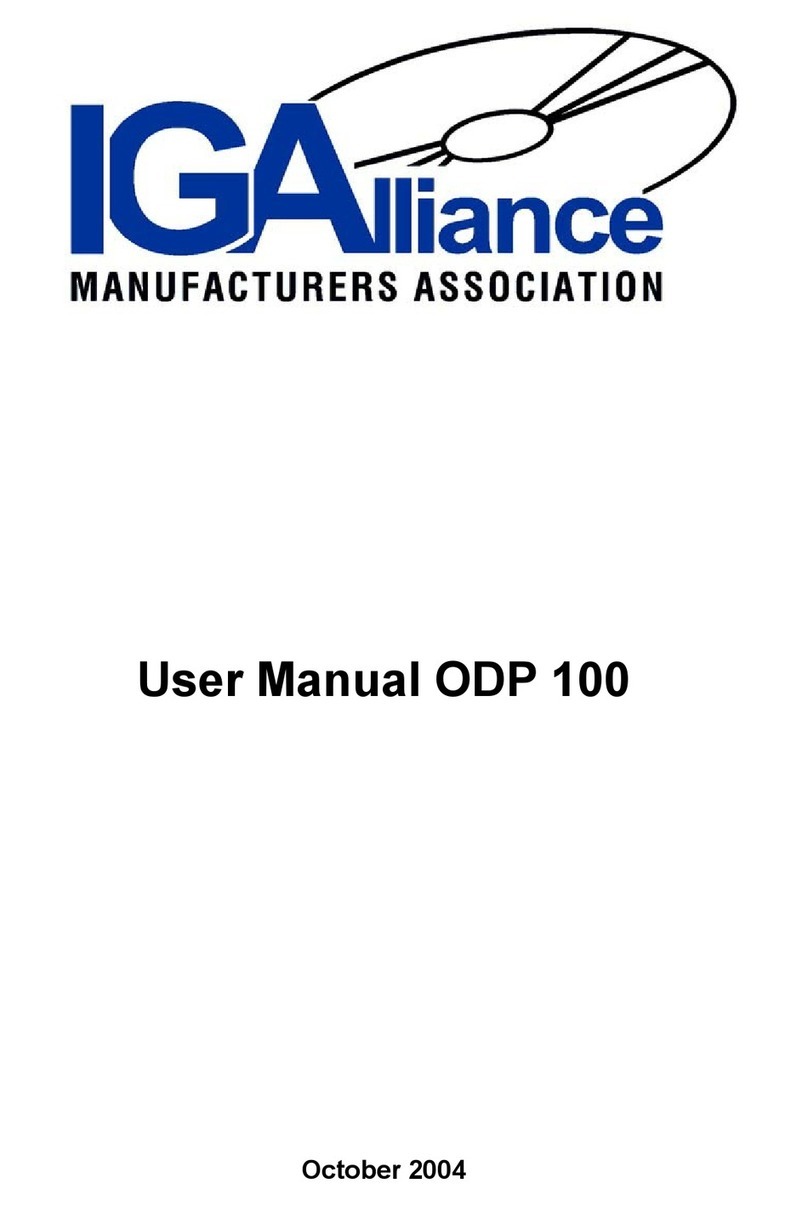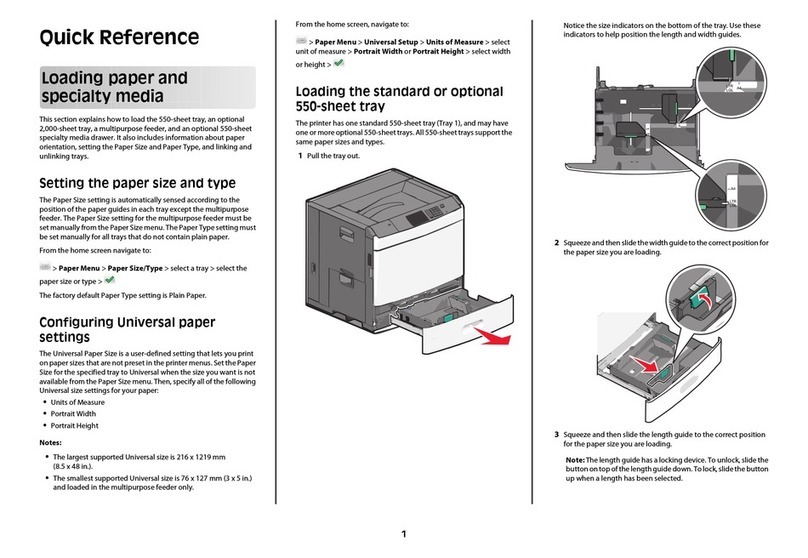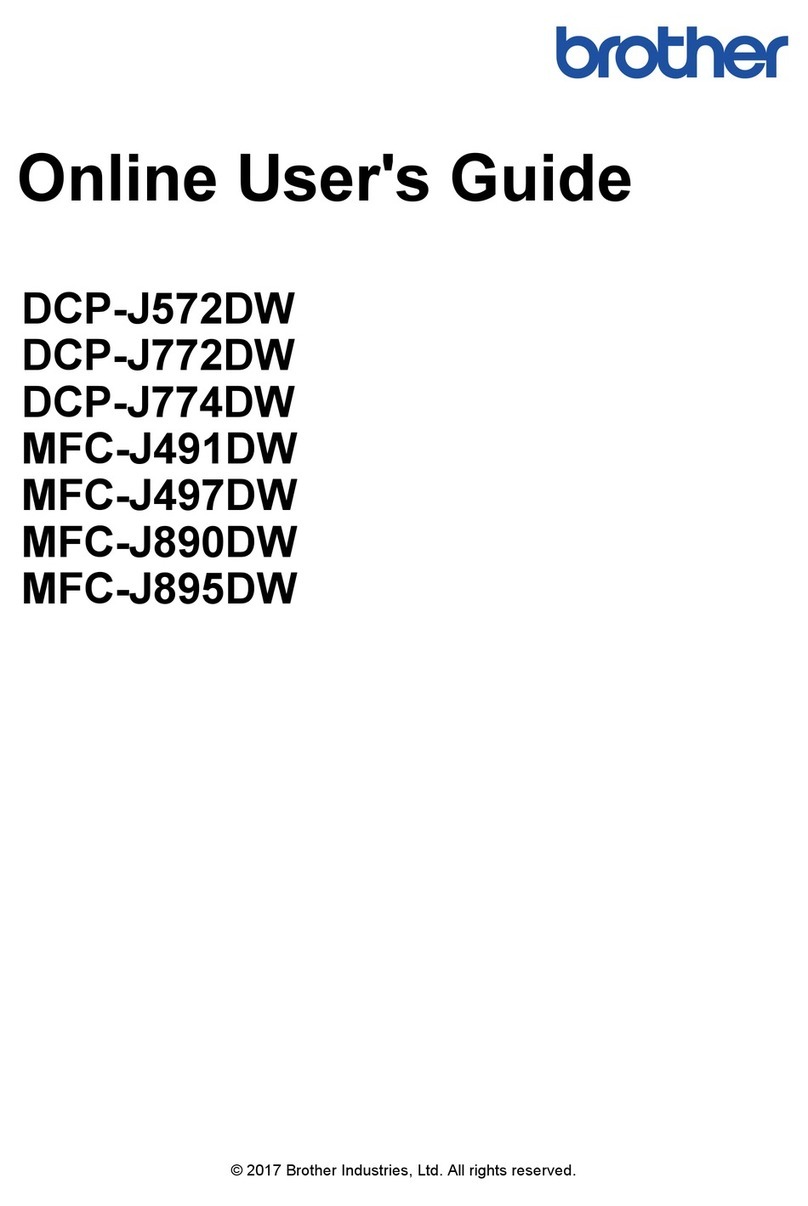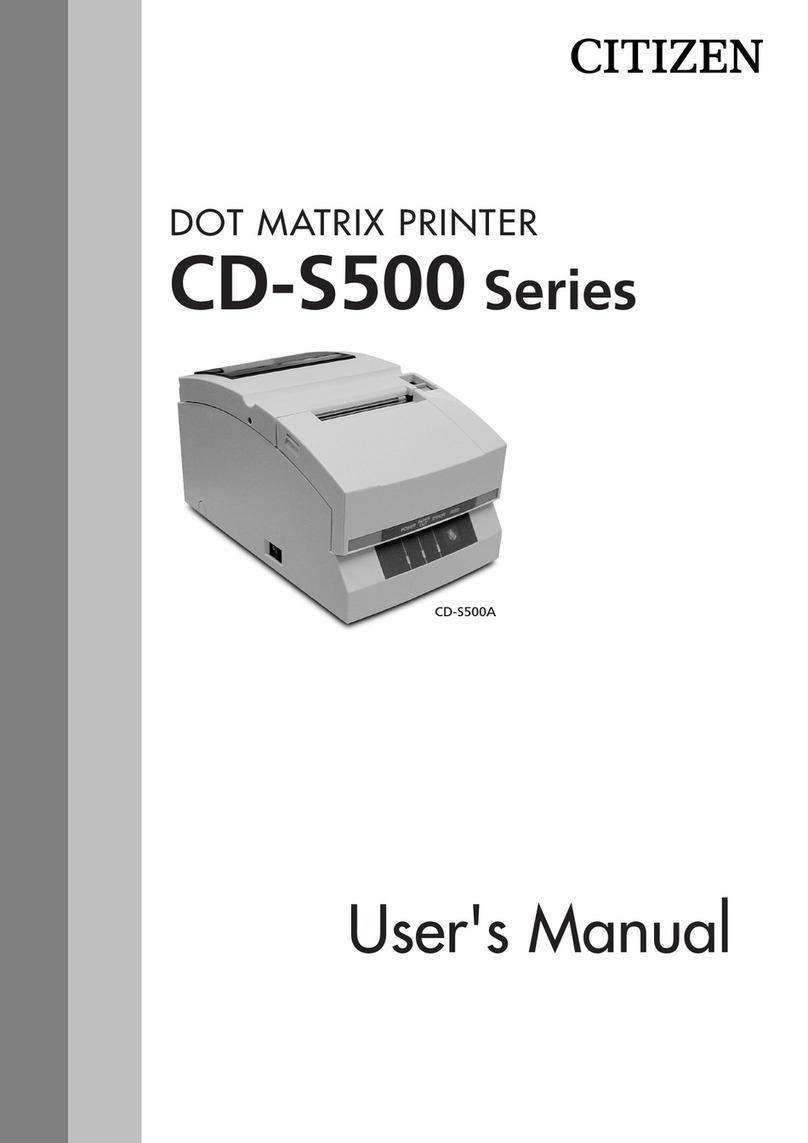Linx 5900 User manual

How To Install and Set Up the
5900 & 7900 Printer
Linx 5900 & 7900

Page 1 of 25 FA69372–2 English
Jun 2013
How To Install and Set Up the 5900 &
7900 Printer
Linx 5900 & 7900
Contents
1 Installation..................................................................................................................................... 2
1.1 Introduction ............................................................................................................................. 2
1.2 Health and Safety ................................................................................................................... 2
1.3 Equipment information............................................................................................................ 2
1.4 Tools required......................................................................................................................... 2
1.5 Where to install the printer...................................................................................................... 2
1.6 Connect to a power source..................................................................................................... 3
1.7 Fit the printhead to the production line ................................................................................... 4
1.7.1 Printhead conduit............................................................................................................ 5
2 Product sensor setup................................................................................................................... 6
2.1 Product Sensor connection..................................................................................................... 7
3 Line speed detection setup ......................................................................................................... 8
3.1 Shaft encoder connection....................................................................................................... 9
3.1.1 Select the shaft encoder, encoder wheel, and Print Width............................................. 9
3.1.2 Example calculation...................................................................................................... 10
3.1.3 Summary ...................................................................................................................... 17
3.2 Ideal Raster Pitch tables....................................................................................................... 18
3.2.1 Midi and MidiEC printheads.......................................................................................... 18
3.2.2 Ultima printhead ........................................................................................................... 20
3.2.3 Midi plus printhead ....................................................................................................... 21
3.2.4 Ultima plus printhead.................................................................................................... 22
3.2.5 Mini printhead ............................................................................................................... 23
3.2.6 Micro printhead (7900 only).......................................................................................... 25

Page 2 of 25 FA69372–2 English
Jun 2013
25
How To Install and Set Up the 5900 &
7900 Printer
Linx 5900 & 7900
1 Installation
1.1 Introduction
This document describes how to install and set up the 5900 and 7900 printers. You can use
these instructions to move the printer to a new location or make changes to the production
line setup.
If you are not sure about any procedure, contact your local Linx distributor, who will be
pleased to advise you or send a trained Linx-approved service engineer.
1.2 Health and Safety
Make sure that you read and understand the Health and Safety information in the ‘Safety’
section of the Linx 5900 & 7900 Quick Start Guide.
1.3 Equipment information
This equipment has been tested and found to comply with the limits for a Class A digital
device, pursuant to Part 15 of the FCC Rules. These limits are designed to provide
reasonable protection against harmful interference when the equipment is operated in a
commercial environment. This equipment generates, uses, and can radiate radio frequency
energy and, if not installed and used in accordance with the instruction manual, may cause
harmful interference to radio communications. Operation of this equipment in a residential
area is likely to cause harmful interference, in which case the user will be required to correct
the interference at his own expense.
1.4 Tools required
There are no special tools required to install the printer.
1.5 Where to install the printer
Install the printer in an area with good ventilation. Install the printer on a strong base, near
a power supply that does not have electrical interference.
Make sure that:
•The vents at the base of the printer are not blocked.
•Air can flow freely around the bottom of the printer.
•There is a minimum clearance of 150 mm at the rear of the printer to allow some space
for the printhead conduit to bend.

Page 3 of 25 FA69372–2 English
Jun 2013
25
How To Install and Set Up the 5900 &
7900 Printer
Linx 5900 & 7900
Figure 1 shows the layout of the rear panel of the Linx 5900 and 7900 printers.
Figure 1. Linx 5900/7900 printer rear panel
Figure 1 shows the following items:
A External power connection
B Mains power supply switch
C Printhead conduit entry/exit
D External alarm connection
E Primary trigger/shaft encoder
F Secondary trigger/shaft encoder
G RS232 interface
1.6 Connect to a power source
The Linx 5900 and 7900 printers uses a single-phase, 50/60 Hz AC supply of 100 V
(maximum current 3 A) to 230 V (maximum current 1 A). Any AC voltage within this range
provides acceptable power.
NOTE: Before you turn on the printer, make sure that the information shown on the label
on the rear panel matches your power source.
Make sure that the Mains Power Supply Switch (item B in Figure 1) is in the Off (O) position
before you connect the printer to the power supply.
The mains cable has a socket on one end, which connects to the printer. A local plug is fitted
to the other end of the cable.
A
B
C
D
E
F
G
73017

Page 4 of 25 FA69372–2 English
Jun 2013
25
How To Install and Set Up the 5900 &
7900 Printer
Linx 5900 & 7900
One of two types of cable is supplied. The cables have the same specification but the colours
of the wires are different. The wire colours in the cable are as follows.
WARNING: THIS PRINTER MUST BE EARTHED/GROUNDED.
WARNING: THE PRINTER MUST BE ELECTRICALLY WIRED ONLY BY A QUALIFIED AND
COMPETENT ELECTRICIAN. LINX CANNOT ACCEPT RESPONSIBILITY FOR ANY INJURY TO
PERSONNEL OR DAMAGE TO MACHINERY CAUSED BY INCORRECT OR FAULTY WIRING.
1.7 Fit the printhead to the production line
You can set the printhead at any angle. Use a Linx printhead bracket to hold the printhead
correctly and prevent vibration—a number of bracket types are available.
The distance between the end of the printhead and the product is the ‘throw distance’. To
make sure that the print quality is good, set the throw distance to the recommended
distance shown in the table below.
WIRE COLOUR CONNECTION
Green-Yellow Green Earth/Ground
Blue White Neutral
Brown Black Live
Figure 2. Wire colours
Printhead Recommended distance
Midi 6 mm for a 25 Linear Speed message type,
12 mm for all other message types
Ultima 12 mm
Midi plus 12 mm
Ultima plus 12 mm
Mini The first digit in the name of the message type is the throw distance in
millimetres. For example ‘4T...’ indicates 4 mm. For the 5900, only 4 mm
and 8 mm throw distances are available. The 7900 printer also has a
12 mm throw distance available.
Micro (7900 only) 4 mm
Figure 3. Recommended throw distances

Page 5 of 25 FA69372–2 English
Jun 2013
25
How To Install and Set Up the 5900 &
7900 Printer
Linx 5900 & 7900
1.7.1 Printhead conduit
The printer, conduit, and printhead are supplied as a unit. Follow these guidelines for the
conduit:
•Do not bend the conduit at a sharp angle. The minimum radius for the conduit is
75 mm for static operation and 150 mm for dynamic applications (traversing).
•Make sure that the conduit has enough support.
•Make sure that you have access to the printhead for maintenance.
•Make sure that when the machinery guards are closed, the guards do not damage the
conduit.
•Make sure that the conduit does not touch any sharp edges.
•For dynamic applications (traversing), Linx recommends that you use a 4-metre
conduit. Leave a loop in the conduit to absorb the movement as shown below.
Figure 4. Printhead conduit with loop
69344

Page 6 of 25 FA69372–2 English
Jun 2013
25
How To Install and Set Up the 5900 &
7900 Printer
Linx 5900 & 7900
2 Product sensor setup
The Linx 5900 and 7900 printers can use a product sensor to detect the presence of the
product. Normally, the message is printed when the printer receives a trigger signal from
the product sensor.
Figure 5. Product sensor setup
Normally, the product passes the product sensor first, then the printhead. The distance
between the printhead and the product sensor must be less than the distance between the
products.
Figure 5 shows the product sensor (A) and the printhead (B). The arrow shows the direction
of movement of the product along the production line.
The Print Delay parameter controls the distance between the product sensor and the
printed message. For information on how to adjust the Print Delay, see the Linx 5900 & 7900
Quick Start Guide.
The following product sensor types are available from Linx:
•Fibre optic control unit, 5 m D-type
•Retro-reflective light beam, 5 m D-type
•Inductive switch, 5 m D-type
•Reflection light beam scanner, 5 m D-type
•Background suppression sensor, 5 m D-type
•Colour registration mark scanner, 5 m D-type
69120
A
B

Page 7 of 25 FA69372–2 English
Jun 2013
25
How To Install and Set Up the 5900 &
7900 Printer
Linx 5900 & 7900
2.1 Product Sensor connection
You must use a 9-pin, D-type connector to connect the product sensor to the printer. The
following table describes the function of each pin.
Connect the screen of the product sensor cable to the shell of the connector. The connector
shell must connect to the printer chassis. Do not connect the screen to 0 volts.
To maintain the IP65 rating of the 7900 printer, the connector of the product sensor must
have an IP65 rating. Linx product sensors have a D-type connector that has an IP67 rating.
CAUTION: Use only Linx-approved accessories. The EMC performance of the printer can
change if you use other product sensors and cables.
Function Connection
+ 24 V Pin 1
0 V Pin 2
Secondary Trigger Pin 4
Primary Trigger Pin 6
Figure 6. Product sensor pin connections

Page 8 of 25 FA69372–2 English
Jun 2013
25
How To Install and Set Up the 5900 &
7900 Printer
Linx 5900 & 7900
3 Line speed detection setup
Linx recommends that you use a shaft encoder or dual trigger to detect the line speed on
production lines where the speed can change. If your system has a fixed line speed, you can
go to the next section.
The shaft encoder generates a pulse for a fixed distance of product movement. The pulses
enable the printer to print at a constant width if the line speed changes.
For information about setting the line speed, see How To Change the System Setup.
Normally the shaft encoder is attached to a drive shaft on the production line. Install the
shaft encoder in the best position to follow the movement of the products.
Linx offers the following range of shaft encoders for line speed detection:
•2500 pulses per revolution (p.p.r.)
•5000 p.p.r.
•10000 p.p.r.
Each shaft encoder has a 5-metre cable fitted with a 9-pin D-type connector.
To measure the line speed, you can connect the shaft encoder to a drive shaft on the line, or
to an encoder wheel. Linx provides the following range of encoder wheels:
•500 mm circumference
•333 mm circumference
•304.8 mm (1 foot) circumference
•200 mm circumference
•60 mm circumference

Page 9 of 25 FA69372–2 English
Jun 2013
25
How To Install and Set Up the 5900 &
7900 Printer
Linx 5900 & 7900
3.1 Shaft encoder connection
You must use a 9-pin, D-type connector to connect the shaft encoder to the printer. The
following table describes the function of each pin.
Connect the screen of the shaft encoder cable to the shell of the connector. The connector
shell must connect to the printer chassis. Do not connect the screen to 0 volts.
To maintain the IP65 rating of the 7900 printer, the connector of the shaft encoder must have
an IP65 rating. Linx shaft encoders have a D-type connector that has an IP67 rating.
CAUTION: Use only Linx-approved accessories. The EMC performance of the printer can
change if you use other shaft encoders and cables.
3.1.1 Select the shaft encoder, encoder wheel, and Print Width
If you use a shaft encoder, you must perform the following calculations to calculate the
number of pulses per millimetre and the drop pitch. The calculations require a series of
steps as shown below:
1Define the Required Raster Pitch.
2Select the shaft encoder, the encoder wheel, and the Pitch Factor to get a raster pitch
that approximately equals the correct pitch.
3Make sure that the calculated performance is acceptable (message length and print
speed).
4Use the Pitch Factor to calculate the number of encoder pulses per millimetre. Enter
this value into the Speed page (Line Setup > Speed).
Calculate the raster pitch and use this value for the Print Width parameter (Print
Settings > Print Width).
5Check the print samples for performance.
If you do not follow these calculation steps, your messages are not printed at the required
size. The spaces between the rasters are too small or too large.
Function Connection pin
+ 24 V Pin 1
0 V Pin 2
+ 5 V Pin 3
Single-ended input Pin 8
Figure 7. Shaft encoder pin connections

Page 10 of 25 FA69372–2 English
Jun 2013
25
How To Install and Set Up the 5900 &
7900 Printer
Linx 5900 & 7900
3.1.2 Example calculation
The calculation below uses the following example:
•The message is a 16 Linear Quality Message Type.
•The printer has an Ultima 62 µm printhead, which requires 132 rasters for this message.
•The Print area is 50 mm long.
Step 1: Define the required Raster Pitch
To get the best print quality a 1:1 aspect ratio is needed—the vertical pitch (drop spacing)
must equal the horizontal pitch. This drop pitch is the ‘Ideal Raster Pitch’. The Ideal Raster
Pitch depends on the printhead type and the message type.
The effect of raster pitch is shown in Figure 8.
Figure 8. Raster Pitch
In Figure 8 (a) the letter ‘H’ is printed at the Ideal Raster Pitch—the horizontal spacing (X1)
is equal to the vertical spacing (Y). In Figure 8 (b), the raster pitch is larger than the Ideal
Raster Pitch—the horizontal spacing (X2) is larger than the vertical spacing (Y).
The section ‘Ideal Raster Pitch tables’ on page 18 contains tables that show the following
parameters for each combination of printhead and message type:
•Character matrices (character width)
•Ideal Raster Pitch (mm)
•Maximum raster rate (kHz)
•Maximum line speed for the ideal raster pitch
If the raster pitch in your application does not equal the Ideal Raster Pitch, you can adjust
the Print Height setting to make the aspect ratio 1:1.
NOTE: Not all message types listed in the Ideal Raster Pitch tables are available on the 5900
printer.
69462
(a) (b)
YY
X1 X2

Page 11 of 25 FA69372–2 English
Jun 2013
25
How To Install and Set Up the 5900 &
7900 Printer
Linx 5900 & 7900
To calculate the required Raster Pitch
Use the formula:
where:
Printed length = the length of the printed message on the product. This length must
not be greater than the length of the area that is left clear for printing.
Number of Rasters in Message: Where all the characters in the font have the same
width, this value = Number of characters x Character width (rasters). If the
characters have different widths, you can use the Cursor Position value in the
Message Editor page to measure the printed length.
In this example, the length of the area that is available for the message is 50 mm and the
message contains 132 rasters. The calculation is as follows:
If the pitch is greater than this value, the message does not fit into the 50 mm print area.
The ideal raster pitch for the 16 Linear Quality Message Type and Ultima 62 µm is
0.353 mm (see the table on page 20). In this example, the space between the drops, in the
horizontal direction, is greater than the ideal raster pitch. This difference causes small
spaces between the drops.
NOTE: Before you purchase any components, consider other products that you plan to put
on the same line. Repeat the raster pitch calculations for other products as
necessary.
Step 2: Select the encoder, encoder wheel, and pitch factor
Each combination of encoder and encoder drive (gears or wheels) gives a different ‘encoder
pitch’. The encoder pitch is the distance that the product moves for each encoder output
pulse. The encoder pitch and the pitch factor (a whole number) are multiplied together to
give the actual raster pitch. This value must be as close as possible to the required raster
pitch.
The table below gives the encoder pitch for standard Linx encoders and wheels.
To calculate the encoder pitch for other gearing or drives, use the following:
Required Raster Pitch (mm) = Printed Length (mm)
Number of Rasters in Message
Required Raster Pitch (mm) = 50 mm = 0.378 mm
132
Encoder Pitch = Encoder wheel circumference
Encoder pulses per revolution

Page 12 of 25 FA69372–2 English
Jun 2013
25
How To Install and Set Up the 5900 &
7900 Printer
Linx 5900 & 7900
where:
Encoder wheel circumference = the distance that the product moves for one rotation
of the encoder. This value depends on the application. For example, the wheel
circumference can be 3.14 x roller diameter, or 3.14 x star-wheel diameter.
Figure 9. Encoder Pitch for standard Linx encoders and wheels
The encoder pitch is multiplied by a whole number (or pitch factor) to give the actual raster
pitch. Select an encoder and gearing to make the actual raster pitch close to the required
raster pitch.
Actual Raster Pitch (mm) = Encoder Pitch (mm) xPitch Factor
where the Pitch Factor is a whole number.
Select a combination of an encoder and gearing, calculate the encoder pitch, then multiply
this value by whole numbers to get the actual raster pitch. Repeat this process until you get
a value that is close to the required raster pitch.
Figure 10. Calculate the Pitch Factor
For each encoder pitch that you try, use the following formula to find the starting point for
the pitch factor calculation:
* This value is calculated to the nearest whole number.
Pitch Factor* = Required Pitch (mm)
Encoder Pitch (mm)
68542
Wheel Circumference/Encoder Pitch (mm)
Encoder p.p.r. Your Application 500 mm 333 mm 304.8 mm 200 mm 50 mm
2500 0.200 0.133 0.121 0.080 0.020
5000 0.100 0.066 0.060 0.040 0.010
10000 0.050 0.033 0.030 0.020 0.005
68574
Encoder/Gearing Encoder Pitch x Pitch Factor = Actual Raster Pitch
Try 1
Try 2
Try 3

Page 13 of 25 FA69372–2 English
Jun 2013
25
How To Install and Set Up the 5900 &
7900 Printer
Linx 5900 & 7900
In this example, the required raster pitch is 0.378 mm. You can use a standard Linx encoder
and wheel to try to match this value.
Figure 11. Calculate the Pitch Factor: example
The actual raster pitch in Try 3 is acceptable because the value is close to the required raster
pitch. Also the required raster pitch is the maximum. You can use a 5000 p.p.r. encoder and
a 200-millimetre wheel. The pitch factor is 9.
You can see that when the encoder p.p.r. is greater, the actual raster pitch is closer to the
required pitch. If the encoder p.p.r. is greater, you can adjust the required pitch, but the
encoder cost is higher and the maximum print speed can decrease.
Step 3: Check the calculated print performance
If there is any difference between the required raster pitch and the actual raster pitch, the
print performance can decrease. You must also consider the maximum frequency of the
encoder signal.
For this step, you must perform the following steps:
1Calculate the length of the printed message:
Number of Rasters (step 1) xActual Raster Pitch (step 2)
2Calculate the maximum print speed for the message type
Actual Raster Pitch (step 2) xRaster Rate* (kHz)
* The raster rate depends on the printhead type and the message type—see the
table on page 20.
To make sure that the print quality is acceptable, the maximum print speed must be
greater than the line speed. If necessary, select a message type that has a higher
raster rate.
3Calculate the maximum encoder speed:
Encoder Pitch (Figure 9) xMaximum Signal Frequency (kHz)
NOTE: The maximum signal frequency for Linx standard encoders is 80 kHz.
4Compare the maximum line speed with the maximum encoder speed.
If the maximum line speed is not less than the maximum encoder speed, repeat the
selection process.
$&#"!
Encoder/Gearing Encoder Pitch x Pitch Factor = Actual Raster
Pitch
Try 1 2500 p.p.r./200 mm 0.080 mm 4 0.32 mm
Too Low
Try 2 2500 p.p.r./200 mm 0.080 mm 5 0.40 mm
Too High
Try 3 5000 p.p.r./200 mm 0.040 mm 9 0.36 mm

Page 14 of 25 FA69372–2 English
Jun 2013
25
How To Install and Set Up the 5900 &
7900 Printer
Linx 5900 & 7900
The following table shows the maximum encoder speeds for standard Linx encoders and
wheels.
Figure 12. Maximum encoder speeds for standard Linx encoders and wheels
In this example, the actual raster pitch is 0.36 mm (step 2) and the number of rasters is 132
(step 1).
This result shows that the message fits into the target area of 50 mm.
For a 16 Linear Quality message type and an Ultima 62 µm printhead, the raster rate is
1.74 kHz (see the table on page 20).
The encoder/gearing that was selected has an encoder pitch of 0.040 mm (step 2), and a
maximum encoder frequency of 80 kHz.
This calculation shows that in this example the maximum print speed is not decreased by
the maximum encoder frequency.
Printed Message Length (mm) = 132 x0.36 (mm)
=47.52 (mm)
Maximum Print Speed (m/s) = 0.36 x1.74 (kHz)
=0.626 m/s
Maximum Line Speed (m/s) = 0.040 (mm) x80 (kHz)
=3.2 m/s
68546
Encoder 500 mm
Maximum Encoder Speeds (m/s)
p.p.r. 304.8 mm
333 mm 200 mm 50 mm
2500
5000
10000
16.00
8.00
4.00
10.66
5.33
2.66
9.68
4.80
2.40
6.40
3.20
1.60
1.60
.80
.40

Page 15 of 25 FA69372–2 English
Jun 2013
25
How To Install and Set Up the 5900 &
7900 Printer
Linx 5900 & 7900
Step 4: Enter the calculated values
1Select the shaft encoder.
Go to the Speed page (Line Setup > Speed).
Figure 13. Speed page
Make sure that the Speed Selection parameter is set to ‘Shaft Encoder’ as shown.
2Enter the Pulses/mm value.
At the Speed page (see Figure 13), enter the calculated Pulses/mm value into the
Encoder Speed parameter.
The Pulses/mm value is the number of pulses of the encoder output signal for every
millimetre of the product movement.
The following table shows the pulses per mm values for the combinations of Linx
standard encoders and encoder wheels.
Figure 14. Encoder pulses/mm for Linx standard encoders and wheels
3Enter the Actual Raster Pitch (calculated from step 2).
At the Print Monitor page, press the Print Setting key to display the Print Settings
page.
Select the Print Width option and enter the calculated Actual Raster Pitch value.
The printer adjusts the value to the next lowest raster pitch given by a pitch factor,
which is a whole number. To make sure that the corrected value is accepted, and
prevent any rounding errors, enter the following raster pitch:
Selected Encoder Pitch x(Pitch Factor + 0.5)
69107
68550
Encoder Pulses per mm for Wheel Circumferences
Shaft Encoder
p.p.r. 500 mm 333 mm 304.8 mm 200 mm 50 mm
2500 5.0 7.5 8.2 12.5 50.0
5000 10.0 15.0 16.4 25.0 100.0
10000 20.0 30.0 32.8 50.0 200.0

Page 16 of 25 FA69372–2 English
Jun 2013
25
How To Install and Set Up the 5900 &
7900 Printer
Linx 5900 & 7900
The value required for this example is as follows:
0.040 x(9 + 0.5) = 0.38
The printer changes the value to 0.36 when you press the OK key.
Step 5: Check the print performance
Create a message that uses the character size and the message type that you used in the
calculations.
Make a sample of the print for different line speeds to confirm that the settings are correct.
The line speeds must include the maximum line speed that you plan to use.

Page 17 of 25 FA69372–2 English
Jun 2013
25
How To Install and Set Up the 5900 &
7900 Printer
Linx 5900 & 7900
3.1.3 Summary
1. Calculate:
2. Refer to the tables in the section ‘Ideal Raster Pitch tables’ to get the Ideal Raster Pitch
for your printhead and message type.
3. Calculate:
4. Calculate:
* This value is calculated to the nearest whole number.
5. Calculate:
Actual Raster Pitch = Encoder Pitch xPitch Factor
6. Calculate:
Printed Message Length = Number of Rasters xActual Raster Pitch
Make sure that the Printed Message Length is less than the Printed Length in step 1.
7. Calculate the Maximum Print Speed for this message type:
Maximum Print Speed = Actual Raster Pitch xRaster Rate
8. Calculate:
Maximum Encoder Speed = Encoder Pitch xMaximum Encoder Frequency
(Maximum Encoder Frequency is 80 kHz for Linx standard encoders.)
9. Make sure that the Maximum Line Speed (step 7) is less than the Maximum Encoder
Speed (step 8).
10. Make sure that the line speed is never greater than either the Maximum Print Speed or
the Maximum Encoder Speed.
11. At the Speed page, enter the Encoder Speed value (pulses/mm) for the encoder and
wheel combination.
12. At the Print Settings page, set the Print Width parameter to the value that you
calculated for the Actual Raster Pitch (step 5).
13. Check the print performance.
Required Raster Pitch = Printed Length
Number of Rasters in Message
Encoder Pitch = Encoder wheel circumference
Encoder pulses per revolution
Pitch Factor* = Required Raster Pitch
Encoder Pitch

Page 18 of 25 FA69372–2 English
Jun 2013
25
How To Install and Set Up the 5900 &
7900 Printer
Linx 5900 & 7900
3.2 Ideal Raster Pitch tables
NOTE: The rasters available depend upon the printer type (5900 or 7900) and the software
configuration.
3.2.1 Midi and MidiEC printheads
Figure 15. Midi printhead: Ideal Raster Pitch and Raster Rate
69493
MIDI PRINTHEAD
Message Type Character matrices
(no. of lines x H x W)
Ideal raster
pitch
(mm)
Maximum
raster rate
(kHz)
Maximum line
speed at ideal
raster pitch
(m/s)
5 Linear Flexible 1Lx5x5 0.423 6.66 2.60
5 Linear Quality 1Lx5x5 0.353 8.00 2.56
5 Linear Wide 1Lx5x5 0.550 13.33 6.28
7 Linear Flexible 1Lx7x5 0.423 5.00 1.99
7 Linear Quality 1Lx7x5 0.353 5.71 1.88
7 Linear Wide 1Lx7x5 0.550 10.00 4.88
8 Linear Flexible 1Lx8x5 0.423 4.22 1.69
8 Linear Quality 1Lx8x5 0.353 4.70 1.56
8 Linear Wide 1Lx8x5 0.469 8.00 3.75
9 Linear Flexible 1Lx9x7 0.423 3.64 1.47
9 Linear Quality 1Lx9x7 0.353 4.44 1.48
16 Linear Flexible 1Lx16x10
2Lx7x5 0.423 1.29 0.53
16 Linear Quality 1Lx16x10
2Lx7x5 0.353 1.54 0.53
16 Linear Speed 1lx16x10
2Lx7x5 0.353 2.10 0.72
18 Linear Flexible 1Lx18x10
2Lx8x5 0.423 1.07 0.44
18 Linear Quality 1Lx18x10
2Lx8x5 0.353 1.27 0.44
18 Linear Speed 1Lx18x10
2Lx8x5 0.353 1.57 0.54
21 Linear Flexible 1Lx21x12
2L mixed 0.423 1.05 0.43
21 Linear Quality 1Lx21x12
2L mixed 0.353 1.16 0.40
25 Linear Quality 1Lx25x16
3Lx7x5 0.353 0.82 0.28
25 Linear Speed 1Lx25x16
3Lx7x5 0.353 1.11 0.38
34 Linear Quality
1Lx34x24
2Lx16x10
4Lx7x5
0.353 0.53 0.18
2x7 Stitched Speed 2Lx7x5 0.353 4.00 1.34
2x8 Stitched Speed 2Lx8x5 0.353 3.48 1.17
3x7 Stitched Quality 3Lx7x5 0.353 2.42 0.70
3x7 Stitched Speed 3Lx7x5 0.353 2.42 0.83
3x7 Stitched Wide 3Lx7x5 0.423 2.96 1.25
3x8 Stitched Speed 3Lx8x5 0.353 2.11 0.72
4x7 Stitched Quality 4Lx7x5 0.423 1.18 0.50

Page 19 of 25 FA69372–2 English
Jun 2013
25
How To Install and Set Up the 5900 &
7900 Printer
Linx 5900 & 7900
NOTE: The MidiEC printhead can print a maximum of three lines of text or graphics. The
four line options shown in Figure 15 are not available.
Other manuals for 5900
8
This manual suits for next models
1
Table of contents
Other Linx Printer manuals