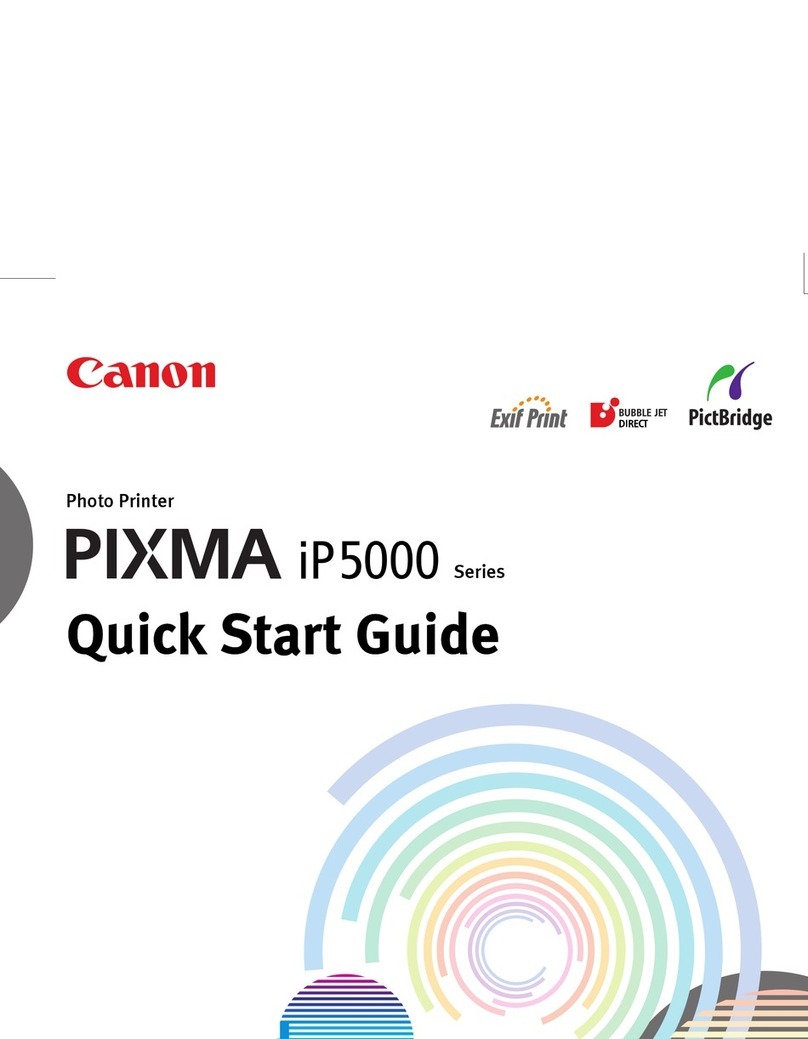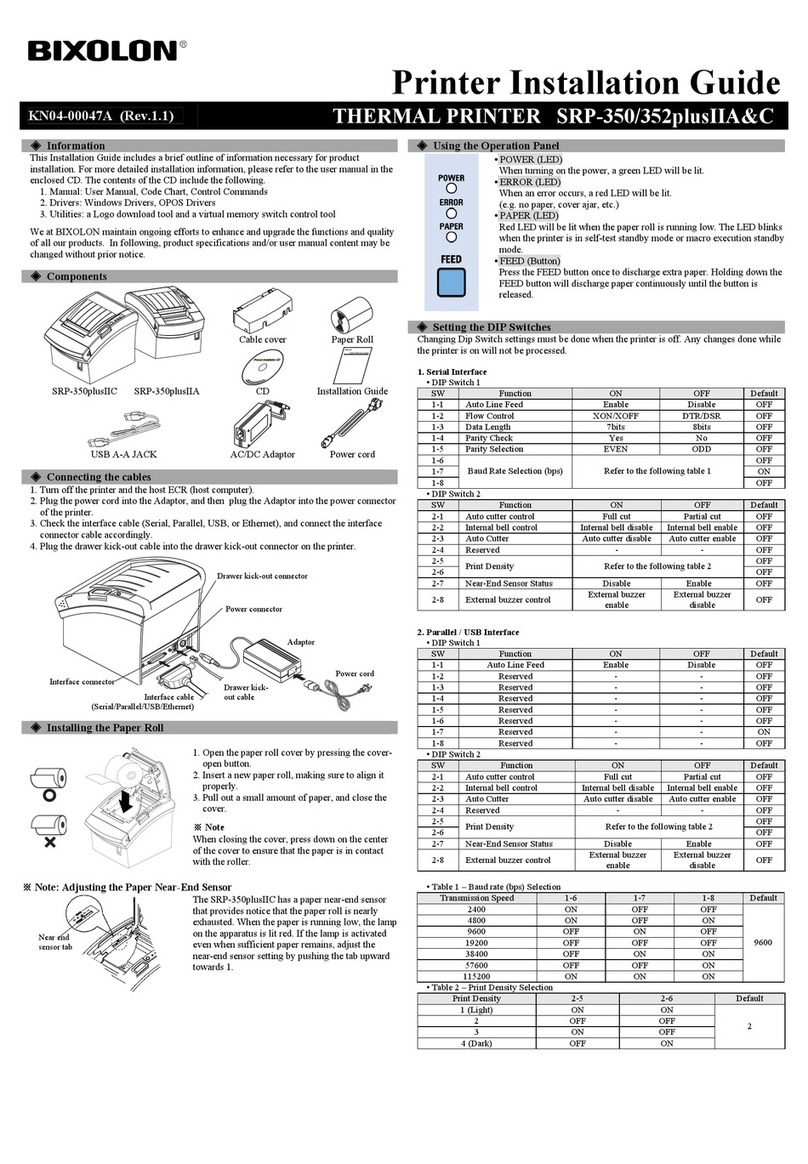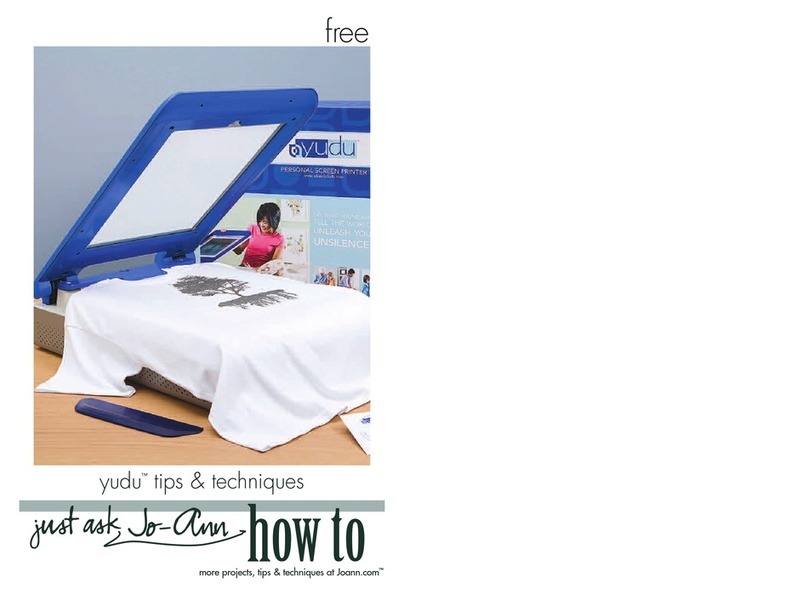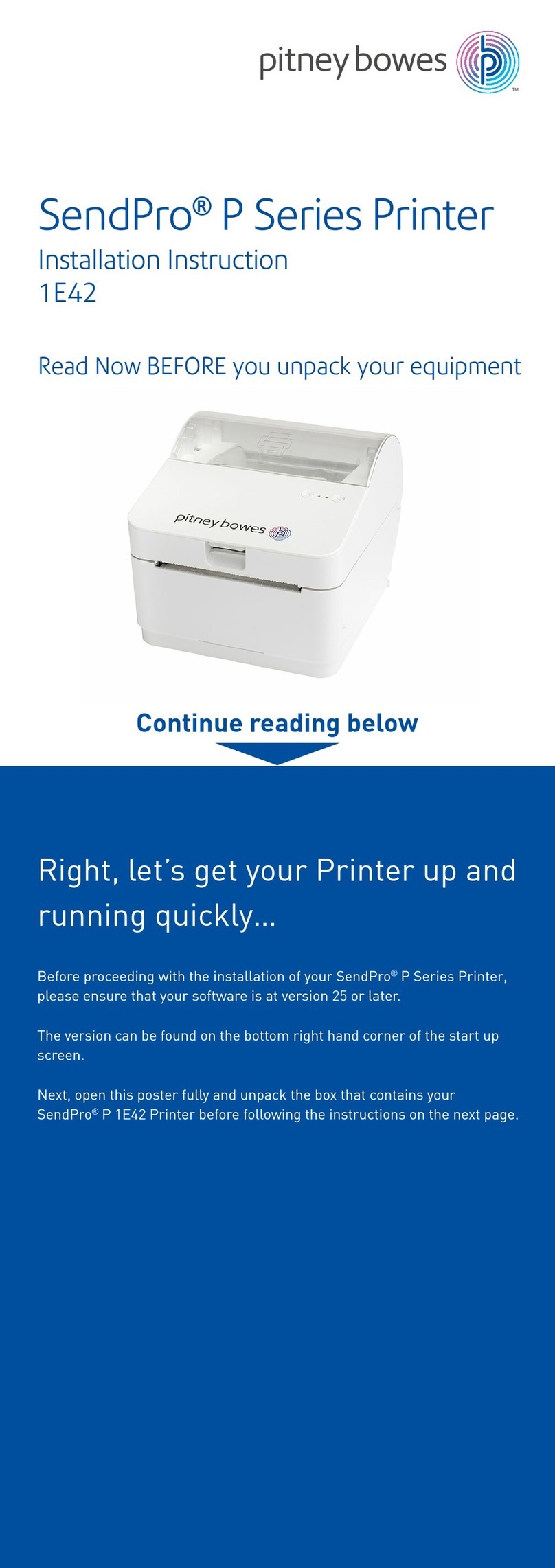Linx 7900 User manual

How To Create a Logo
Linx 7900

Page 1 of 13 FA69349–2 English
Jun 2013
How To Create a Logo
Linx 7900
Contents
1 Introduction................................................................................................................................... 2
1.1 Health and Safety ................................................................................................................... 2
2 About the Logo Editor.................................................................................................................. 3
2.1 Create a new logo................................................................................................................... 3
2.2 Logo Editor page .................................................................................................................... 4
2.2.1 Magnification .................................................................................................................. 4
2.2.2 Scroll bars....................................................................................................................... 5
2.2.3 Preview box .................................................................................................................... 5
2.3 Logo Editor keys..................................................................................................................... 6
2.3.1 Pen ................................................................................................................................. 6
2.3.2 Pen Size ......................................................................................................................... 7
2.3.3 Colour ............................................................................................................................. 7
2.3.4 Shape ............................................................................................................................. 7
2.3.5 Options ........................................................................................................................... 8
2.3.6 Exit.................................................................................................................................. 8
2.4 Options page .......................................................................................................................... 9
2.4.1 Transformations.............................................................................................................. 9
2.4.2 Solid Fill .......................................................................................................................... 9
2.4.3 Border............................................................................................................................. 9
2.4.4 Clear ............................................................................................................................... 9
2.4.5 Resize........................................................................................................................... 10
2.4.6 Exit................................................................................................................................ 10
2.5 Transformation options ......................................................................................................... 10
2.5.1 OK ................................................................................................................................ 10
2.5.2 Invert............................................................................................................................. 10
2.5.3 Flip X ............................................................................................................................ 11
2.5.4 Flip Y ............................................................................................................................ 11
2.5.5 Rotate ........................................................................................................................... 11
2.5.6 Cancel .......................................................................................................................... 11
2.6 Resize options ...................................................................................................................... 12
2.6.1 OK ................................................................................................................................ 12
2.6.2 Increase Width.............................................................................................................. 12
2.6.3 Decrease Width ............................................................................................................12
2.6.4 Increase Height ............................................................................................................ 12
2.6.5 Decrease Height...........................................................................................................12
2.6.6 Cancel .......................................................................................................................... 13
2.7 Manage logos ....................................................................................................................... 13

Page 2 of 13 FA69349–2 English
Jun 2013
13
How To Create a Logo
Linx 7900
1 Introduction
This document describes how to create and use logos for the 7900 printer.
You need a User Level C password to perform all the tasks that are described in this
document.
1.1 Health and Safety
Make sure that you read and understand the Health and Safety information in the ‘Safety’
section of the Linx 5900 & 7900 Quick Start Guide.

Page 3 of 13 FA69349–2 English
Jun 2013
13
How To Create a Logo
Linx 7900
2 About the Logo Editor
A logo is an image that is made from a grid of square picture elements (‘pixels’). You can
use the Logo Editor to set each pixel colour to make a complete image, as shown in the
following example.
Figure 1. Example logo
To print a logo, you must insert the logo into a message. When you print the logo, the
printer uses a single drop of ink for each pixel in the printed logo.
You can save a logo in the Logo Store. You can also save a logo in a message if this option is
allowed in the printer settings.
If you change a logo in the Logo Store, your changes appear in every message that uses that
logo. If you change a logo that is stored in a message, your changes appear only in the
message where the logo is stored.
2.1 Create a new logo
At the Print Monitor page, select Menu > Stores > Logo Store. The printer displays the
Logo Store page.
Figure 2. Logo Store page
If there are logos in the store, this page shows a list of the logo names. In Figure 2 there is
one logo in the store. The top of the page shows the contents of the first logo in the list.
If there are no logos in the store the Edit key and the Manage Logos key are not available.
To create a new logo, press the New key to display the Logo Editor page.
69264
69260

Page 4 of 13 FA69349–2 English
Jun 2013
13
How To Create a Logo
Linx 7900
2.2 Logo Editor page
When you create a new logo, the Logo Editor page displays a blank grid of squares. The
default grid has 32 squares on each side. You can change the default size of the grid. See
How To Configure the Message Editor and Logo Editor.
Figure 3. Logo Editor page
The blue square at the top left of the grid is the ‘cursor’. The cursor operates like a pen that
you use to draw a picture on the grid. You can use the arrow keys to move the cursor in any
direction.
The title at the top of the Logo Editor page shows you that the default width is 32 pixels and
the height is 32 pixels.
2.2.1 Magnification
The default magnification displays 32 rows and 32 columns of pixels on the grid. To change
the magnification, do the following:
•Press the [alt] key and the Down arrow key together to decrease the magnification and
see one more row and column.
•Press the [alt] key and the Up arrow key together to increase the magnification.
69247

Page 5 of 13 FA69349–2 English
Jun 2013
13
How To Create a Logo
Linx 7900
The result is shown below.
Figure 4. Magnification
In Figure 4 (a) you can see 10 rows and 10 columns. In Figure 4 (b) the magnification was
decreased in 16 steps, so that 26 rows and columns are visible. The Logo Editor page has
scroll bars and a preview box, (described below), that show you which part of the logo you
can see. When you change the magnification, the scroll bars and the preview box change.
Two numbers below the grid show you the cursor location. The numbers show the column
number and the row number for the cursor location in the grid. The top left square is 1,1.
The bottom right square in the grid shown in Figure 4 is 32,32.
2.2.2 Scroll bars
In Figure 5, the scroll bars (A) show you which part of the logo you can see.
Figure 5. Scroll bars and preview box
2.2.3 Preview box
In Figure 5, the preview box (B) shows you a picture of the whole logo. The small, red
square in this box indicates which part of the logo you can see.
69276
(a) (b)
69261
A
B

Page 6 of 13 FA69349–2 English
Jun 2013
13
How To Create a Logo
Linx 7900
Figure 6 shows a logo that contains a circle at the top of the logo. The scroll bars and the red
box indicate that you can see the bottom corner of the logo. The circle is not visible because
the cursor is moved to row 32 and column 32, but you can see the circle in the preview box.
Figure 6. View window and scroll bars
The shape of the preview box changes if you change the height or the width of the logo (see
‘Resize’ on page 10).
2.3 Logo Editor keys
The following keys are available in the Logo Editor page.
2.3.1 Pen
The Pen key controls the action of the cursor. Figure 7 shows the icon that is next to the Pen
key.
Figure 7. Pen icon
Figure 7 (a) shows a pen above a surface and Figure 7 (b) shows a pen that touches a
surface. The icon indicates the action of the cursor, as follows.
(a) When the printer displays this icon and you move the cursor, the cursor does not
change the colour of any squares.
(b) When the printer displays this icon and you move the cursor, the cursor draws a line.
To select the required action and change the icon, press the Pen key or press the space bar
on the keyboard.
NOTE: When you make any changes to your logo, remember that the Logo Editor does not
have an ‘Undo’ function. If you make an error, you must change the pen colour and
overwrite your changes, or discard the logo and restart the process.
69262
69266
(a) (b)

Page 7 of 13 FA69349–2 English
Jun 2013
13
How To Create a Logo
Linx 7900
2.3.2 Pen Size
Press this key to change the size of the pen (cursor). The number that is next to this key
shows the size of the pen. Figure 8 (a) shows how you draw a narrow line with the pen size
set to 1. Figure 8 (b) shows how you draw a thick line with the pen size set to 2. (The pen
movements are the same.)
Figure 8. Pen Size
The maximum value of the pen size is 6. When you press the Pen Size key, the pen size
changes as follows: 2, 3, 4, 5, 6, 1, 2, 3, ….
2.3.3 Colour
Press this key to change the colour of the pen. You can use a black pen or a white pen. The
white pen changes the black squares to white and you can use this method to correct an
error. A black or white square next to this key shows the current setting.
2.3.4 Shape
You can change the shape of the pen. There are three options:
•Square
•Square, with round corners
•Triangle
NOTE: If the pen size is 1 or 2, only the square pen shape is available and the Shape key is
not available.
69267
(a) (b)

Page 8 of 13 FA69349–2 English
Jun 2013
13
How To Create a Logo
Linx 7900
The pen shape that is shown in Figure 9 is the square with round corners. The icon that is
next to the Shape key shows the current setting.
Figure 9. Shape: square with round corners
If you select the triangle pen, the shape depends on the size. Figure 10 shows the shape of
the triangle when the pen size is 3, 4, 5, and 6.
Figure 10. Triangle pen
2.3.5 Options
Press this key to see more menu options (see ‘Options page’ on page 9).
2.3.6 Exit
Press this key to leave the Logo Editor page and display the Save As page. (The Linx 5900 &
7900 Quick Start Guide describes how you use the Save As page.)
69268
69263
3 4 5 6

Page 9 of 13 FA69349–2 English
Jun 2013
13
How To Create a Logo
Linx 7900
2.4 Options page
When you press the Options key in the Logo Editor page, the printer displays the following
page.
Figure 11. Options page
The keys in this page are as follows:
2.4.1 Transformations
Press this key to see more menu options (see ‘Transformation options’ on page 10).
2.4.2 Solid Fill
The function of this key is shown in Figure 12. The logo (a) contains a large box and a small
box. To change one of the boxes into a solid block of black squares, first move the cursor into
the box as shown. When you press the Solid Fill key, the box is filled (b). The small box is
not filled because the cursor was not in that box.
Figure 12. Solid Fill
NOTE: If the cursor is not in any box, the boxes do not change but the printer fills the
remaining squares in the logo.
2.4.3 Border
This key creates a line of black squares along all four edges of the logo.
2.4.4 Clear
This key resets the logo to a blank grid of white squares.
69269
(a)
69274
(b)

Page 10 of 13 FA69349–2 English
Jun 2013
13
How To Create a Logo
Linx 7900
2.4.5 Resize
Press this key to see more menu options (see ‘Resize options’ on page 12).
2.4.6 Exit
Press the Exit key to leave the Options page and return to the Logo Editor page.
2.5 Transformation options
When you press the Transformations key, the printer displays a new set of options:
Figure 13. Transformations page
The new options are described below.
NOTE: The squares that you changed can move outside the visible area when you use
some of these options. Remember to use the preview box to find the position of
these squares (see page 5).
2.5.1 OK
When you leave this page, press this key to save any changes that you made. (To discard the
changes, press the Cancel key.)
2.5.2 Invert
Press this key to change the black squares to white and change the white squares to black as
shown below.
Figure 14. Invert
69270
(a)
69271
(b)

Page 11 of 13 FA69349–2 English
Jun 2013
13
How To Create a Logo
Linx 7900
2.5.3 Flip X
Press this key to reverse the logo along the X-axis horizontally (see Figure 15).
2.5.4 Flip Y
Press this key to reverse the logo along the Y-axis vertically.
Figure 15 shows the operation of the Flip X key and the Flip Y key. The logo (A) is reversed
horizontally (B) if you press the Flip X key. The same logo (A) is reversed vertically (C) if
you press the Flip Y key.
Figure 15. Flip X and Flip Y
2.5.5 Rotate
This key rotates the logo through 90 degrees. Press the key four times to get to the original
position as shown in Figure 16.
Figure 16. Logo rotation
2.5.6 Cancel
When you leave the page, press this key to discard any changes that you made. (To save the
changes, press the OK key.)
69272
AB
C
69273

Page 12 of 13 FA69349–2 English
Jun 2013
13
How To Create a Logo
Linx 7900
2.6 Resize options
You can change the height and width of your logo. The maximum height is 34 and the
maximum width is 256. The minimum height or width is 1. To change the logo dimensions,
press the Resize key to display the following page.
Figure 17. Resize page
The total width of the logo in Figure 17 is 50 pixels and the height is 20 pixels. You can see
that when the size changes, the preview box changes and the scroll bar lengths change.
The options on this page are as follows.
2.6.1 OK
When you leave this page, press this key to save any changes that you made. (To discard the
changes, press the Cancel key.)
2.6.2 Increase Width
When you press this key, the total width of the logo increases by 1.
NOTE: If you need a large change, remember that you can also change the default width
before you begin to use the Logo Editor.)
2.6.3 Decrease Width
When you press this key, the total width of the logo decreases by 1. (See also the note
above.)
2.6.4 Increase Height
When you press this key, the total height of the logo increases by 1.
2.6.5 Decrease Height
When you press this key, the total height of the logo decreases by 1.
69275

Page 13 of 13 FA69349–2 English
Jun 2013
13
How To Create a Logo
Linx 7900
2.6.6 Cancel
When you leave the page, press this key to discard any changes that you made. (To save the
changes, press the OK key.)
2.7 Manage logos
At the Logo Store page (see Figure 2 on page 3), press the Manage Logos key to display the
Manage Logos page.
Figure 18. Manage Logos page
You can use the Manage Logos page to make a copy of a logo and use the copy as a base for
a new logo, change the name of a logo, or delete a logo. The Copy option, the Rename
option, and the Delete option are not described in this document. These options are like the
options in the Message Store > Manage Messages page, which is described in the Linx 5900
& 7900 Quick Start Guide.
69469
Other manuals for 7900
1
Table of contents
Other Linx Printer manuals