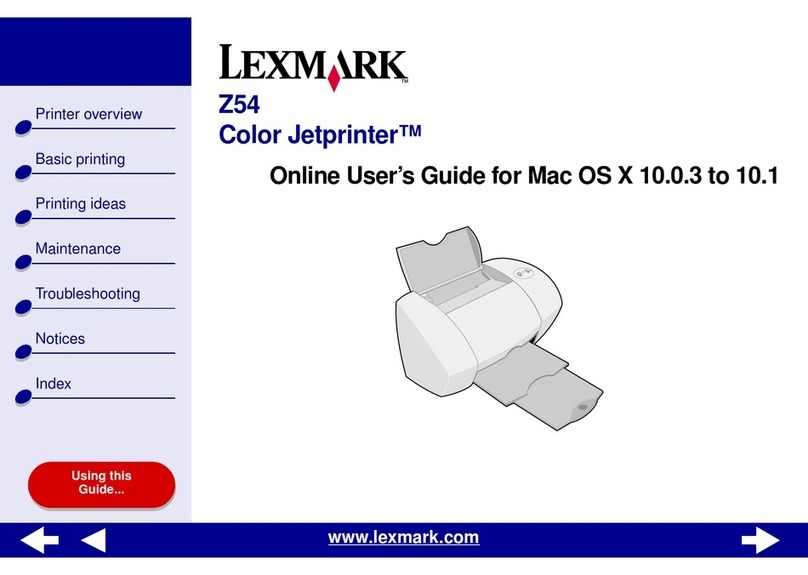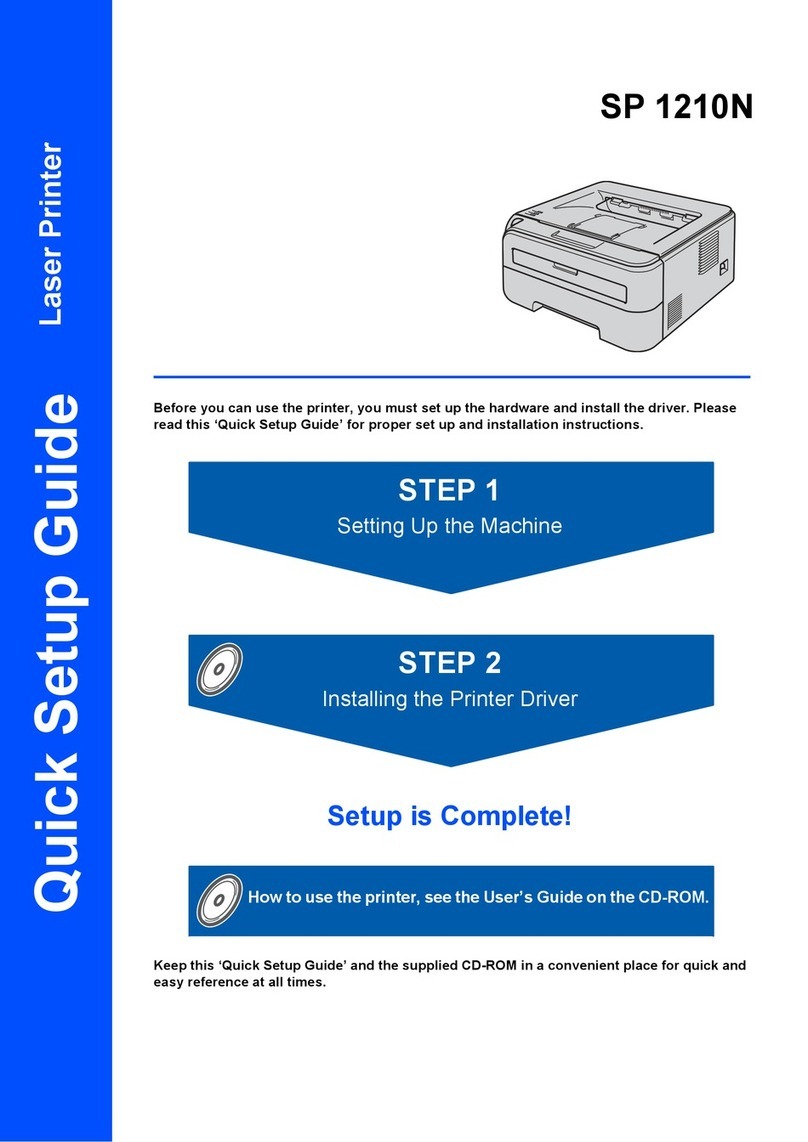Linx 5900 User manual

Quick Start Guide

Copyright and Disclaimer
FA69315–3 English (i) Linx 5900 & 7900 Quick Start Guide
Copyright
No part of this publication may be reproduced, transmitted, transcribed,
stored in a retrieval system, or translated into any human or computer
language by any means or in any form, without the express prior written
permission of Linx Printing Technologies Ltd.
Neither whole nor part of the product described in this guide may be
adapted or reproduced in any material form without the express prior
written permission of Linx Printing Technologies Ltd.
Contravention of copyright may also reduce the ability of Linx Printing
Technologies Ltd to provide effective support for its equipment.
This Third edition published 2014
© Linx Printing Technologies Ltd 2014
LINX and SureFill are registered trademarks of
Linx Printing Technologies Ltd.
Guide content
The content of this guide is provided for information only. Nothing in the
content of this guide represents, or should be construed as, any contractual
or other commitment on the part of Linx Printing Technologies Ltd.
Linx products are subject to continual development and improvement, and
updates to the content of this guide will be made accordingly in subsequent
editions.
Linx reserves the right to make changes without notice to both this
publication and to the products described herein.
All possible care has been taken in the preparation of this guide, and
information of a technical nature and particulars of the product and its use
are given by Linx in good faith. However, Linx makes no guarantees
regarding the accuracy or completeness of this publication.
Safety recommendation
Before attempting to use either the printer or its accessories, you should
read the information contained in the Safety section. It is essential that you
follow safe operating procedures at all times, and that the equipment is
maintained according to the directions contained herein and as
recommended by Linx or its authorized Distributors. It is strongly
recommended that any maintenance tasks, other than those described in
this guide and the How To guides for the printers, are performed only by
Linx maintenance technicians or Linx-trained personnel.

Copyright and Disclaimer
Linx 5900 & 7900 Quick Start Guide (ii) FA69315–3 English
This page left blank intentionally

Contents
FA69315–3 English (iii) Linx 5900 & 7900 Quick Start Guide
Contents
Copyright................................................................................................................i
Guide content ........................................................................................................i
Safety recommendation......................................................................................... i
Safety ........................................................................................................................v
Warnings and cautions .........................................................................................v
Warnings..........................................................................................................v
Cautions.......................................................................................................... vi
Printer cover security ........................................................................................... vi
Operating the printer........................................................................................... vii
Training.......................................................................................................... vii
Safety precautions ......................................................................................... vii
Inks and solvents ............................................................................................... viii
First aid ................................................................................................................ ix
Procedures ..................................................................................................... ix
Emergency shutdown procedure ..........................................................................x
Noise emissions....................................................................................................x
About this Guide .....................................................................................................xi
1 Before you start ....................................................................................................1
1.1 Overview.........................................................................................................1
1.2 User levels ......................................................................................................3
1.3 User interface..................................................................................................4
1.3.1 Printer display .........................................................................................6
1.3.2 Stores ...................................................................................................11
2 Get started ...........................................................................................................13
2.1 Turn on .........................................................................................................13
2.2 Create a message.........................................................................................15
2.2.1 Message fields......................................................................................15
2.2.2 Create your message ...........................................................................16
2.2.3 Save your message ..............................................................................17
2.3 Print a message............................................................................................19
2.3.1 Print trigger ...........................................................................................19
2.3.2 Pause the print......................................................................................21
2.3.3 Adjust the print position ........................................................................21
2.3.4 Print Count............................................................................................23
2.4 Stop and turn off the printer ..........................................................................24
2.4.1 Power-Down configuration....................................................................24
2.4.2 To turn off .............................................................................................24
3 Edit a message....................................................................................................27
3.1 Add a new field .............................................................................................27
3.2 Edit a field .....................................................................................................30
3.2.1 Options page ........................................................................................32
3.2.2 Save or discard your changes ..............................................................33
3.3 Overlapping fields .........................................................................................34
3.4 Move a field...................................................................................................35
3.5 Delete a field .................................................................................................35

Contents
Linx 5900 & 7900 Quick Start Guide (iv) FA69315–3 English
4 Insert a Date or Time...........................................................................................37
4.1 Create the field..............................................................................................37
4.1.1 Edit the message ..................................................................................37
4.1.2 Select a format......................................................................................38
4.1.3 Set the Date Offset ...............................................................................39
4.1.4 Set the Date Offset Units ......................................................................39
4.1.5 Set the Time Offset ...............................................................................39
4.1.6 Set the Print Style of the field................................................................40
4.1.7 Save or discard your message .............................................................40
5 Manage your messages......................................................................................41
5.1 Copy a message or change the name ..........................................................41
5.2 Delete a message .........................................................................................42
6 Look after your printer........................................................................................43
6.1 Clean the printer ..........................................................................................44
6.1.1 Printer cover..........................................................................................44
6.1.2 Printhead ..............................................................................................45
6.2 Refill the ink or solvent..................................................................................47
6.3 Clean or replace the air filter.........................................................................52
6.4 Flush the nozzle............................................................................................54
6.5 Clear the nozzle ............................................................................................56
Appendix A: If the printer complains ...................................................................59
Appendix B: Training.............................................................................................63
Appendix C: Glossary...........................................................................................65

Safety
FA69315–3 English (v) Linx 5900 & 7900 Quick Start Guide
Safety
Before you use the printer described in this guide or perform any
maintenance tasks on it, you must read, understand and follow all the
safety information in this section. You must pay particular attention to
all Warnings and Cautions given in this section and throughout the
guide.
If there is any part of this Safety section that you do not understand,
DO NOT USE THE PRINTER.
This section gives essential information about the safe use and handling of
the printer, inks and solvents. First Aid information is also included.
For optimum safety the printer should be operated with Linx approved
spares and consumables at all times. It is strongly recommend that any
maintenance tasks, other than those described in this guide and the How To
guides for the printers, are performed only by Linx maintenance
technicians or Linx-trained personnel. The use of unapproved spares and
consumables, and the performance of maintenance tasks by untrained
personnel could make the printer unsafe to use.
Warnings and cautions
Warning and Caution statements are given at relevant points in the text of
this guide. These draw your attention to information about how to avoid
hazards and how to safely use a product. Symbols accompany Warning
statements.
The different types of safety statements and associated symbols are
described below, along with the conventions used in this guide.
Warnings
A Warning alerts you to a hazard that may cause loss of life, physical
injury or illness. It is printed in bold upper-case type and is accompanied
by a warning symbol that identifies the type of hazard.
The general Warning symbol (shown to the left) accompanies a Warning
that has no specific symbol to indicate the hazard. The Warning alerts you
to other harmful or potentially lethal activities.
The mandatory Eye Protection Warning symbol (shown to the left) means
that you must wear safety eyeglasses when you perform any tasks that
involve inks or solvents. The safety eyeglasses must conform to European
and international safety standards.
The mandatory Hand Protection Warning symbol (shown to the left) means
that you must wear solvent-resistant protective gloves when you perform
any tasks that involve inks or solvents.

Safety
Linx 5900 & 7900 Quick Start Guide (vi) FA69315–3 English
The Irritant Warning symbol (shown to the left) means that a particular
substance may irritate the eyes and the respiratory system if the correct
safety precautions are not taken.
The Highly Flammable Warning symbol (shown to the left) means that
there is a risk of fire due to the highly flammable nature of a substance if
the correct safety precautions are not taken.
The Lethal Voltage Warning symbol (shown to the left) means that there is
a risk of electric shock from contact with potentially lethal voltages if the
correct safety precautions are not taken.
Cautions
A Caution alerts you to actions that may damage equipment or the
environment, but are not a direct danger to personnel. It is printed in bold
lower-case type and is not accompanied by a symbol.
Printer cover security
WARNING: LETHAL VOLTAGE HAZARD. DANGEROUS VOLTAGES
EXIST IN THIS EQUIPMENT WHEN IT IS CONNECTED TO THE
ELECTRICITY SUPPLY.
NEVER TRY TO OPEN THE PRINTER COVER, OR TRY TO REMOVE
OR ADJUST ANY COMPONENTS FITTED INSIDE THE PRINTER.
THERE IS A DANGER OF INJURY OR DEATH FROM ELECTRIC
SHOCK IF YOU IGNORE THIS SAFETY WARNING.
The printer has a lock fitted to the printer cover. This stops operators from
opening the cover and touching potentially lethal electrical hazards inside
the printer.
It is essential that operators do not try to open the printer cover, for any
reason. Not only is there a danger of serious or fatal injury, but it may also
void your Linx warranty. It is strongly recommended that the printer cover
is opened only by Linx maintenance technicians or Linx-trained personnel.
Always make sure that the printer and printhead covers are correctly fitted
before you use the printer. If you are not sure how to do this, ask your
supervisor for guidance. Covers act as safety barriers and also make sure
that the printer keeps its electromagnetic compatibility (EMC).

Safety
FA69315–3 English (vii) Linx 5900 & 7900 Quick Start Guide
Operating the printer
Linx ink jet printers have been designed to be as safe and easy to use as
possible. However, you could cause harm to yourself or damage to the
printer if you do not use it correctly.
Training
Linx believes that to use the printer with maximum safety and
effectiveness, you need good training. Linx or your local Linx Distributor
can provide a range of training courses to suit all operators.
If you are in any doubt about your ability to operate the printer safely, DO
NOT USE IT.
Appendix B, ‘Training’ lists the topics that, as a minimum, should be
included in operator training.
Safety precautions
Everybody who uses the printer must make sure that they know that ink jet
printers can be dangerous if not used correctly. The following safety
information must be made available to all personnel. The information is
essential to anybody who works with, or near, the printer.
For your comfort, Linx recommends that the printer is situated at least
600 mm above the floor level.
The following precautions are essential:
•Take great care when you unpack or move the printer as it is very
heavy. ALWAYS follow the standard guidelines for the safe manual
handling of heavy objects when lifting the printer.
•Always place the printer on its feet and on a level surface. Do not turn
the printer onto its side at any time.
•Make sure that the electricity supply cable for the printer is correctly
connected to the supply and is well maintained.
NOTE: 5900 and 7900 printers supplied to India are fitted with a
mains electrical supply cable with free wires of 50 mm in
length. These wires must be connected by a suitably qualified
person to an IS1293 3-pin plug with a minimum 6 A rating .
The mains electrical supply cable must be connected to a
power supply of 230 V AC 1 A. The printer must be earthed.
•ALWAYS make sure that the printer is disconnected from the
electricity supply before you clean it or perform any maintenance
tasks on it. When the electricity supply is connected lethal voltages are
present in the printer cabinet and printhead, which can cause serious
injury or death if the correct electrical safety precautions are not taken.
•ALWAYS disconnect the external alarm (if fitted) from the alarm
output of the printer before any maintenance tasks are done.

Safety
Linx 5900 & 7900 Quick Start Guide (viii) FA69315–3 English
Inks and solvents
WARNING: HAZARDOUS SUBSTANCES. MANY OF THE INKS USED
WITH THIS PRINTER ARE SOLVENT-BASED AND CAN BE
HAZARDOUS. THEY ARE HIGHLY FLAMMABLE, AND THE VAPOUR
OR SPRAY CAN BE IRRITATING TO THE EYES AND RESPIRATORY
SYSTEM.
YOU MUST WEAR SAFETY GLASSES AND SOLVENT-RESISTANT
PROTECTIVE GLOVES WHEN YOU HANDLE INKS AND SOLVENTS,
WHEN YOU WORK ON THE PRINTER, AND WHEN YOU CLEAN IT.
IF YOU IGNORE THIS SAFETY WARNING, YOU COULD EXPERIENCE
SEVERE IRRITATION AND TEMPORARY (REVERSIBLE) DAMAGE
TO THE EYES, AND NON-ALLERGIC CONTACT DERMATITIS.
Solvents and inks are potentially harmful. Whenever inks and solvents are
used, the following essential precautions must be taken:
•BEFORE YOU START, read the relevant ink and solvent Material
Safety Data Sheets. If you do not fully understand the information, or
are unsure, contact your supervisor for guidance.
•If the Material Safety Data Sheets have not been supplied or are not
available, please contact your local Linx distributor. ALWAYS refer to
the Material Safety Data Sheets before working with inks and
solvents.
•DO NOT smoke or use naked flames near the printer as it contains
flammable inks and solvents.
•Make sure that the printing area is adequately ventilated when the
printer is in operation and when you work on the printer, or use inks or
solvents.
•Wear safety eyeglasses when you use inks and solvents. The safety
eyeglasses must comply with the appropriate European and
International Directives. The Eye Protection Warning symbol is shown
in this guide, where appropriate, to remind you of the mandatory
requirement to WEAR SAFETY GLASSES.
•Wear solvent-resistant gloves when handling inks and solvents, or at
any time when your hands may come into contact with inks or
solvents. The Hand Protection Warning symbol is shown in this guide,
where appropriate, to remind you of the mandatory requirement to
WEAR SAFETY GLOVES.
Barrier creams may help to protect areas of exposed skin but they do
not give as much protection as safety gloves. Barrier creams should
not be applied once exposure to ink or solvent has occurred.

Safety
FA69315–3 English (ix) Linx 5900 & 7900 Quick Start Guide
•Never look into the end of the printhead or point the printhead at
anyone while the printer is switched on.
•Remove all spilt ink and solvent, or build-up of ink deposits
immediately, using the correct solvent type for the ink being used.
•Store all inks and solvents in their original containers, which must be
tightly closed. Store the containers in a well ventilated cabinet or in a
recommended flameproof storage container. They must be kept away
from any source of heat.
First aid
Ideally, all operators should be trained in First Aid and should be aware of
the possible effects of working with flammable and toxic substances.
All operators must have access to the ink and solvent Material Safety Data
Sheets, which explain the hazards and the actions to be taken if First Aid is
necessary.
You must ensure that the First Aid information is readily available in the
event of ink and solvent contact with the eyes or skin, ingestion or
inhalation.
Procedures
The following paragraphs are the First Aid procedures for inks and
solvents taken from the Material Safety Data Sheets. For more detailed
information you should refer to the Material Safety Data Sheet for the
relevant ink or solvent.
Eye contact with inks or solvents
Remove contact lenses, if necessary, before flushing the eyes. Flush the
eyes with clean running water and continue to do so for at least 10 minutes,
holding the eyelids apart. Obtain medical attention.
Skin contact with inks or solvents
Remove any contaminated clothing. Wash the affected area thoroughly
with soap and water, or use a proprietary skin cleaner. Do NOT use
solvents or thinners to remove ink from skin. Obtain medical attention if
irritation occurs or persists after washing.
Ingestion of inks or solvents
If accidentally swallowed, DO NOT INDUCE VOMITING. Obtain
immediate medical attention. Rinse the mouth thoroughly with water and
give large amounts of water to drink if the person is conscious. Keep at
rest, and provide warmth and fresh air.
Inhalation of solvent fumes
Remove the affected person to fresh air immediately. If breathing stops,
administer artificial respiration and obtain immediate medical attention.
Keep the affected person warm and at rest.

Safety
Linx 5900 & 7900 Quick Start Guide (x) FA69315–3 English
Emergency shutdown procedure
If the printer needs to be stopped quickly due to an emergency, set the
Mains Power Supply Switch on the rear panel of the printer to the '0' (off)
position.
Figure 1. Mains Power On/Off Switch on the rear panel
If there is a hazard that prevents safe access to the Mains Power Supply
Switch, operate the local electrical isolator switch for the printer.
Noise emissions
The noise emission level from this printer does not exceed 70 dBA. This
means that there is no hazard to hearing from long-term exposure to noise
from the printer, and therefore no requirement for ear protection to be
worn.
49145

About This Guide
FA69315–3 English (xi) Linx 5900 & 7900 Quick Start Guide
About this guide
The Linx 5900 and 7900 Ink Jet Printers are specialist printer systems for
use in production line environments for printing onto a wide range of
substrates.
This guide is intended to help you operate the Linx 5900 or 7900 Ink Jet
Printers safely and effectively.
The information contained in this edition of the Linx 5900 & 7900 Quick
Start Guide is applicable to Version 1.0 System Software or later (5900
printer) or Version 5.0 System Software or later (7900 printer), until it is
superseded by a new edition of the guide.
Linx will be pleased to receive any correspondence relating to this guide
and the information contained herein; please write to us at the address
below.
For further information or help with Linx products, please contact:
Linx Printing Technologies Ltd
Burrel Road
St Ives
Cambridgeshire
PE27 3LA
UK
Tel: + 44 (0) 1480 302100
Fax: + 44 (0) 1480 302116
or visit our website at www.linxglobal.com

About This Guide
Linx 5900 & 7900 Quick Start Guide (xii) FA69315–3 English
This page left blank intentionally
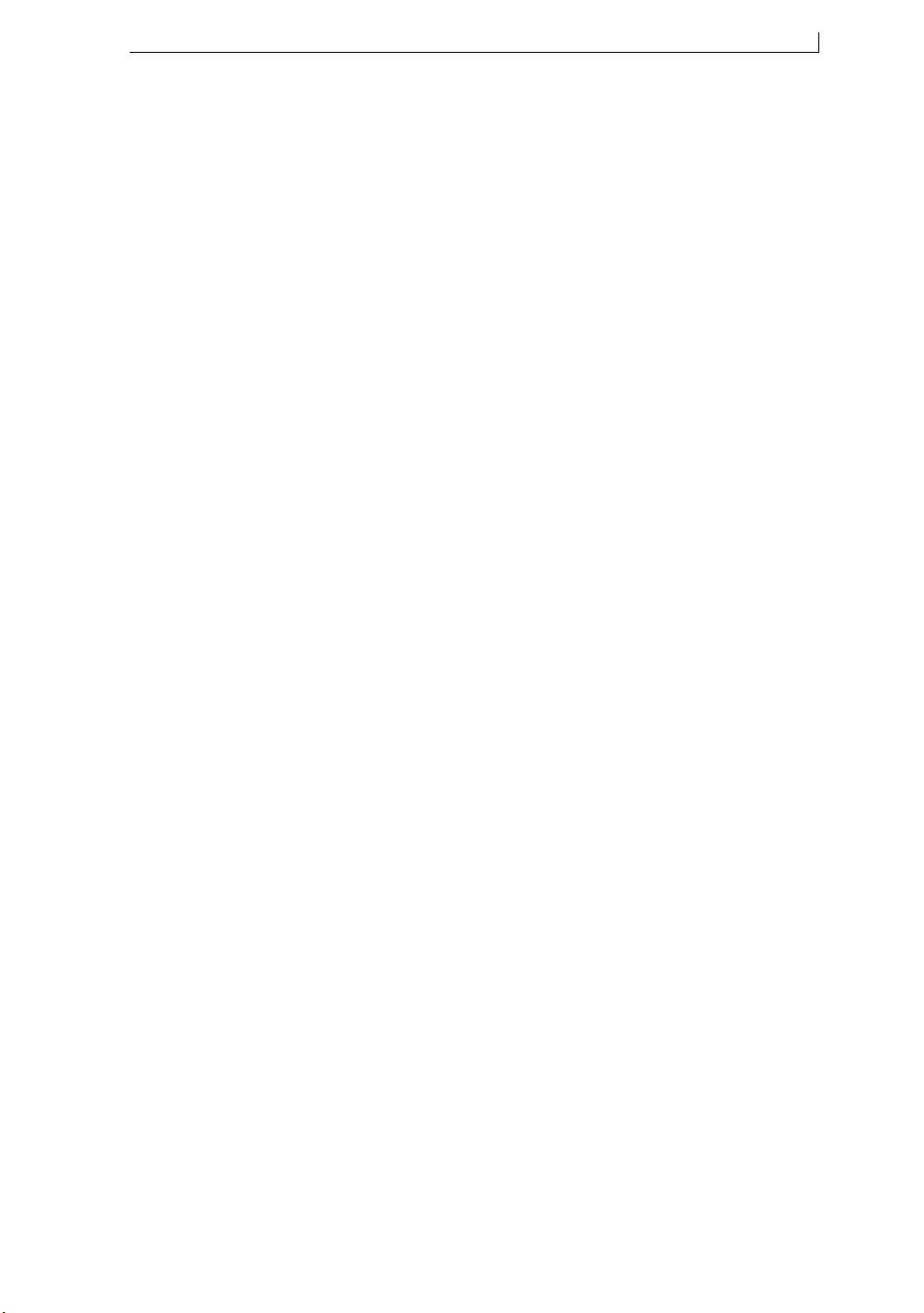
Chapter 1: Before you start
FA69315–3 English 1 Linx 5900 & 7900 Quick Start Guide
1 Before you start
NOTE: Unless otherwise stated, all the information in this guide applies
to both the 5900 and 7900 printers. The 5900 printer includes a
sub-set of the features of the 7900. For example, some field types
are only available on the 7900—these are noted in this guide.
Other differences in functionality between the printers are noted
in this guide and in the relevant How To guides for the printers.
By now we hope that you have read the safety information at the start of
this guide. Do not begin to use the printer yet though.
This chapter describes how to navigate and use the printer display. If you
take some time now to read these pages, you can save a lot of time later.
1.1 Overview
This document helps you do the most common jobs on the Printer. It
describes the layout of the printer, the controls, and the displays. It shows
you how to do the following tasks:
•Switch on the printer.
•Create a message to print.
•Select a font style and a font size for your message.
•Create a Date field or a Time field and edit the field.
•Edit a message.
•Print a message on a product.
•Pause printing.
•Change the print position on a product.
•Stop the printer and turn it off.
To perform other tasks on your Printer, refer to the How To guides for the
printers for information. The tasks that are described in the How To guides
include the following:
•Install and prepare the production line.
•Change the Message Type and the orientation.
•Change print settings.
•Change the system setup.
•Find the cause of a problem.
•Use the USB connection.
•Configure the parallel I/O and the multi-stage alarm outputs.
•Use the special characters and the extended keyboard.
•Use the keyboard short cuts and hints.

Chapter 1: Before you start
Linx 5900 & 7900 Quick Start Guide 2 FA69315–3 English
•Create more field types. For example, Shift Codes, Remote fields,
Prompted fields, Logos (7900 only), Text sequences (7900 only),
Orientation sequences (7900 only), Production Schedules (7900 only),
Bar Codes (7900 only).
•Create a Date format or a Time format (7900 only).
•Use the Food Grade printer (7900 only).

Chapter 1: Before you start
FA69315–3 English 3 Linx 5900 & 7900 Quick Start Guide
1.2 User levels
There is a password system that protects the printer functions. There are
three levels of access, which are called User Levels, protected by different
passwords. These levels are as follows:
Level A This level provides access to basic functions. For example,
select a message to print, start, pause and stop the printer.
There is no password for Level A.
Level B This level provides access to a number of additional printer
functions. For example, you can create and edit a message,
but you cannot delete a message.
Level C This level provides access to more printer functions. For
example, you can delete a message or change the Line setup.
To perform some of the activities described in this guide and in the How To
guides for the printers, you need a User Level C password.
If you do not have a password to use with the printer, ask your supervisor
or line manager to provide one.

Chapter 1: Before you start
Linx 5900 & 7900 Quick Start Guide 4 FA69315–3 English
1.3 User interface
The printer user interface includes:
•A keyboard that has standard alphanumeric keys and a number of
special keys. For example:
Figure 1-1. Special keys on the keyboard
The names of these keys are shown in brackets in this guide. For
example:
❐The [ctrl] key
❐The [shift] key
❐The [enter] key
(Before you begin to use the printer, look at the keyboard and learn
where to find all these special keys.)
Special keyboards are available for some countries that do not use the
standard European keyboard.
•A display with six ‘soft keys’ on the left side:
Figure 1-2. Printer Soft keys and display
The soft keys are keys that perform more than one function. The
printer provides a label on the display next to each soft key that shows
its function. The printer changes the label when the function changes.
The names of these keys are shown in bold characters in this guide.
For example:
❐The Select key
❐The Cancel key
69037

Chapter 1: Before you start
FA69315–3 English 5 Linx 5900 & 7900 Quick Start Guide
•Four arrow keys—Up, Down, Left, Right:
•A green [start] key:
•A red [stop] key:
•Four LED indicators:
The LED indicators give you useful information about the state of the
printer.
LED Colour If the LED illuminates, it means:
Fail Red A serious printer failure. The Printer Status area of the Print Monitor
page tells you what caused the failure. You may need to contact your
local Linx distributor.
Warning Red Printer warning. The Printer Status area of the Print Monitor page tells
you what caused the warning.
Ready Green The jet runs and the printer is ready to print. The LED is turned off
when printing stops, but the jet may continue to run.
Power Green The printer is turned on.
Figure 1-3. LED indicators
start
stop
fail
warning
ready
power

Chapter 1: Before you start
Linx 5900 & 7900 Quick Start Guide 6 FA69315–3 English
1.3.1 Printer display
When you turn on the printer, the display is blank until the printer
completes its internal tests. Then the printer displays a splash screen. This
screen shows you a progress bar for the power-up process.
The splash screen shows a number that tells you which software version is
installed in the printer (for example, ‘v1.1.1.1678’ or ‘v5.1.0.1469’). The
number changes if new software is installed.
When the power-up is complete, the printer displays the Print Monitor
page:
Figure 1-4. Print Monitor
NOTE: The printer is simple to use and most of the instructions in this
guide start and finish at the Print Monitor page. When you finish
each task, you finish in the right area to start your next task. The
display shown on your printer may be different to the display
shown in Figure 1-4. The display depends on your User Level.
There are four basic types of page on the printer user interface:
•Menu pages
•Operator-entry pages
•Task pages
•Information pages
69026

Chapter 1: Before you start
FA69315–3 English 7 Linx 5900 & 7900 Quick Start Guide
Menu pages
Some of these pages are gateways to other pages. These pages also give
information about the printer, or about the instructions that it has been
given. For example, in the Print Settings page in Figure 1-5, you can see
information about the current message.
Figure 1-5. Print Settings page
To select an option in a page:
1. Press the Up arrow key or the Down arrow key until the item is
highlighted—the text is white and the background is blue. For
example, in Figure 1-5 the Print Delay option is highlighted.
69042
Other manuals for 5900
8
This manual suits for next models
1
Table of contents
Other Linx Printer manuals