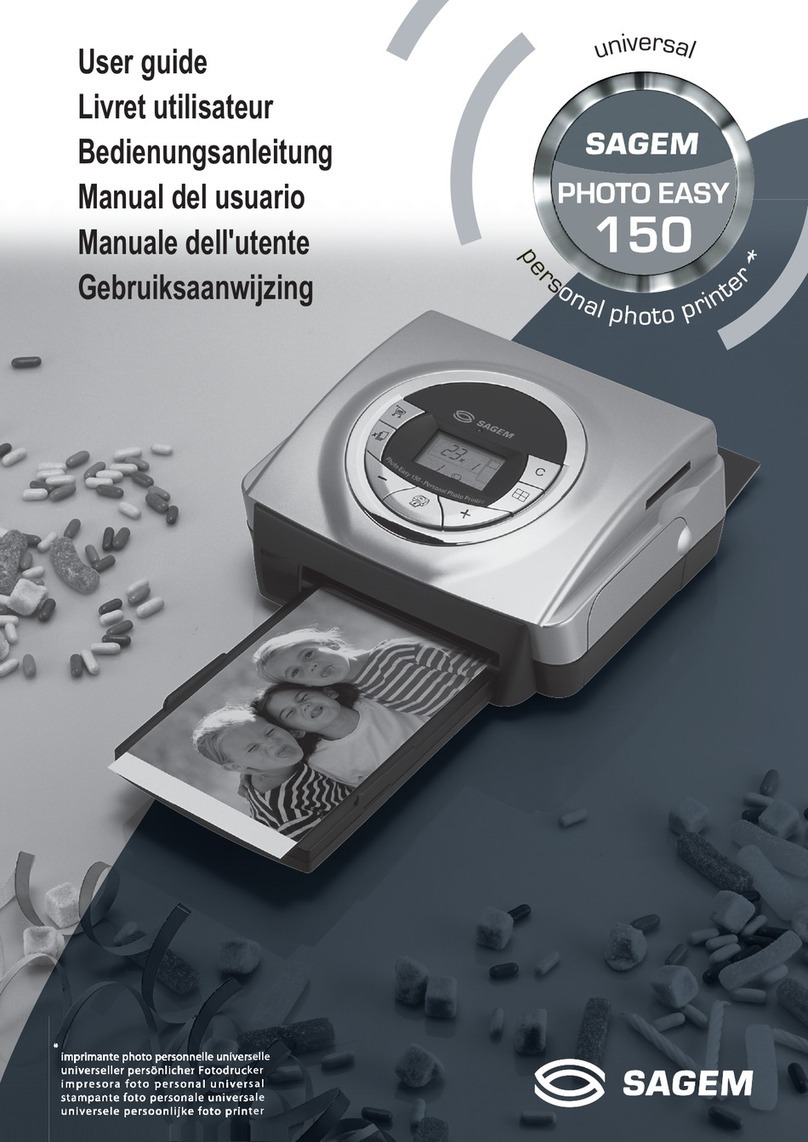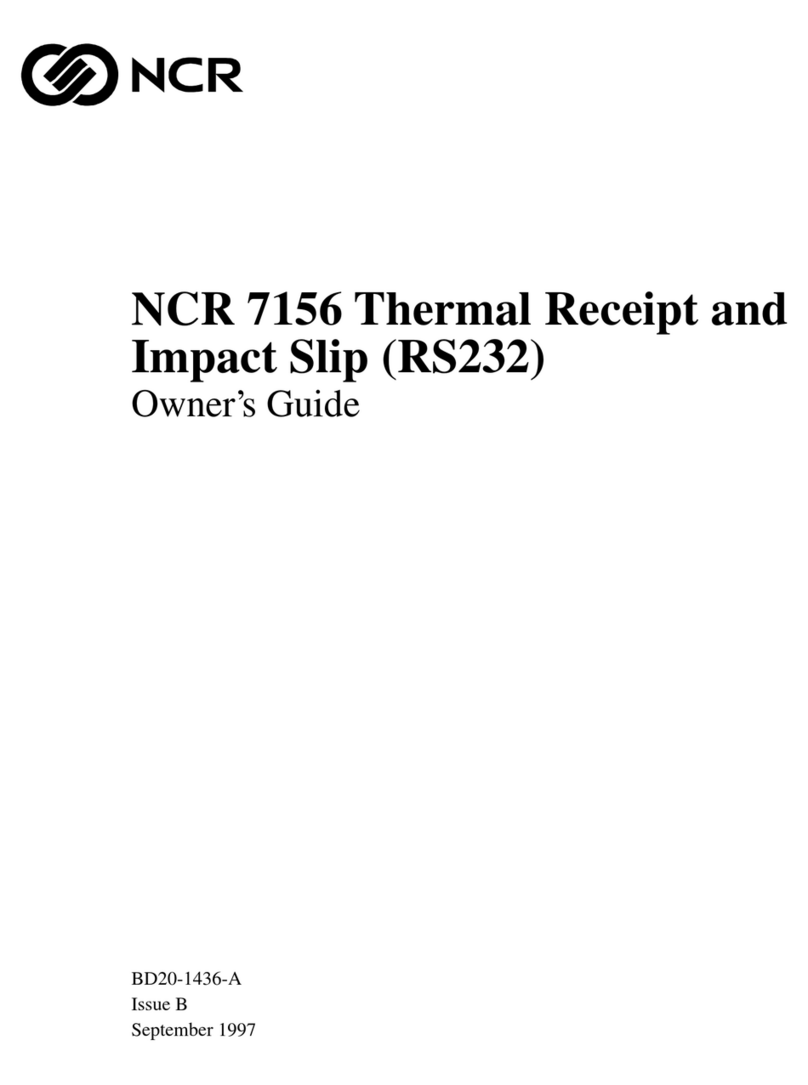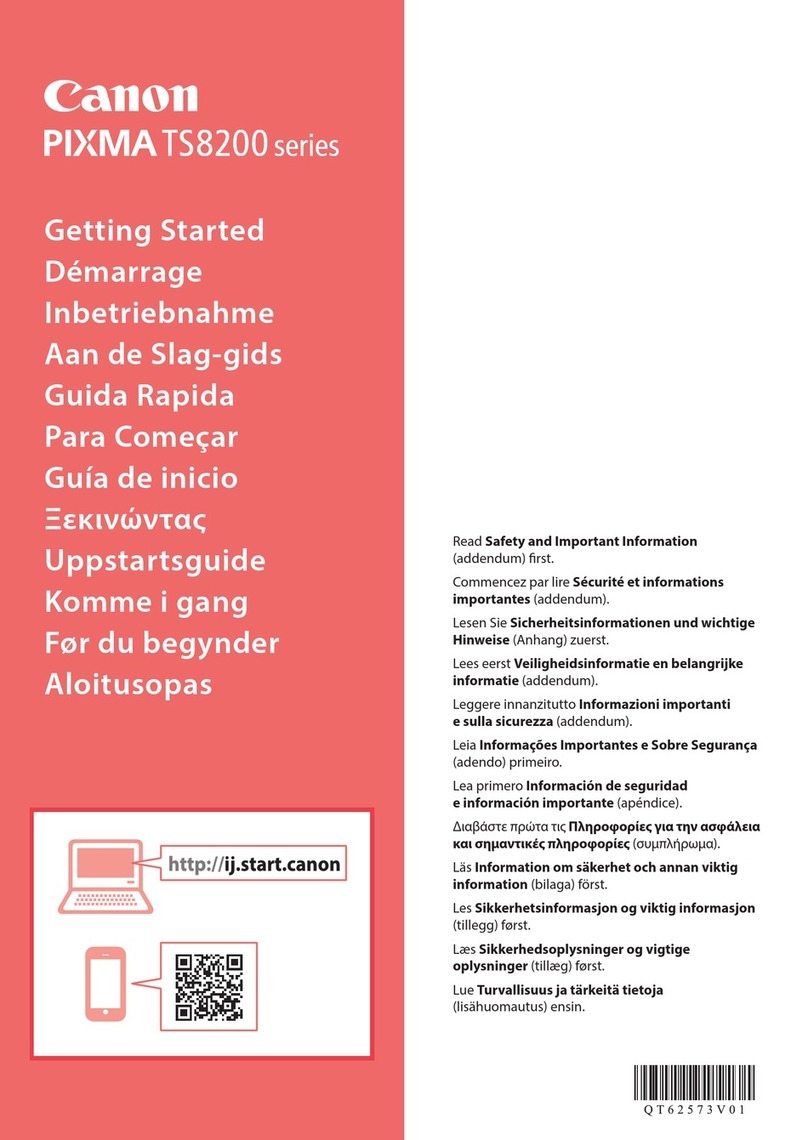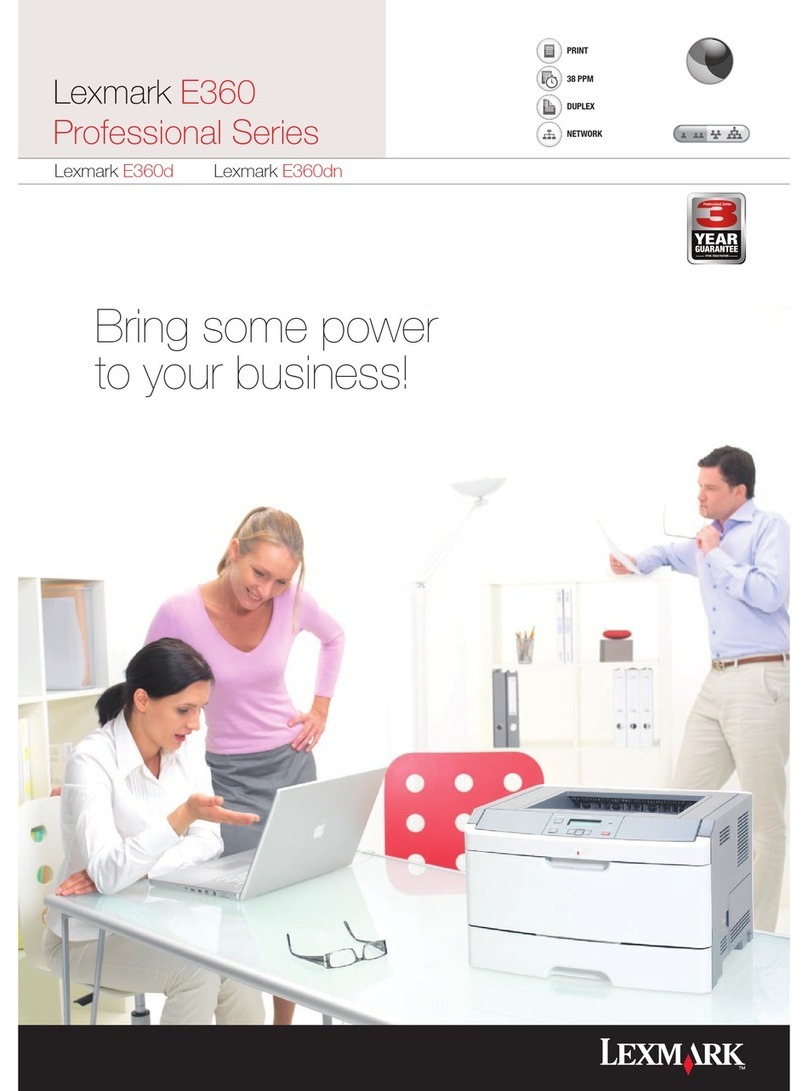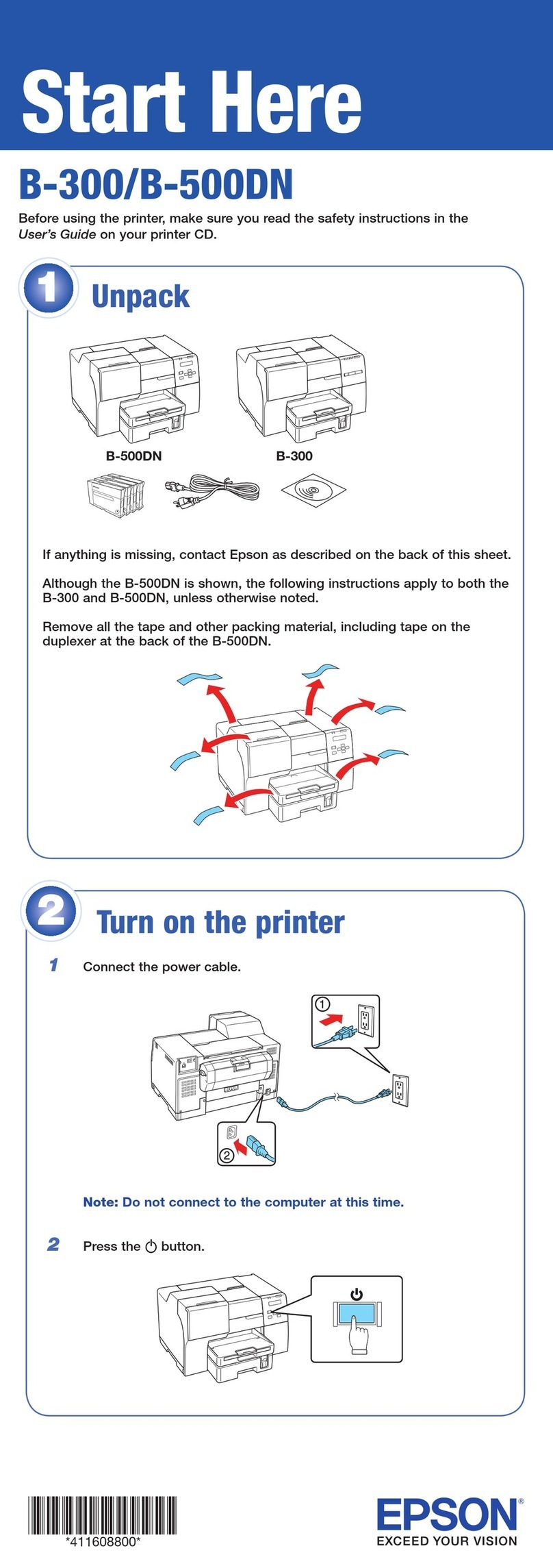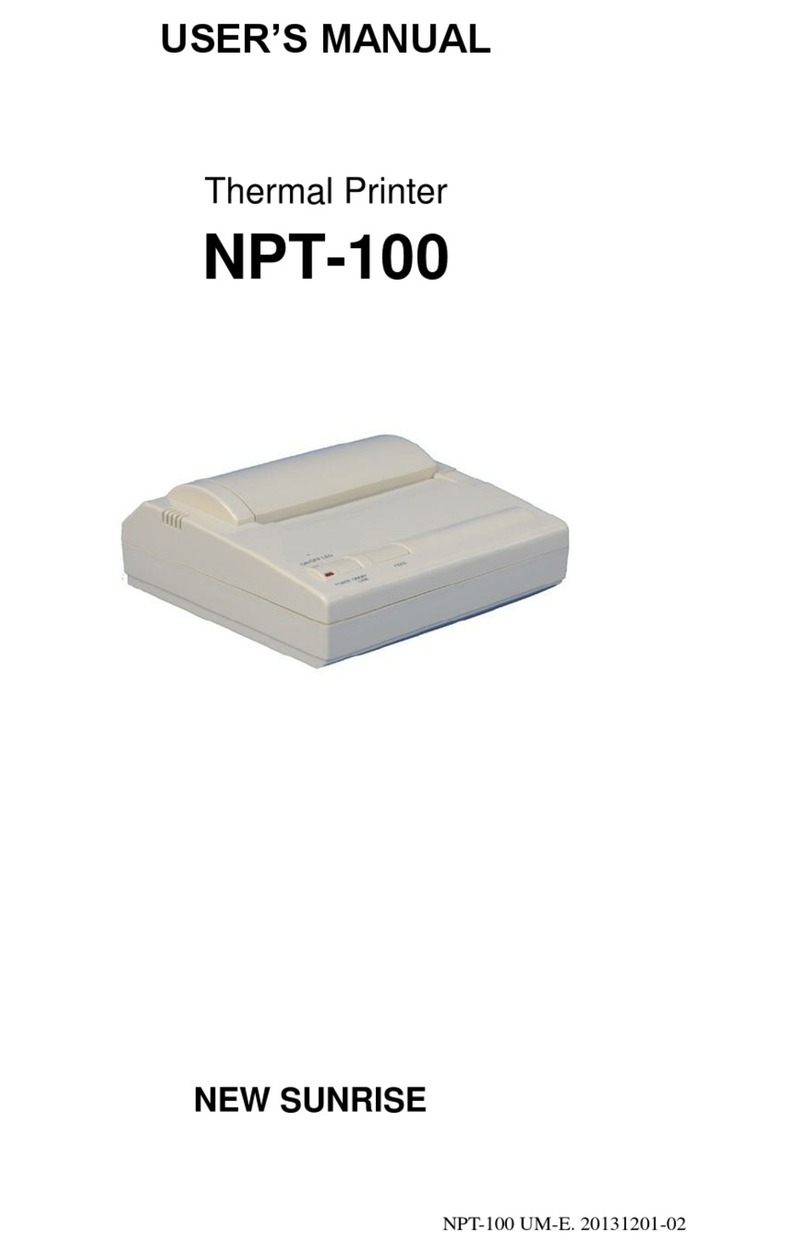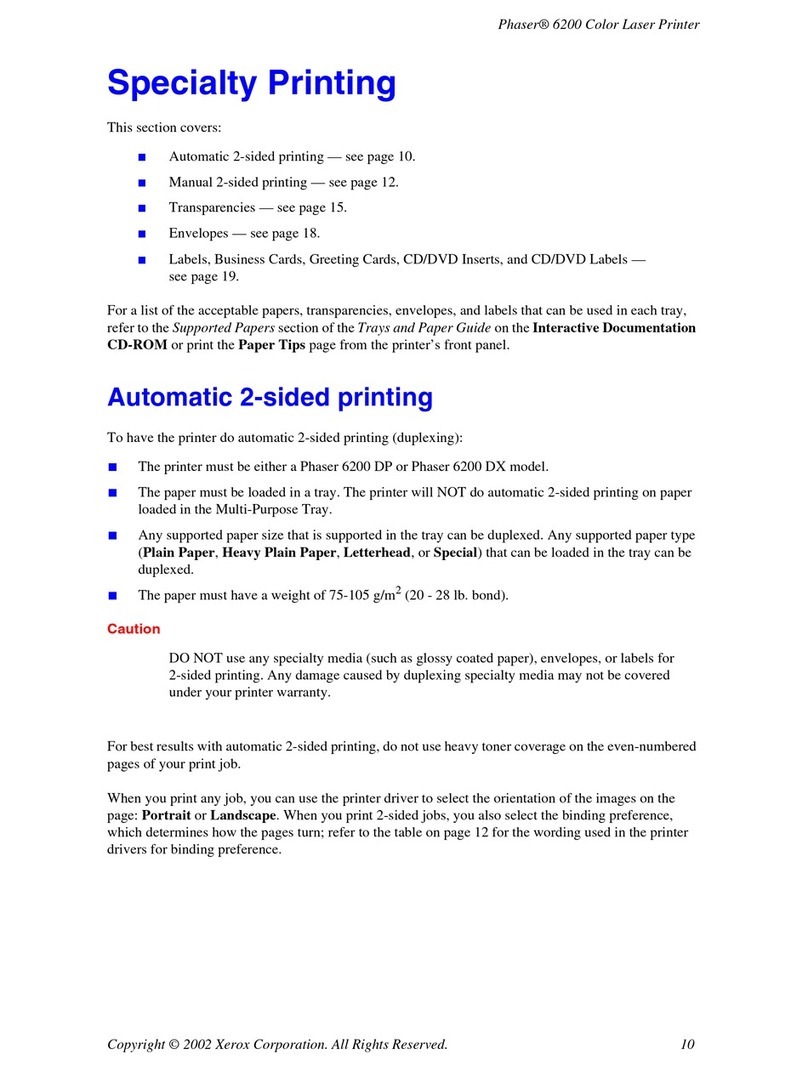Linx 5900 User manual

How To Change the System
Setup
Linx 5900 & 7900

Page 1 of 19 FA69342–2 English
Jun 2013
How To Change the System Setup
Linx 5900 & 7900
Contents
1 Introduction................................................................................................................................... 2
1.1 Health and Safety ................................................................................................................... 2
2 Line setup...................................................................................................................................... 3
2.1 Trigger .................................................................................................................................... 3
2.1.1 Print Trigger.................................................................................................................... 3
2.1.2 Trigger to Printhead Distance......................................................................................... 5
2.1.3 Inter-Print Distance......................................................................................................... 6
2.2 Speed ..................................................................................................................................... 6
2.2.1 Speed Selection ............................................................................................................. 7
2.2.2 Fixed Speed ................................................................................................................... 7
2.2.3 Calculate Line Speed ..................................................................................................... 8
2.2.4 Encoder Speed.............................................................................................................10
2.2.5 Dual Trigger.................................................................................................................. 10
2.3 Alarm and dual alarm............................................................................................................ 11
3 Setup parameters ....................................................................................................................... 13
3.1 Installation settings ............................................................................................................... 13
3.1.1 Date and Time .............................................................................................................. 14
3.1.2 Printhead height ........................................................................................................... 14
3.1.3 Locale ........................................................................................................................... 15
3.2 Security settings ................................................................................................................... 17
3.2.1 Keylock ......................................................................................................................... 17
3.2.2 Keylock Timeout ...........................................................................................................17
3.2.3 Change Password ........................................................................................................ 18
3.2.4 Allow Print Delay Access.............................................................................................. 19

Page 2 of 19 FA69342–2 English
Jun 2013
19
How To Change the System Setup
Linx 5900 & 7900
1 Introduction
This document describes the Line setup options and the Installation setup options for the
5900 and 7900 printers.
The following options are described:
Options in the Line Setup menu
•Trigger setup
•Line speed
•Alarm setup
Options in the Setup menu
•Installation options
•Security options
You need a User Level C password to change some parameters.
For information about the serial communications interface and the Parallel IO interface,
refer to the Linx Remote Communications Interface Reference Manual and How To Use the Parallel
I/O Option.
1.1 Health and Safety
Make sure that you read and understand the Health and Safety information in the ‘Safety’
section of the Linx 5900 & 7900 Quick Start Guide.

Page 3 of 19 FA69342–2 English
Jun 2013
19
How To Change the System Setup
Linx 5900 & 7900
2 Line setup
This section describes how to use the Line Setup page to configure the following:
•Trigger setup
•Line Speed setup
•Alarm setup
2.1 Trigger
Use this option to set up the following parameters:
•Print Trigger type
•Trigger to Printhead Distance
•Inter-Print Distance
Figure 1. Trigger page
2.1.1 Print Trigger
A trigger is a signal that tells the printer to print or update a message. Select the Print
Trigger option to display a list of the trigger types that are available.
Figure 2. Print Trigger page
69357
69358

Page 4 of 19 FA69342–2 English
Jun 2013
19
How To Change the System Setup
Linx 5900 & 7900
The following trigger types are available:
End of Print
The trigger for the next printed message is generated after the last raster of the previous
message.
High Level Primary Trigger or High Level Secondary Trigger
The printer continuously prints or updates the message while the product sensor detects
the presence of a product (the signal is active).
Keyboard Trigger
The printer prints or updates the message when you press the [alt] and [T] keys together.
Leading Edge Primary Trigger or Leading Edge Secondary Trigger
The printer prints or updates the message when the product sensor detects the leading edge
of a product.
Low Level Primary Trigger or Low Level Secondary Trigger
The printer continuously prints or updates the message while the product sensor does not
detect the presence of a product (the signal is not active).
PIO Trigger
A signal from the Parallel I/O connection generates the trigger.
Trailing Edge Primary Trigger or Trailing Edge Secondary Trigger
The printer prints or updates the message when the product sensor detects the trailing edge
of the product.
Continuous
This mode does not use an external trigger signal for printing and the printer prints the
message continuously. The Inter-Print Distance option controls the rate of printing.
Every Second
The printer automatically generates a trigger every second.
Edge triggers and Level triggers
The following trigger types are Edge triggers:
•Leading Edge Primary Trigger
•Trailing Edge Primary Trigger
•Leading Edge Secondary Trigger
•Trailing Edge Secondary Trigger

Page 5 of 19 FA69342–2 English
Jun 2013
19
How To Change the System Setup
Linx 5900 & 7900
The following trigger types are Level triggers:
•High Level Primary Trigger
•Low Level Primary Trigger
•High Level Secondary Trigger
•Low Level Secondary Trigger
The Edge trigger types generate a single trigger when the sensor signal changes. The Level
trigger types define a continuous trigger condition (active or not active) that depends on the
state of the sensor signal.
To change the trigger option, make sure that the printer is not in the ‘PRINTING’ state.
2.1.2 Trigger to Printhead Distance
Use this option to set the distance between the trigger and the printhead. The default value
is 0 mm. Figure 3 helps you understand the difference between the Trigger to Printhead
Distance and the Print Delay. The large arrow shows the direction of the movement of the
product.
Figure 3. Trigger to Print Head Distance
In this example, there is a fixed distance (C) between the printhead (A) and the sensor (B)
that detects the edge of the product. This distance is the ‘Trigger to Printhead Distance’. If the
printhead and the sensor do not move, the Trigger to Printhead Distance is the same for all
products and all messages. The distance is zero if the printhead and the sensor are in the
same position. The installation engineer enters this measurement into the printer during the
installation, but you can change the value if the sensor position is changed.
In Figure 3, the trigger signal from the sensor occurs at the edge of the product, but the
message area (E) is not at the edge of the product. The distance between the sensor position
and the print position (E) is the Print Delay (D). This distance depends on the product. The
Print Delay parameter is described in the Linx 5900 & 7900 Quick Start Guide.
XYZ123
69038
B
E
D
C
A

Page 6 of 19 FA69342–2 English
Jun 2013
19
How To Change the System Setup
Linx 5900 & 7900
2.1.3 Inter-Print Distance
The Inter-Print Distance is the distance between the end of one message and the end of the
next message—the dimension ‘A’ in Figure 4.
Figure 4. Inter-Print Distance
The Inter-Print Distance is used only for continuous printing. (For continuous printing, set
the Print Trigger option to ‘Continuous’ or use one of the Level trigger types.)
2.2 Speed
Use this option to configure the speed measurement for the production line. The Speed
page options depend on the Speed Selection option. The options shown in Figure 5 are for
the Fixed Speed setting.
Figure 5. Speed page: Fixed Speed
ABC ABC
A
69147
69209

Page 7 of 19 FA69342–2 English
Jun 2013
19
How To Change the System Setup
Linx 5900 & 7900
2.2.1 Speed Selection
Use the Speed Selection page to select the measurement method.
Figure 6. Speed Selection page
You can use any of the following settings:
Fixed Speed
You tell the printer the line speed, and the printer prints at the correct rate.
Shaft Encoder
Use a shaft encoder to make sure that the print speed matches the line speed.
Dual Trigger
Use the time difference between two trigger devices to continuously measure the line
speed.
2.2.2 Fixed Speed
This option is not displayed unless you set the Speed Selection option to ‘Fixed Speed’. Use
this option to enter the value for the line speed. If you do not know the line speed, see
‘Calculate Line Speed’ below.
69140

Page 8 of 19 FA69342–2 English
Jun 2013
19
How To Change the System Setup
Linx 5900 & 7900
2.2.3 Calculate Line Speed
This option is not displayed unless you set the Speed Selection option to ‘Fixed Speed’.
If you do not know the line speed, you can use this option to calculate the line speed. To
calculate the line speed, the printer measures the time that is needed for the test item to pass
the product sensor as shown below:
Figure 7. Line Speed Calibration
Put a test item on the conveyor, as shown. The large arrow in Figure 7 shows the direction
of the movement of the test item. The test item has a known length (B). This length is the
Inter-Trigger Distance (see Figure 8). The product sensor (C) measures the time difference
between the leading edge (D) of the test item and the trailing edge (A). The printer uses the
Inter-Trigger Distance and the time difference to calculate the line speed.
Calibration
To calibrate the line speed, select the Calculate Line Speed option to display the Calculate
Line Speed page.
Figure 8. Calculate Line Speed page
The options on this page are as follows:
Inter-Trigger Distance
Set this value to the distance between the sensor devices. The Inter-Trigger Distance in
Figure 7 is the length of the test item (B).
69198
B
D
A
C
69200

Page 9 of 19 FA69342–2 English
Jun 2013
19
How To Change the System Setup
Linx 5900 & 7900
1st Trigger
Use this option to define the trigger signal for the leading edge of the test item.
2nd Trigger
Use this option to define the trigger signal for the trailing edge of the test item. You can use
the same sensor device for the 1st Trigger and the 2nd Trigger, as shown in Figure 7 and
Figure 8.
Calibration
To measure the line speed, select the Calibration option and follow the instructions that the
printer displays.
Figure 9. Calibration page
When the test item passes the sensors, the printer measures the line speed and calculates a
new average for each occurrence. The Calibration page displays the average value and
counts the number of passes as shown in Figure 9. The test item must pass the sensor a
minimum of ten times for a good result. When the Line Speed reaches a value that does not
change, press the Set Line Speed key to store the value.
69201

Page 10 of 19 FA69342–2 English
Jun 2013
19
How To Change the System Setup
Linx 5900 & 7900
2.2.4 Encoder Speed
This option is not displayed unless you set the Speed Selection option to ‘Shaft Encoder’ as
shown below.
Figure 10. Speed page: Shaft Encoder
Set the Encoder Speed option to match the encoder that you use. The value required is the
number of pulses per millimetre of movement of the product.
To configure the printer correctly for a shaft encoder and an encoder wheel, refer to How to
Install and Set Up the 5900 & 7900 Printer.
2.2.5 Dual Trigger
Use this setting if the printer uses two trigger devices. The printer uses the information
from the two triggers to calculate the line speed.
Figure 11. Speed page: Dual Trigger
The Dual Trigger mode is like the Calculate Line Speed function and the trigger options on
this page are the same (see ‘Calculate Line Speed’ on page 8). The difference is as follows:
•The Calculate Line Speed option helps you measure the line speed value that you need
for the Fixed Speed mode.
•In the Dual Trigger mode, the printer does not tell you the line speed, but continuously
monitors the line speed to control the printing speed.
69107
69142

Page 11 of 19 FA69342–2 English
Jun 2013
19
How To Change the System Setup
Linx 5900 & 7900
2.3 Alarm and dual alarm
The printer has an alarm that controls internal alarm tones and alarm output signals. The
alarm output signals go to either one or two connectors on the rear panel of the printer — a
default 24 V connector and an optional Volt Free Contact (VFC) connector. You can use the
alarm output signals to control one or two external alarm beacons. The 24 V connector
controls the default Alarm and the VFC connector controls the optional Alarm2.
NOTE: You must enter a configuration code to use the Alarm2 option on the 5900 and 7900
printer.
The alarms can indicate a range of system events, for example failures and warnings. The
alarms operate in one of the following modes:
•Pulsed—the alarm pulses twice if an alarm condition occurs.
•Pulsed - Constant—the alarm pulses continuously until the alarm condition is cleared.
•Constant—the alarm is turned on and remains on until the alarm condition is cleared.
You can use any of the alarm indication modes to indicate any alarm condition.
To set the alarms
At the Print Monitor page, select Line Setup > Alarm to display the Alarm page.
Figure 12. Alarm page
69635

Page 12 of 19 FA69342–2 English
Jun 2013
19
How To Change the System Setup
Linx 5900 & 7900
Select the Alarm Setup or Alarm 2 Setup option to display the Alarm Setup or Alarm 2
Setup page.
Figure 13. Alarm Setup page
These pages both display a list of all the conditions and events that can generate an alarm.
To configure the alarms, use the Up arrow and Down arrow keys to highlight an item in the
list, then press one of the following keys:
No Alarm The event does not generate any alarm
Pulsed The event generates a pulsed alarm
Constant The event generates a constant alarm
Pulsed-Constant The event generates a continuous pulsing alarm
Apply To All Apply the current alarm setting to all the events in the list
NOTE: If the event message has the prefix “4” (for example, “4.02 Normal Start”) you can
use only the ‘Pulsed’ setting or the ‘No Alarm’ setting. The Apply To All key does
not change the setting for these event types.
To return to the Print Monitor page, press the Exit key three times.
To test the alarm, select the Alarm Test option in the Alarm page (see Figure 12 on page 11).
The alarm pulses twice.
Alarm priority
For Alarm and Alarm2, each alarm type has a different priority—a Constant alarm has the
highest priority, followed by a Pulsed-Constant alarm, then a Pulsed alarm. If an alarm is
active, and an event occurs with a higher-priority alarm type, the higher-priority alarm
becomes active. For example, if a Constant alarm and a Pulsed-Constant alarm are both
active, the printer generates a Constant alarm.
69145

Page 13 of 19 FA69342–2 English
Jun 2013
19
How To Change the System Setup
Linx 5900 & 7900
3 Setup parameters
This section describes how to change the general Setup parameters for the printer. These
settings include the time, the printhead height, and the system locale.
To access the Setup parameters from the Print Monitor page, select Menu > Setup. The
printer displays the Setup page.
Figure 14. Setup page
The Setup parameters are arranged in the following categories:
•Installation
•Security
•Communications
•Editor Defaults
•Parallel I/O
•Prompted Fields
Only the Installation and Security pages are described in this guide. For information about
the Communications page, refer to How To Use the Communications Options. For information
about the Editor Defaults page, refer to How To Configure the Message Editor and Logo Editor
Options. For information about the Parallel I/O page, refer to How To Use the Parallel I/O
Option. For information about the Prompted Fields page, refer to How To Use Prompted
Fields.
3.1 Installation settings
You can use the Installation option to change the following parameters:
•Date and Time
•Printhead Height
•USB Printer Name
•Locale
79033

Page 14 of 19 FA69342–2 English
Jun 2013
19
How To Change the System Setup
Linx 5900 & 7900
3.1.1 Date and Time
To change the system time, first make sure that the printer is not in the ‘PRINTING’ state.
At the Print Monitor page, select Menu > Setup > Installation > Date & Time > Current
Time.
The printer displays the current time in a text box.
Figure 15. Current Time page
Enter the correct time then press the OK key to return to the Date & Time page. The OK
key is not available if you enter a time format that is invalid.
You can use the same method with the Current Date option to set the current date.
3.1.2 Printhead height
The printhead height is the height difference between the printhead and the cabinet. The
difference is measured from the base of the printer to the end of the printhead, as shown
below.
Figure 16. Printhead height measurement
Enter a negative height if the printhead is lower than the base of the printer. The range for
the height difference is –2 metres to +2 metres. It is not necessary to enter the ‘+’ sign for
positive numbers.
Always make sure that the Printhead Height setting is correct because the printer uses it to
calculate the correct internal pressures.
69122
69119

Page 15 of 19 FA69342–2 English
Jun 2013
19
How To Change the System Setup
Linx 5900 & 7900
To set the printhead height, first make sure that the printer is in the ‘IDLE’ state.
At the Print Monitor page, select Menu > Setup > Installation > Printhead > Printhead
Height to display the Printhead Height page.
Figure 17. Printhead Height page
Enter the correct value, then press the OK key. Press the Exit key four times to return to the
Print Monitor page.
3.1.3 Locale
Figure 18. Locale page
Use the Locale page to set the following parameters:
•Language
•Use Language Defaults
•Units
•Calendar
•Keyboard
These options are described below.
Language
This option sets the language that the printer uses in all of the pages that are displayed.
To set the printer language, first make sure that the printer is not in the ‘PRINTING’ state.
At the Print Monitor page, select Menu > Setup > Installation > Locale > Language to
display the list of available languages. Select the required language from the list then press
the OK key.
Press the Exit key four times to return to the Print Monitor page.
69203
69168

Page 16 of 19 FA69342–2 English
Jun 2013
19
How To Change the System Setup
Linx 5900 & 7900
Use Language Defaults
The Use Language Defaults option changes the method that you use to set the following
three options (which are described below):
•Units
•Calendar
•Keyboard
If you set the Use Language Defaults option to Yes, the printer automatically uses default
settings for these three options. The three options are not available, as shown in Figure 18
on page 15. You cannot change the default settings, which depend on the setting of the
Language option (see above). For example, if you set the language to French, the printer
uses metric units.
If you set the Use Language Defaults option to ‘No’, you can set the three options as
required.
Units
Select this option to change the units of measurement that the printer uses. You can select
any of the following measurement units:
•Metric
•Engineering
•Imperial
The Engineering units are useful for the service engineer. If you select these units, the
printer uses numbers in the range 0 to 255 to display some internal parameters.
Calendar
These Calendar types are available:
•Gregorian
•Gregorian (USA)
•Hijri
The Hijri calendar is used in some Islamic countries, other countries use one of the
Gregorian calendar options.
The Gregorian (USA) option uses the American system of numbers for the days in a leap
year. This option also changes the format of some date formats that you can create for the
7900 printer. (Refer to How To Create Date and Time Formats for more information.)
Keyboard
This option tells the printer the type of keyboard that is fitted. The keyboard that is fitted at
the factory depends on the country where the printer is used. Normally, the installation
engineer sets the Keyboard option as required and it is not necessary to change this option.
If you change the setting and press a key, the printer can generate a character that does not
match the key. For example, if your keyboard is European but the Keyboard option is set to
Russian, the keyboard generates Russian characters.

Page 17 of 19 FA69342–2 English
Jun 2013
19
How To Change the System Setup
Linx 5900 & 7900
If you select the Keyboard option the printer displays a list of keyboard types (countries).
Figure 19. Keyboard page
To change the setting, highlight an item in the list then press the OK key to return to the
Locale page.
Press the Exit key four times to return to the Print Monitor page.
Secondary Keyboard
This option allows you to select a secondary keyboard layout that is different from the
primary keyboard. For example, you can change between European and Japanese
keyboards, which allows you to use a European keyboard to generate Japanese characters.
Refer to How To Use a Different Keyboard for more information.
3.2 Security settings
This option enables you to change the following Security parameters:
•Keylock (On or Off)
•Keylock Timeout period
•Change Password
3.2.1 Keylock
If you set this option to On and you do not use the keyboard for some time (see ‘Keylock
Timeout’ below), the printer locks the keyboard. A password prompt page is displayed. To
unlock the printer, enter a password. You must use the password that was in use before the
lock was activated, or a higher level password.
3.2.2 Keylock Timeout
The Keylock Timeout period is the time that passes before the printer locks the keyboard if
the keyboard is not used. Use the Keylock Timeout option to increase or decrease the
period. The allowed range is from 1 to 60 minutes.
69205

Page 18 of 19 FA69342–2 English
Jun 2013
19
How To Change the System Setup
Linx 5900 & 7900
3.2.3 Change Password
You can use this option to change your password or the password for any User Level that is
lower than your level. For example at User Level C you can change the Level A, Level B and
Level C passwords.
To change the password, select the Change Password option to display the Change
Password page.
Figure 20. Change Password page
Select the User Level as required then press the OK key.
The printer displays the following prompt screen.
Figure 21. Change Password page
Note that the Enter New Password and Confirm New Password text boxes are not active.
You must enter your current password and the new password, as follows:
1Enter the current password in the active box and press the OK key. The Enter New
Password text box is activated.
2Enter the new password in the active box and press the OK key. The Confirm New
Password text box is activated.
3Enter the new password in the active box and press the OK key to confirm the new
password.
The Security page is displayed.
69104
69102

Page 19 of 19 FA69342–2 English
Jun 2013
19
How To Change the System Setup
Linx 5900 & 7900
Press the Exit key four times to return to the Print Monitor page.
3.2.4 Allow Print Delay Access
5900 only. This option allows you to control access to the Print Delay option on the Print
Settings page for User Level A users who do not normally have access to this option.
The default is No. If set to Yes, the Print Settings soft key on the Print Monitor page is
available for User Level A users. Press the Print Settings soft key to open the Print Settings
page. Only the Print Delay option is available at this lowest User Level. Refer to the Linx
5900 & 7900 Quick Start Guide for information about how to change the Print Delay.
Other manuals for 5900
8
This manual suits for next models
1
Table of contents
Other Linx Printer manuals