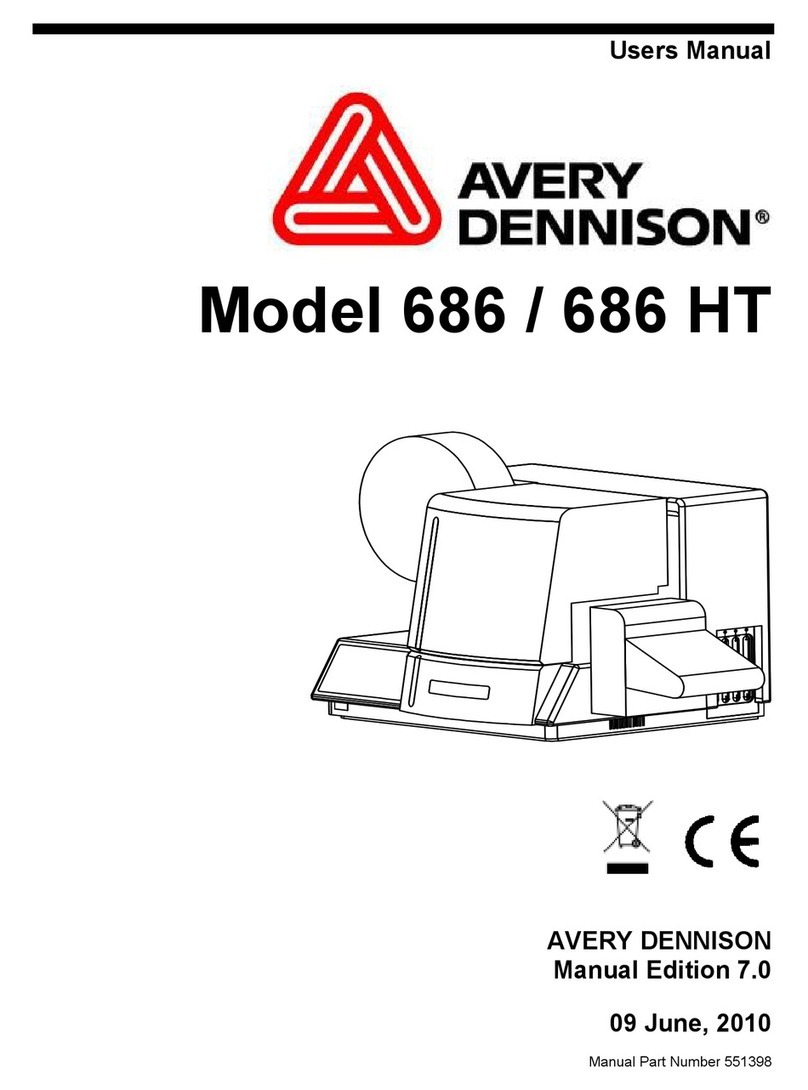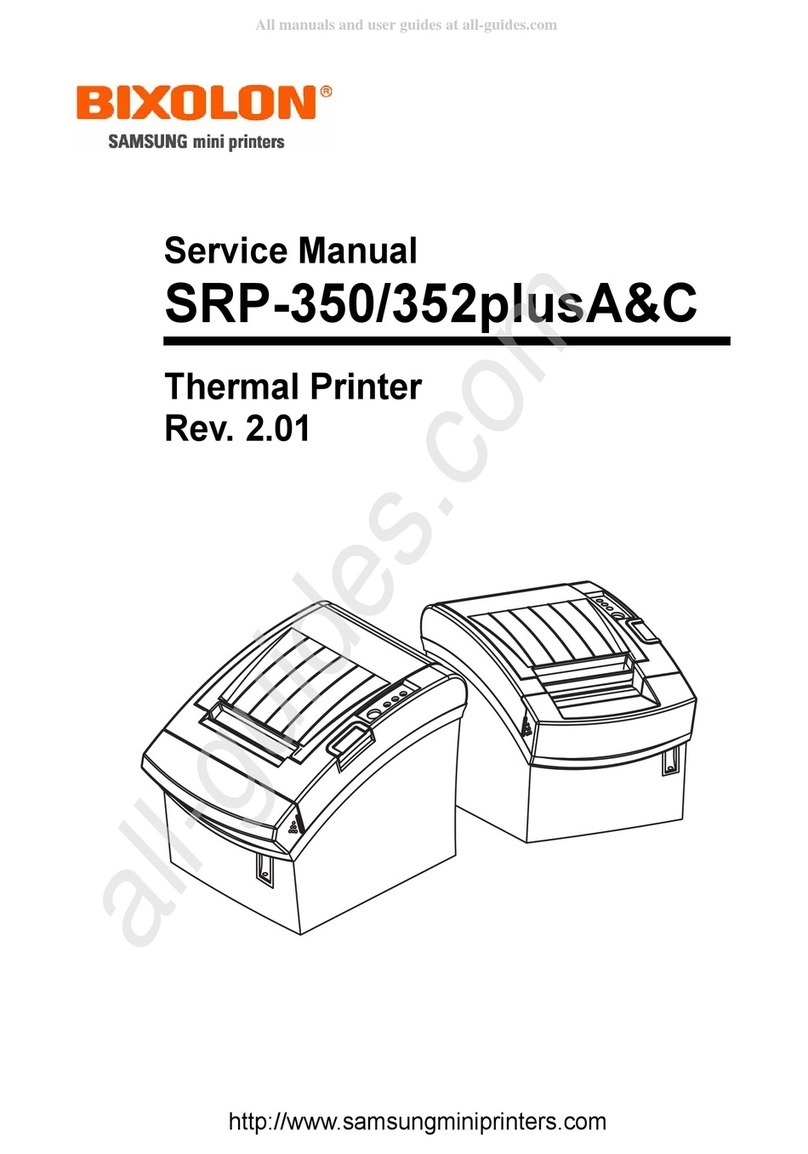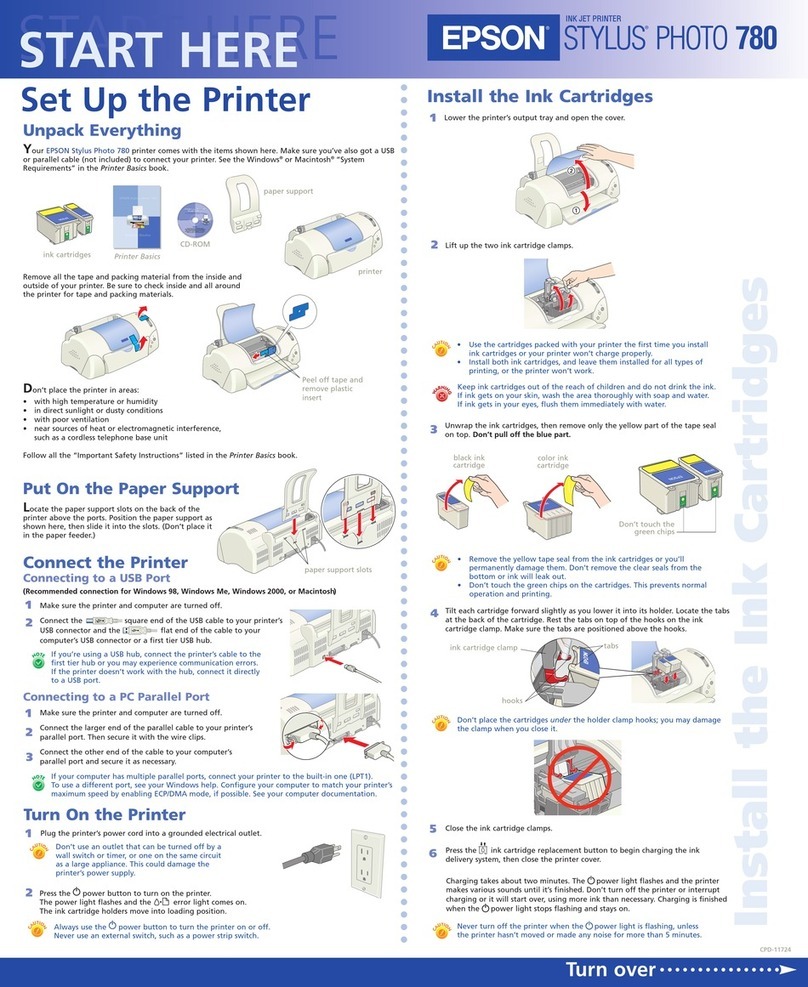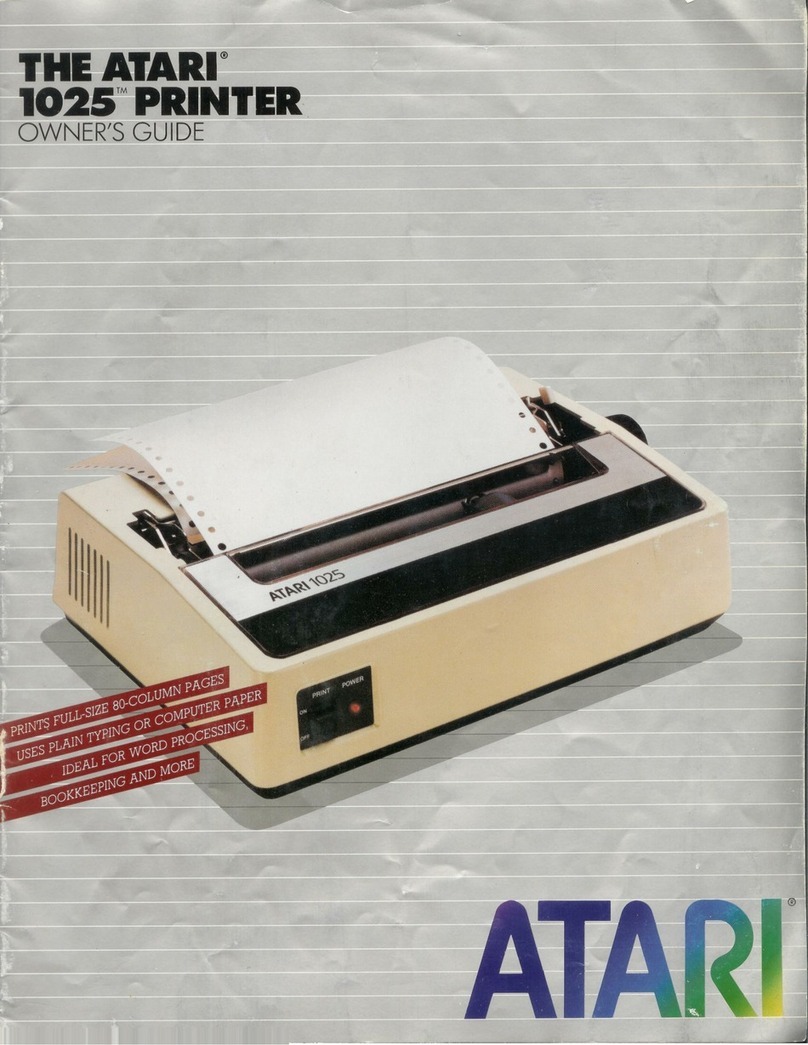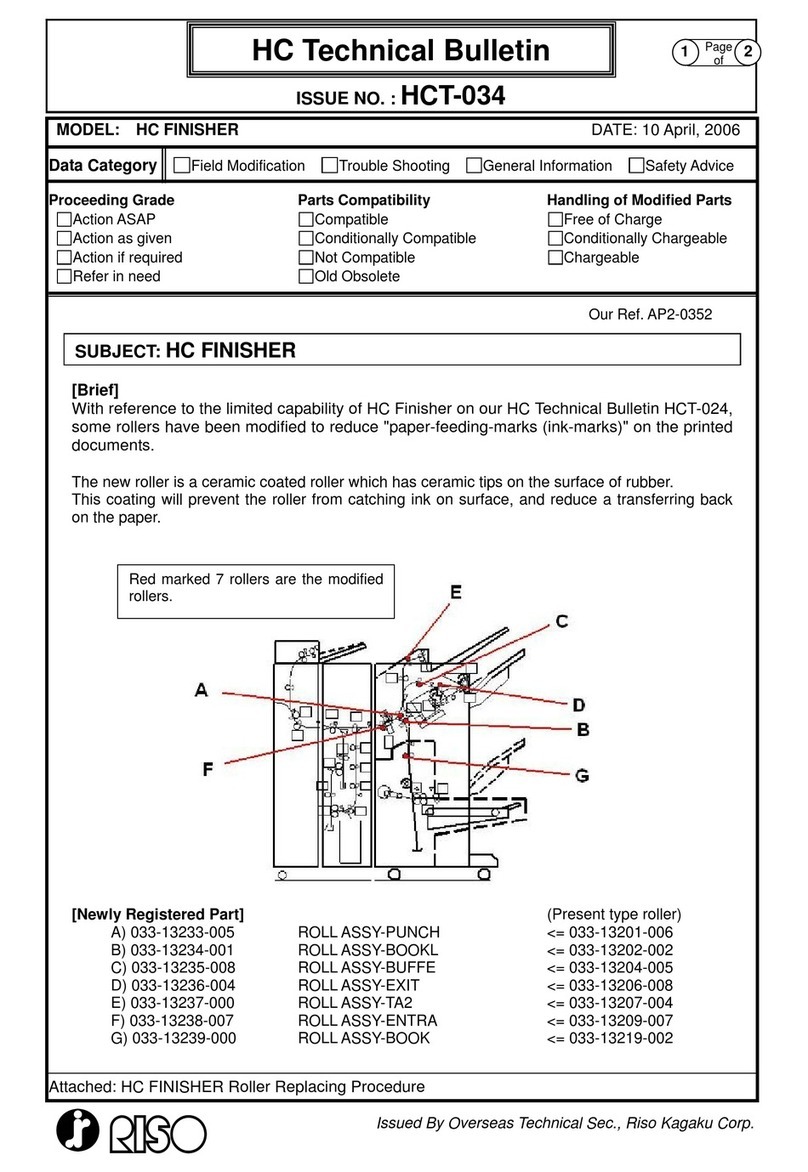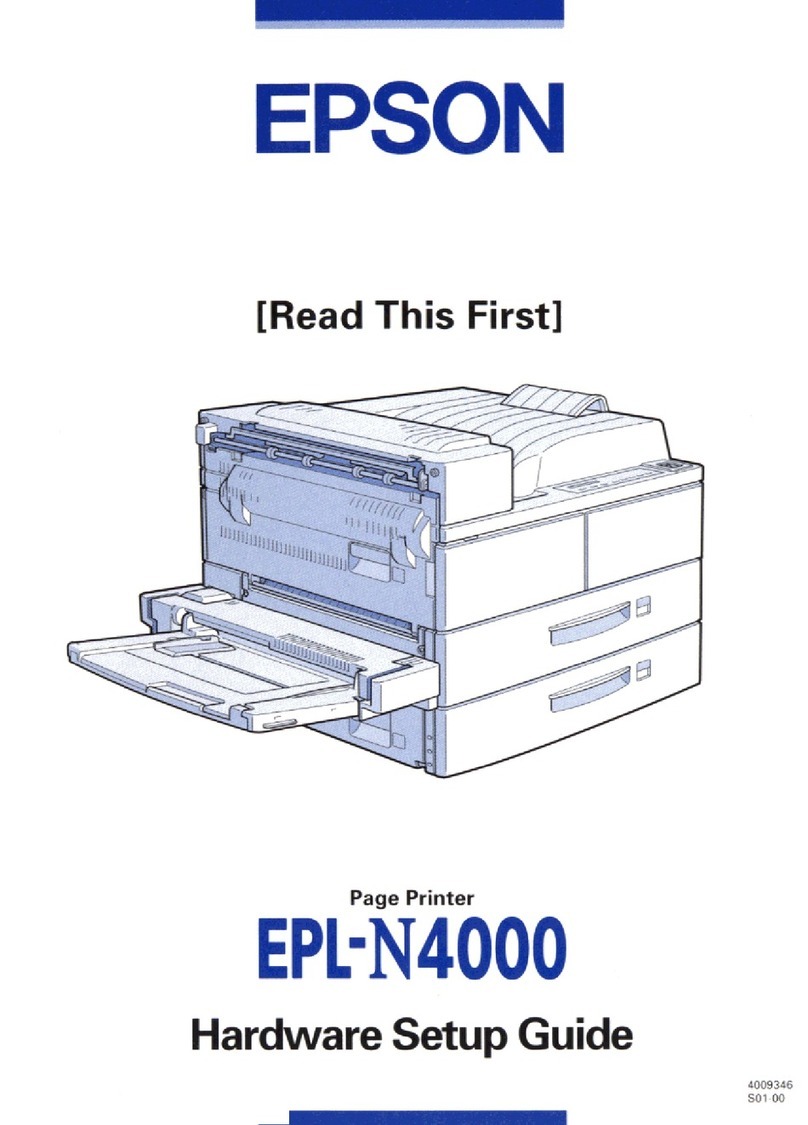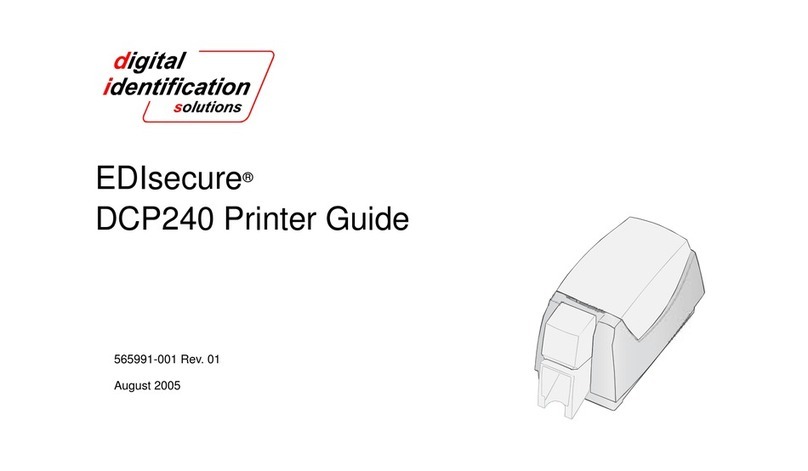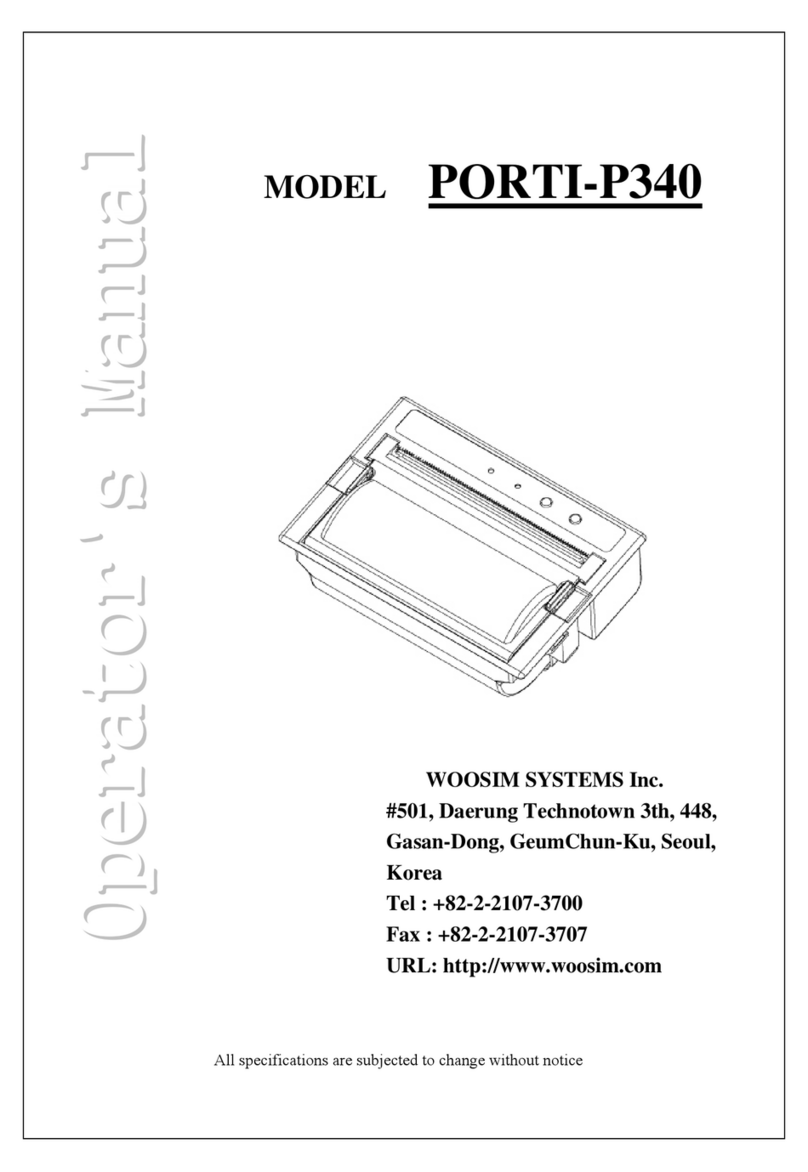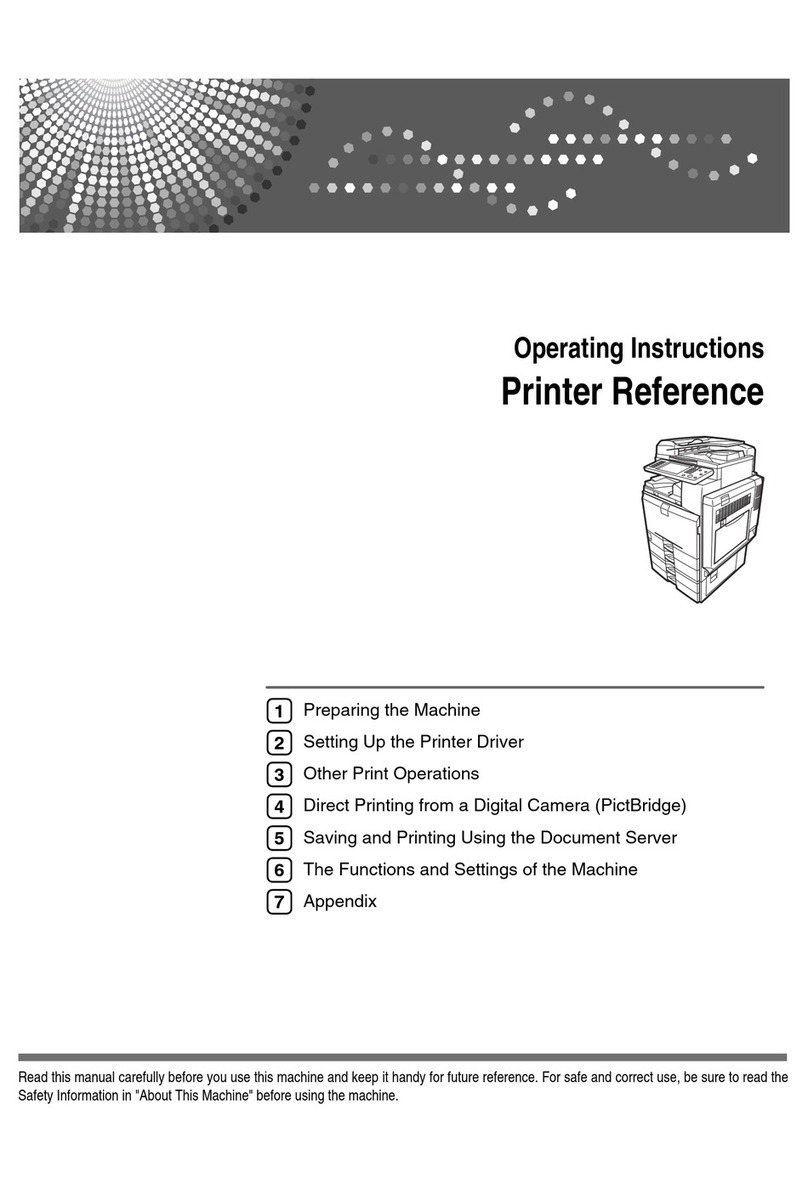Linx 10 User manual

Linx 10
Operating Manual

(i) TP1A072–3 English
Aug 2017
Linx 10 Operating Manual —
Copyright
Linx 10
Copyright
No part of this publication may be reproduced, transmitted, transcribed, stored in a retrieval system,
or translated into any human or computer language by any means or in any form, without the
express prior written permission of Linx Printing Technologies Ltd.
Neither whole nor part of the product described in this guide may be adapted or reproduced in any
material form without the express prior written permission of Linx Printing Technologies Ltd.
Contravention of copyright may also reduce the ability of Linx Printing Technologies Ltd to provide
effective support for its equipment.
This Second edition published 2017
© Linx Printing Technologies Ltd 2016, 2017
LINX and Easi-Change are registered trademarks of Linx Printing Technologies Ltd.
Manual content
The content of this manual is provided for information only. Nothing in the content of this manual
represents, or should be construed as, any contractual or other commitment on the part of Linx
Printing Technologies Ltd.
Linx products are subject to continual development and improvement, and updates to the content of
this manual will be made accordingly in subsequent editions.
Linx reserves the right to make changes without notice to both this publication and to the products
described herein.
All possible care has been taken in the preparation of this manual, and information of a technical
nature and particulars of the product and its use are given by Linx in good faith. However, Linx
makes no guarantees regarding the accuracy or completeness of this publication.
Safety recommendation
Before attempting to use either the Linx 10 printer or its accessories, you must read the information
contained in the Safety document supplied with the printer.
The information contained in this edition of the Linx 10 Operating Manual is applicable to Version 1.0.0
System Software or later, until it is superseded by a new edition of the guide.
Linx will be pleased to receive any correspondence relating to this manual and the information
contained herein; please write to us at the address below. For further information or help with Linx
products, please contact:
Linx Printing Technologies Ltd
Linx House
8 Stocks Bridge Way
Compass Point Business Park
St Ives
PE27 5JL
UK
Tel: + 44 (0) 1480 302100
Fax: + 44 (0) 1480 302116
www.linxglobal.com

(ii) TP1A072–3 English
Aug 2017
Linx 10 Operating Manual —
Contents
Linx 10
Contents
Copyright ....................................................................................................................................... i
Manual content .............................................................................................................................. i
Safety recommendation................................................................................................................. i
1 Set up the printer .......................................................................................................................... 1
1.1 First use .................................................................................................................................. 1
1.2 Guided setup .......................................................................................................................... 1
2 Printer user interface.................................................................................................................... 3
2.1 Printer display ......................................................................................................................... 3
2.2 Printer screens........................................................................................................................ 3
2.2.1 Home screen .................................................................................................................. 3
2.2.2 Main Menu screen ..........................................................................................................6
2.2.3 Option screens ............................................................................................................... 7
2.2.4 Information screens ........................................................................................................ 7
2.3 Printer users ........................................................................................................................... 8
2.4 Keyboards .............................................................................................................................. 8
2.4.1 Use the keyboard ........................................................................................................... 8
2.4.2 Extended character sets................................................................................................. 8
2.4.3 Primary and secondary keyboards ................................................................................. 8
2.5 Printer screen brightness........................................................................................................ 9
3 Create, edit, and manage messages......................................................................................... 10
3.1 Create your message ........................................................................................................... 10
3.1.1 Add a Text field............................................................................................................. 11
3.1.2 Add a Date field ............................................................................................................ 12
3.1.3 Add a Time field............................................................................................................ 13
3.1.4 Add Product Image....................................................................................................... 13
3.2 Save your message .............................................................................................................. 14
3.3 Select a message ................................................................................................................. 14
3.3.1 Find option.................................................................................................................... 14
3.4 Print your message............................................................................................................... 15
3.4.1 Print trigger ................................................................................................................... 15
3.4.2 Adjust the print position ................................................................................................ 15
3.4.3 Change the Print Delay ................................................................................................ 16
3.5 Print and pause printing........................................................................................................ 16
3.5.1 Shut down and turn off the printer ................................................................................ 17
3.6 Edit a message ..................................................................................................................... 17
3.6.1 Change the message style ........................................................................................... 17
3.6.2 Add a Text field............................................................................................................. 18
3.6.3 Edit a Text field............................................................................................................. 20
3.6.4 Edit a Date field ............................................................................................................ 22
3.6.5 Edit a Time field............................................................................................................ 22
3.6.6 Move a field .................................................................................................................. 23
3.6.7 Delete a field................................................................................................................. 23
3.7 Manage messages ............................................................................................................... 23
3.8 Other Message Store options............................................................................................... 24
3.8.1 Store ............................................................................................................................. 24
3.8.2 Properties ..................................................................................................................... 25
4 Change the printer setup ........................................................................................................... 26
4.1 Printer Setup screen............................................................................................................. 26
4.1.1 Locale ........................................................................................................................... 26

(iii) TP1A072–3 English
Aug 2017
Linx 10 Operating Manual —
Contents
Linx 10
4.1.2 Date & Time.................................................................................................................. 26
4.1.3 Installation .................................................................................................................... 28
4.1.4 User Management ........................................................................................................ 28
4.1.5 Change Your PIN Code................................................................................................ 30
4.1.6 Security Options ........................................................................................................... 31
4.1.7 User interface settings.................................................................................................. 31
4.1.8 Warnings ...................................................................................................................... 35
4.1.9 Power Down ................................................................................................................. 35
4.1.10 Screen Saver.............................................................................................................. 36
5 Line and message settings........................................................................................................ 38
5.1 Basic line settings ................................................................................................................. 38
5.1.1 Current Line.................................................................................................................. 39
5.1.2 Line Direction................................................................................................................ 40
5.1.3 Trigger to Printhead Distance....................................................................................... 40
5.1.4 Speed Mode ................................................................................................................. 40
5.1.5 Help .............................................................................................................................. 42
5.1.6 Advanced ..................................................................................................................... 42
5.1.7 Alarms .......................................................................................................................... 42
5.2 Advanced Line Settings ........................................................................................................ 42
5.2.1 Trigger to Printhead Distance....................................................................................... 42
5.2.2 Speed Mode ................................................................................................................. 42
5.2.3 Line Speed/Encoder Pitch/Calibrate Line Sensor ........................................................ 42
5.2.4 Calculate Line Speed/Calculate Encoder Pitch ............................................................ 42
5.2.5 Print Trigger.................................................................................................................. 43
5.2.6 Default Message Style.................................................................................................. 43
5.2.7 Photocell Type.............................................................................................................. 44
5.2.8 Photocell Deadtime ...................................................................................................... 44
5.2.9 Primary Photocell .........................................................................................................44
5.2.10 Secondary Photocell................................................................................................... 44
5.2.11 Inter-Print Distance.....................................................................................................44
5.2.12 Maximum Line Speed................................................................................................. 44
5.2.13 Line Direction.............................................................................................................. 45
5.2.14 Printhead Height.........................................................................................................45
5.2.15 Encoder Voltage ......................................................................................................... 45
5.3 How to Calculate Line Speed/Encoder Pitch ........................................................................ 45
5.4 24 V alarm ............................................................................................................................ 49
5.4.1 Alarm setup .................................................................................................................. 50
5.4.2 Test Mode..................................................................................................................... 51
5.4.3 Test 24V Alarm............................................................................................................. 51
5.5 Basic message settings ........................................................................................................ 51
5.5.1 Message Orientation .................................................................................................... 52
5.5.2 Print Delay .................................................................................................................... 53
5.5.3 Print Width .................................................................................................................... 53
5.6 Advanced message settings................................................................................................. 54
5.6.1 Print Width .................................................................................................................... 54
5.6.2 Print Delay .................................................................................................................... 54
5.6.3 Message Print Count .................................................................................................... 54
5.6.4 Horizontal Flip and Vertical Flip.................................................................................... 54
6 Add other fields .......................................................................................................................... 56
6.1 Add a Logo field.................................................................................................................... 56
6.2 Add a Sequential Number field............................................................................................. 56

(iv) TP1A072–3 English
Aug 2017
Linx 10 Operating Manual —
Contents
Linx 10
6.2.1 Sequential Number ranges........................................................................................... 56
6.2.2 Format characters ........................................................................................................ 57
6.2.3 Edit Sequential Number field properties ....................................................................... 59
6.3 Add a Shift Code field ........................................................................................................... 59
6.3.1 Examples...................................................................................................................... 59
6.3.2 Create a shift code field................................................................................................ 60
6.3.3 Edit a shift code field .................................................................................................... 65
6.3.4 Delete a shift code item ................................................................................................ 65
6.4 Add a Prompted field ............................................................................................................ 66
6.4.1 Create a prompted field ................................................................................................ 66
6.4.2 Configure prompted fields ............................................................................................ 68
6.4.3 Use prompted fields...................................................................................................... 71
7 Printer communications............................................................................................................. 74
7.1 USB connection.................................................................................................................... 74
7.2 Copy messages, line settings, and graphics ........................................................................ 74
7.2.1 Copy messages to or from USB ................................................................................... 74
7.2.2 Copy line settings to or from USB ................................................................................ 75
7.2.3 Copy graphics to or from USB...................................................................................... 76
7.3 Back up and restore printer settings..................................................................................... 76
7.3.1 Back up a printer to a memory device .......................................................................... 77
7.3.2 Restore a printer from a memory device ...................................................................... 77
7.3.3 Diagnostic Log.............................................................................................................. 78
8 Look after your printer ............................................................................................................... 79
8.1 Clean the printer ................................................................................................................... 80
8.1.1 Printer cover ................................................................................................................. 80
8.1.2 Clean the touch screen display .................................................................................... 80
8.1.3 Clean the printhead ...................................................................................................... 80
8.2 Replace the ink or solvent cartridges.................................................................................... 81
8.3 Flush the nozzle.................................................................................................................... 81
8.4 Clear the nozzle.................................................................................................................... 82
8.5 Replace the service module ................................................................................................. 82
8.6 Clean Touch Screen............................................................................................................. 83
8.7 Maintenance Times .............................................................................................................. 83
8.8 Jet Functions ........................................................................................................................ 84
8.9 From Storage........................................................................................................................ 84
8.10 Into Storage ........................................................................................................................ 84
8.11 Valve Reset ........................................................................................................................ 85
8.12 Consumables History.......................................................................................................... 85
9 Faults and Warnings screens.................................................................................................... 87
9.1 Warnings............................................................................................................................... 87
9.2 Faults .................................................................................................................................... 87
9.3 Faults and Warnings notification........................................................................................... 87
9.4 Clear a Fault or Warning....................................................................................................... 88
9.5 Current Faults & Warnings screen........................................................................................ 88
9.6 Faults & Warnings History screen ........................................................................................ 88

Page 1 of 88 TP1A072–3 English
Aug 2017
Linx 10 Operating Manual —
Set up the printer
Linx 10
1 Set up the printer
1.1 First use
When you first use the Linx 10, you must select the required language and set the date and time at the
end of the power-up process. The printer displays the Language screen. The screen shows a list of the
languages that are available. Use the scroll bar to view all options, and then touch the required option
to select that language.
The printer then displays the Set Date screen. The printer uses the information from the internal
clock to display the current date in the format for the selected language (for example, dd/MM/yyyy).
The first field of the current date (for example, the day) is highlighted. You can use the Scroll buttons
to move the cursor to the required field. If the displayed date is not correct:
•Use the keypad to enter the correct day, month, or year.
•Use the plus and minus buttons to adjust the day, month, or year.
Touch the Save button to save your changes. The printer then displays the Set Time screen.
The printer uses the information from the internal clock to display the current time in the 24-hour
format. The hour field of the current time is highlighted. You can use adjust the time (hours, minutes,
and seconds) in the same manner as the date.
NOTE: The printer does not allow you to enter an invalid date or time.
The printer then displays a screen that requests information about the environment on the
production line where the printer is installed. This information can be used by Linx Technical
Support to diagnose any printer problems. Enter the following information:
•Wet Environment—whether the printer operates in wet conditions. Select Yes or No.
•Humid Environment—whether the printer operates in humid conditions. Select Yes or No.
•Dusty Environment—whether the printer operates in dusty conditions. Select Yes or No.
•Temperature—the average temperature on the production line. Enter a value in degrees
Celsius (°C).
The printer then prompts you to select the required ink and solvent combination. The only
combination currently available for the Linx 10 is L100/B100. Touch the name of that combination to
select it. The printer then enters the ‘guided setup’ mode, where you can commission the printer,
create a message that can be printed on a product, and set up a production line.
1.2 Guided setup
The printer guides you through the following steps:
1Commission the printer—this step prepares the printer for first use. Follow the on-screen
instructions to complete the commissioning process. The printer needs to be commissioned
in order to operate fully.
2Setup a message—this step guides you through the creation of a simple message that can be
printed on a product (for example, ‘Best Before 23/12/2017’). Follow the on-screen
instructions to set up the message (see ‘Create, edit, and manage messages’ on page 10 for
more information).

Page 2 of 88 TP1A072–3 English
Aug 2017
Linx 10 Operating Manual —
Set up the printer
Linx 10
3Message position—this step shows how to make sure that the message appears in the
correct position on the product (see ‘Print Delay’ on page 53 for more information).
4Set up line—this step guides through how to set up a production line for the printer
(see ‘Line and message settings’ on page 38 for more information). It covers how to:
•Enter a name for the line.
•Select a method to measure the speed of the line.
•Set the type of event that triggers a print.
•Set the distance between the end of one message and the end of the next message.
•Set the direction in which the line travels.
•Set the height difference between the printhead and the printer.
When the above steps are complete, and you have commissioned the printer, you are now
ready to print your first message (see ‘Print your message’ on page 15).

Page 3 of 88 TP1A072–3 English
Aug 2017
Linx 10 Operating Manual —
Printer user interface
Linx 10
2 Printer user interface
This section describes standard printer screens, the printer keyboard, and printer users.
2.1 Printer display
The printer uses a touch screen display. You can touch most areas of the printer screens to access
printer functions.
CAUTION: Touch screen damage. The surface of the user interface touch screen can be easily
damaged if items like pens and other tools are used to activate the on-screen functions. To prevent
damage, use only a finger to activate the functions. The use of incorrect items can cause scratches
on the touch screen, which can make the screen less sensitive to touch.
2.2 Printer screens
2.2.1 Home screen
1. Printer status bar 6. (a) Message Store
2. Faults & Warnings status button 6. (b) Line Settings
3. Menu button 6. (c) Message Settings
4. Home button 7. Printer consumables status panel
5. Message preview (message name/date & time) 8. Zoom buttons
6. Carousel area 9. Print control button
10. Power Off button
Figure 1. Home screen
The Home screen is displayed after you turn on the printer. It allows you to access common printer
functions. You can review the status of the printer, start and stop the printer, change line and message
settings, access menu options, and access the Message Store screen to create new messages and select
saved messages.
89048
1.
2.
3.
7.
4.
5.
6. (a)
9.
6. (b)
6. (c)
6.
10.
8.

Page 4 of 88 TP1A072–3 English
Aug 2017
Linx 10 Operating Manual —
Printer user interface
Linx 10
1. Printer status bar
The printer status bar shows the current jet state of the printer (for example, “Jet Starting” or
“Printing”). The colour of the printer status bar on the Home screen (and on other printer screens,
except the Faults & Warnings notification screens) shows the jet state as shown in Figure 2.
See Figure 4 on page 6 for more information about which printer control buttons are available in each
of these printer states.
The following information icons can also be displayed on the left side of the printer status bar.
Figure 3. Printer status bar icons
AThe printer cover which allows access to the printer consumables (ink and solvent cartridges,
and the service module) is open or not correctly closed. When the cover is correctly closed,
the icon is no longer displayed. See ‘Look after your printer’ on page 79 for more information
about printer consumables.
BA valid USB memory device is inserted and recognized. See ‘USB connection’ on page 74 for
more information about the printer USB connection.
CThe printer Service Module requires replacement. ‘Look after your printer’ on page 79 for
more information about printer maintenance and service module replacement.
2. Faults & Warnings status button
This button displays visual information about the current state of the printer:
Jet state Printer status bar colour
Idle White
Jet Starting Light blue
Jet Running Medium blue
Printing Green
Jet Stopping Light blue
Fault Red
Jet Maintenance Dark blue
Filling Up Purple
Aborting Brown
Figure 2. Jet state and printer status bar colours
The printer is operating normally—there are no faults or warnings. The printer
status bar reflects the jet state.
10061
BC
A

Page 5 of 88 TP1A072–3 English
Aug 2017
Linx 10 Operating Manual —
Printer user interface
Linx 10
Touch the status button to open the Current Faults and Warnings screen to see information about
current faults and warnings. You can also access information about cleared faults and warnings from
this screen.
A warning refers to an event that does not prevent normal operation, but you must correct the
problem as soon as possible. A fault prevents the printer from printing and you must correct the
problem immediately. See ‘Faults and Warnings screens’ on page 87 for more information about
faults and warnings.
3. Menu button
Touch this button to display the Main Menu screen. From this screen you can create and
manage users, maintain the printer, change the printer setup, view printer information,
and back up and restore printer data with a USB memory device. The Main Menu button
is enabled on all printer screens, except the Main Menu screen.
4. Home button
All printer screens except the Home screen have the Home button in the top left corner of
the screen enabled. Touch this button on other screens to return to the Home screen.
5. Message preview and message name
This area displays a preview of the message selected for printing. The name of the message appears at
the top left of the message preview. The current date and time (in the format for the current locale) is
displayed at the top right of the message preview. If there is no message selected, the printer displays
“No Message Selected”. If a product image is associated with a message (see ‘Add Product Image’ on
page 13), the image is displayed to the left of the message preview.
6. Carousel area
The carousel area allows you to quickly access commonly used options on the printer. Touch the left
or right arrow buttons to cycle through the options. You can add other options to the carousel and
select the order in which they appear. See‘Customise Home Screen’ on page 31 for more information.
By default the carousel shows the following options:
•Message Store—touch this button to open the Message Store screen. See ‘Create your message’
on page 10 for more information.
•Line Settings—touch this button to view and change the production line settings for the selected
message. You can select a production line to use, set the line speed and direction. See ‘Line and
message settings’ on page 38 for more information about line settings.
Some functions are not available when the printer status is “Printing”.
Printer warnings—there are one or more current warnings, but no faults.
Printer faults—there are one or more current faults (warnings can exist, but
faults take priority).

Page 6 of 88 TP1A072–3 English
Aug 2017
Linx 10 Operating Manual —
Printer user interface
Linx 10
•Message Settings—touch this button to view and change the message settings for the selected
message. You can change the orientation of the message, the Print Width and Print Delay. See
‘Line and message settings’ on page 38 for more information about message settings.
•Message Print Count—shows you the number of prints done with the current selected message.
7. Printer consumables status panel
This panel shows information about printer ink and solvent levels. Touch the panel to display the
Consumables History screen where you can find more information about printer consumables,
including the printer service module. See ‘Consumables History’ on page 85 for more information.
8. Zoom buttons
Touch the Home screen within the message preview area to display the zoom buttons. These buttons
allow you to increase or decrease the size of the previewed message. The buttons are displayed for a
period of 10 seconds before they are dismissed, unless any screen activity is detected.
9. Print control buttons
You use these buttons to start and stop the jet, start printing, and pause and continue printing. The
options after printer startup are shown in Figure 4.
10. Power Off button
This button allows you to safely power down the printer. See ‘Shut down and turn off the printer’ on
page 17 for more information.
2.2.2 Main Menu screen
From the Main Menu screen you can access screens that allow you to do the following tasks.
Action Jet state Print control buttons available
Turn on the printer Idle Start Printing
Touch the Start Printing button
Jet Starting Stop Jet
Jet Running Stop Jet
Printing Pause Printing and Stop Jet
Touch the Pause Printing button Jet Running Start Printing and Stop Jet
Touch the Start Printing button Printing Pause Printing and Stop Jet
Touch the Stop Jet button
Jet Stopping None
Idle Start Printing
Fault Fault None
Figure 4. Jet state and print control buttons
Option Description
Printer Setup Access the printer settings options. For example, you can set the
printer language and keyboard, set the date or time, and create and
manage users. See ‘Change the printer setup’ on page 26 for more
information.

Page 7 of 88 TP1A072–3 English
Aug 2017
Linx 10 Operating Manual —
Printer user interface
Linx 10
2.2.3 Option screens
From the Main Menu screen and the Message Store, Line Settings, and Message Settings options on
the Home screen carousel area, you can access option screens that allow you to change printer
settings and perform tasks on the printer. Some of these options (for example, the Date & Time
option) require you to enter text or numeric values on text entry and numeric entry screens.
NOTE: Most numeric entry screens indicate the range of values that you can enter. The printer does
not allow you to enter invalid values. Invalid values are highlighted in red.
2.2.4 Information screens
If the printer needs attention (for example, there is a problem with the printer), it displays an
information screen:
Figure 5. Example information screen
An information screen contains a message about a system event and a Need Help? button for more
information about the system event. A system event can be a Warning, a System Failure, a Print
Failure, or an Information event. See ‘Faults and Warnings screens’ on page 87 for more information
about information screens. To close an information screen, touch the OK button.
User Login and Logout Displays one of two options. If there is no user logged in to the
printer, the printer displays the User Login button. Touch the User
Login button to log in as a user on the printer.
If there is a user logged in to the printer, the printer displays the
Logout button with the name of the logged in user (for example,
“SUPERVISOR”). Touch the Logout button to log out as that user.
Maintenance Allows you to perform routine maintenance tasks on the printer. See
‘Look after your printer’ on page 79.
Backup & Restore Allows you to transfer data between the printer and a USB memory
stick. For example, you can copy messages, and save and restore
line settings or other printer data. See ‘Printer communications’ on
page 74 for more information.
Help Get help for common printer functions and information about Faults
and Warnings messages
System Information Displays information about the printer. For example, software and
hardware version numbers, printer serial number, and printhead
information. This information is useful for maintenance purposes.
Option Description
89104

Page 8 of 88 TP1A072–3 English
Aug 2017
Linx 10 Operating Manual —
Printer user interface
Linx 10
2.3 Printer users
Printer users have access to different printer functions. The Operator has access to basic printer
functions (for example, to select a message to print). The Supervisor has access to advanced printer
functions (for example, to change the printer setup). Access to these functions is controlled by
security access rights protected by the user PIN code.
The three levels of security access rights are:
•No Rights—the user cannot access any of the related printer functions.
•Basic—the user can access some of the related printer functions.
•Advanced—the user can access all of the related printer functions.
To access these functions, you must log in to the printer as one of the users (as described in ‘User
Login and Logout’ on page 7). You need a PIN code to log in as a user. See ‘User Management’ on
page 28 for more information about user accounts and PIN codes.
NOTE: You must log in as a Supervisor (that is, a user with Advanced security access rights) to
perform all of the tasks described in this guide.
If other persons use the printer and need to do tasks on the printer, you must create other users and
assign a PIN code and security access rights for the required printer functions to these users. See ‘Add
User’ on page 29 for more information about how to create a new printer user.
You can view which user is logged in on the Main Menu screen.
NOTE: You can use the Remember Last Login after Restart option on the Security Options screen to
remember the last logged in user when you restart the printer. See ‘Remember Last Login
after Restart’ on page 31 for more information.
2.4 Keyboards
The printer allows you to use a range of locale-specific keyboards. You can set the language defaults
that the printer uses, the type of keyboard that is used, and the keyboard options. See ‘Keyboard’ on
page 26 for more information about how to set these options.
2.4.1 Use the keyboard
The printer uses a touch screen keyboard for data entry. The keyboard operates in the same way as a
standard computer keyboard.
2.4.2 Extended character sets
Touch the Alt button to access the extended character set for the current selected keyboard. This
option allows you to enter characters like the Euro symbol (“€”). The Alt button is highlighted in this
mode. Touch the Alt button to return to the current selected keyboard in the previous mode.
2.4.3 Primary and secondary keyboards
The primary keyboard for the printer is normally the same as the selected language. You can set a
secondary keyboard that is different from the primary keyboard and change between the two
keyboards (for example, to enter characters from another language).
If you set a secondary keyboard that is different from the primary keyboard, you can touch the
Toggle Keyboard button to change between the selected primary and secondary keyboards.

Page 9 of 88 TP1A072–3 English
Aug 2017
Linx 10 Operating Manual —
Printer user interface
Linx 10
See ‘Keyboard’ on page 26 for more information on how to set up primary and secondary
keyboards.
2.5 Printer screen brightness
To reduce power usage, the brightness of the printer display is reduced to 10% of its normal
level after 10 minutes if there is no touch screen activity (that is, activity occurs if the screen is
touched). Display brightness returns to normal if touch screen activity is detected, or a Fault or
Warning event occurs. When a Fault or Warning event occurs, the display appears at normal
brightness for 10 minutes, but then enters a ‘pulse’ mode (where the display alternates between
2% and 30% brightness).

Page 10 of 88 TP1A072–3 English
Aug 2017
Linx 10 Operating Manual —
Create, edit, and manage messages
Linx 10
3 Create, edit, and manage messages
This chapter shows you how to create, save, and edit a simple message that contains a Text field, and
then how to add a Date field (and an optional Time field) to that message. For information on how to
add other types of field to your message, see ‘Add other fields’ on page 56.
3.1 Create your message
You use the Message Editor to create a message, and then save your message in the Message Store. A
message can contain several parts. Each part is called a field. You can put several different types of
field into your message. For example:
•Text—a simple field that contains characters that do not change.
•Date and Time—used to print a Date field or a Time field.
•Sequential Number—prints a value that increases or decreases with each printed message.
•Logo—used to print an image or pattern.
1On the Home screen, touch the Message Store button to display the Message Store screen.
Figure 6. Message Store screen
The number of messages in the store and the name of the selected message are shown in the
printer status bar. If a product image has been associated with a message (see ‘Add Product
Image’ on page 13), this is displayed to the left of the message preview.
2On the Message Store screen, touch the Create button. You can accept a default message
style for the message or select a new style.
NOTE: A message style allows you to create a message with a defined layout (for example,
the number of lines in the message and the message height in ink drops). A message
style defines the height of the lines in a message and their position. You can select
Fixed or Flexible message styles.
If you use a Fixed message style, you cannot move a message field outside the line
boundaries of the style or change the size of the field. If you use a Flexible message
style, you can move a message field to any position in the message and change the
size of the field.
The message style also defines the locale of the font used in the message. For
example, the “2x7 Western Fixed” style is a two-line message, seven ink drops in
height that uses Western fonts. To select message styles that use fonts for other
locales (for example, Hindi or Chinese), see ‘Select Message Styles’ on page 34.
10064

Page 11 of 88 TP1A072–3 English
Aug 2017
Linx 10 Operating Manual —
Create, edit, and manage messages
Linx 10
To select a message style:
•If the Force Default Style option is enabled (see ‘Force Default Style’ on page 34), a
default style is automatically applied to the new message. Go to step 3.
•If the Force Default Style option is not enabled, the printer displays the Message Style
screen. You can use the default message style for your message or select another message
style.
Touch the Yes button to select the default message style. If necessary, you can change the style
later. Touch the No button to select another style from the Select Font Size & Style screen.
Touch the name of the message style you require to select that style.
3The printer displays the Editor screen. The name of the selected message style is shown in the
printer status bar.
Figure 7. Editor screen
The area within the pale grey box with the label “Touch here to enter new message text.” is
known as the message area (this label is not part of the printed message). Touch the Help
button for information about how to create a message.
If the message has more than one line, each line of the message is separated by a grey line
(these lines are a guide and are not part of the printed message).
3.1.1 Add a Text field
1Touch the position on a line where you need to create a new Text field. The printer displays
the Select Field Type screen.
2Touch the Text button to display the Enter Text screen. Use the keyboard to enter the
characters for the Text field in the edit box.
10030

Page 12 of 88 TP1A072–3 English
Aug 2017
Linx 10 Operating Manual —
Create, edit, and manage messages
Linx 10
3When the text is complete, touch the Enter button to display the Editor screen with the
entered Text field. The start of the field is inserted in the message at the point where you
touched the screen. The selected field is highlighted in yellow.
Figure 8. Editor screen: field selected
NOTE: If you use a Fixed message style, you cannot move fields across line boundaries. If
you use a Flexible message style, you can place fields anywhere within the message
area.
To add another field to your message, touch within the message boundary. See ‘Edit a
message’ on page 17 for more information about how to edit a message.
Touch the Delete button to delete a highlighted text field. Touch the Edit Properties button to
display the Text Field Properties screen to change the properties of the Text field (for
example, Font Size).
3.1.2 Add a Date field
1Touch the screen at the required insertion point. Make sure that the field does not overlap
any existing field. The printer displays the Select Field Type screen (see Figure 2 on page 11).
2On the Select Field Type screen, touch the Date button to display the Select Date Format
screen with a list of available date formats.
3Use the scroll bar to scroll through the list and find the required date format, or touch the
Find button to search for a date format.
4Touch the name of the required date format (for example, dd/MM/yy). The printer displays
the Editor screen and shows the content of your message with the field highlighted in yellow.
Figure 9. Message with Date field
89060
Move field
Zoom button
Zoom button
buttons
89062

Page 13 of 88 TP1A072–3 English
Aug 2017
Linx 10 Operating Manual —
Create, edit, and manage messages
Linx 10
3.1.3 Add a Time field
To add a Time field to your message:
1Touch the screen at the required insertion point. Make sure that the field does not overlap
any existing field. The printer displays the Select Field Type screen (see Figure 2 on page 11).
2On the Select Field Type screen, touch the Time button to display the Select Time Format
screen with a list of available time formats.
3Touch the name of the required time format to insert a Time field in the selected format in
your message (for example, HH:mm). The printer displays the Editor screen and shows the
content of your message.
3.1.4 Add Product Image
The Add Product Image option allows you to associate a product image with a message for
easy identification and message selection. Touch the button to display the Product Image
screen.
Figure 10. Product Image screen
You can copy graphics to the printer from a USB memory device to use as product images
(see ‘USB connection’ on page 74 for more information about how to copy image files to the
printer). When you insert the memory device, any image files on the device appear on the
USB tab on the Product Image screen.
Touch the name of a graphic to select that graphic. A preview of the image is displayed.
Touch the Help button for information about how to resize the image and increase or
decrease image magnification.
When the image is edited as required, touch the Select button. The selected graphic is set as
the product image and is displayed to the left of the message preview on the Home, Message
Store, and Select Message screens. If no product image is selected, the preview shows a
placeholder image.
10031

Page 14 of 88 TP1A072–3 English
Aug 2017
Linx 10 Operating Manual —
Create, edit, and manage messages
Linx 10
3.2 Save your message
To save your message, touch the Exit button to display the Editor screen. The message fields are
highlighted in grey and you cannot edit the fields.
3.3 Select a message
If a message is selected for printing, the Home screen displays a preview of the message and the
message name at the top left of the message preview. If no message is selected, the printer displays
“No message selected” in the message preview. Make sure that the Home screen displays the correct
message.
•If the correct message is displayed, go to ‘Print and pause printing’ on page 16.
•If the correct message is not displayed, touch the Message Store button to go to the Message
Store screen (see Figure 6 on page 10).
Scroll through the messages to find the message you require, and then touch the Select button to
select the message for printing. To find a message from a long list of message names, touch the Find
button to perform a search. Alternatively, you can touch the List button to display the Select Message
screen with all the messages in the Message Store. You can toggle between the Grid Mode or List
Mode options to display the messages.
(a) (b)
Figure 11. Message Store screen: Grid Mode (a) and List Mode (b)
In Grid mode or List mode, touch the required message to select that message for printing. A preview
of any selected message is displayed on the Home screen.
3.3.1 Find option
To find a message from a long list of message names, touch the Find button. The printer displays the
Find Message screen and keyboard with the first message name in the Message Store list highlighted.
Option Description
Save and Exit Save your changes. The printer prompts you for a message
name. Select the default name (‘Message_1’), or enter a new
name, and then touch Enter.
Exit Without Saving Discard your changes and return to the Message Store screen.
10032

Page 15 of 88 TP1A072–3 English
Aug 2017
Linx 10 Operating Manual —
Create, edit, and manage messages
Linx 10
Enter the first letter of the message name (for example, the letter “C”). The printer displays the first
message name that starts with the letter entered, together with the letters entered and the number of
messages in the store in the printer status bar. Use the up and down arrow buttons to move through
the message list or continue to enter letters (for example, “H”) until the required message name
(“CHEESE 150GM”) is highlighted. You can use the Backspace button to delete entered characters.
You can touch the Cancel button to return to the Select Message screen, or the Home button to return
to the Home screen.
3.4 Print your message
3.4.1 Print trigger
You can use a product sensor or other device to trigger a print, or you can set the printer to print
continuously. The Print Trigger option on the Advanced Line Settings screen controls the print
actions of the printer (see ‘Print Trigger’ on page 43). In its default configuration the printer waits for
a trigger signal before each message is printed.
3.4.2 Adjust the print position
This section shows you how to make sure that the printed message appears in the correct position on
the product. Figure 12 helps you understand the print position. The large arrow shows the direction
of the movement of the product. In this example, there is a fixed distance (C) between the printhead
(A) and the sensor (B) that detects the edge of the product. This distance is the ‘Trigger to Printhead
Distance’. The distance is zero for some installations. The Trigger to Printhead Distance is a setting
associated with a production line. The value is set during printer installation, but if necessary you can
adjust the value on the Line Settings screen (see ‘Trigger to Printhead Distance’ on page 40)
Figure 12. Print position
The trigger signal from the sensor occurs at the edge of the product, but the label (E) is not at the edge
of the product. The distance between the sensor position (B) and the print position (E) is the Print
Delay (D). The Print Delay is a setting associated with an individual message. You can adjust the
value for each message to make sure that the printed message appears in the right position on the
product.
XYZ123
69038
B
E
D
C
A
Other manuals for 10
1
Table of contents
Other Linx Printer manuals