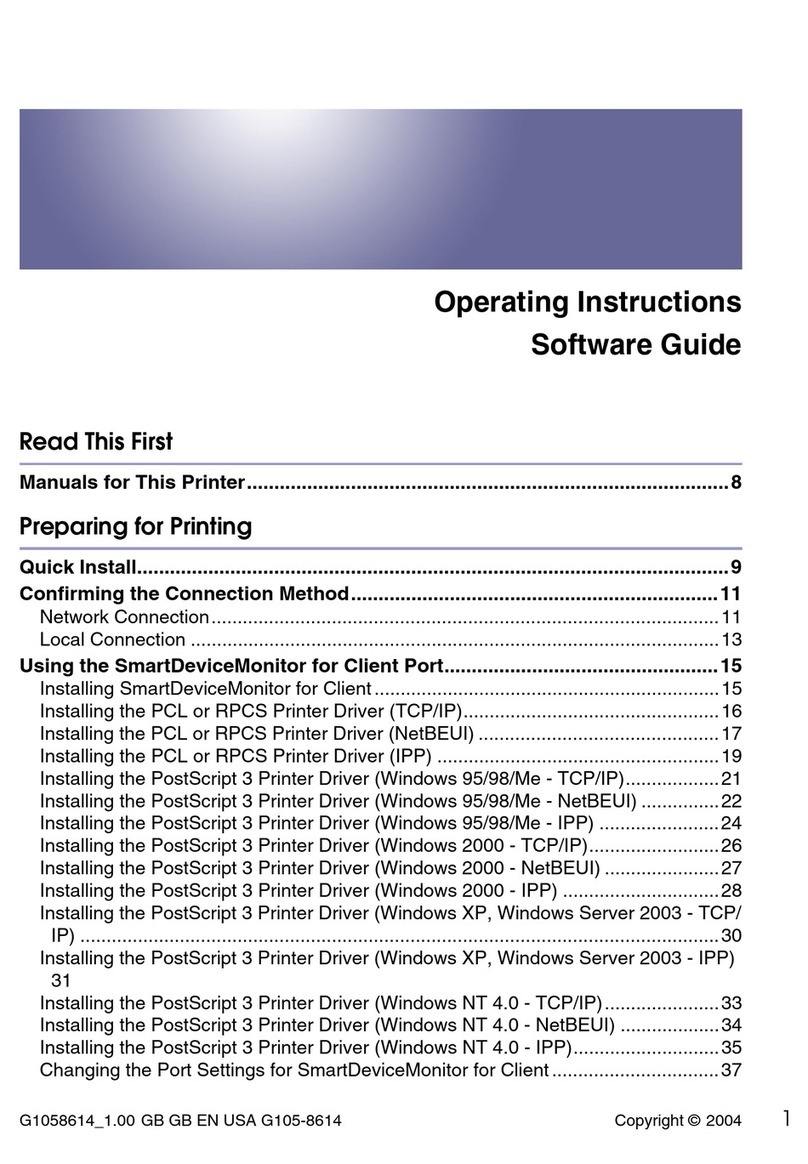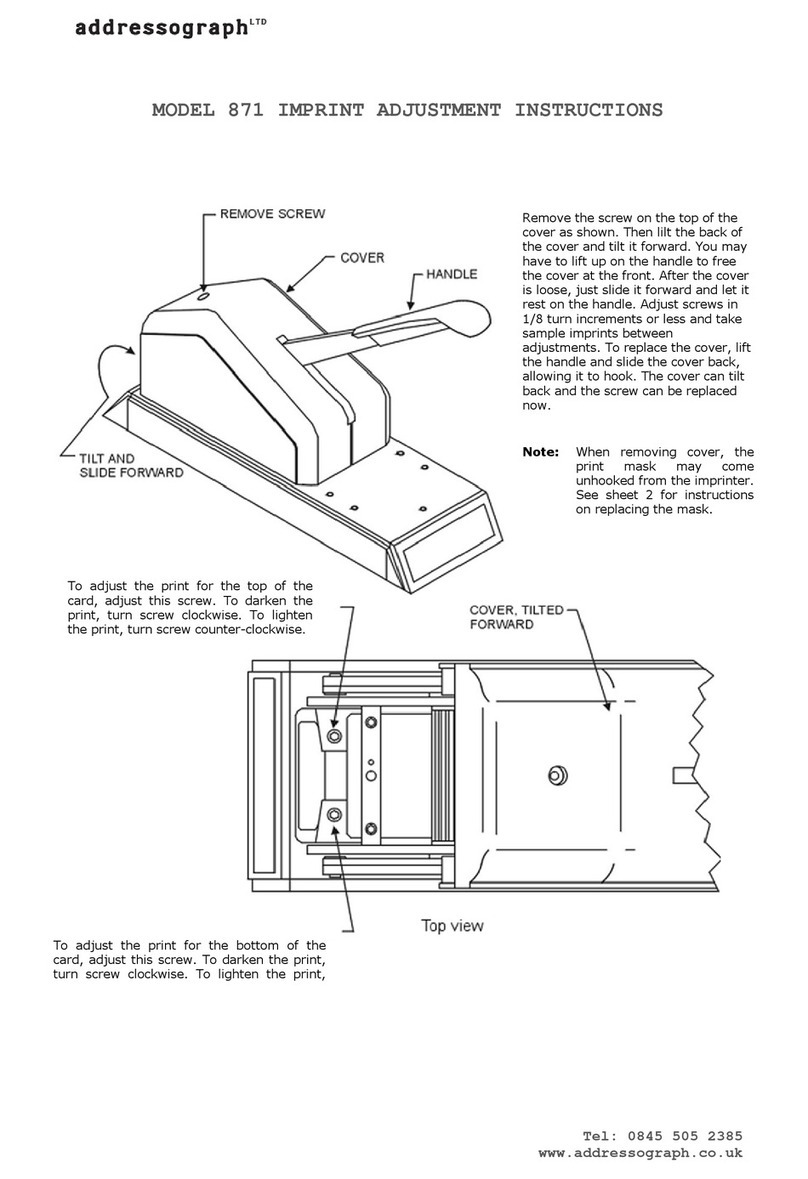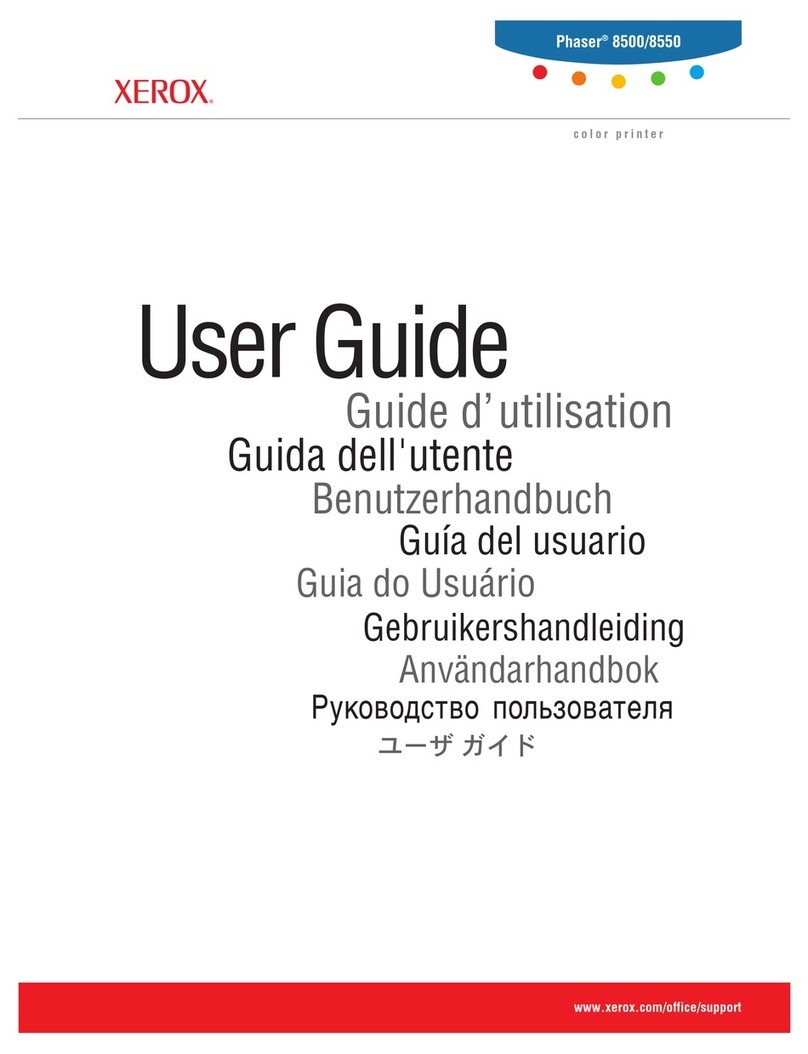Linx 5900 Operating instructions

How To Use the Parallel I/O
Option
Linx 5900 & 7900

Page 1 of 33 FA69388–2 English
Jun 2013
How To Use the Parallel I/O Option
Linx 5900 & 7900
Contents
1 Introduction................................................................................................................................... 2
1.1 Health and Safety ................................................................................................................... 2
2 About the Parallel I/O option ....................................................................................................... 3
2.1 Applications ............................................................................................................................ 3
2.2 Components ........................................................................................................................... 3
2.2.1 PCB layout...................................................................................................................... 4
2.3 Optional accessories .............................................................................................................. 5
2.3.1 Keypad option................................................................................................................. 5
2.3.2 Multi-stage alarm option ................................................................................................. 5
2.4 Parallel I/O setup .................................................................................................................... 5
2.4.1 Configure a keypad ........................................................................................................6
2.4.2 Configure the inputs ..................................................................................................... 12
2.4.3 Configure the outputs ................................................................................................... 21
2.4.4 Configure the multi-stage alarm ................................................................................... 24
2.4.5 Parallel I/O Runs .......................................................................................................... 26
2.4.6 Hardware ...................................................................................................................... 27
3 Links and Connections .............................................................................................................. 29
3.1 Link positions ........................................................................................................................ 29
3.2 Input connections ................................................................................................................. 29
3.3 Output connections............................................................................................................... 30
3.4 Parallel I/O connector ........................................................................................................... 31
3.4.1 Pin numbers ................................................................................................................. 31
3.5 Multi-stage alarm connectors................................................................................................33

Page 2 of 33 FA69388–2 English
Jun 2013
33
How To Use the Parallel I/O Option
Linx 5900 & 7900
1 Introduction
This document tells you how you configure the PIO (Parallel Input/Output) option on the
5900 and 7900 printer.s
You need a User Level C password to perform all the tasks that are described in this
document.
IMPORTANT: The PIO option has some configuration links on the PCB. The link settings
depend on how you use the PIO option. Read this document carefully and
make sure that the link positions are correct for your application before the
PCB is installed in the printer.
(Normally, a maintenance technician performs the installation. The installation procedure is
not described in this document.)
1.1 Health and Safety
Make sure that you read and understand the Health and Safety information in the ‘Safety’
section of the Linx 5900 & 7900 Quick Start Guide.

Page 3 of 33 FA69388–2 English
Jun 2013
33
How To Use the Parallel I/O Option
Linx 5900 & 7900
2 About the Parallel I/O option
The Parallel I/O (Parallel Input/Output) option allows a remote host device (PLC or
computer) to control the printer or to monitor the printer status. The Parallel I/O unit has
eight inputs and eight outputs.
You can assign the inputs to a number of printer functions. For example:
•Start or stop the printer.
•Select a message from a list.
You can connect a number of photocells to the inputs to detect the size of the product. The
printer uses the photocells states to select the correct message for each size automatically.
You can use each output to indicate an event that you define. For example:
•A warning or failure condition.
•The status of the ink jet.
2.1 Applications
The following examples are typical applications for the PIO option.
•You can use a Programmable Logic Controller (PLC) to control the printer. The PLC can
stop the printer at the end of the day, or pause the print if the machine guards are open.
•You can use a group of photocells to detect the size of the product and select the correct
message for the product.
2.2 Components
The Parallel I/O option is supplied as a kit of parts, as shown in the following illustration.
Figure 1. PIO Option
The kit contains the blanking plate (1), the main PCB (2), the IDC connector (3), and the
fixing bracket (4).
213
4
73072

Page 4 of 33 FA69388–2 English
Jun 2013
33
How To Use the Parallel I/O Option
Linx 5900 & 7900
2.2.1 PCB layout
CAUTION: Static-Sensitive Devices. The PCB contains static-sensitive devices. Take the
following antistatic precautions when PCBs are touched. Wear an antistatic wrist strap and
connect the lead to a good electrical earth. Always hold PCBs by their edges and do not touch
the components, printed circuit tracks or connector pins.
The following illustration shows the layout of the PCB.
Figure 2. Layout of Parallel I/O PCB
The following items are identified in Figure 2.
Item Description
PL10 External connector (rear panel)
PL27 Volt-free contact multi-stage alarm
PL28 Internal volt-free contact alarm
PL29 Multi-stage 24V alarm beacon
PL30 IDC connector for data and control signals from the IPM PCB
A LEDs 1 to 8 (indicators for outputs 1 to 8, sink mode)
B LEDs 9 to 16 (indicators for outputs 1 to 8, source mode)
C LEDs 17 to 24 (indicators for inputs 1 to 8, sink mode)
D LEDs 25 to 32 (indicators for inputs 1 to 8, source mode)
Table 1. Connectors and LEDs on PIO PCB
PL29PL30BA PL28
PL27
PL10
73073
DC

Page 5 of 33 FA69388–2 English
Jun 2013
33
How To Use the Parallel I/O Option
Linx 5900 & 7900
2.3 Optional accessories
2.3.1 Keypad option
You can fit a keypad to the printer and use the keypad to operate some or all of the inputs
manually. You can assign the keypad to some inputs and use a remote host device to
operate the other inputs.
2.3.2 Multi-stage alarm option
The standard 5900 and 7900 printers have one alarm output. The Parallel I/O option allows
the printer to generate four separate alarm outputs. If the multi-stage alarm option is fitted,
you can use the four outputs to indicate four different alarm conditions. The alarm outputs
are connected to a special socket at the rear of the printer cabinet. Refer to the section
‘Multi-stage alarm connectors’ on page 33 for more information about these connections.
2.4 Parallel I/O setup
To configure the Parallel I/O unit from the Print Monitor page, press the Menu key. Then
select Setup > Parallel I/O to display the Parallel I/O page.
Figure 3. Parallel I/O page
69423

Page 6 of 33 FA69388–2 English
Jun 2013
33
How To Use the Parallel I/O Option
Linx 5900 & 7900
2.4.1 Configure a keypad
You can use the PIO option to connect a keypad. The keypad uses some or all of the inputs
and outputs. The following example shows a keypad that is connected to some inputs (A)
and some outputs (B). The keypad in this example uses three inputs (1 to 3) and four
outputs (1 to 4).
Figure 4. Keypad connections and key numbers
This arrangement provides 3 x 4 = 12 keys.
You must assign a continuous range of inputs and a continuous range of outputs (for
example, inputs 1 to 4, or outputs 3 to 6). You cannot assign an input or output range that is
not continuous (for example, outputs 1 and 3).
NOTE: If you connect a keypad, enter the keypad information before you configure the
inputs and outputs.
Refer to ‘Link positions’ on page 29 and make sure that you set the following links on the
PIO PCB before the PCB is installed:
LK2: Position A (selects the internal 0 volts connection for the inputs)
LK3: Position A (selects the internal 24 volts connection for the inputs)
LK4: Position A (selects the internal 24 volts connection for the outputs)
LK5: Position A (selects the internal 0 volts connection for the outputs)
74 6 8532
6
3
8
5
7
4
2
1
69465
1
A
B
1
7
4
685
3
2
9101112

Page 7 of 33 FA69388–2 English
Jun 2013
33
How To Use the Parallel I/O Option
Linx 5900 & 7900
To configure the software, perform the following steps:
1Select the Keypads option to display the Edit Keypads page.
Figure 5. Edit Keypads page
2Press the New key and enter the keypad name “LKP07070”, as shown in the
example in Figure 6.
Figure 6. New Keypad page: keypad name
All keypad names use the prefix “LKP”, followed by a five-digit number. The five
digits have the following functions:
•Digit 1 refers to the printed circuit board for the printer and must be set to zero.
•Digits 2 and 3 define the range of inputs that the keypad uses. For example if
the keypad name is “LKP07364”, the keypad uses the inputs 7, 6, 5, 4, and 3.
•Digits 4 and 5 define the range of outputs that the keypad uses. For example if
the keypad name is “LKP07364”, the keypad uses the outputs 6, 5, and 4.
The printer does not accept a name that is not valid.
69424
69425

Page 8 of 33 FA69388–2 English
Jun 2013
33
How To Use the Parallel I/O Option
Linx 5900 & 7900
3Press the OK key to return to the Edit Keypads page. The page displays the keypad
name that you entered.
Figure 7. Edit Keypads page
You can use the New key to add an additional keypad if some inputs and outputs
are available. The New key is not available in Figure 7 because the keypad in this
example uses all the inputs and outputs.
NOTE: You cannot edit the keypad name on this page. If the name is incorrect,
press the Delete key to delete the name, and then enter the correct name.
(The printer displays a confirmation page before the old name is deleted.)
4Press the Edit key to display the function that is assigned to each button (key) on
the keypad.
Figure 8. Edit Keypads page: button actions
The number of keypad buttons in this list depends on the keypad type. The default
setting for each button is ‘No Action’.
69427
69426

Page 9 of 33 FA69388–2 English
Jun 2013
33
How To Use the Parallel I/O Option
Linx 5900 & 7900
5To change the setting, highlight the required button, and then press the Edit key to
display the Edit Action page.
Figure 9. Edit Action page
6Press the Select key to display the list of actions.
Figure 10. Edit Action page: list of actions
NOTES:
1. The 'Start Print' action sets the printer status to "PRINTING", but the current
message is not printed until the printer receives a print trigger signal.
2. If the printer status is "IDLE", the 'Start Print' action also starts the jet.
3. The 'Stop Print' action also stops the jet and starts a shutdown. If a shutdown is not
required, use the 'Pause Print' action instead to disable any prints (the printer status
becomes "JET RUNNING").
4. The ‘Select Message’ action is not available if the message store is empty.
69428
69429

Page 10 of 33 FA69388–2 English
Jun 2013
33
How To Use the Parallel I/O Option
Linx 5900 & 7900
7Highlight the required action, and then press the OK key to assign that action to the
keypad button.
8If you use the ‘Select Message’ action, the printer displays an additional page, as
shown below.
Figure 11. Select Message page
9Highlight the required message and press the OK key to return to the Edit Action
page. The ‘Select Message’ action has an additional menu option that shows the
message that you selected.
Figure 12. Edit Action page: Select Message
69430
69431

Page 11 of 33 FA69388–2 English
Jun 2013
33
How To Use the Parallel I/O Option
Linx 5900 & 7900
There is an equivalent page for the ‘Set Remote Field’ action.
Figure 13. Edit Action page: Select Remote Field
Use this page to set the Remote Field Name option to the name of the remote field
that you created in the message. Set the Remote Field Value option to the required
text for the remote field. When the keypad button is pressed, the contents of the
remote field are changed to the text that you set.
IMPORTANT: Make sure that the field is a remote field and not a buffered remote field. To
check the type of field, use the Message Editor to open the message, and
then highlight the field.
(For more information about remote fields, refer to How To Create a Remote Field.)
10 Press the Exit key to return to the Edit Keypads page.
Figure 14. Edit Keypads page
11 Do one of the following:
•To configure another button, highlight the required button, and then repeat
steps 5to 10.
•To return to the Parallel I/O page, press the Exit key two times.
69432
69433

Page 12 of 33 FA69388–2 English
Jun 2013
33
How To Use the Parallel I/O Option
Linx 5900 & 7900
2.4.2 Configure the inputs
Set the links LK2 to LK5 to the default position (A), so that the printer provides the 0 V and
24 V connections. Refer to ‘Input connections’ on page 29 for information about the input
wiring.
To configure the inputs, perform the following steps.
1At the Parallel I/O page, select the Inputs option to display the Edit Inputs page.
Figure 15. Edit Inputs page
2Press the New key to display the New Input page.
Figure 16. New Input page
This page shows the default values (8 and 1) for the first input and last input of the
new range of inputs. In this example, you change these values to 6 and 4, so that the
three inputs 6, 5, and 4 are assigned to the new range.
(The Numeric Remote Field option is described on page 19.)
69434
69435

Page 13 of 33 FA69388–2 English
Jun 2013
33
How To Use the Parallel I/O Option
Linx 5900 & 7900
3Select the First Input option to display the First Input page. Highlight the
number ‘6’ as shown below.
Figure 17. First Input page
4Press the OK key to return to the New Input page. The First Input option is
changed to 6.
Figure 18. New Input page
5Select the Last Input option to display the Last Input page. Highlight the
number ‘4’ as shown below.
Figure 19. Last Input page
69436
69437
69438

Page 14 of 33 FA69388–2 English
Jun 2013
33
How To Use the Parallel I/O Option
Linx 5900 & 7900
6Press the OK key to return to the New Input page. The Last Input option is
changed to 4.
Figure 20. New Input page
7Press the Exit key to return to the Edit Inputs page. The page shows you the range
of inputs that you assigned.
Figure 21. Edit Inputs page
(See ‘Define the input actions’ on page 15 for a description of the Edit Action keys.
See ‘Define the Detection settings’ on page 17 for a description of the Edit
Detection keys.)
NOTE: You cannot edit the input range on this page. If the range is incorrect, press
the Delete key to delete the range, and then enter the correct numbers. (The
printer displays a confirmation page before the old range is deleted.)
69439
69440

Page 15 of 33 FA69388–2 English
Jun 2013
33
How To Use the Parallel I/O Option
Linx 5900 & 7900
To configure another input or another range of inputs, press the New key, and then
repeat steps 2to 7. If you configure more inputs, the inputs that you assigned
earlier (6 to 4) are not available in the First Input or Last Input pages.
Figure 22. First Input page
Define the input actions
You can assign an action to each combination of input signals. For example:
Three inputs give you eight combinations and allow you to select eight actions (only four
combinations are shown here). If you use four inputs, you can select any of the 10 actions
that are available.
When the input combination is activated, the printer performs the action that you set.
Inputs 6, 5, 4
‘Source’ option ‘Sink’ option Selected action
0 0 0 1 1 1 (No action)
0 0 1 1 1 0 Select Message
0 1 0 1 0 1 Start Print
0 1 1 1 0 0 Pause Print
Table 2. Input combinations and selected actions
69441

Page 16 of 33 FA69388–2 English
Jun 2013
33
How To Use the Parallel I/O Option
Linx 5900 & 7900
To configure the inputs, perform the following steps.
1At the Edit Inputs page (see Figure 21 on page 14), press the Edit Action key to
display the following page.
Figure 23. Edit Inputs page: input actions
The number of items in this list depends on the number of inputs that you assigned
to this range. The range in this example contains three inputs and each input has
two states—On and Off. The list shows all the states that are possible for the three
inputs. For example, the first item (“000”) indicates that all the inputs are Off. The
last item (“111”) indicates that all the inputs are On.
The second column in the list shows the action that occurs for each combination of
input states.
Press the Edit key then the Select key to display the list of actions.
Figure 24. Edit Action page
This page is like the page that you used to define the keypad actions (see Figure 10
on page 9).
69442
69443

Page 17 of 33 FA69388–2 English
Jun 2013
33
How To Use the Parallel I/O Option
Linx 5900 & 7900
2Select the required action (see steps 5to 10 on page 9 to page 11).
Figure 25. Edit Inputs page: select action
3Do one of the following:
•Select another combination of input states from the list.
•Press the Exit key to return to the previous page (see Figure 21 on page 14).
Define the Detection settings
You must make sure that the printer can detect the state of the input signal
correctly. (Electrical noise or timing problems can cause an error.) You can define
the detection method that is used. A reliable detection depends on the combination
of the input line state and the change of state of the latch input line (pin 19 in
Figure 4 on page 31).
1At the Edit Inputs page (see Figure 21 on page 14), press the Edit Detection key to
display the Edit Detection page.
Figure 26. Edit Detection page
69444
69445

Page 18 of 33 FA69388–2 English
Jun 2013
33
How To Use the Parallel I/O Option
Linx 5900 & 7900
2Press the Select key to display the Detection page.
Figure 27. Detection page
The following table shows the detection options that are available. The table also
shows the event that makes the printer detect a change in the state of the input line.
(The ‘high’ level is +24 V and the ‘low’ level is 0 V.)
3Highlight the detection method that you require and press the OK key to return to
the Edit Detection page.
Detection option Detection event
Latch on Board One The voltage on the latch input line changes from either
a high level to a low level, or from a low level to a high
level.
Latch on Board One Rising Edge The voltage on the latch input line changes from a low
level to a high level.
Latch on Board One Falling Edge The voltage on a the latch input line changes from a
high level to a low level.
After Inputs are Steady The input voltage on the selected input is held in the
new state for a minimum period. (The After Inputs are
Steady option does not use the latch input line.)
Table 3. Detection options for change in input state
69446

Page 19 of 33 FA69388–2 English
Jun 2013
33
How To Use the Parallel I/O Option
Linx 5900 & 7900
If you use the After Inputs are Steady option, the Edit Detection page has an
additional option.
Figure 28. Edit Detection page
4Set the Steady Time option as required to define the minimum period. You can set
the value to 10, 50, or 100 milliseconds. (If you use a relay, the Steady Time option
provides a debounce period for the relay contacts.)
5Press the Exit key to return to the Edit Inputs page.
Numeric Remote Field
You can use a range of inputs to generate a numeric value which is put into a remote field.
The value is encoded as a binary number. For example, a range of four inputs can generate
any binary number from ‘0000’ to ‘1111’ (decimal 0 to 15).
To use this feature, perform the following steps.
1Set the input range (for example 8 to 1) as shown in ‘Configure the inputs’ on
page 12.
Figure 29. New Input page
2Set the Numeric Remote Field option to Yes.
69461
69435
Other manuals for 5900
8
This manual suits for next models
1
Table of contents
Other Linx Printer manuals