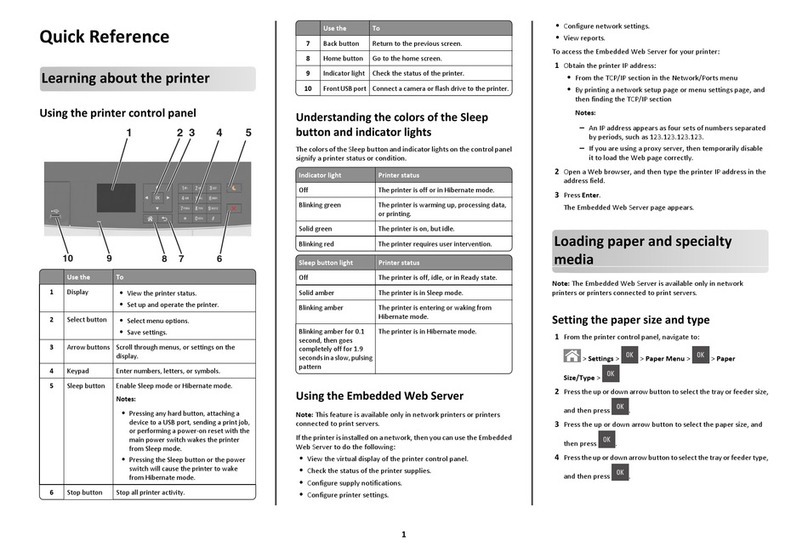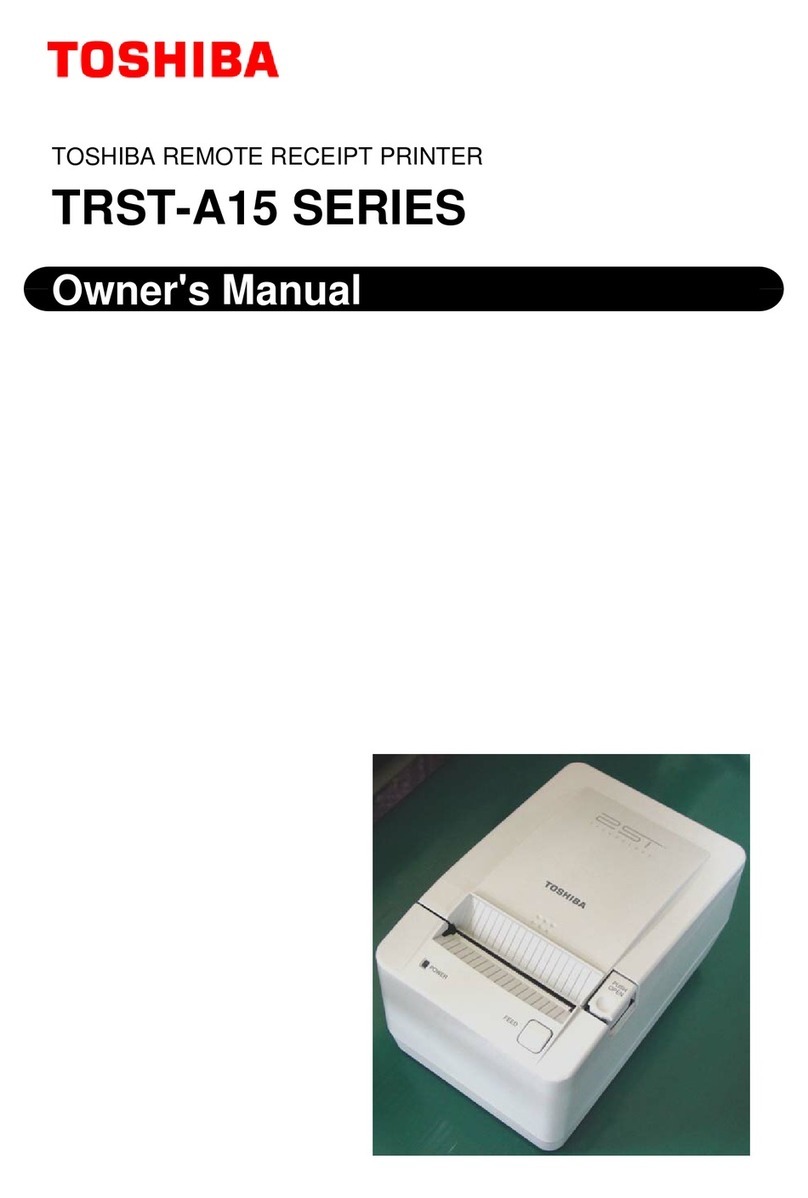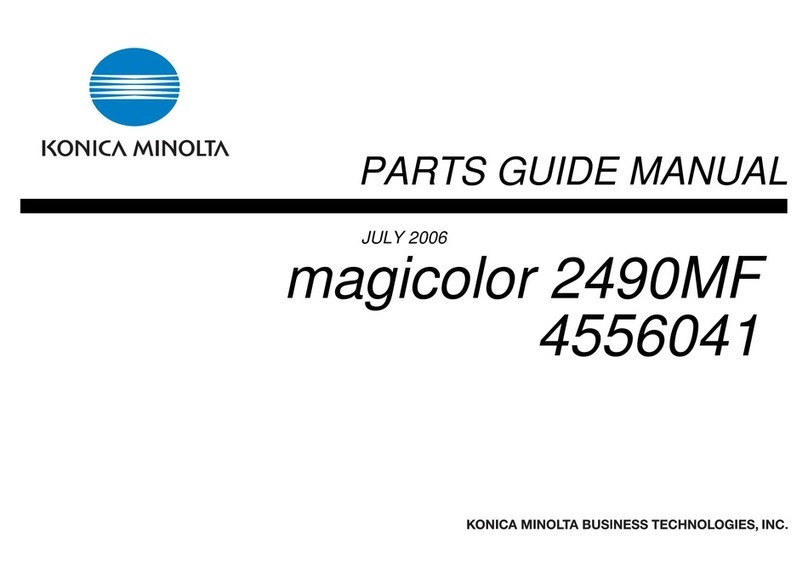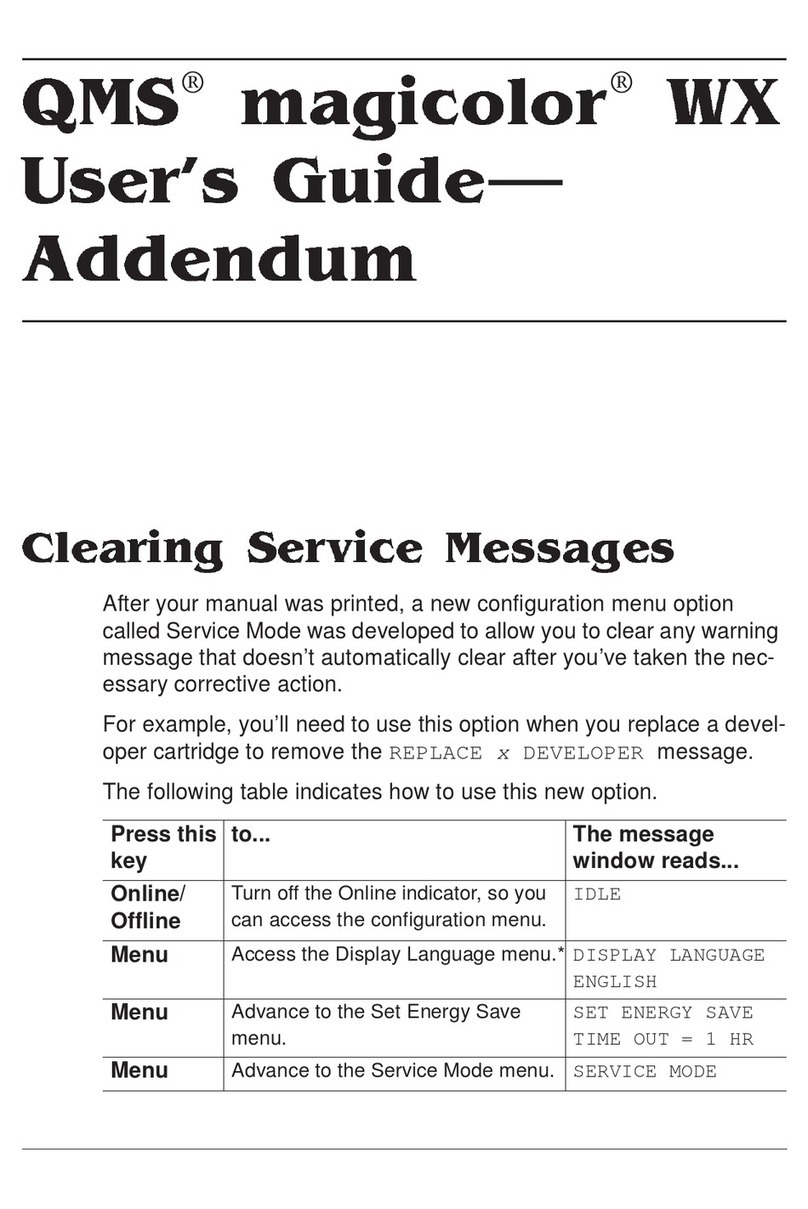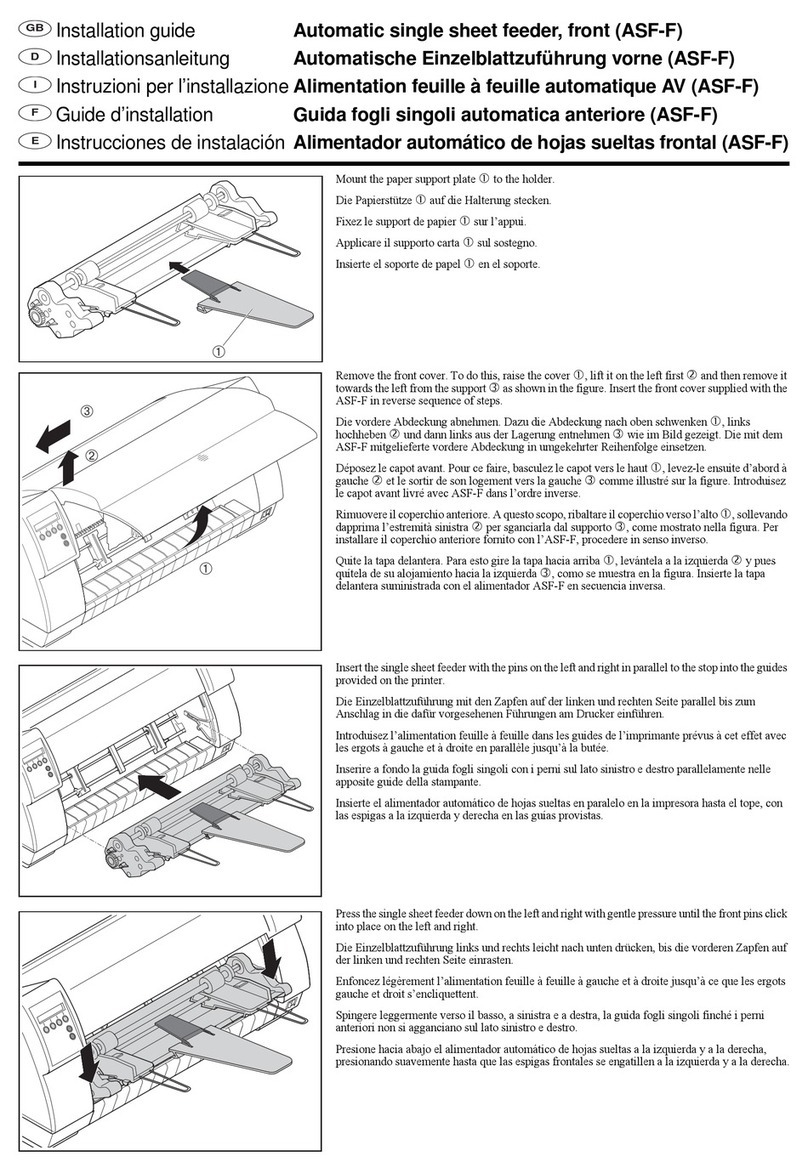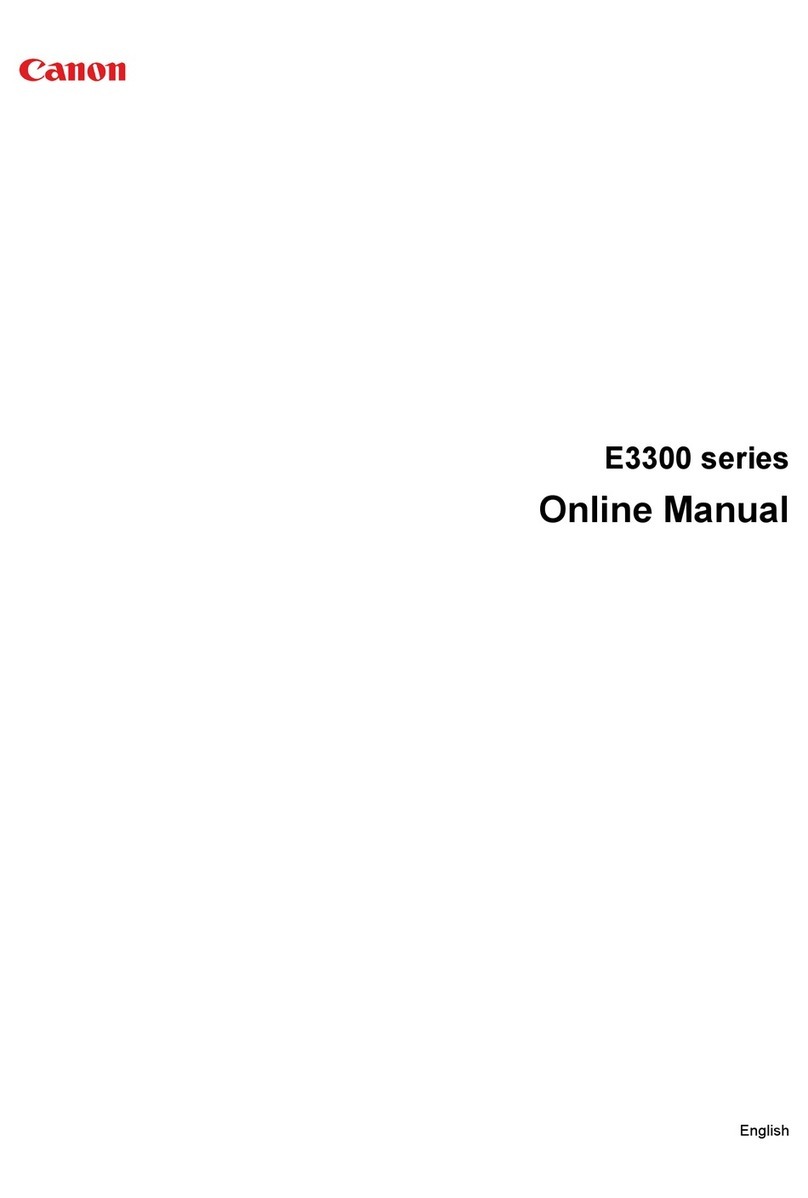Linx 5900 Operating instructions

How To Use Dynamic Message
Orientation
Linx 5900

Page 1 of 12 TP1B001–1 English
Jun 2013
How To Use Dynamic Message
Orientation
Linx 5900
Contents
1 Introduction................................................................................................................................... 2
1.1 Health and Safety ................................................................................................................... 2
2 About traversing applications ..................................................................................................... 3
2.1 Application design................................................................................................................... 3
2.1.1 Physical layout................................................................................................................ 3
2.1.2 Software configuration....................................................................................................4
2.1.3 Software requirements ................................................................................................... 4
2.1.4 Inputs.............................................................................................................................. 4
2.2 Installation .............................................................................................................................. 5
2.2.1 Printer position................................................................................................................ 5
2.2.2 Printhead mounting ........................................................................................................5
2.2.3 Conduit routing ............................................................................................................... 6
2.2.4 Printhead vibration.......................................................................................................... 8
3 Example ......................................................................................................................................... 9
3.1 Set up dynamic message orientation.................................................................................... 10

Page 2 of 12 TP1B001–1 English
Jun 2013
12
How To Use Dynamic Message
Orientation
Linx 5900
1 Introduction
This document describes how to configure dynamic message orientation for the 5900 Dairy
Coder printer for a traversing application. Dynamic orientation means that the orientation
of the message changes automatically in response to a trigger event. The following topics
are included:
•How to configure the software for the 5900 Dairy Coder printer.
•How to configure the primary trigger and secondary trigger.
•How to install the printer and printhead correctly, including:
❐Printer position
❐Printhead type selection (straight or right-angled)
❐Conduit routing
You need a User Level C password to perform all the tasks that are described in this
document.
1.1 Health and Safety
Make sure that you read and understand the Health and Safety information in the ‘Safety’
section of the Linx 5900 & 7900 Quick Start Guide.

Page 3 of 12 TP1B001–1 English
Jun 2013
12
How To Use Dynamic Message
Orientation
Linx 5900
2 About traversing applications
In a traversing application, the printhead makes repeated movements across the substrate.
Normally, the printer marks the product during these printhead movements. In some
applications, the printhead prints in both directions (that is, from left to right, and from
right to left).
The following illustration shows a simple view of a traversing application.
Figure 1. Traversing application
The printhead is mounted on the traversing arm (A), and moves across the conve-yor, as
indicated by the arrows. The control system provides an output signal (B) to the printer (C)
to indicate the direction of the printhead movement. This direction signal is connected to
the secondary trigger input of the printer. The direction signal has two states: one state
indicates the forward direction, and the other state indicates the reverse direction.
To print correctly in the reverse direction, the printer must change the horizontal
orientation of the message. The printer uses the print direction signal to control the print
orientation.
2.1 Application design
A traversing application requires some care in the physical layout and the configuration of
the printer software.
2.1.1 Physical layout
The movement of the printhead can cause a failure of the conduit unless the mechanical
setup is planned carefully.
AS282
A
B
C

Page 4 of 12 TP1B001–1 English
Jun 2013
12
How To Use Dynamic Message
Orientation
Linx 5900
2.1.2 Software configuration
If the printer marks the products during the printhead movement, you must adjust the
printer settings as required to print the message correctly. If the printhead marks the
products in both the forward direction and the reverse direction, you must configure some
additional settings.
2.1.3 Software requirements
The 5900 Dairy Coder printer has a Variable Message Orientation option on the Print
Settings page which allows you to configure dynamic message orientation for traversing
applications (see ‘Set up dynamic message orientation’ on page 10.)
2.1.4 Inputs
A typical traversing application uses three input signals
Primary trigger
The primary trigger signal is normally a photocell. The photocell detects the presence of the
product on the production line as it approaches the printhead, and provides a ‘next object’
signal to the printer. The ‘next object’ signal starts a print delay, and the message is printed
after this delay. The position of the message on the product (print registration) depends on
the photocell position and delay. To get the correct print registration, these factors must be
carefully planned.
Secondary trigger
The secondary trigger signal provides the print ‘direction’ signal when the traversing arm is
at the end of its travel. The print ‘direction’ signal can set any sequential fields in the
message to their required values.
Figure 2. Print direction signal
123
LANE NUMBER
AUX. PHOTOCELL
FORWARD
NEXT OBJECT
123
LANE NUMBER
AUX. PHOTOCELL
REVERSE
NEXT OBJECT
AS361

Page 5 of 12 TP1B001–1 English
Jun 2013
12
How To Use Dynamic Message
Orientation
Linx 5900
Shaft encoder
A shaft encoder is required for most applications because the printhead does not move at a
constant speed along the traversing arm. A shaft encoder maintains the width of the printed
message when the speed changes.
2.2 Installation
2.2.1 Printer position
To minimize any strain in the conduit, the rear panel of the printer cabinet must not be less
than 150 mm from any wall or other obstruction.
In Figure 3 (a), there is only a small distance (A) between the wall and the printer. The bend
radius of the conduit is less than the minimum allowed (75 mm). In Figure 3 (b), the
distance (B) is larger and the conduit has a larger bend radius, as shown.
Figure 3. Printer cabinet installation
2.2.2 Printhead mounting
A printhead mounting that is not planned carefully can cause a failure of the conduit.
Printhead type
Two versions of the Linx Mk7 Printhead are available: straight and right-angled.
AS180a
AB
(a) (b)

Page 6 of 12 TP1B001–1 English
Jun 2013
12
How To Use Dynamic Message
Orientation
Linx 5900
Select the printhead type that minimizes the tension in the conduit. For example, the right
angle printhead in Figure 4 (a) creates a tension in the conduit when the printer moves to
the left side. The straight connector in Figure 4 (b) prevents this problem.
Figure 4. Conduit tension example
The bend radius of the conduit is the most important factor than decreases the life of the
conduit. You must install the printhead to maximize any bend radius.
2.2.3 Conduit routing
Design the conduit route to minimize the bends in the conduit, because any bend can cause
a strain the conduit. Never allow the bend radius of the conduit to be less than the
minimum allowed. The minimum bend radius for a traversing application is 150 mm
(measured to the inside of the bend).
AS172a
(a) (b)

Page 7 of 12 TP1B001–1 English
Jun 2013
12
How To Use Dynamic Message
Orientation
Linx 5900
The following diagrams show some suggestions to improve the layout:
•To decrease the strain when the conduit bends as shown in Figure 5 (a), make a loop in
the conduit as shown in Figure 5 (b). Consider the use of a 4-metre conduit to make a
wider loop if the traversing arm is long.
Figure 5. Conduit loop
•Make sure that the conduit does not touch any other objects when the printhead moves.
Some applications need a special support for the conduit, to prevent any abrasion and
allow the conduit to move and bend correctly. For example, Figure 6 (a) shows a
conduit without any support. A set of rollers is added in Figure 6 (b). the rollers
support the conduit, but do not prevent the free movement of the conduit.
Figure 6. Conduit support rollers
•Make sure that the guards cannot damage the conduit when the operator opens or
closes the guards. If necessary, provide some gaps in the guard.
AS177a
(a) (b)
AS178a
(a) (b)

Page 8 of 12 TP1B001–1 English
Jun 2013
12
How To Use Dynamic Message
Orientation
Linx 5900
•Make sure that the printhead movement does not apply a rotation force (torsion) to the
conduit clamp at the printhead end of the conduit. Figure 7 (a) shows an incorrect
design that causes this problem. The rotation force is reversed when the printhead
direction is reversed. These repeated reversals can cause a failure of the conduit at the
printhead end. Figure 7 (b) shows a better design that causes only a bend in the
conduit, but does not cause any torsion.
Figure 7. Conduit tension
NOTE: Remember to allow access to clean the printhead.
2.2.4 Printhead vibration
Make sure that the printhead mounting minimizes any vibration from the traversing arm. If
there is any vibration, the path of the ink drops can change. Any high-frequency vibrations
(including very small vibrations), cause a larger effect than a low-frequency vibration. The
effect is proportional to the square of the frequency.
A vibration can cause the following problems:
•The print quality decreases.
•A gutter failure occurs.
Print quality
The print quality decreases because the vibration changes the ink drop positions on the
substrate. This problem is likely to occur before a gutter failure occurs. (the effect depends
on many factors, so no numerical limits can be defined.)
Gutter failure
A stronger vibration can cause a gutter failure. This problem occurs if a large number of ink
drops hit the edge of the gutter, and are not collected by the gutter.
A vibration, or a sudden start or stop, is a sudden increase or decrease in the speed of the
printhead movement (that is, an acceleration). To prevent a gutter failure, you must make
sure that the acceleration of the printhead is not too high.
AS179a
(a) (b)

Page 9 of 12 TP1B001–1 English
Jun 2013
12
How To Use Dynamic Message
Orientation
Linx 5900
3 Example
The printer in this example is on a production line that has three lanes (Figure 8). The
printhead is on a traversing arm, and moves across the three lanes to mark the products.
Figure 8. Printing a message with reverse text
NOTE: The printer prints the same message on all of the products.
The printer marks the first three items (A, B, and C) with normal orientation. then the
conveyor moves to put the next row of products under the traversing arm.
The printhead direction reverses, and the printer marks the next three items (D, E, and F)
with reversed (Horizontal Flip) orientation.
The direction signal from the traversing arm has two levels: High and Low. The signal level
indicates the current direction of the traversing arm, as follows:
High level: Forward direction
Low level: Reverse direction
The printer uses the level to set the orientation of the printed messages. The following
orientations are used:
•Normal:
•Horizontal Flip:
(Two other orientations are also available: Vertical Flip and Horizontal + Vertical Flip. This
example does not use these orientations.)
69422
A B C
FED
6109
6110

Page 10 of 12 TP1B001–1 English
Jun 2013
12
How To Use Dynamic Message
Orientation
Linx 5900
3.1 Set up dynamic message orientation
Refer to Figure 9 and correct the direction signal from the traversing arm to the
SECONDARY TRIGGER/SHAFT ENCODER input (B) on the rear panel of the printer.
Figure 9. Secondary trigger/shaft encoder input
NOTE: Normally, the input A is needed for the primary trigger device. If a shaft encoder is
used, the secondary trigger and shaft encoder must share the input B.
To use dynamic message orientation, you must define the event that is to trigger the change
in orientation. This can be a High Level or Low Level trigger. Refer to How To Change the
System Setup for more information about print triggers.
Navigate to the Print Settings page (Print Monitor page > Print Settings).
Select the Message Orientation Mode option to display the Message Orientation Mode
page.
Figure 10. Message Orientation Mode page
You can set the message orientation mode to either Fixed or Variable. Variable mode enables
you to configure the 5900 Dairy Coder printer software for traversing operations.
49370
B
A
59007

Page 11 of 12 TP1B001–1 English
Jun 2013
12
How To Use Dynamic Message
Orientation
Linx 5900
If you select Fixed mode, the four standard 5900 message orientations (Horizontal + Vertical
Flip, Horizontal Flip, Vertical Flip, and Normal) are available on the Message Orientation
page, as shown in Figure 11. Refer to How To Change Print Settings for more information.
Figure 11. Message Orientation page (Fixed mode)
If you select Variable mode, the Variab le Message Orientation page is displayed.
Figure 12. Variable Message Orientation page
69116
59008

Page 12 of 12 TP1B001–1 English
Jun 2013
12
How To Use Dynamic Message
Orientation
Linx 5900
The following options are available:
•High Level Secondary Trigger—this option sets the message orientation when a High
Level trigger signal is received (that is, when the trigger is in the inactive state). You can
select one of the four standard message orientations (Horizontal + Vertical Flip,
Horizontal Flip, Vertical Flip, and Normal). In the example on page 9, this is set to
Normal.
•Low Level Secondary Trigger—this option sets the message orientation when a Low
Level trigger signal is received (that is, when the trigger is in the active state). You can
select one of the four standard message orientations (Horizontal + Vertical Flip,
Horizontal Flip, Vertical Flip, and Normal). In the example on page 9, this is set to
Horizontal Flip.
•Secondary Trigger Current State—this option is for display purposes only and shows
which of the two orientation states is active. This depends on the current state of the
secondary trigger signal. The trigger can be either High Level (inactive) state or Low
Level (active) state. For example, in Figure 12, the secondary trigger is in the High Level
(inactive) state, so the message orientation is currently Normal.
NOTE: None of the above options are available in the ‘Printing’ state.
Any orientation sequence that you create is saved in the Orientation Sequence Store with
the name ‘DairyCoderOrientationSeq’. There can only be one such sequence saved in the
store at any time.
Other manuals for 5900
8
Table of contents
Other Linx Printer manuals