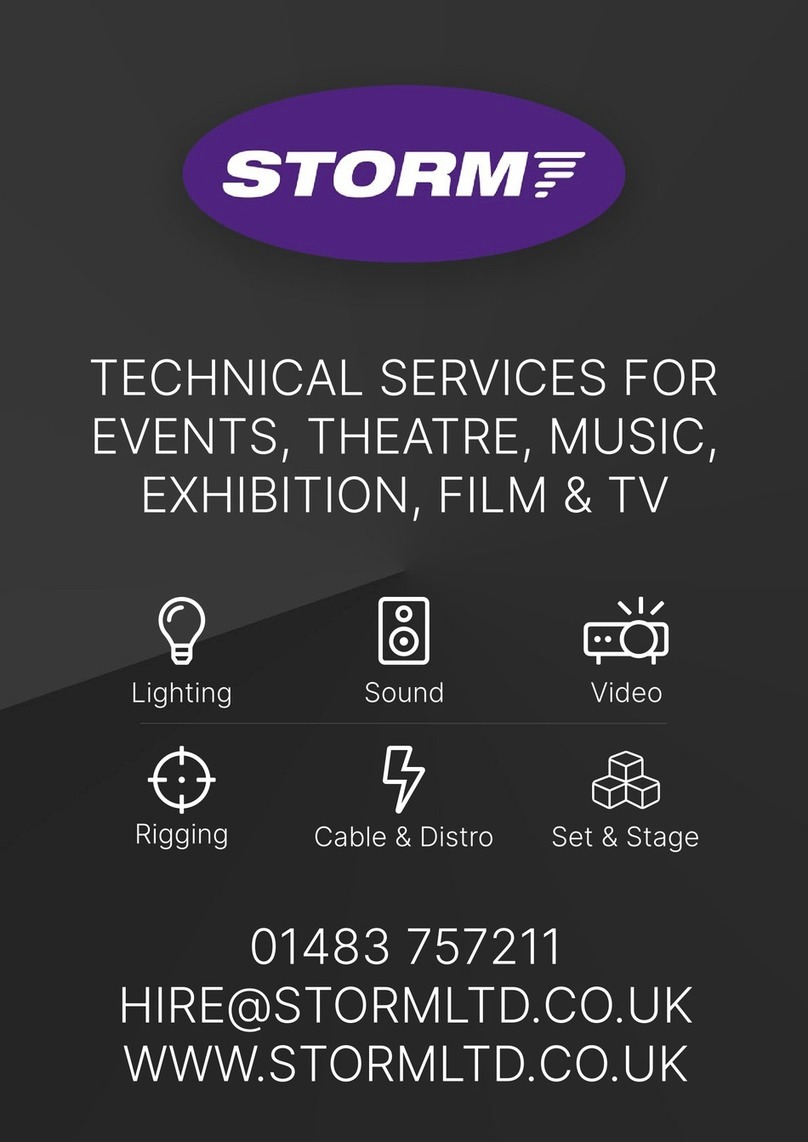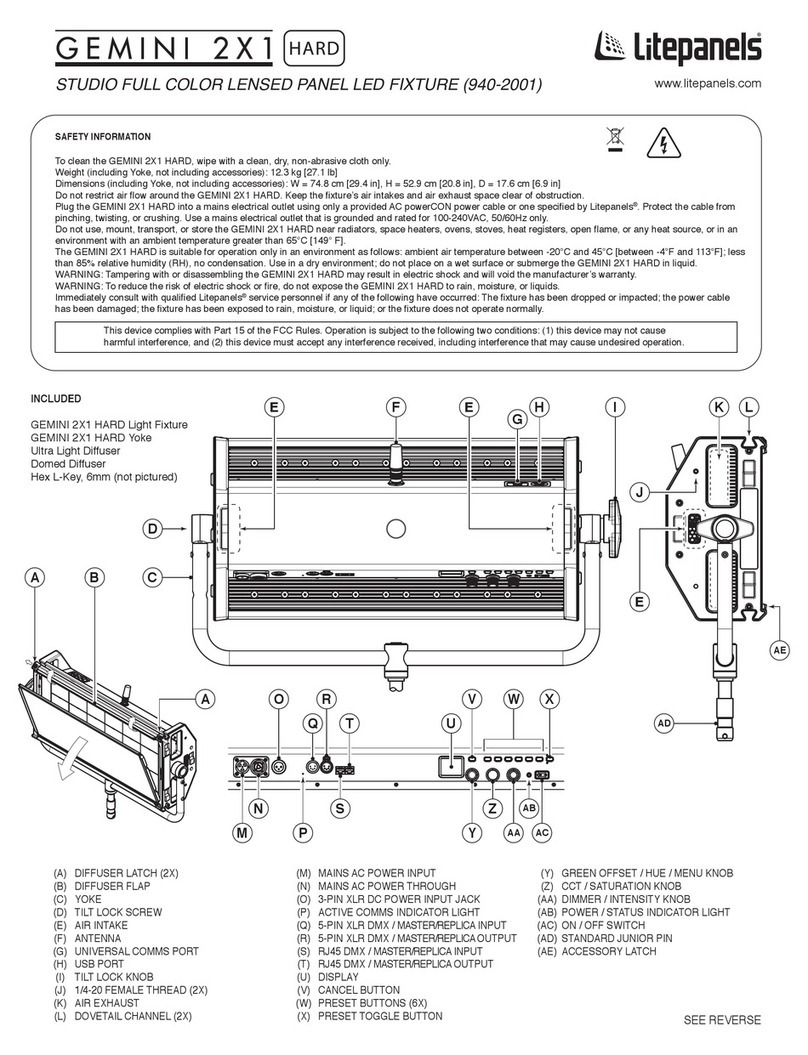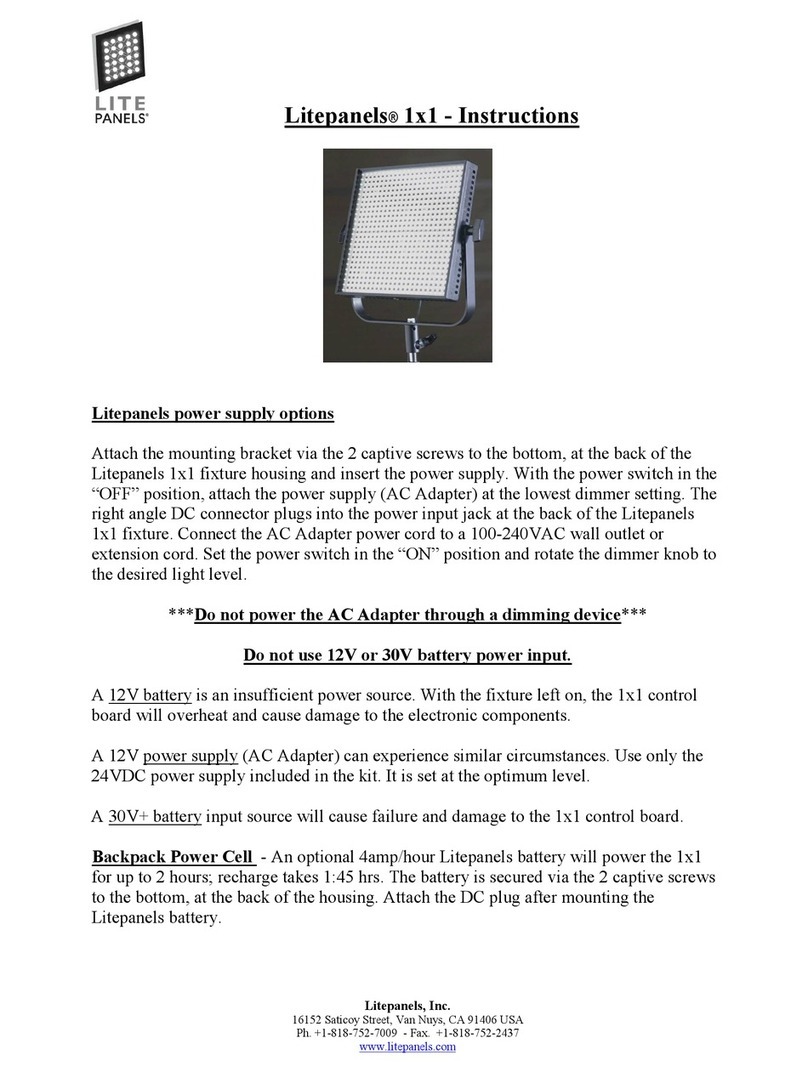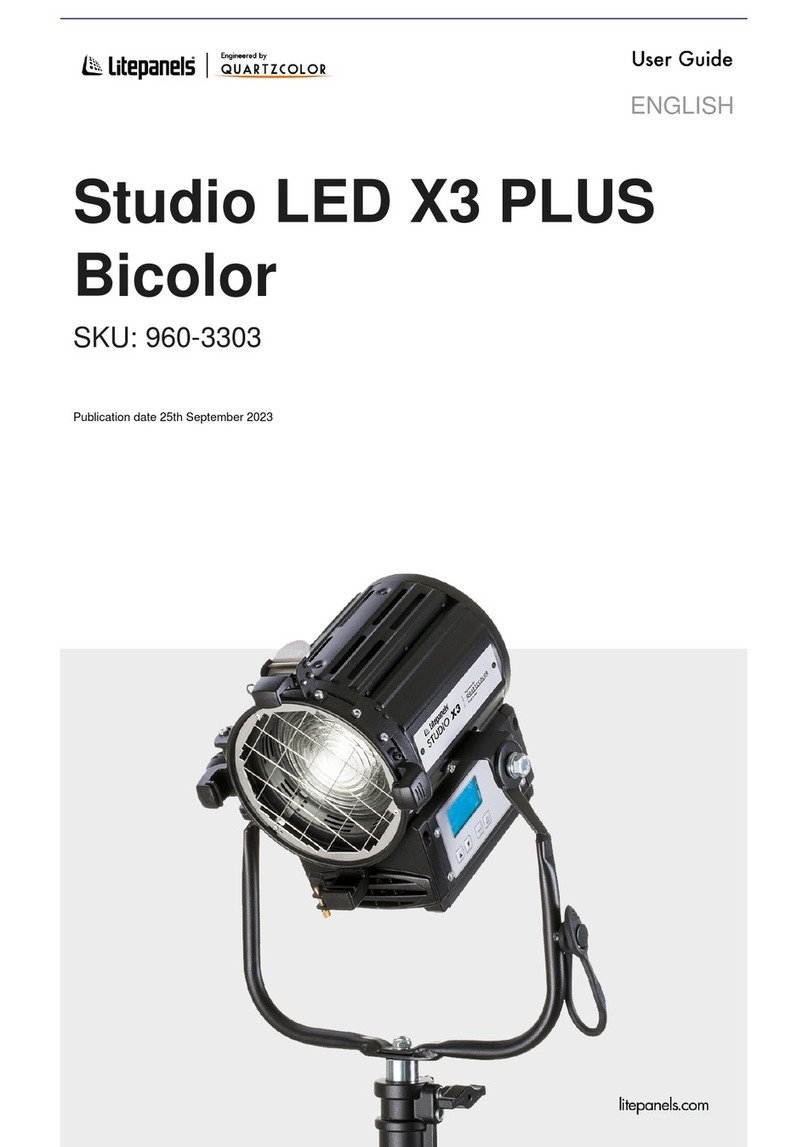Register your product online at www.litepanels.com
SETUP
Mount the GEMINI 1X1 with its included Yoke
(see “W” above) and TVMP Stand Adapter (“J”)
to a rigging or support system rated for the
weight of the fixture and its accessories (not
included). Ensure that the two Yoke Locking
Pins (“AD”) are set and fully tightened. Always
comply with applicable local regulations. Use
supplemental safety equipment (e.g. safety
chain or cable, not included) as required.
WARNING: Keep the air intakes (“U”) and the
air exhaust space (“AA”) clear of blockage.
Allow more than 25 cm [10 inches] of clear air
space from the rear of the GEMINI 1X1 to the
nearest obstruction. Use only covers and
accessories approved by Litepanels®, and
ensure that they do not obstruct the air intakes
or exhaust.
Ensure that the Power Supply Adapter (“Z”) is
plugged into the fixture via the 3-Pin XLR DC
Power Input Jack (“E”) (28 VDC MAX).
Connect the power supply adapter to the AC
power cable (not pictured) at the IEC AC Input
(“L”). Use only a provided AC power cable.
Plug the power cable into a mains power outlet.
Switch the ON / OFF Power Switch (“Y”) to the
“ON” position. The GEMINI 1X1 is ready for
operation.
For information on customizing effects or
controlling the GEMINI 1X1 via DMX, refer to
the Litepanels GEMINI Effects Details or DMX
Map at www.litepanels.com
red flash, pause, (repeat)
red solid on
red flashes (2X), pause, (repeat)
red flashes (4X), pause, (repeat)
red flashes (other)
red flash, pause, red flashes (3X),
pause, (repeat)
Note the red flashes pattern and contact service at
litepanels.com/support
Fixture is operating normally.green solid on
TROUBLESHOOTING
COLOR MODES
There is no light output.
Light turns off.
Adjust dimmer knob to change brightness.
Turn the dimmer down to 0% and allow fixture
to cool. Check fan and vents.
Turn the dimmer down to 0% and allow fixture
to cool. Check fan and vents.
Change fan settings, if desired.
Change power source.
Turn fixture off; change power source.
Turn fixture off; change power source.
ConditionPower/Status IndicatorBehavior Recommended Action
Input Over Voltage Fault
green flashesPower/Status Indicator flashes green
when fixture is powered on.
Take no action. The green flashing stops shortly after
the fixture has been powered on.
Fixture is operating normally.
red solid onLight turns off.
Light turns off.
Input Under Voltage Fault
Input Under Voltage Warning
The light is not operating
normally.
Light intensity is decreased by 50%.
Light is on.
Light is on.
Over Temperature Fault
Over Temperature Warning
Fan is OFF or under DMX control.green solid on
Check the fan for stoppage or blockage. Replace
fan module if fan is permanently disabled.
Light intensity is decreased by 50%. Fan is malfunctioning.
Fixture is malfunctioning.
+/- GRN CCT DIM
HUE
MENU
(PUSH)
SAT INT
+- +-
+- +-
↑ ↓ T D
+-
Add /
subtract
green
offset
(+/- 1.00)
Raise /
lower
CCT
value (K)
Increase /
decrease
color hue
value
(0 – 359°)
Increase /
decrease
color
saturation
(0 – 100%)
Increase /
decrease
dimmer
(intensity)
(0 – 100%)
Choose
gel
Make
source
daylight /
tungsten
+-
Raise /
lower
CCT
value (K)
No
function
+-
CCT MODE
HSI MODE
GEL MODE
COLOR MODE
→ GEL MODE
COLOR MODE
→ HSI MODE
STATUS BAR
COMMS DATA
COLOR
MODE
COLOR
VALUES
↑ ↓
Scroll
menu
items
Go to
onscreen
menu
Go back /
cancel
Select
menu
item
Go to onscreen
menu
(Default)
Go to onscreen
menu
RGBW MODE
COLOR MODE
→ RGBW MODE
Go to onscreen
menu
Select DIM
Overall,
R, G, B, W