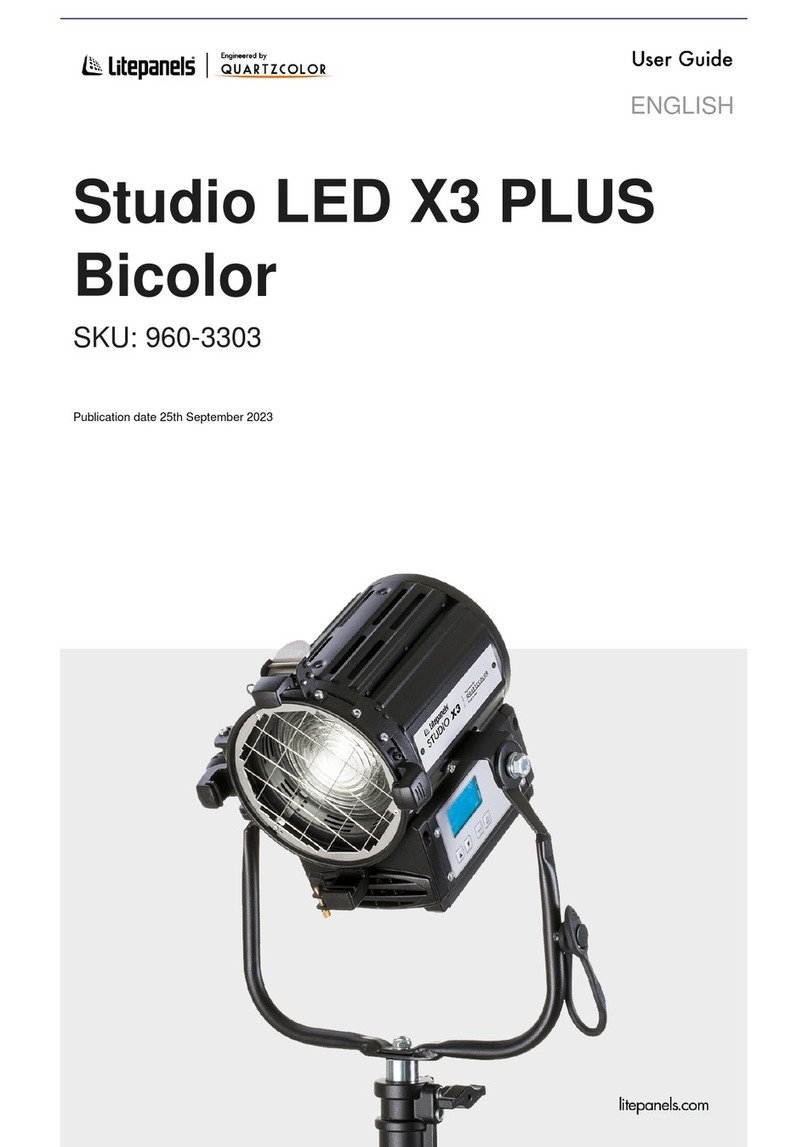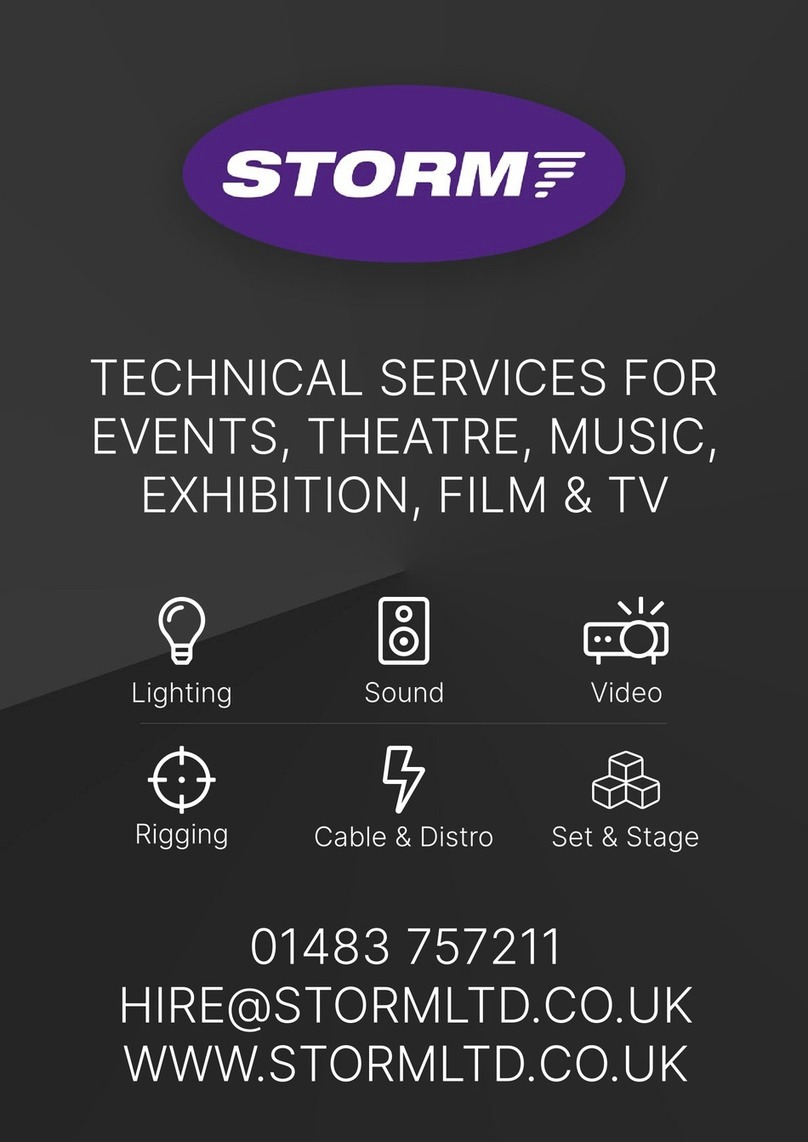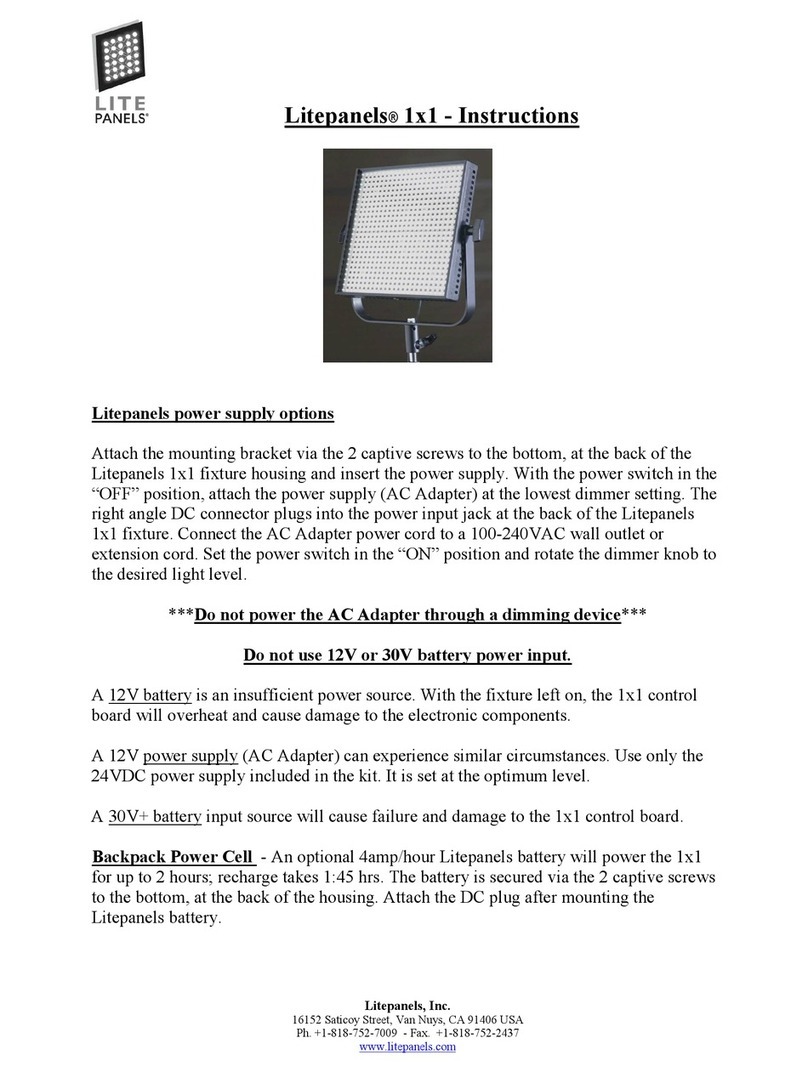Register your product and download the
latest firmware at www.litepanels.com
EU Registration
Vitec Production Solutions GmbH
Parkring 29
85748 Garching, Germany
German VAT Registration: DE 174828733
Company Number: HRB111560
SETUP
Mount the GEMINI 2X1 HARD with its included Yoke
(see “C” above) and Standard Junior Pin (“AD”) to a
rigging or support system rated for the weight of the
fixture and its accessories (not included). Always
comply with applicable local regulations. Use
supplemental safety equipment (e.g. safety chain or
cable, not included) as required.
Lock the GEMINI 2X1 HARD in its tilt position with the
Tilt Lock Knob (“E”). Use the Tilt Lock Screw (“D”) for
additional adjustment.
To remove the diffuser, push the two Diffuser Latches
(“A”), right and left, away from the center of the light
fixture. When released, flip the Diffuser Flap (“B”)
open. Install a diffuser by setting it in place and
pushing the diffuser flap closed until both diffuser
latches spring completely back into place.
CAUTION: Keep the air intakes (“E”) and the air
exhaust space (“K”) clear of blockage. Allow more
than 30 cm [12 inches] of clear air space from the rear
of the GEMINI 2X1 HARD to the nearest obstruction.
Use only covers and accessories approved by
Litepanels®, and ensure that they do not obstruct the
air intakes or exhaust.
Connect a battery to the fixture via the 3-Pin XLR DC
Power Input Jack (“O”) (28-33VDC). Or plug into a
mains electrical outlet via a powerCON AC power
cable connected to the Mains AC Power Input (“M”).
Use only a provided AC power cable. Switch the
ON / OFF Power Switch (“AC”) to the “ON” position.
The GEMINI 2X1 HARD is ready for operation.
For information on customizing effects or controlling
the GEMINI 2X1 HARD via DMX, refer to the
Litepanels GEMINI Effects Details or DMX Map at
www.litepanels.com
Red flashes
Red flashes
Red solid on
Red flashes
No fault; fixture is operating normallyGreen solid on
TROUBLESHOOTING
COLOR MODES
There is no light output Adjust dimmer knob to change intensity
Check fan and vents for blockage or stoppage;
Turn dimmer down to 0% and allow light fixture to cool
Check fan and vents for blockage or stoppage;
Turn light fixture OFF and allow to cool
Change fan settings to enable full output, if desired
Change power source
Turn fixture OFF; change power source
Warning or Fault ConditionPower/Status IndicatorBehavior Recommended Action
Green flashesGreen flashes during power up Take no action; green flashing stops shortly after power upNo fault; fixture is operating normally
Red solid onLight turns off
Light turns off
“VIN LOW” (Input Under Voltage Fault) or
“VIN HIGH” (Input Over Voltage Fault)
“VIN LOW”
(Input Under Voltage Warning)
Light intensity is decreased by 50%
Light is on
Light is on
“LED TEMP”, “RGB TEMP”, “PCB TEMP”
(Over Temperature Fault)
“LED TEMP”, “RGB TEMP”, “PCB TEMP”
(Over Temperature Warning)
No fault; Fan is OFF (Local or DMX control)Green solid on
Check fans for blockage or stoppageLight intensity is decreased by 50% “C FAN ERR”, “R FAN ERR”, “L FAN ERR”
If the Power/Status Indicator Light (“AB”) turns red, flashes red, and/or the light fixture does not operate normally, navigate the menu to SETTINGS -> SYSTEM -> SYSTEM MONITOR to identify
active warning or fault conditions. If warning or fault conditions persist, contact litepanels.com/support
+/- GRN CCT DIM
HUE
MENU
(PUSH)
SAT INT
+- +-
+- +-
↑ ↓ T D
+-
Add /
subtract
green
offset
(+/- 1.00)
Raise /
lower
CCT
value (K)
Increase /
decrease
color hue
value
(0 – 359°)
Increase /
decrease
color
saturation
(0 – 100%)
Increase /
decrease
dimmer
(intensity)
(0 – 100%)
Choose
gel
Make
source
daylight /
tungsten
+-
Raise /
lower
CCT
value (K)
No
function
+-
CCT MODE
HSI MODE
GEL MODE
COLOR MODE
→ GEL MODE
COLOR MODE
→ HSI MODE
STATUS BAR
COMMS DATA
COLOR
MODE
COLOR
VALUES
↑ ↓
Scroll
menu
items
Go to
onscreen
menu
Go back /
cancel
Select
menu
item
Go to onscreen
menu
(Default)
Go to onscreen
menu
RGBW MODE
COLOR MODE
→ RGBW MODE
Go to onscreen
menu
Select DIM
Overall,
R, G, B, W
Document 725-0079/X4